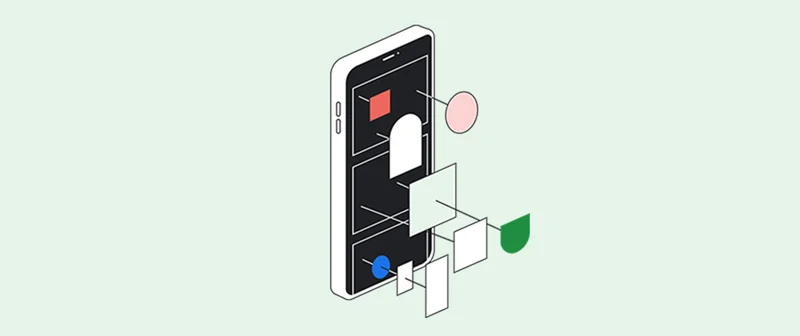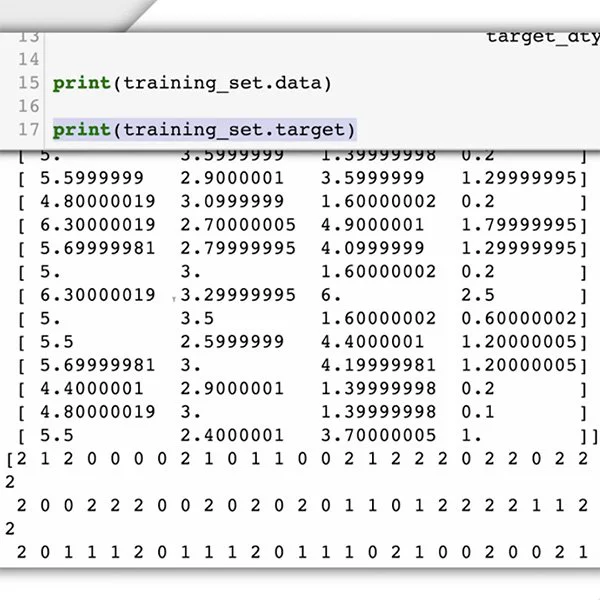- chevron_left 모든 교육
Lesson Overview
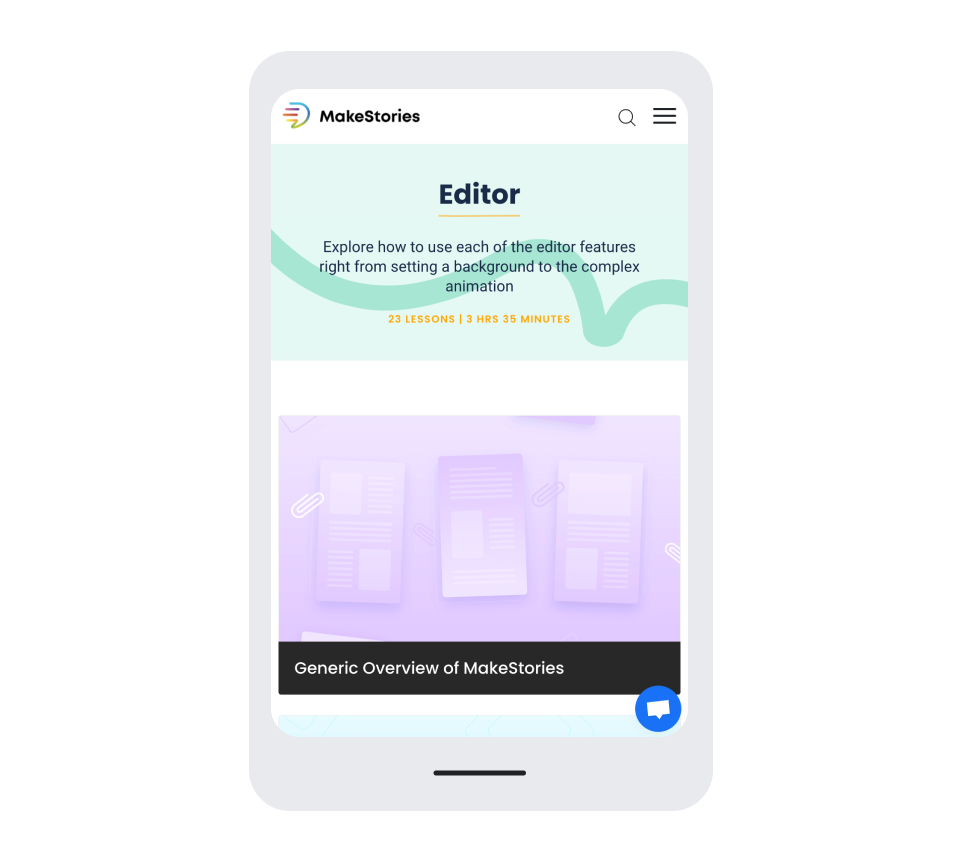
How to make Web Stories using makestories.io
makestories.io is really simple, and viewing the platform’s robust, interactive tutorials is the best way to start. Begin your journey with MakeStories 101.
In this Lesson, we’ll give you an overview and point you in the direction of info contained in MakeStories 101 that you may need to get going.
What you’ll see in this Lesson:
- Getting started with makestories.io
- Crafting a Web Story with makestories.io
- Importing vertical video from social for seamless cross-publishing
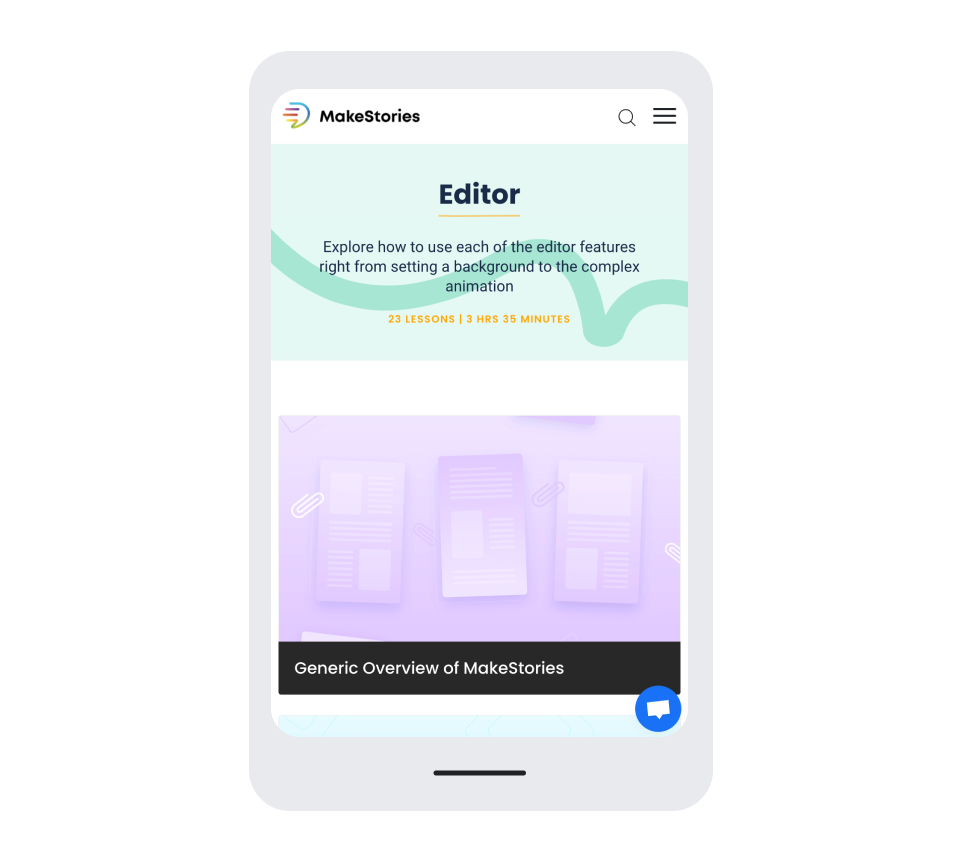
Getting started with makestories.io
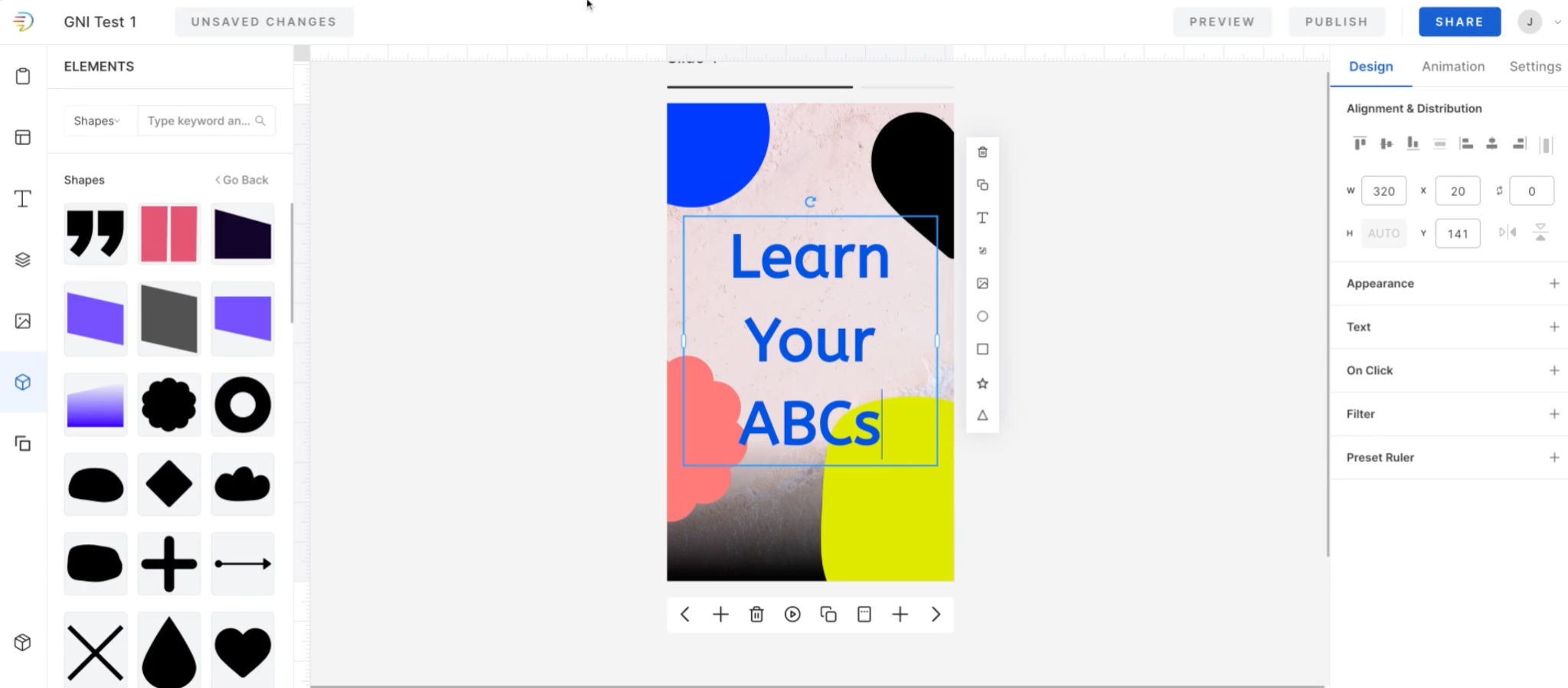
makestories.io is a tool built to break down barriers between creators and the Web Story content they want to make. With makestories.io, you can design in conjunction with others using a one-of-a-kind collaborative workspace, and create Web Stories right on your mobile phone for the first time ever.
Getting started with makestories.io begins with heading to the Dashboard section of MakeStories University. From there, we suggest adding your team members, then setting up your workflow. Once you’ve done that, you can evolve your palette by adding fonts and visual content to help construct unique stories. In the Dashboard, you can also manage the stories you create by sharing, cross posting, scheduling publish dates, organizing, and more.
In the makestories.io Editor, you’re able to draw up rich stories using backgrounds, overlays, media, and audio. The Edtior section of MakeStories University will give you robust tutorials on even the most complex and detailed ways to use the product.
Then from the makestories.io Publisher, prepare your stories for publishing, generate shortlinks, and post across whichever channels you want to meet your audience on. You can learn more about publishing and exporting in the Publisher section of MakeStories University.
Visit MakeStories University for detailed walkthroughs of everything you need to know to get started with the Dashboard, Editor, and Publishing Tool.
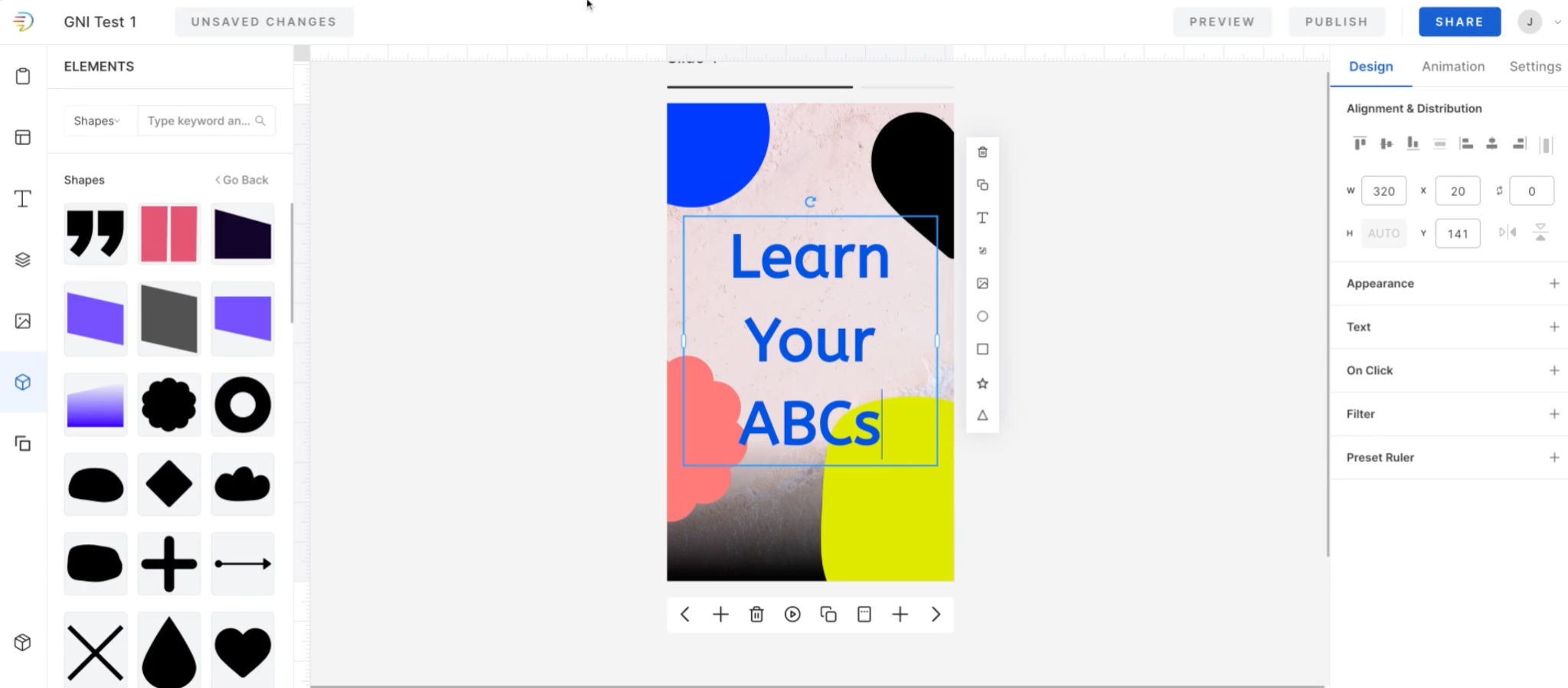
Crafting a Web Story using makestories.io
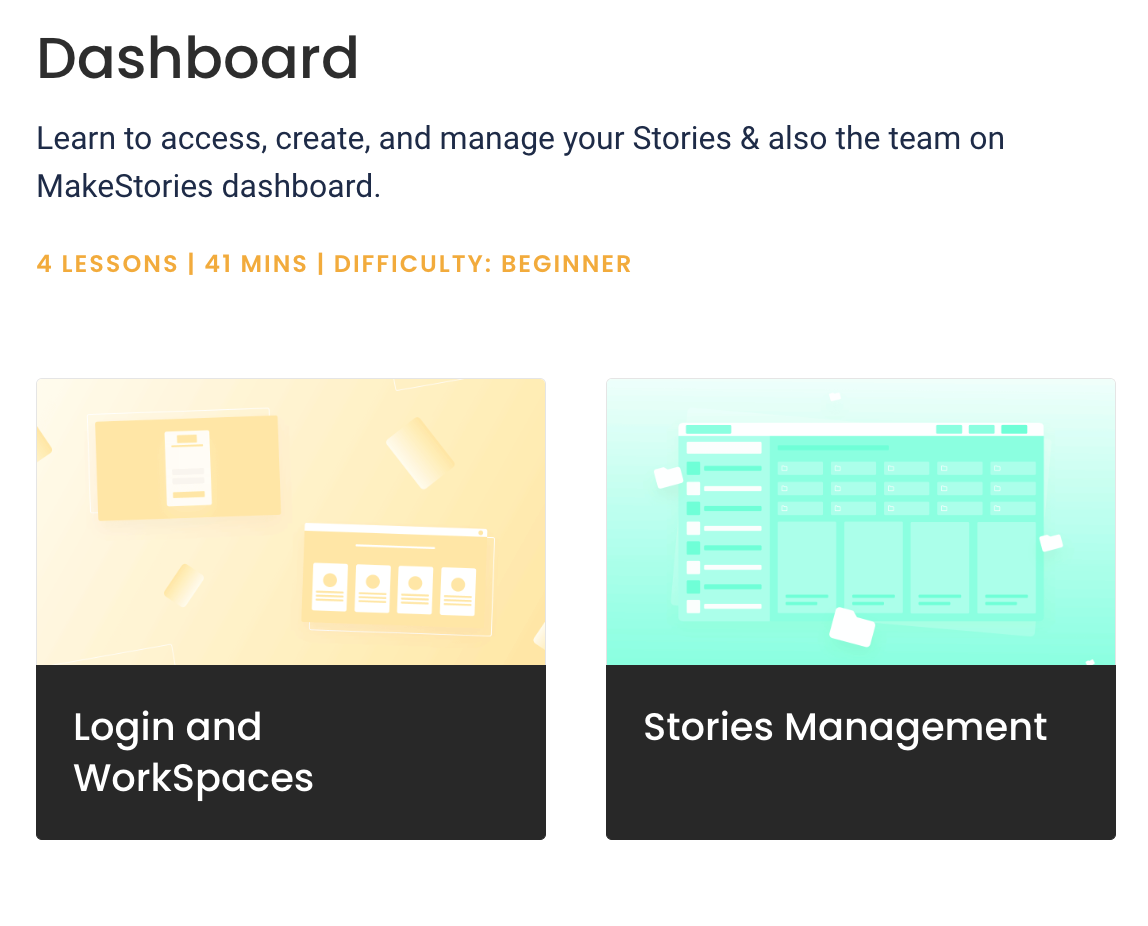
makestories.io provides everything you need to create eye-catching Web Stories that exceed your goals. The platform’s Editor is very, very detailed. From adding video, GIFs, and animated backgrounds, to loading custom typefaces and scrims, this Editor can make a solo creator look like they have a serious creative team on their payroll.
MakeStories University contains detailed walkthroughs of every element you’ll need to consider when creating a Web Story with the power to reach and delight your audiences. This includes interactive elements such as polling and quizzes, and if these detailed tutorials still leave you wanting, makestories.io offers hands-on training as well.
To top it off, makestories.io is integrated with Unsplash, one of the premier stock photo and video libraries on the internet, and has a robust catalog of background options to make your Web Story immediately visually appealing without having to create bespoke graphics from the jump.
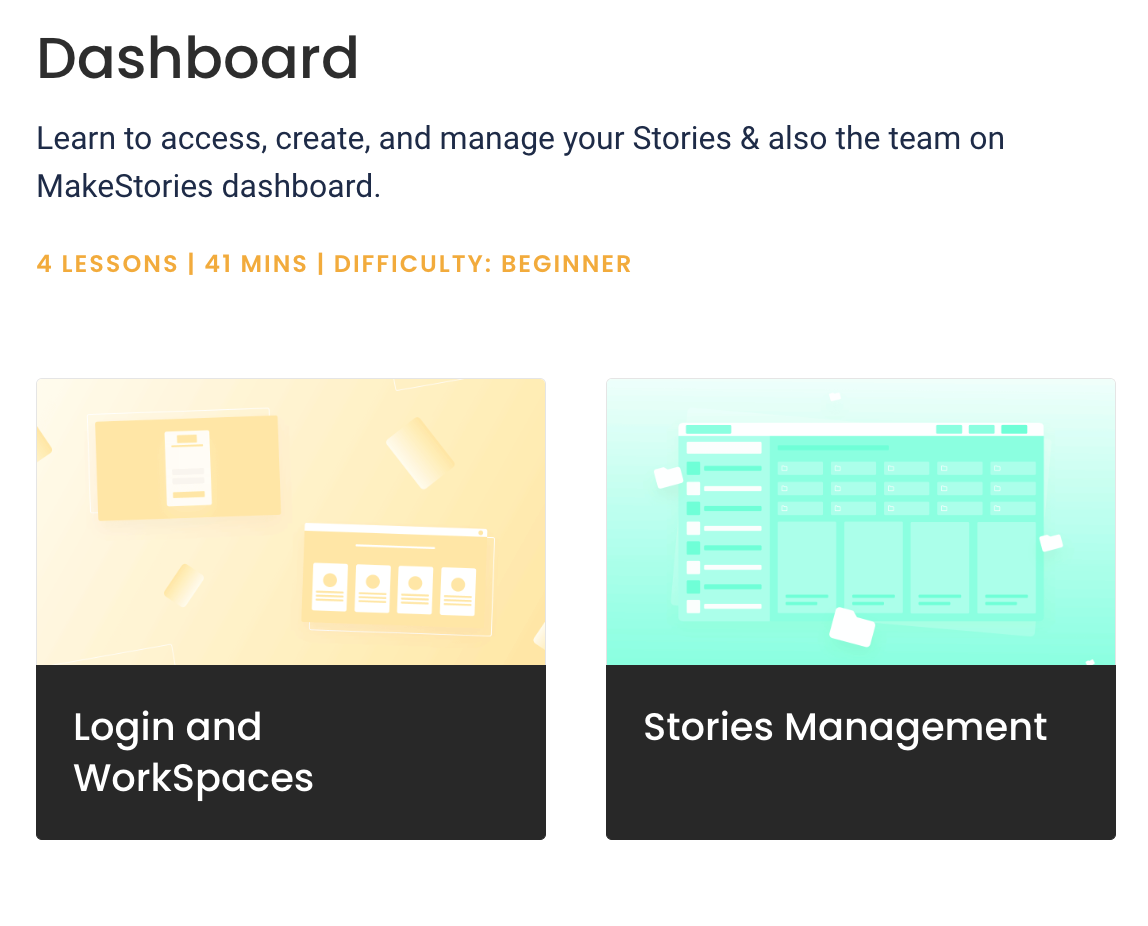
Importing vertical video from social for seamless cross-publishing
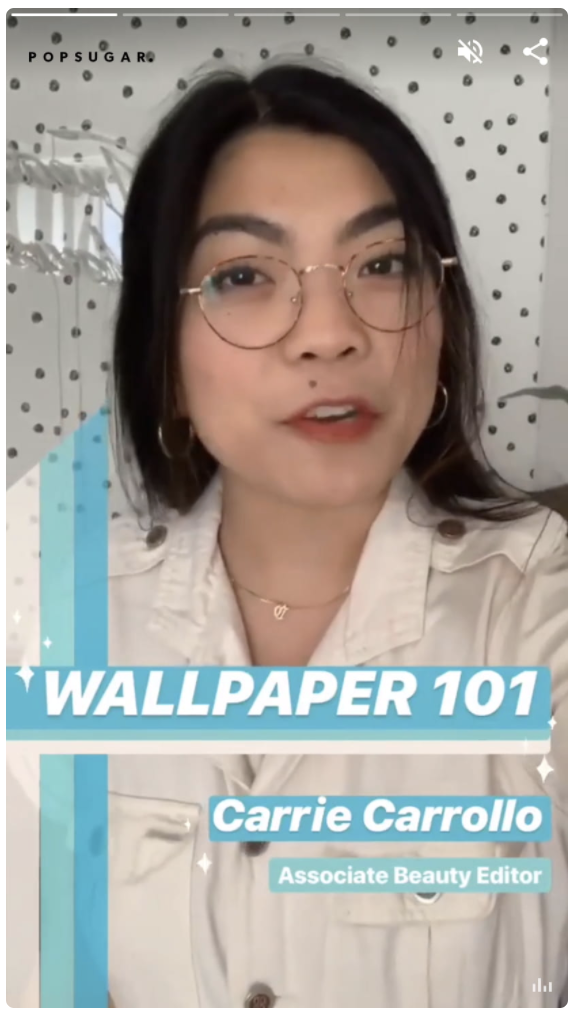
With vertical, tappable video becoming the consumer preference over the past few years, you may already have a number of pieces of content on your social channels that you’re hoping to get the most out of. As you begin to immerse yourself in making Web Stories, having an archive of all of your past stories, regardless of where they were created, is vital to how users experience your website.
Plus, with a broader catalog of stories available on your site, you can optimize for search and monetize stories that had fallen farther back in your timeline or disappeared from view for your audience altogether.
Now it’s simple to import vertical videos from your various accounts and have them prepared for publishing on your website in a few quick steps.
Visit MakeStories University for more instructions on porting your existing stories content to your site for permanent hosting.
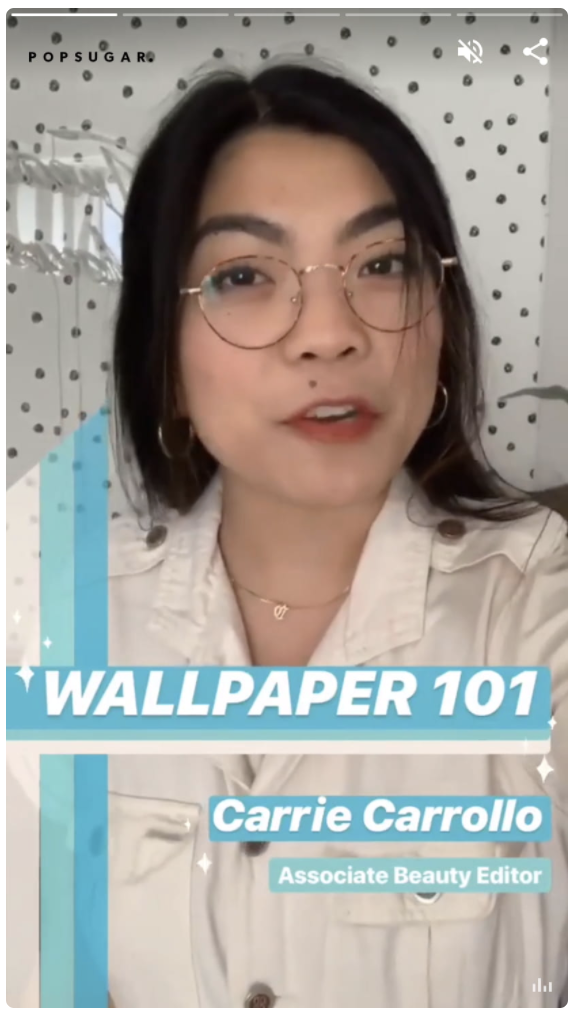
-
Access Google Finance data in Sheets
강의Access Google Finance data in Google Sheets. Examine closing prices, percentage change or market movement over any timeframe.계정에서 삭제내 계정에 저장None -
-