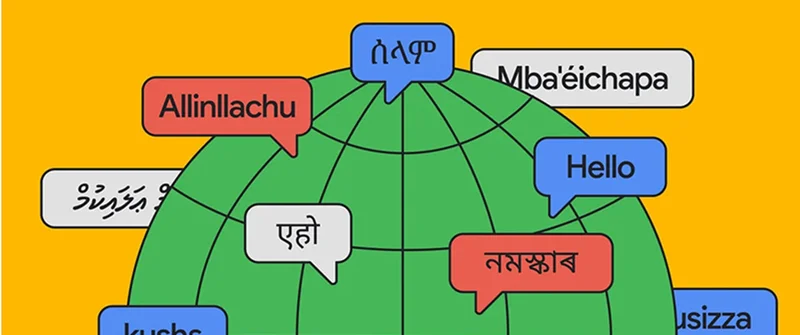Pinpoint: A research tool for journalists
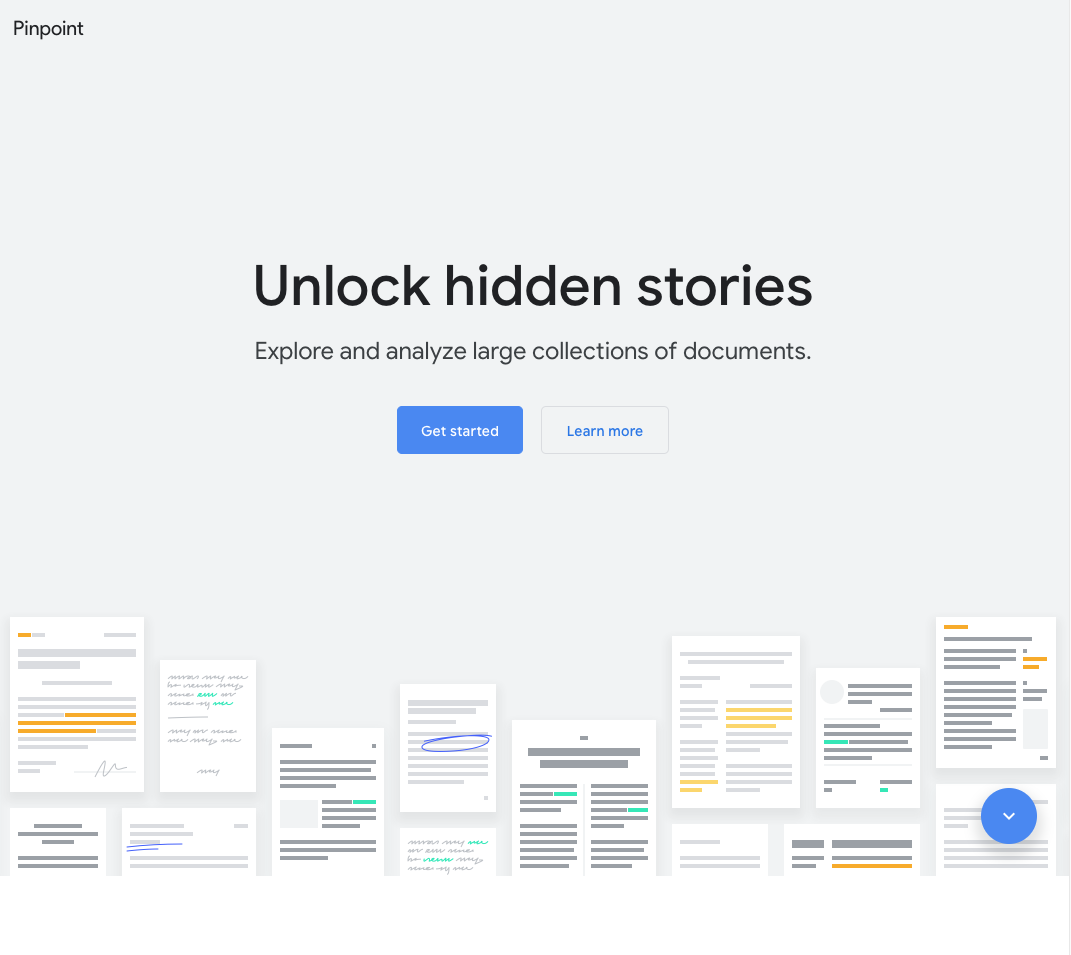
Explore and analyze thousands of documents with Google's research tool, Pinpoint.
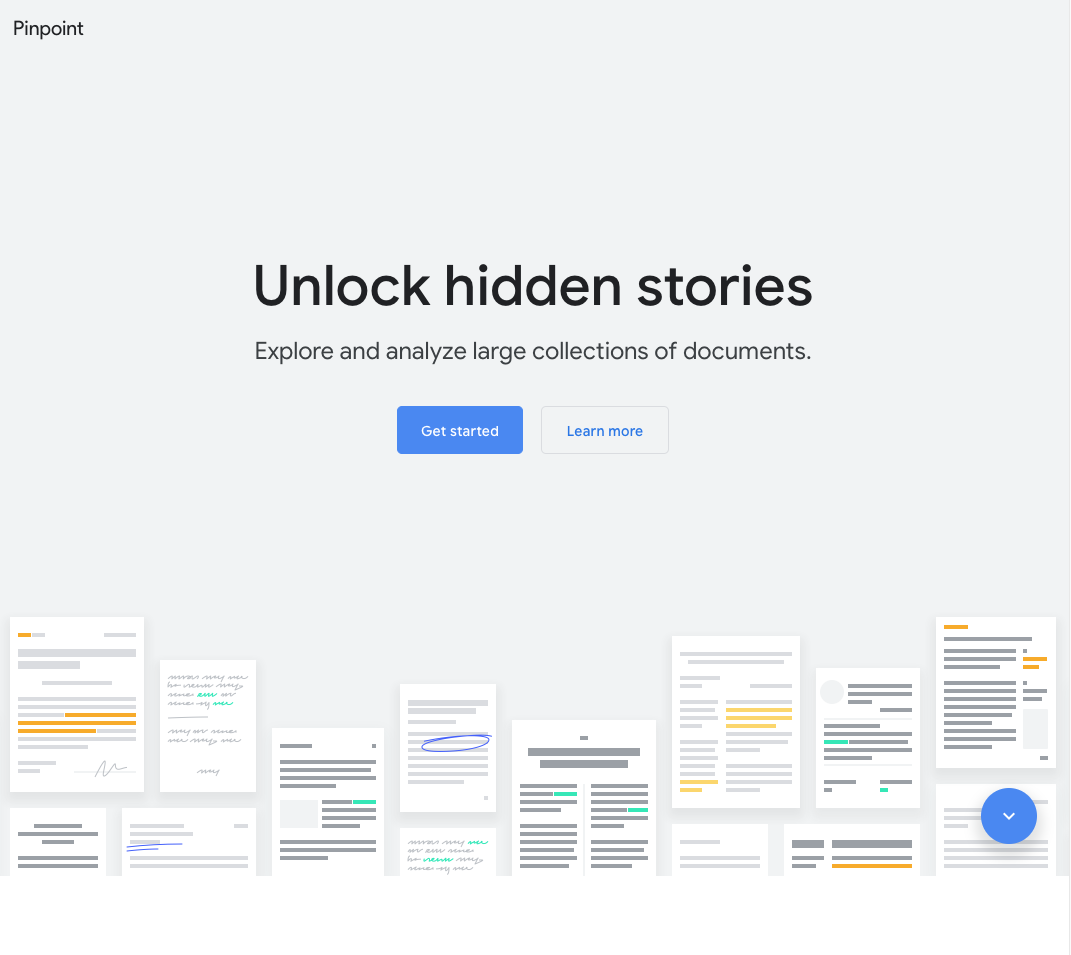
Lesson overview
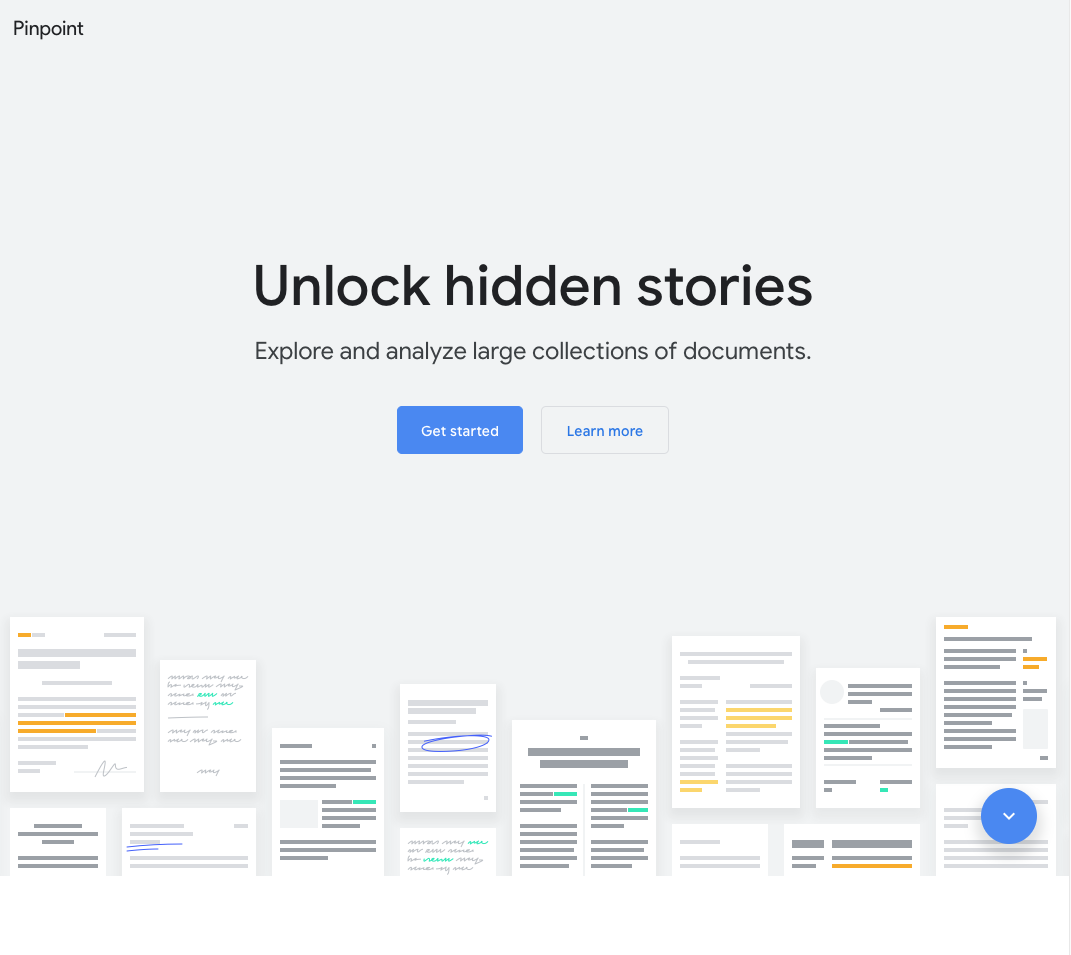
Journalist Studio and Pinpoint
This lesson will help you learn how to request access to Pinpoint and get started using the tool.
- Sign up
- Get started
- Find stores faster
- Transcription
For more lessons, visit:
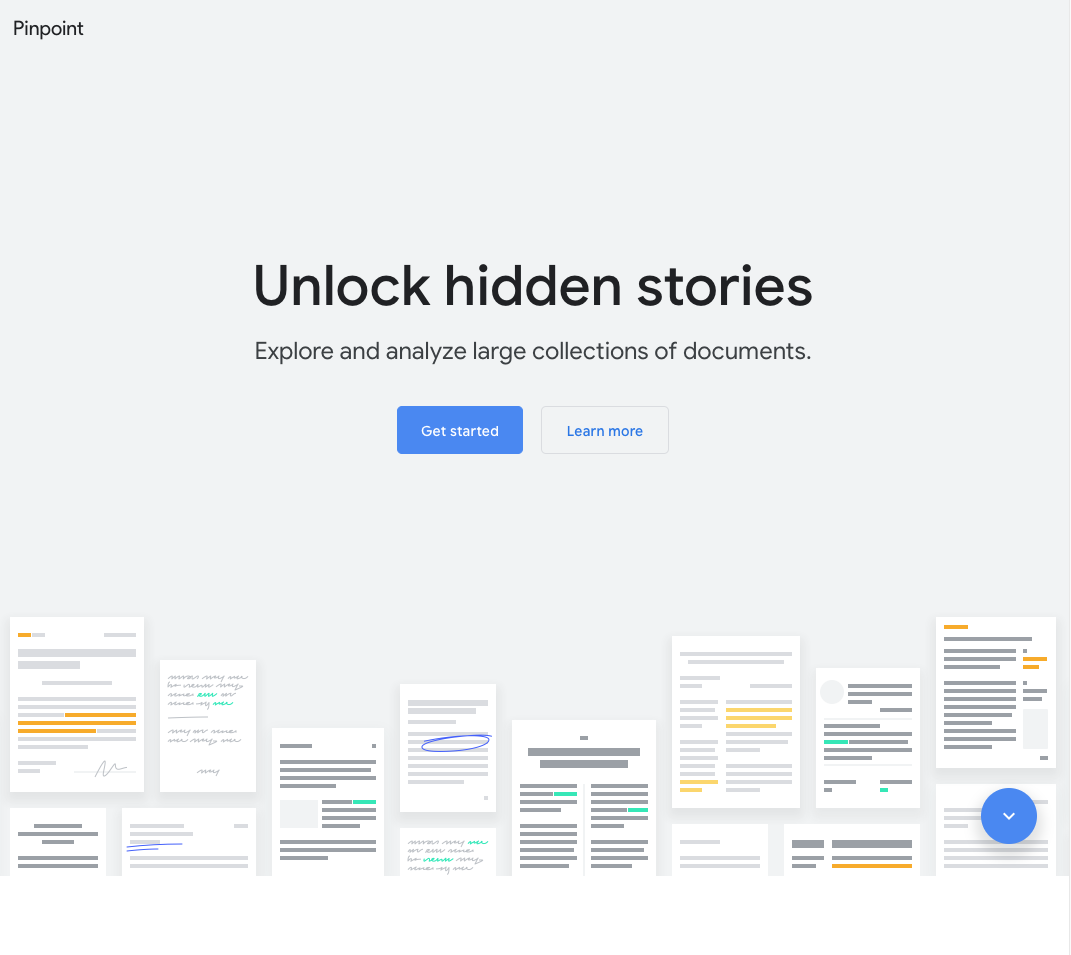
Sign up
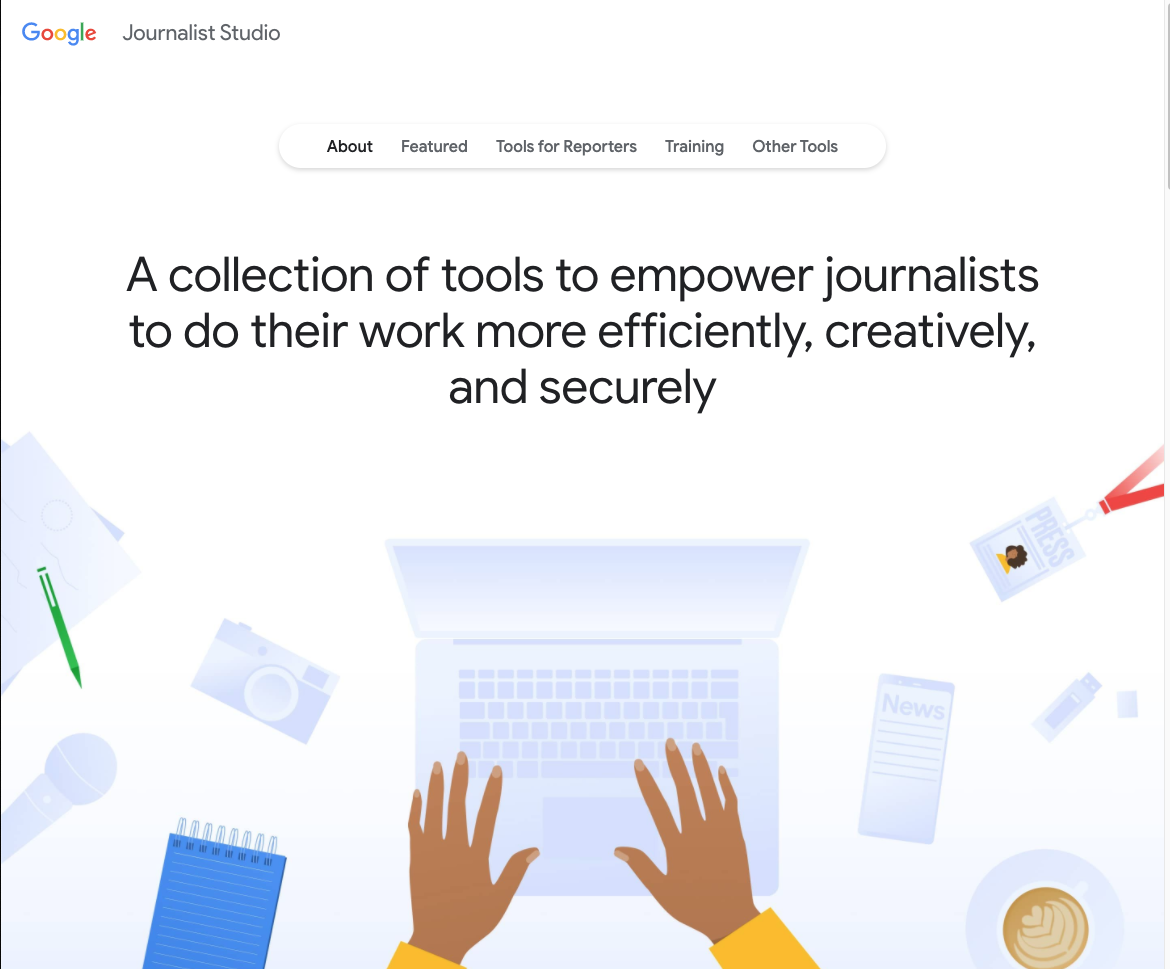
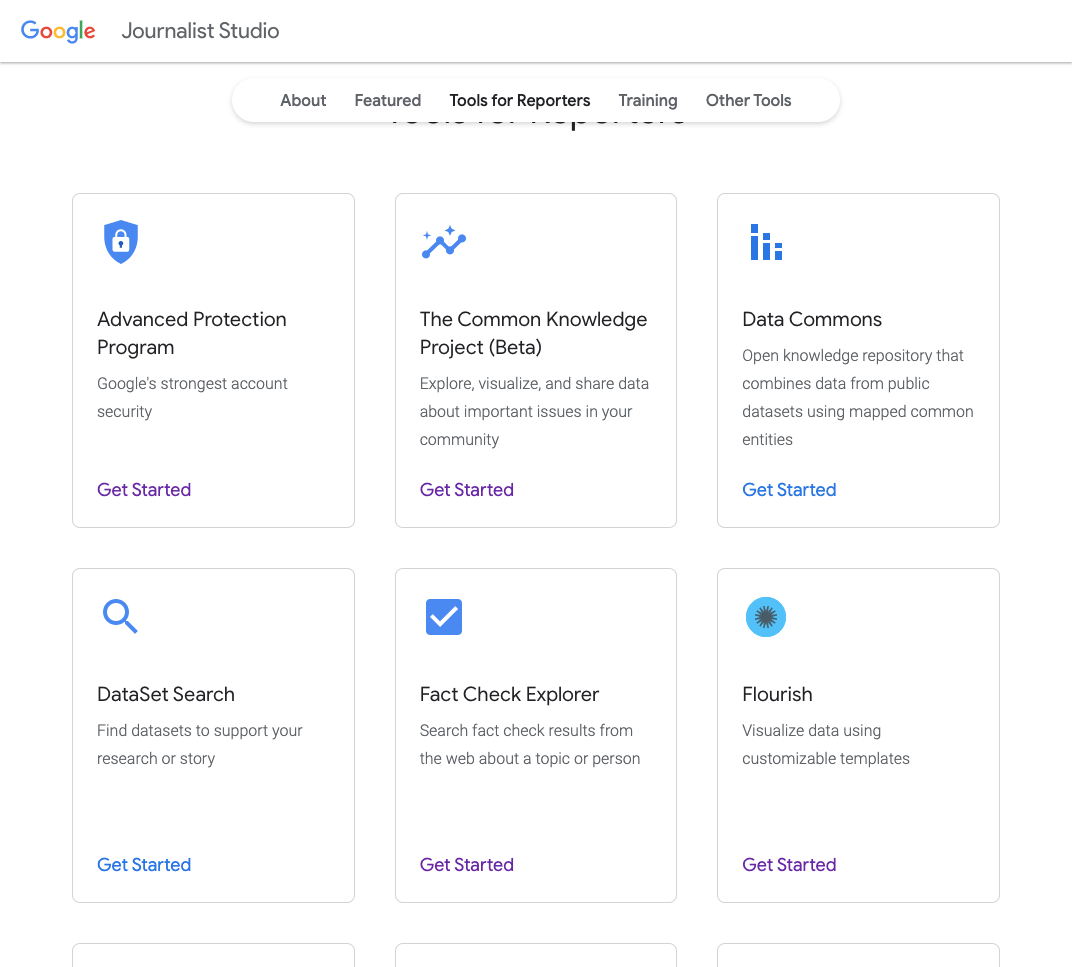
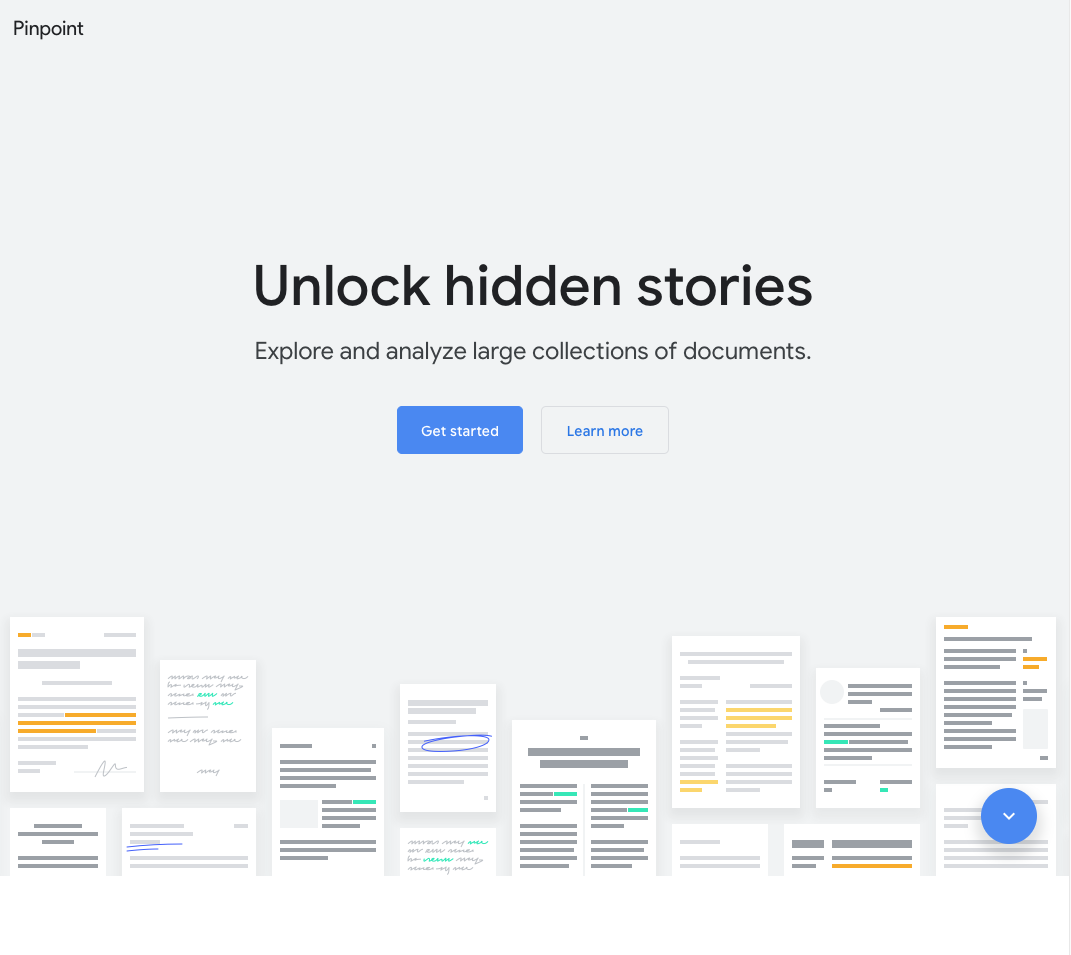
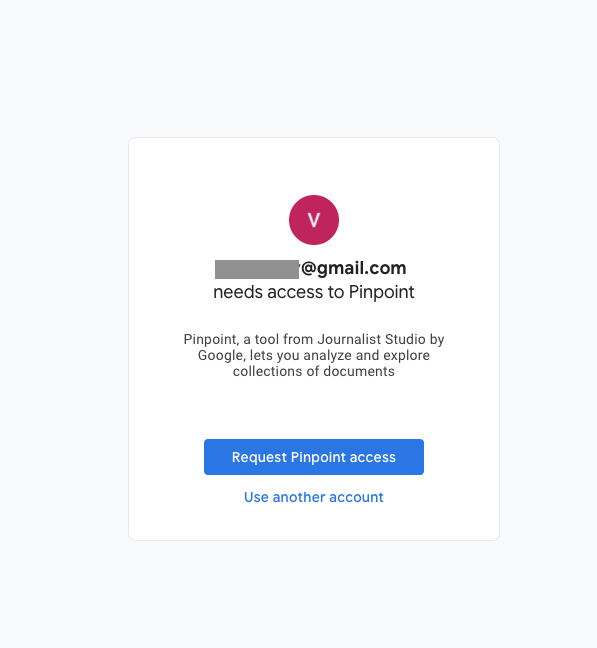
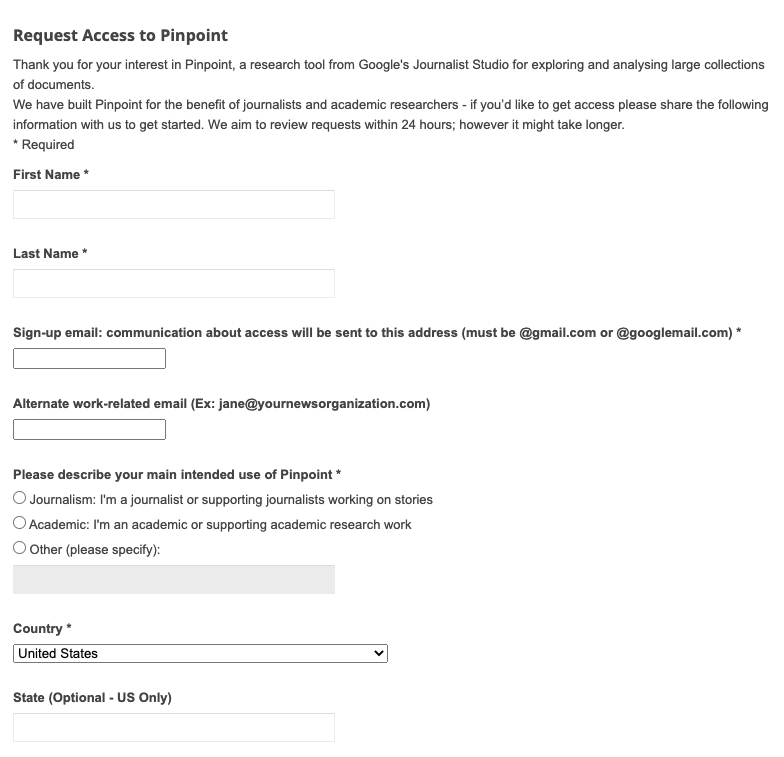
To access our new tool, Google’s dedicated journalism suite of tools, Journalist Studio
Go to journaliststudio.google.com/
Journalist Studio is a collection of all of our tools that reporters can use for telling stories in a single location
Scroll down through the tools until you see Pinpoint or go to journaliststudio.google.com/pinpoint/ and click get started.
You will need to use a Gmail address to request access.
The Google team aims to review all access requests within 24 hours.
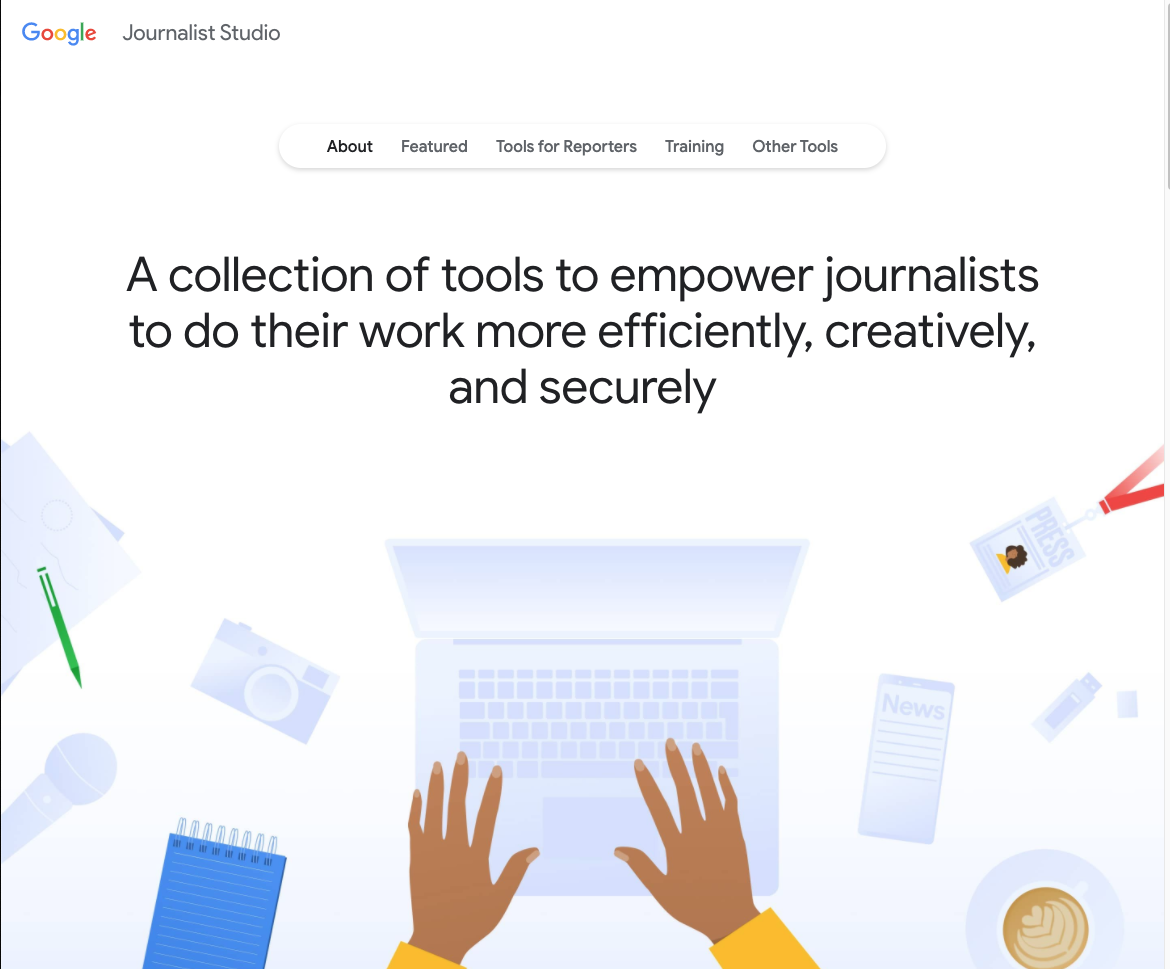
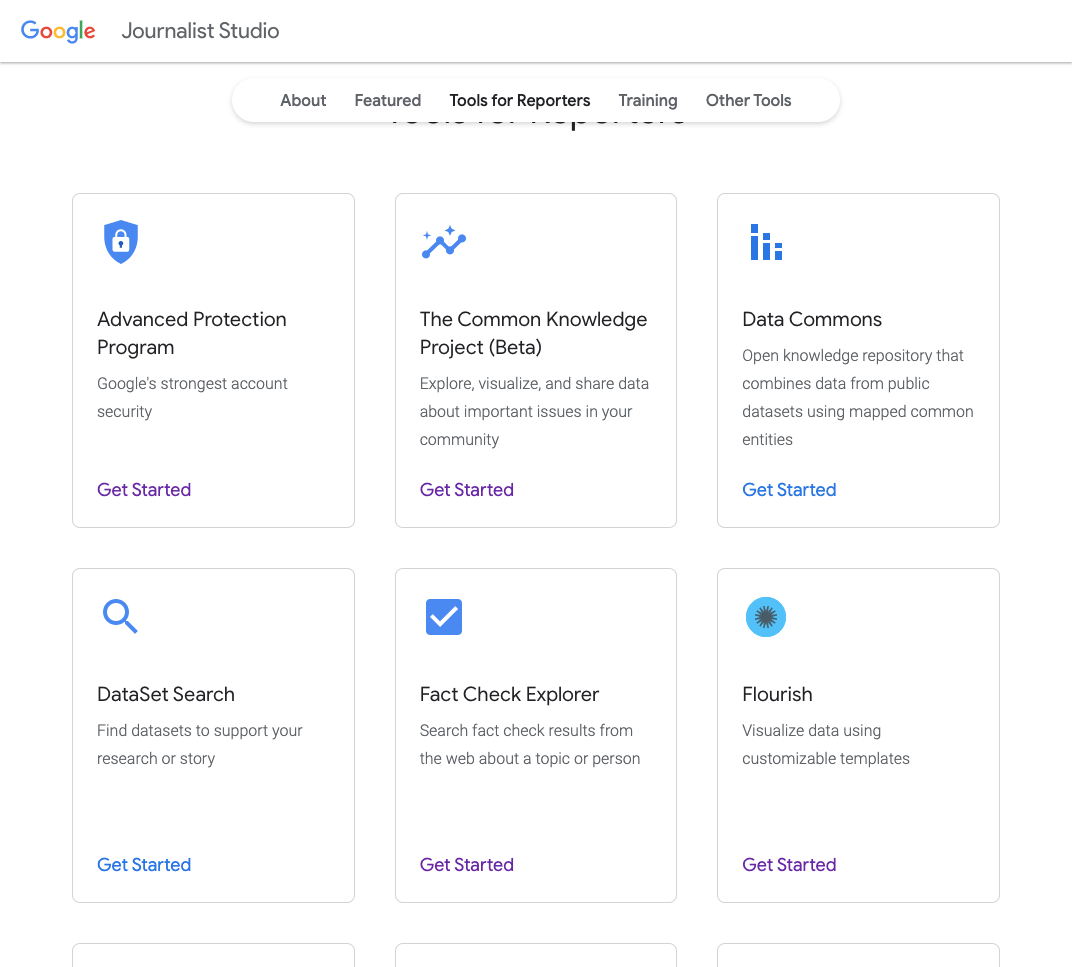
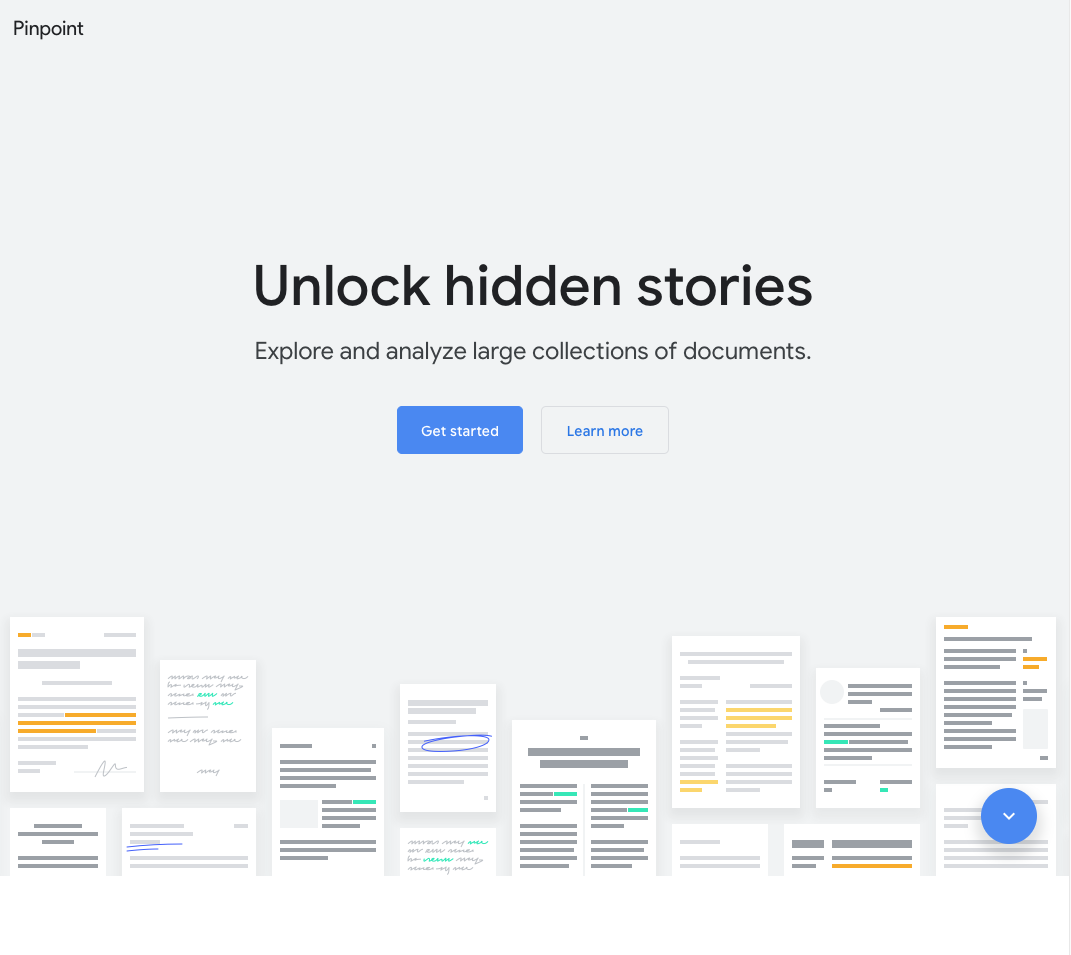
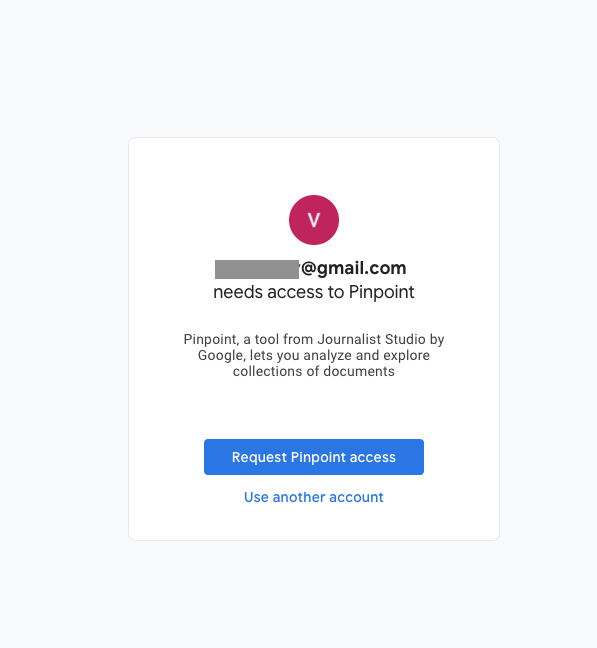
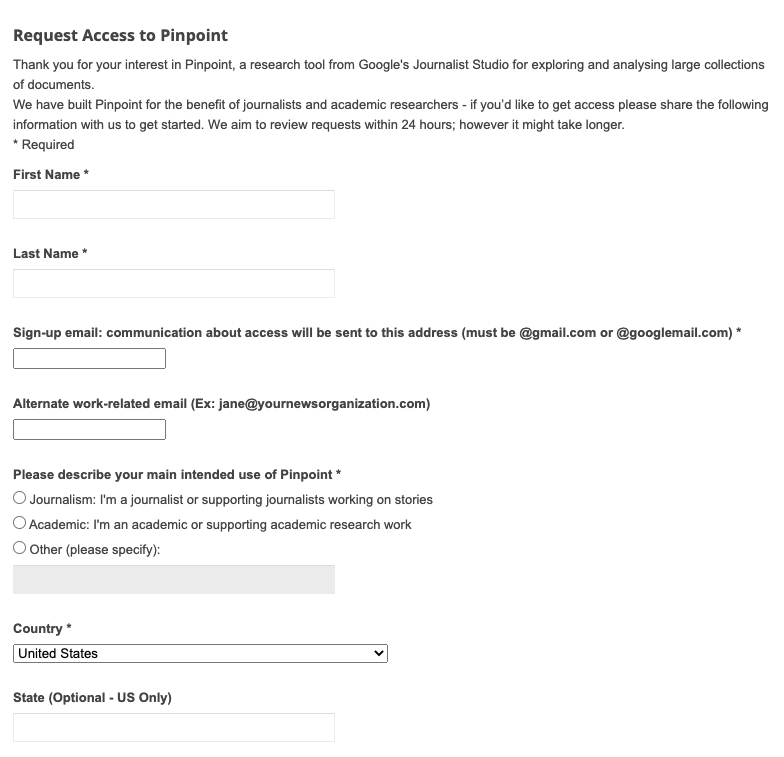
Get started
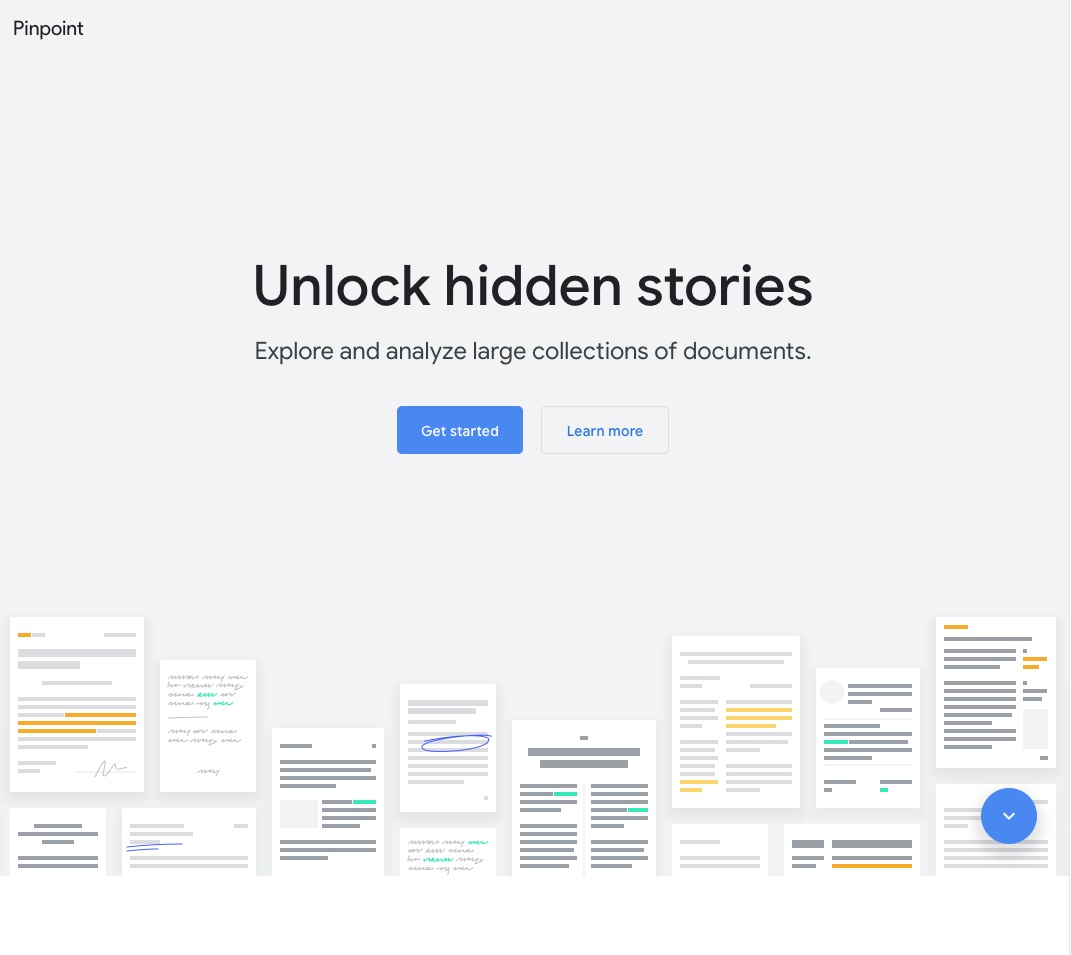
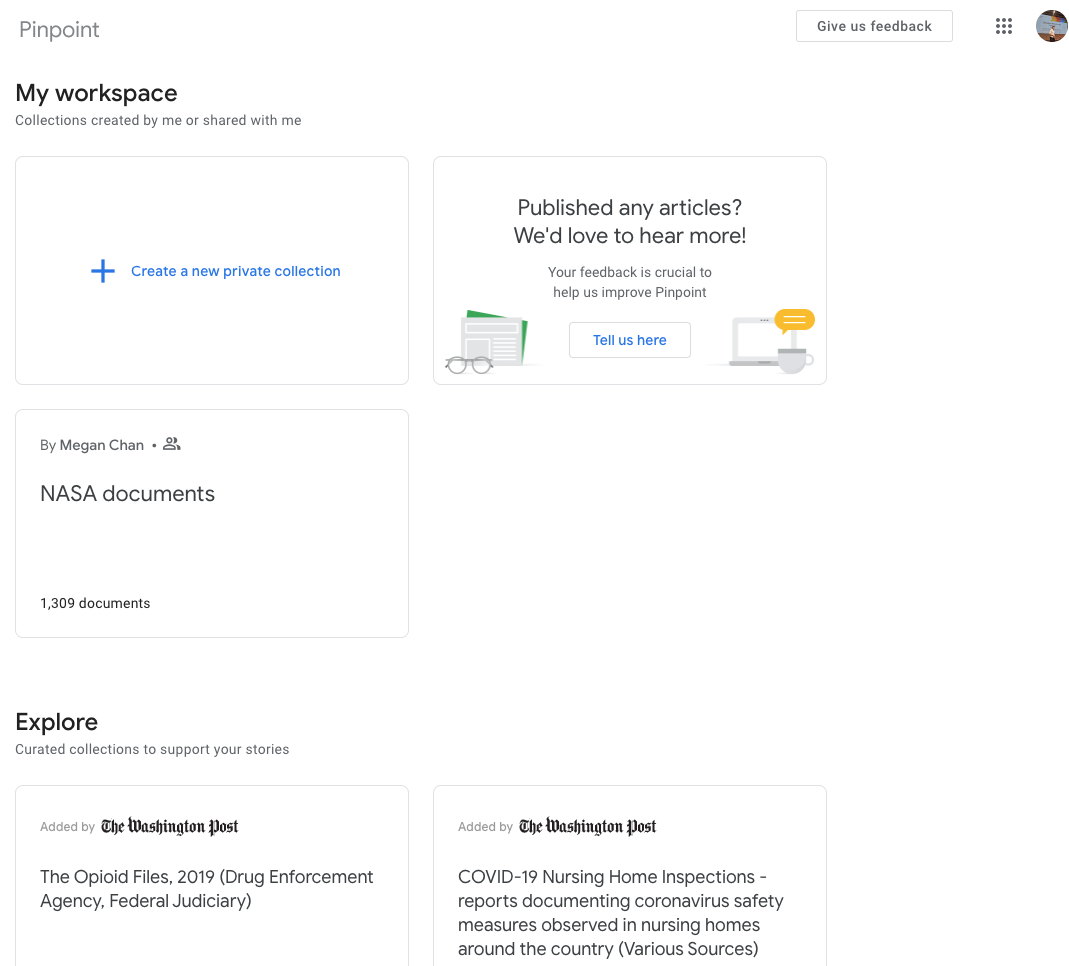
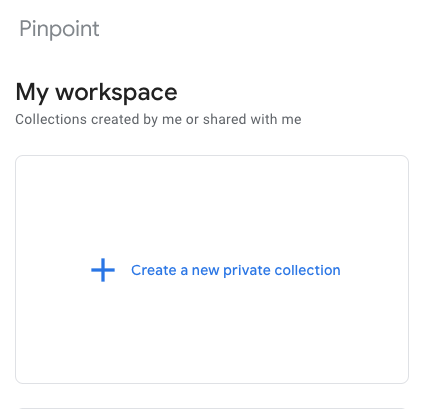
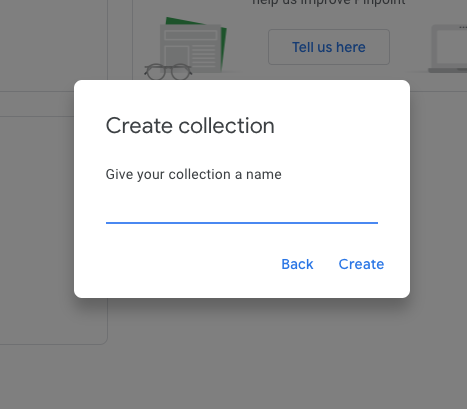
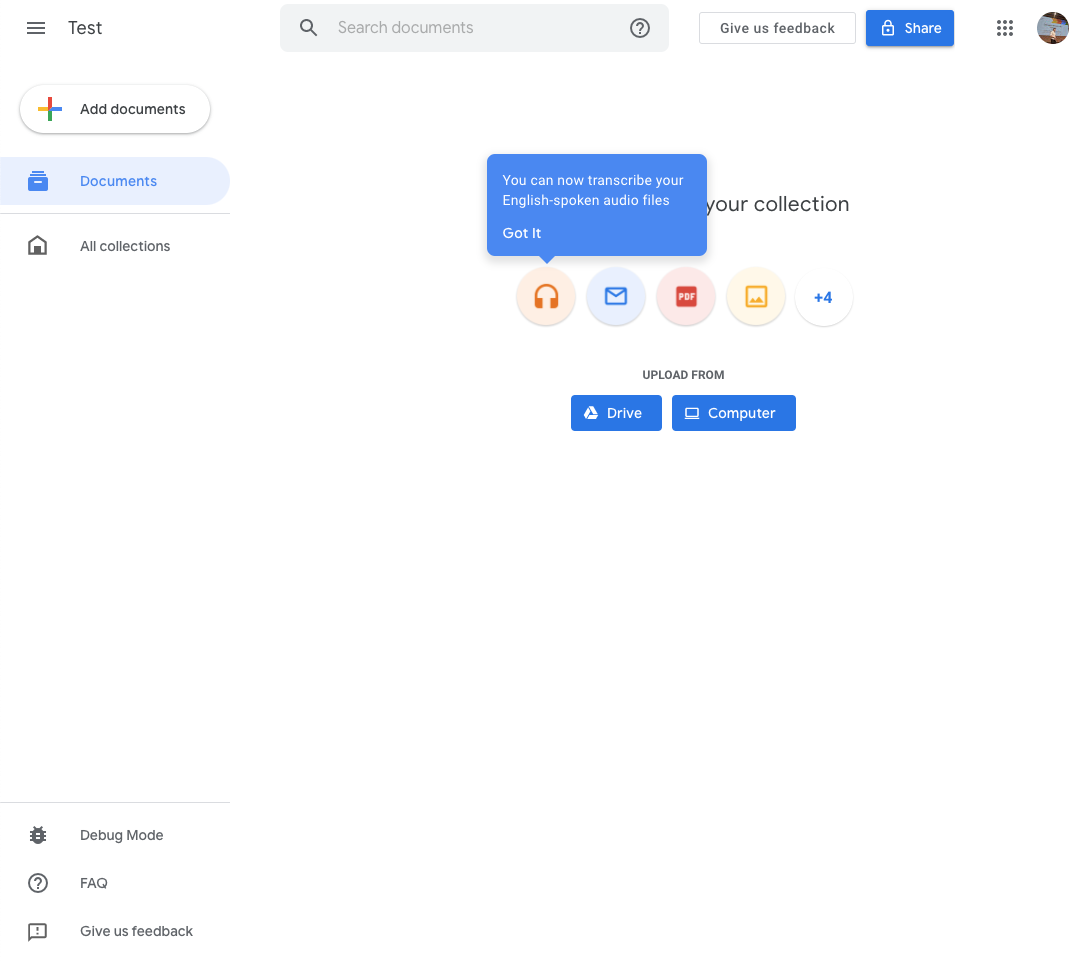
You will receive status updates on your access account in the Gmail account you used to request it. Once you have received the access approved e-mail, you can begin exploring how to use this tool as a reporter.
You can log in to Pinpoint at journaliststudio.google.com/pinpoint/
Pinpoint is is divided into two sections:“My Workplace” where you can upload and work on your own documentsand“Explore “ where you can search through collections from some of our key partners like Big Local from Stanford University, The Center for Public Integrity, Document Cloud, and Big Local from Stanford University.
Once you click on ’Create a new private collection’ you can upload documents that are in any of the following formats:Text: PDF, DOC, DOCX, PTT, PTTX, TXT,Audio: MP3, WAV, FLACImage: JPG, PNG, TIFF, GIF, BMPEmail: EML, MBOX
Name your collection
Import documents from your Google Drive or upload them directly from your computer.
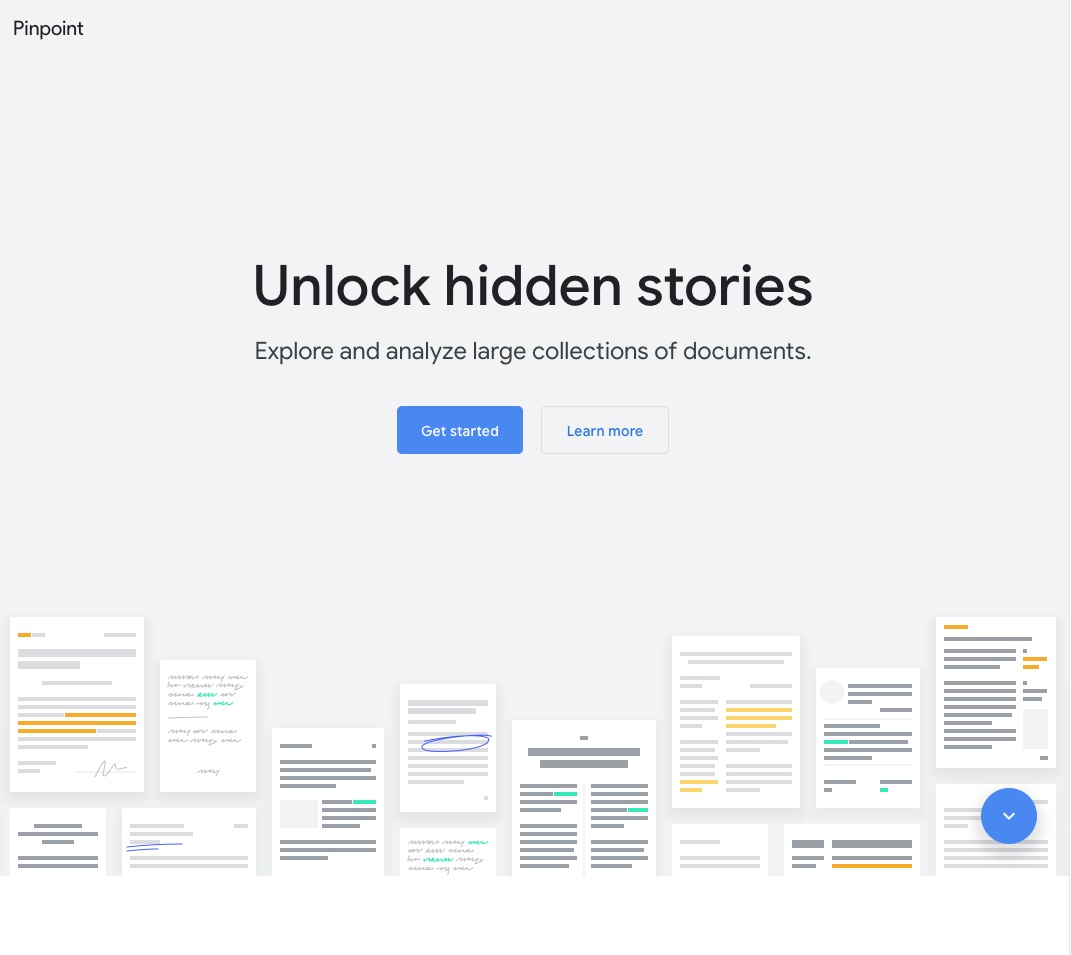
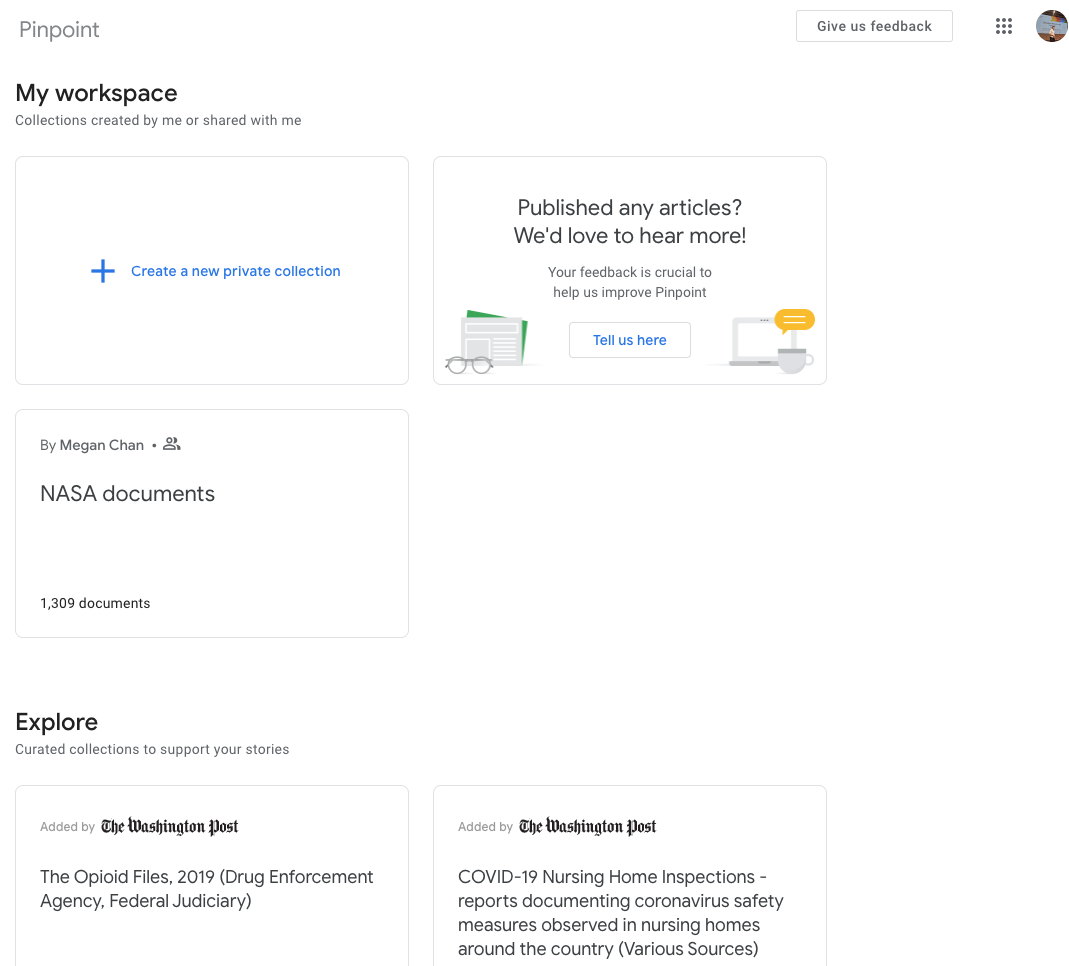
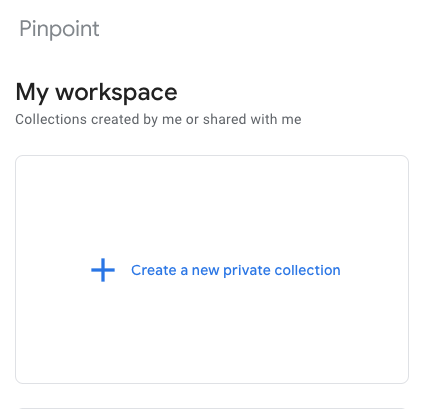
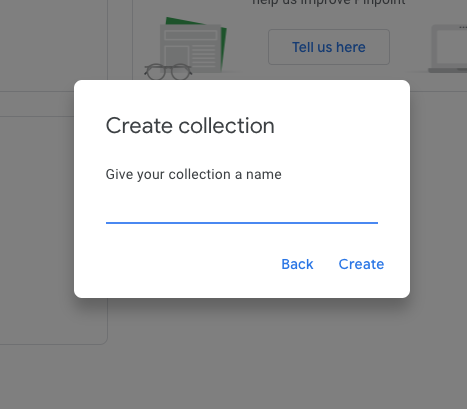
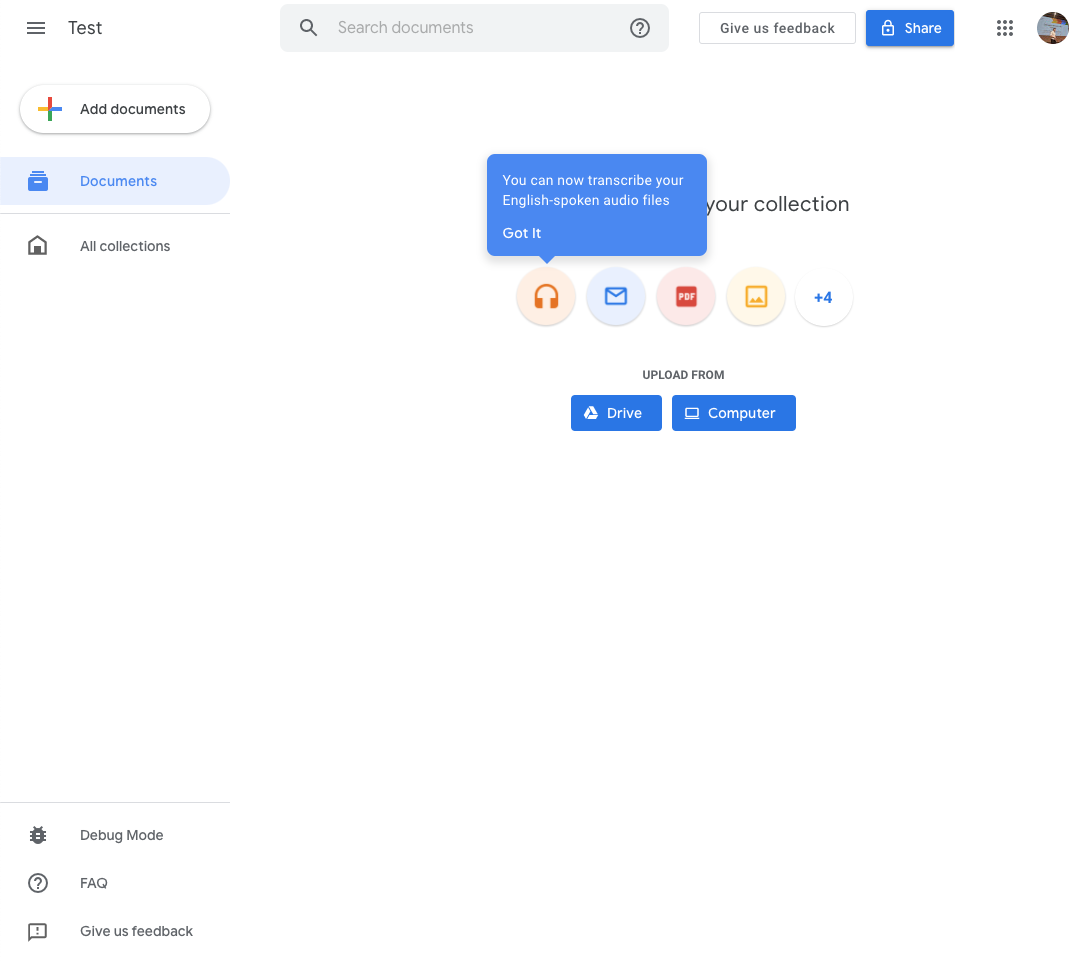
Find your story faster
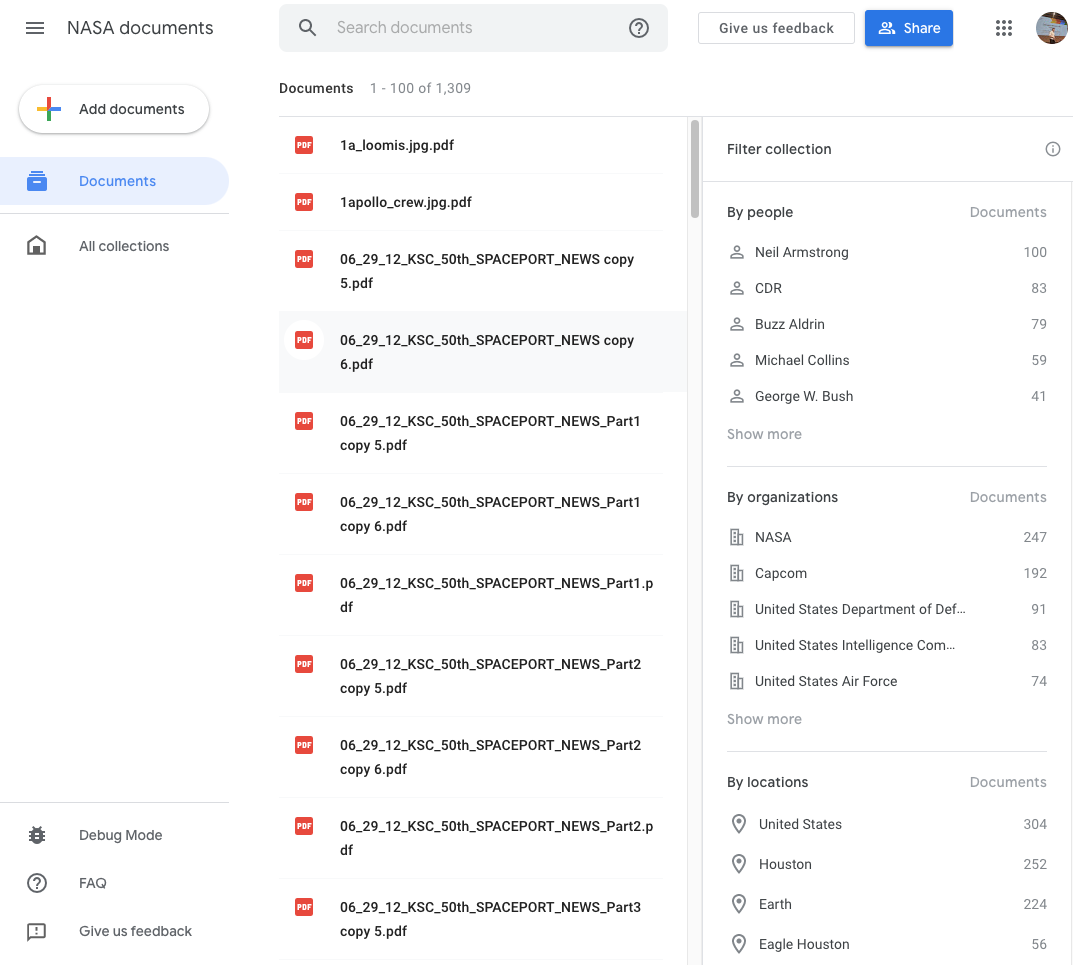
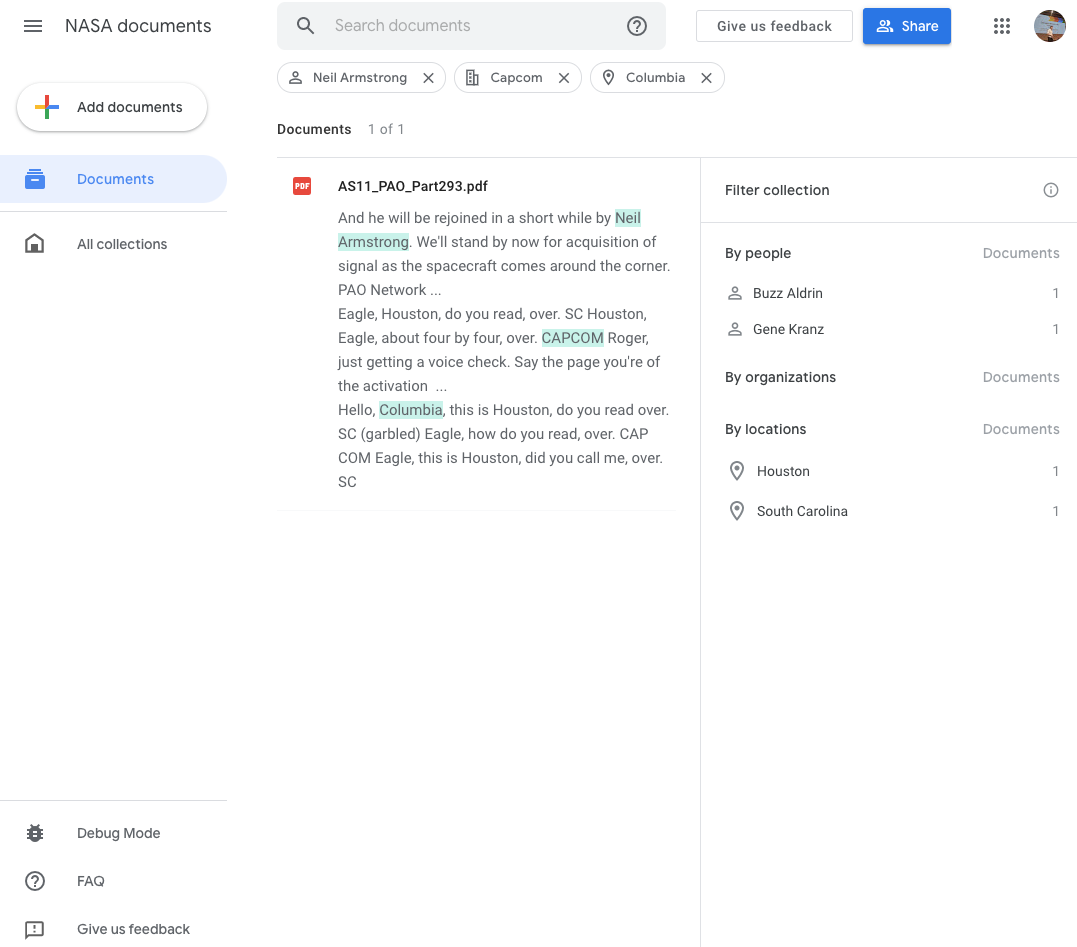
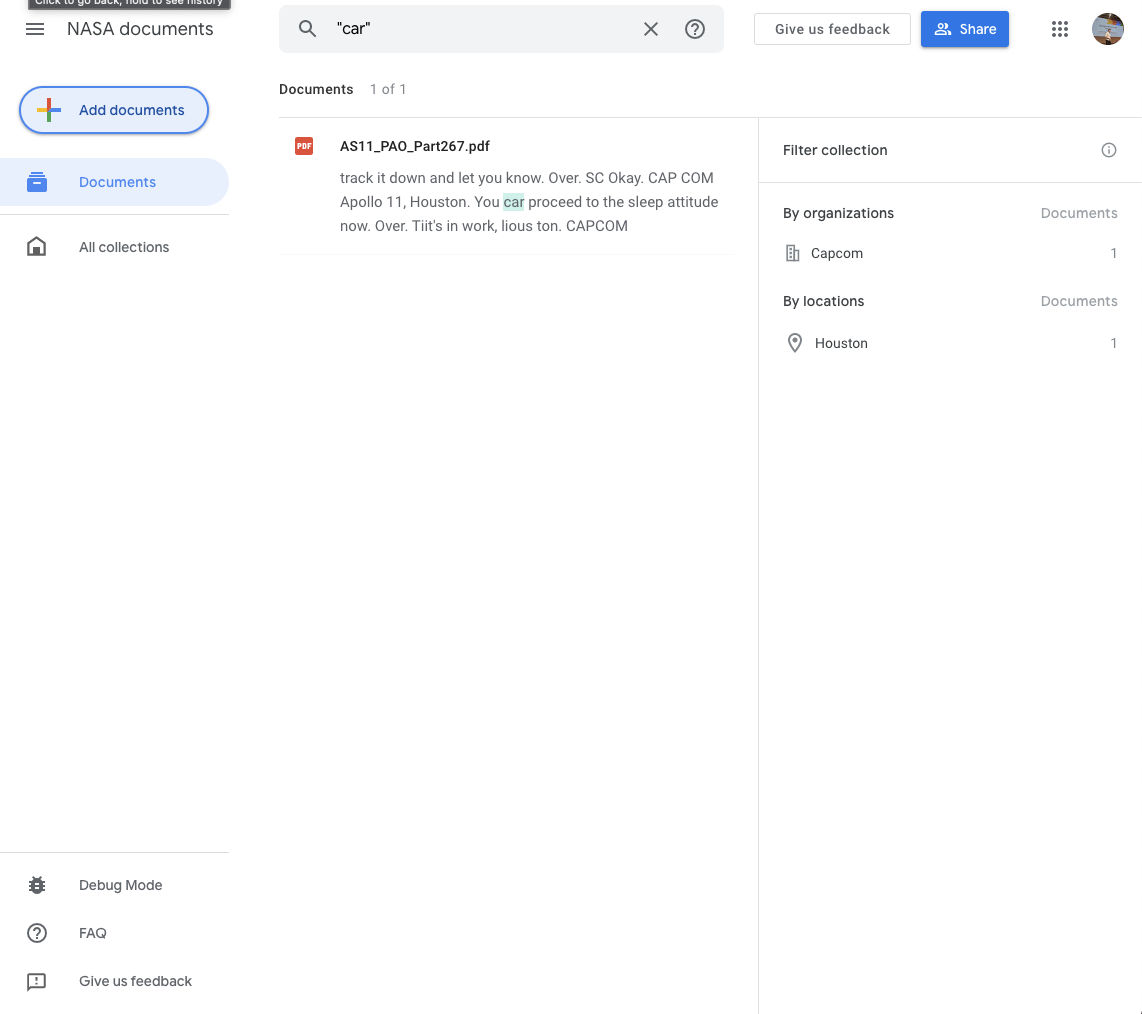
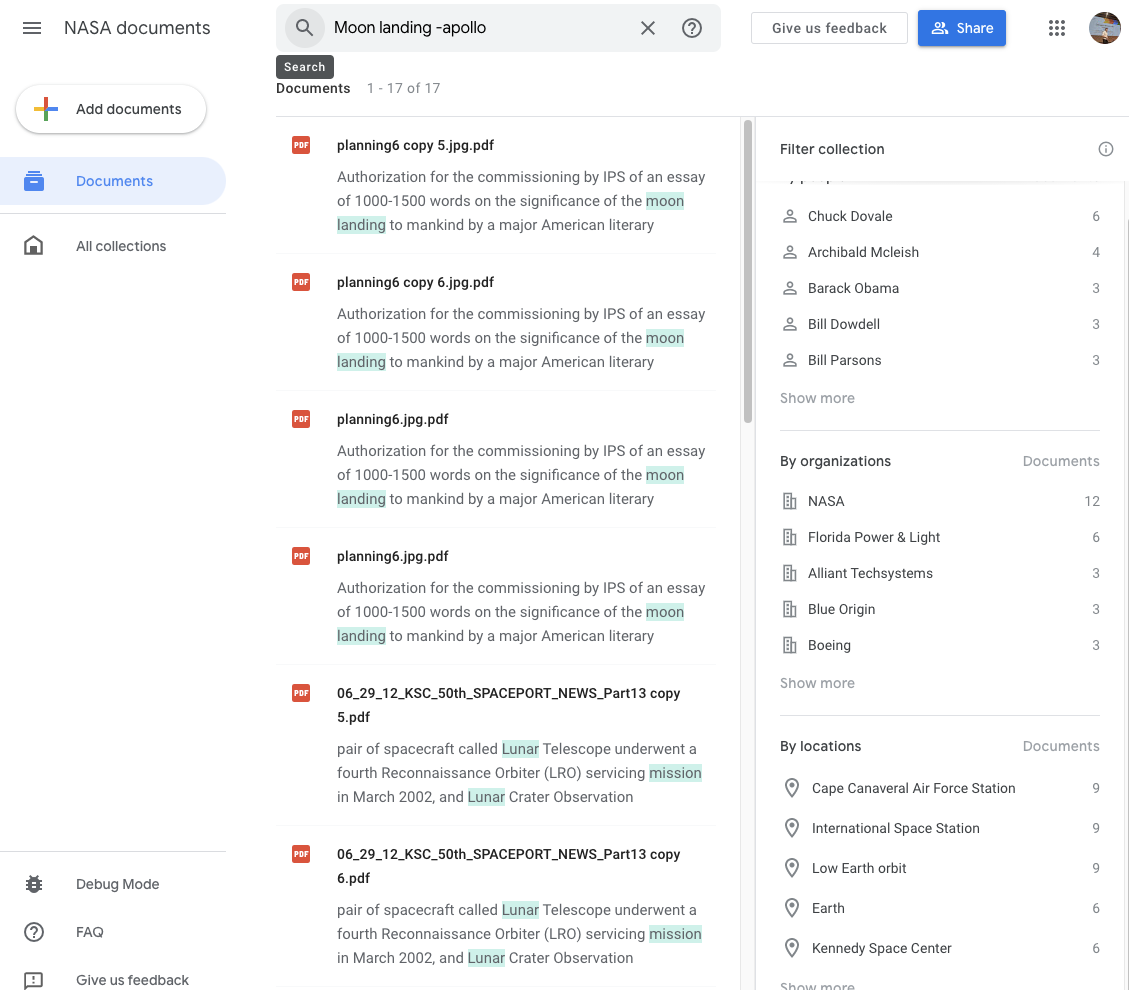
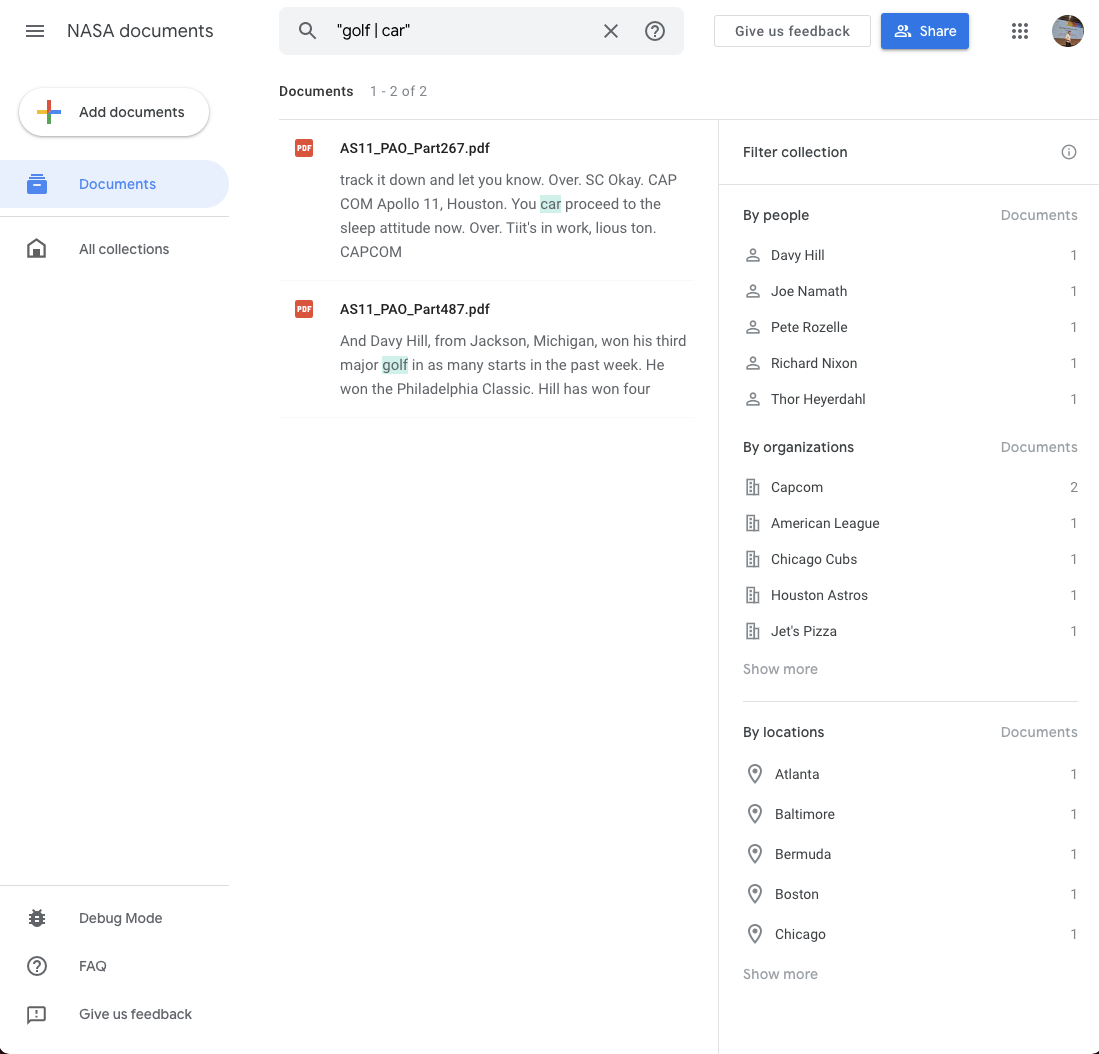
Using the power of Google’s knowledge graph and AI technology, you can quickly search through documents, images, and audio recordings.
Once you have uploaded your documents, Pinpoint will automatically create an index of the most commonly mentioned people, locations, and organisations mentioned.Health is a key talking point in British politics, but the topic of health will not always be searched in an explicitly political context -- users might just be looking for their local doctor. We can use categories to refine this.
You can also use the Search bar at the top of the tool to look for specific words using quotation marks or more generally synonyms of words. For example, a search for “moon” may return results for the word “lunar.”
You can use some search modifiers with in Pinpoint:Surround any part of your search query with quotation marks (“) in order to find exact matches. For example, results for the search “car” will only include documents where the exact word “car” appears.“”
Use a minus sign (-) in front of any word you want to exclude from your search.For example, results for the search moon landing -apollo will not include documents where the word “apollo” appears.
Use the keyword “OR” or the sign “|” between any two phrases in order to find documents that include any of the two.For example, results for the search golf OR car will include all documents where any of these words appear. The same is true for the search golf | car.
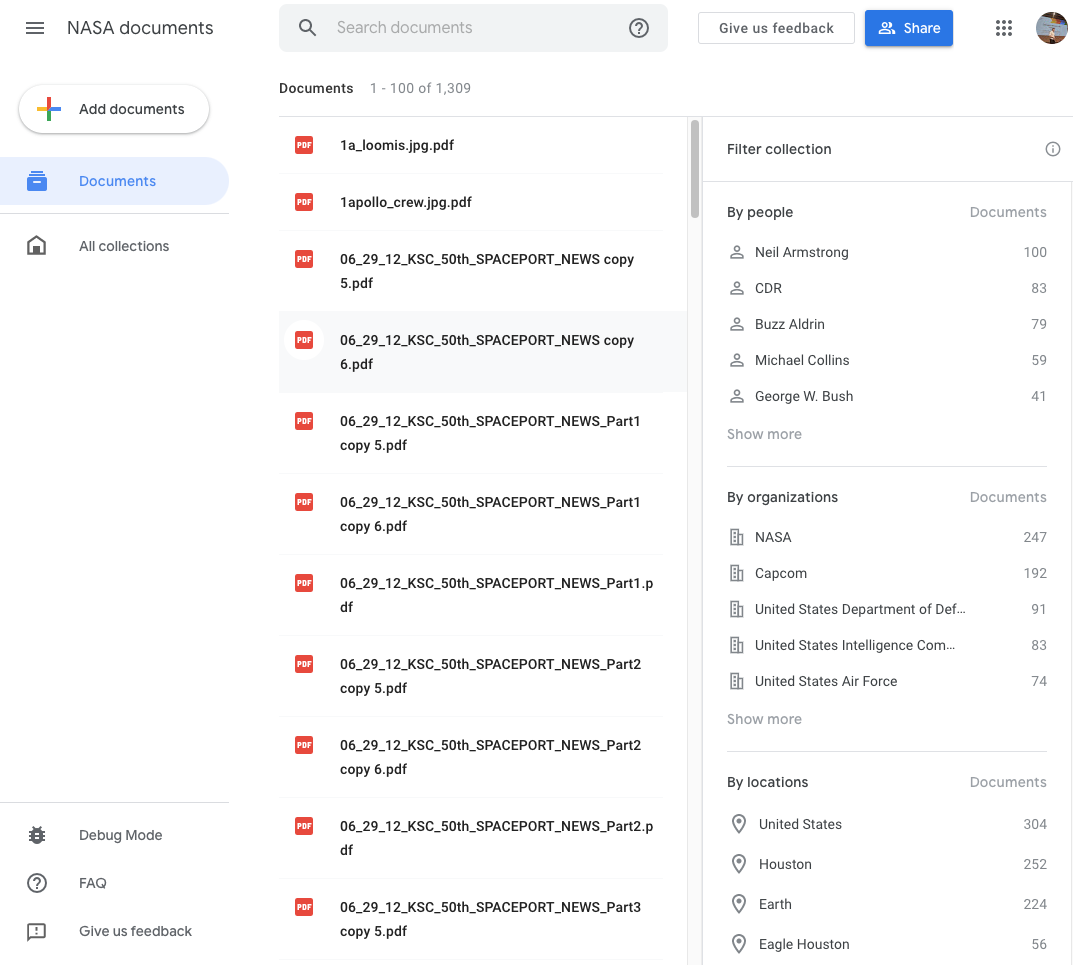
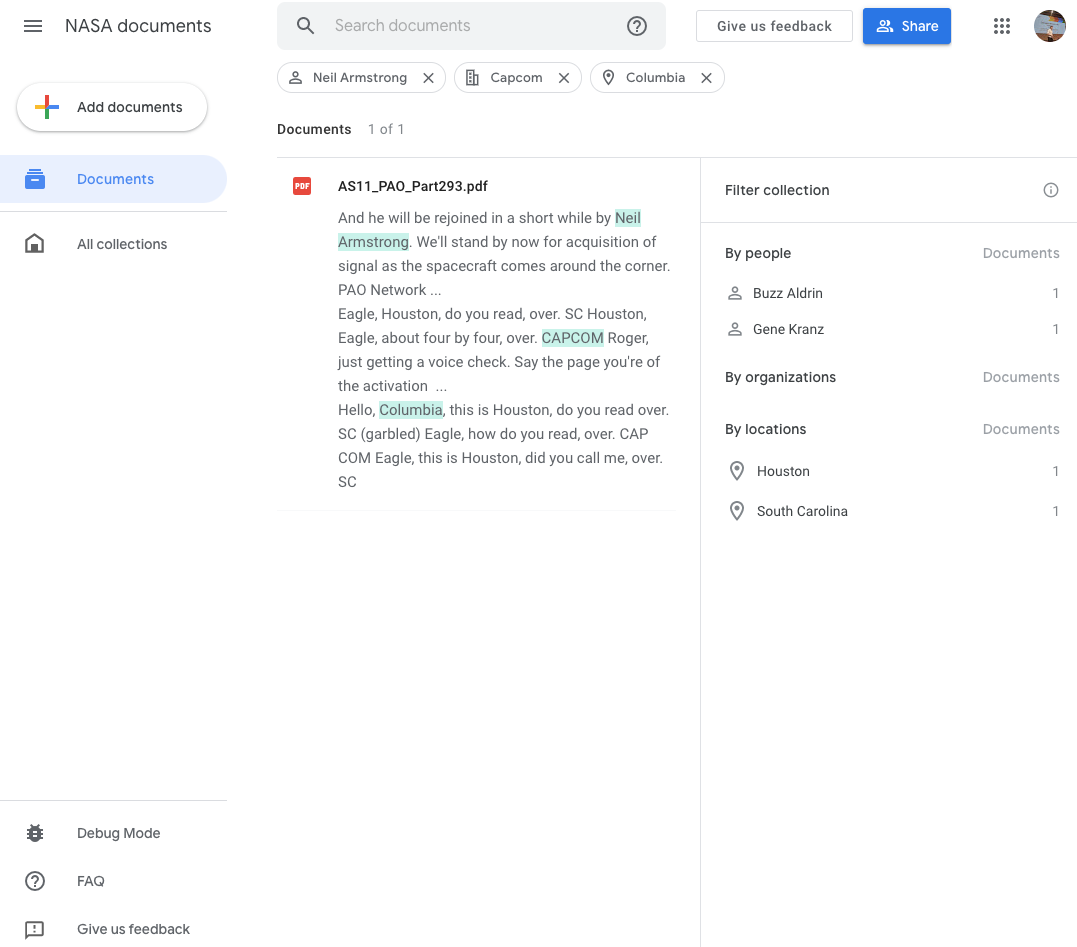
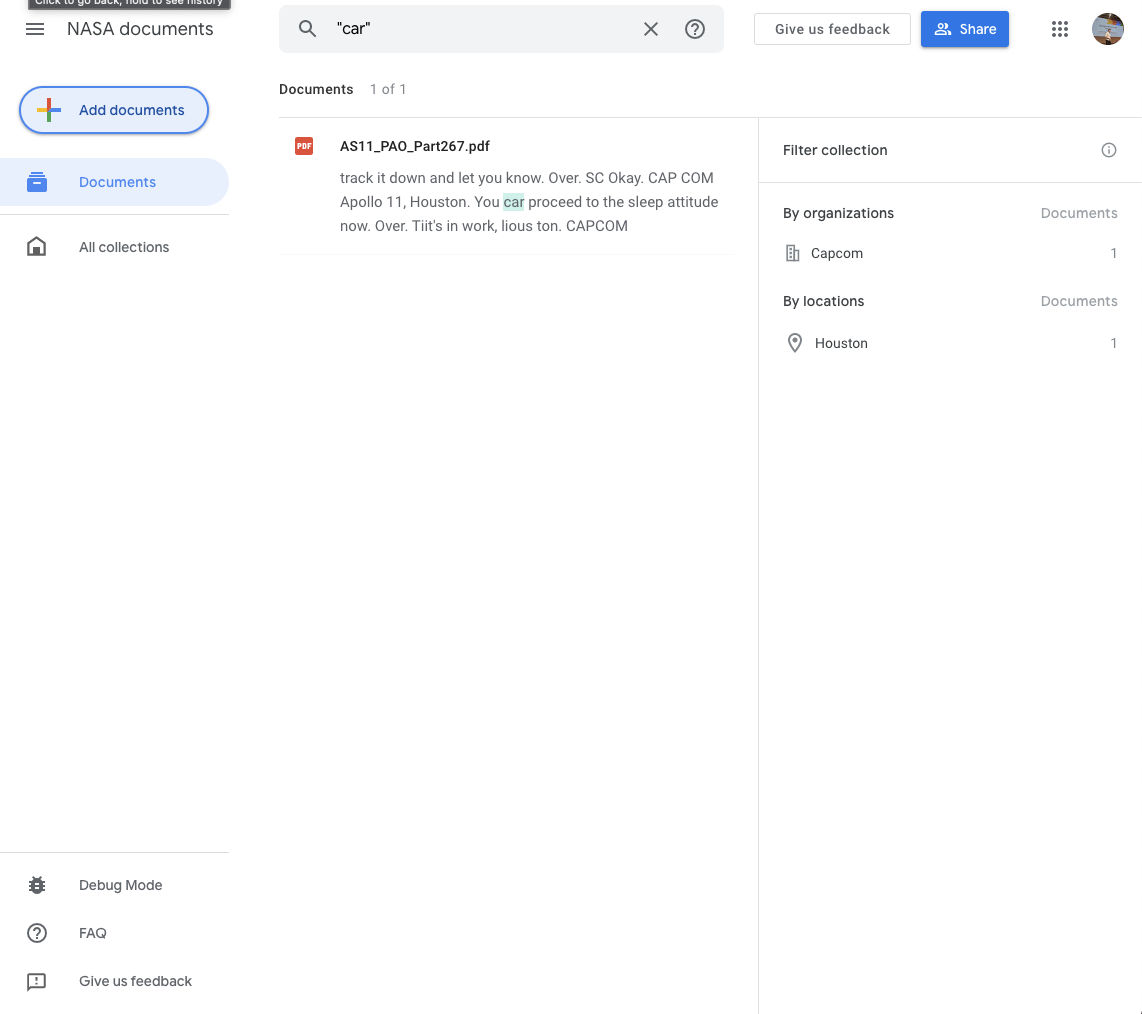
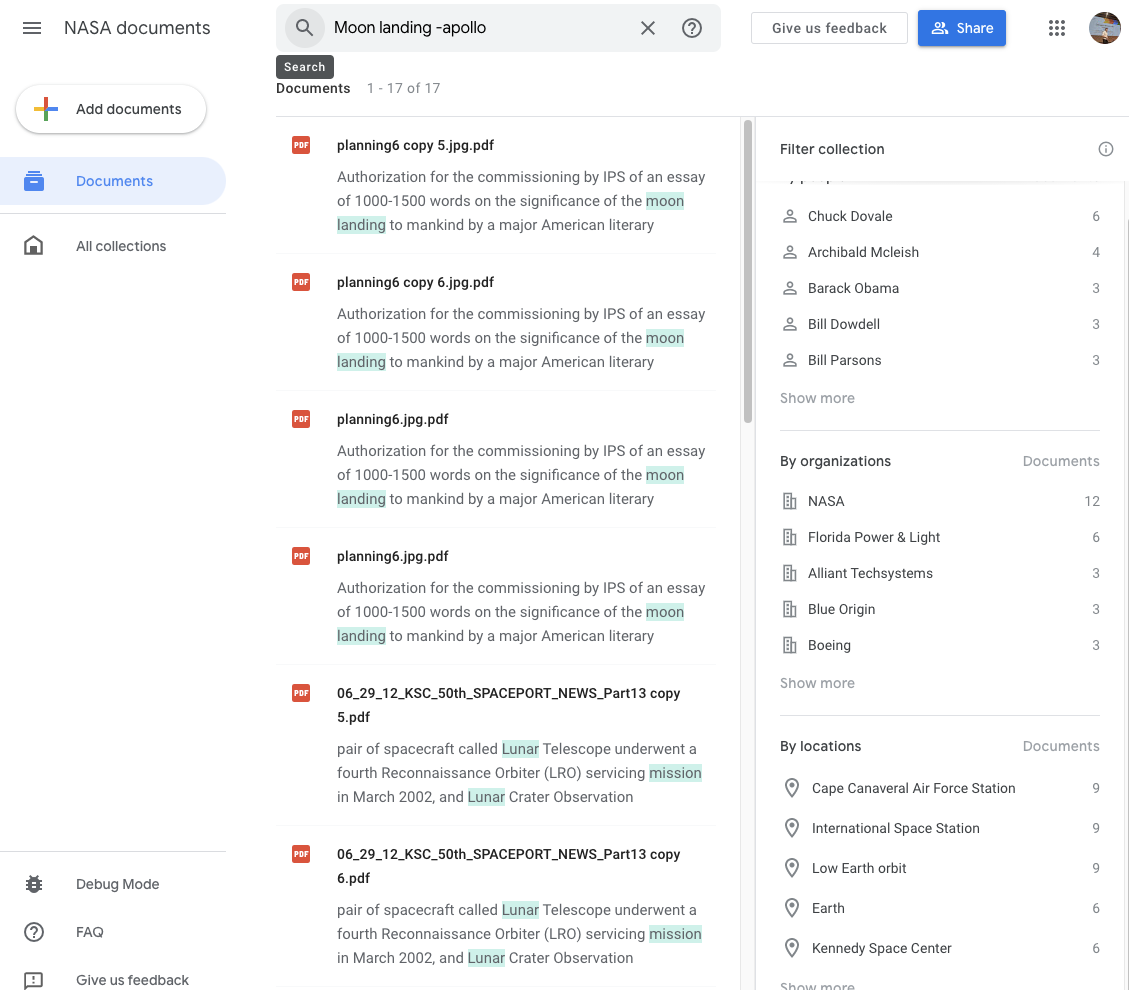
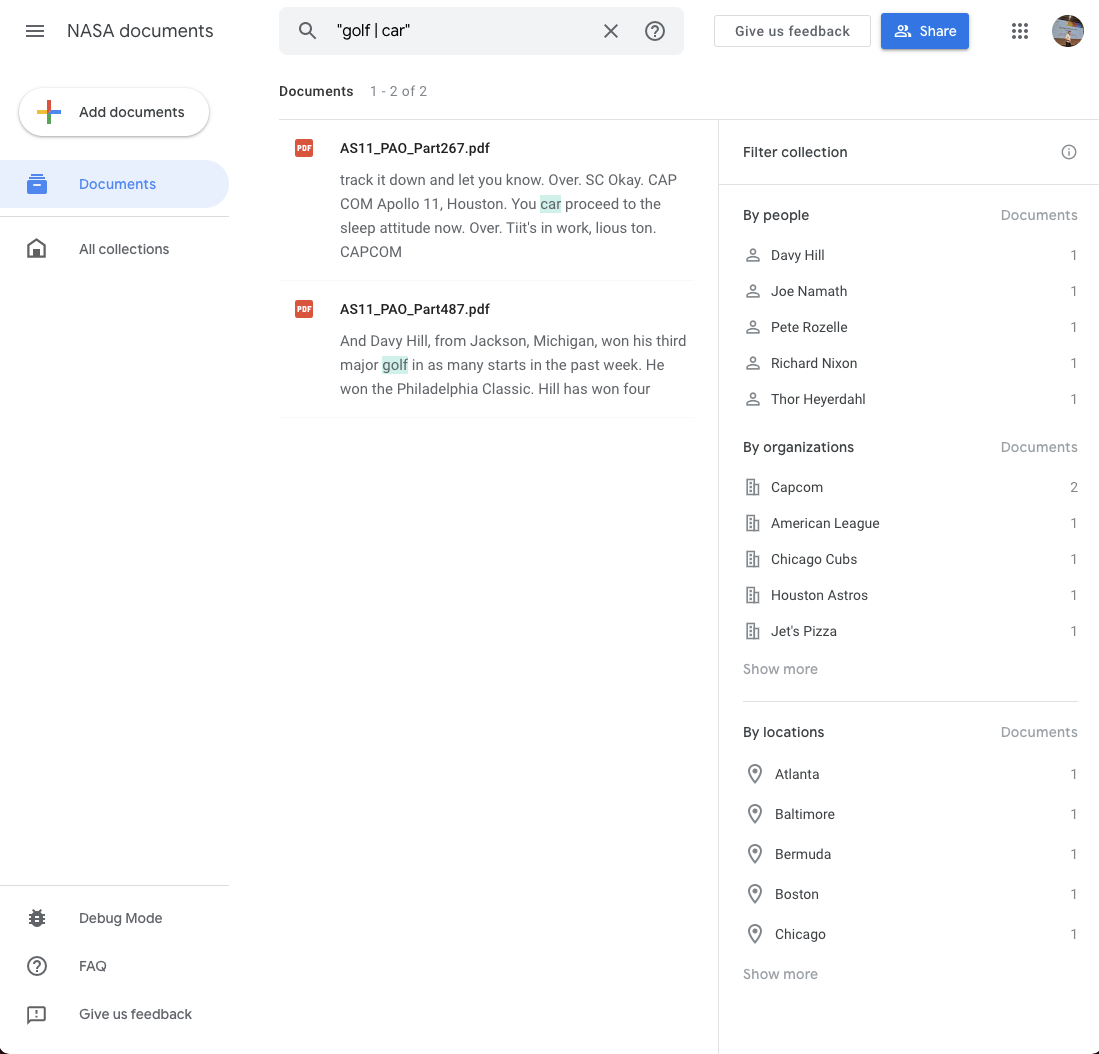
Transcription
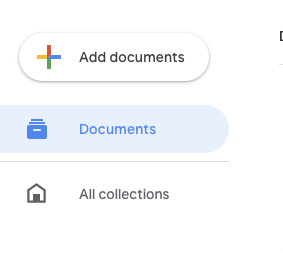
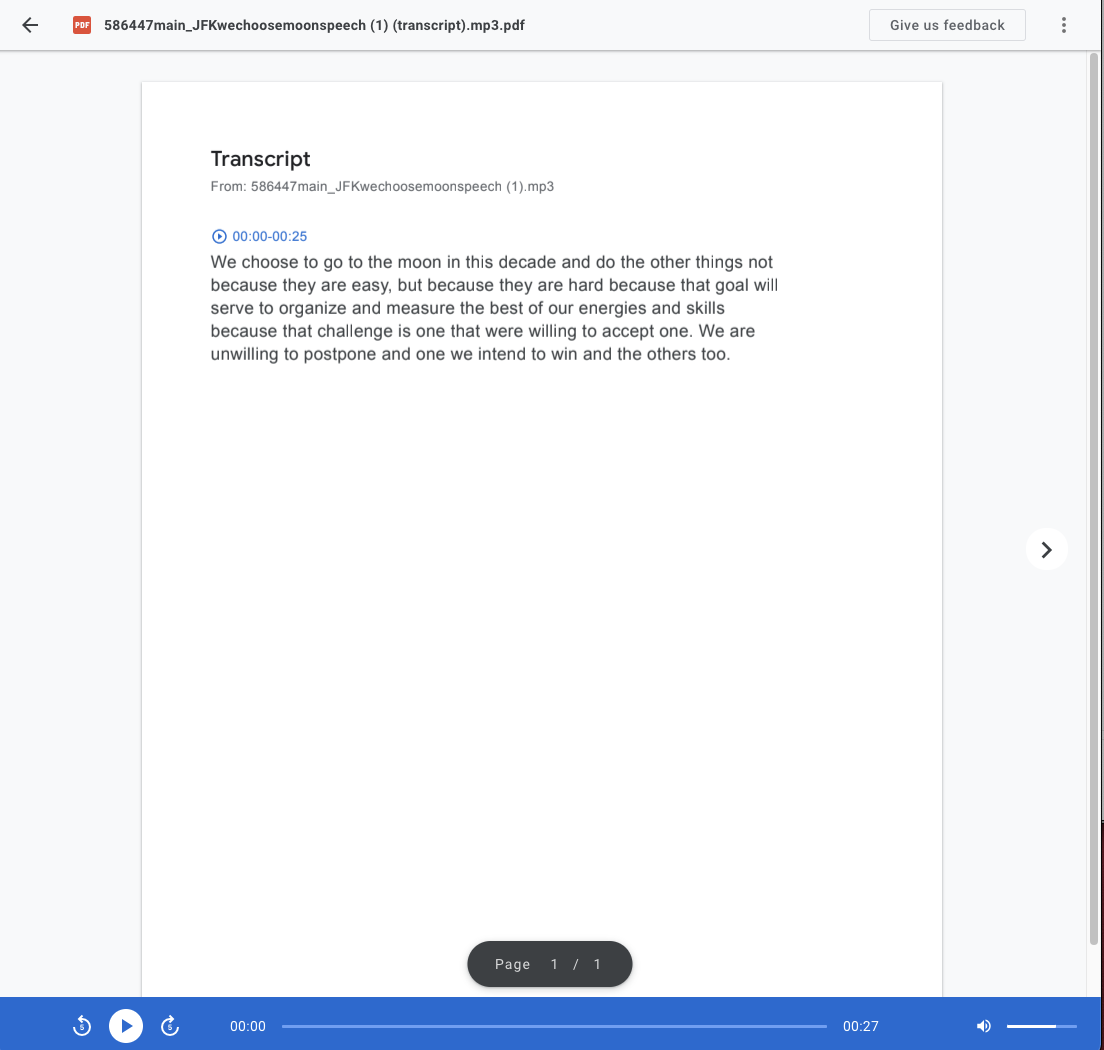
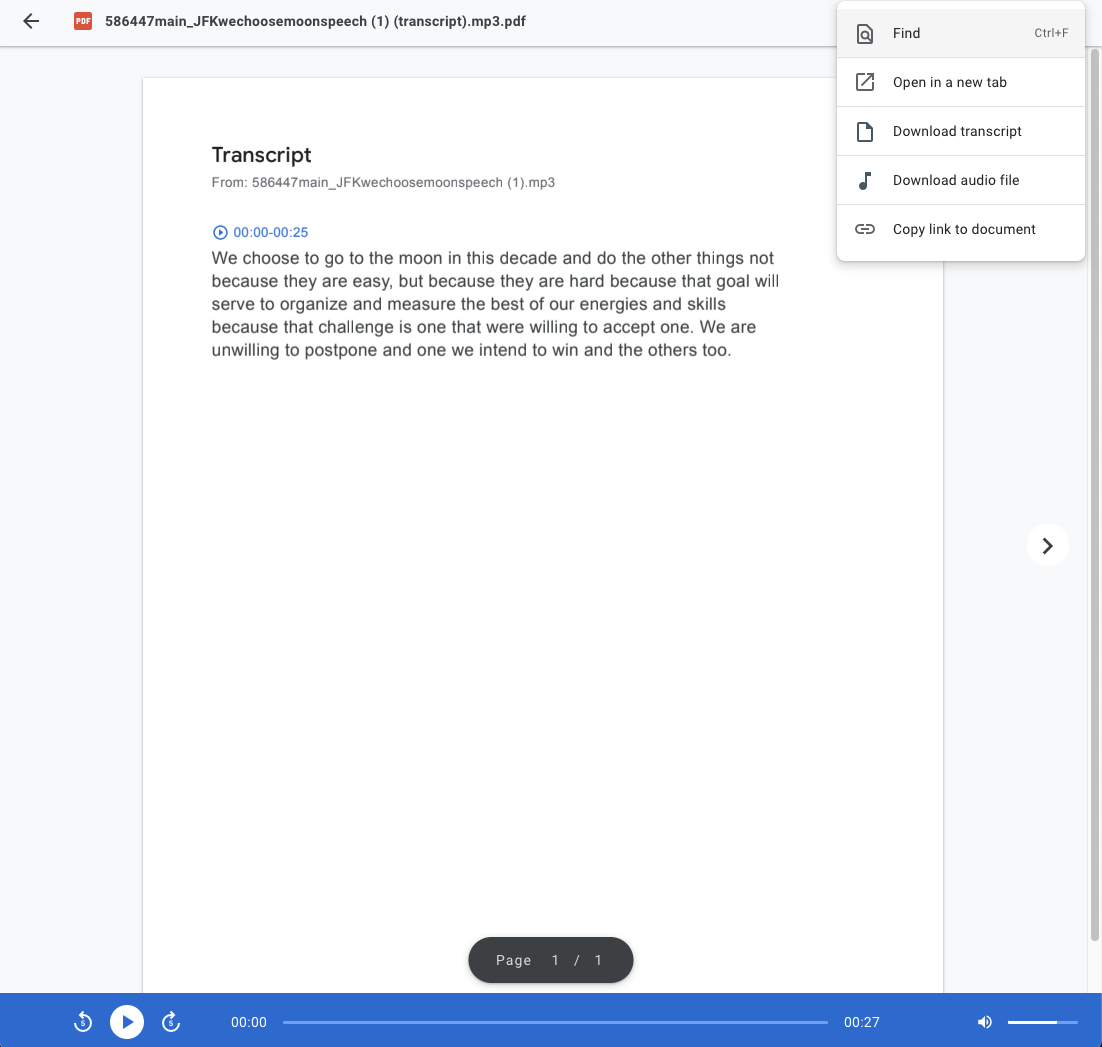
Pinpoint uses Google Cloud’s transcription capabilities to create a searchable accurate document based on your recordings.
Using the add documents button you can upload audio files to your collection. Supported formats include: .MP3, .WAV, .FLAC. and .WAV For more information see here
Once your audio file is uploaded, Pinpoint will automatically create a transcription. You can playback the audio in the tool and click on the blue timecode to jump to the corresponding piece of audio.
The menu in the top right gives you options to on your recording including:Download transcription and Download audio file.
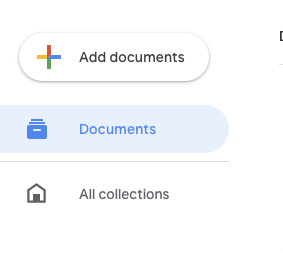
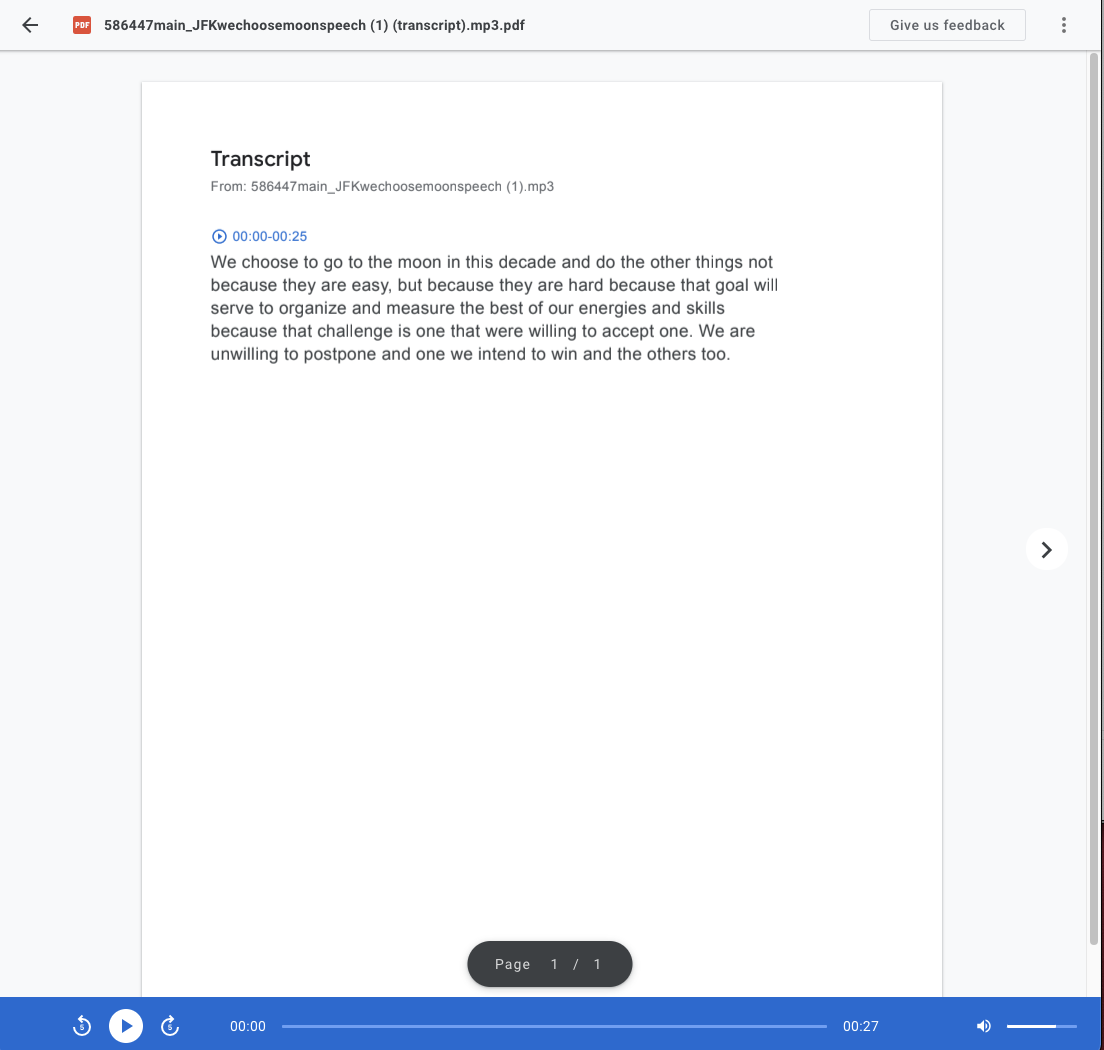
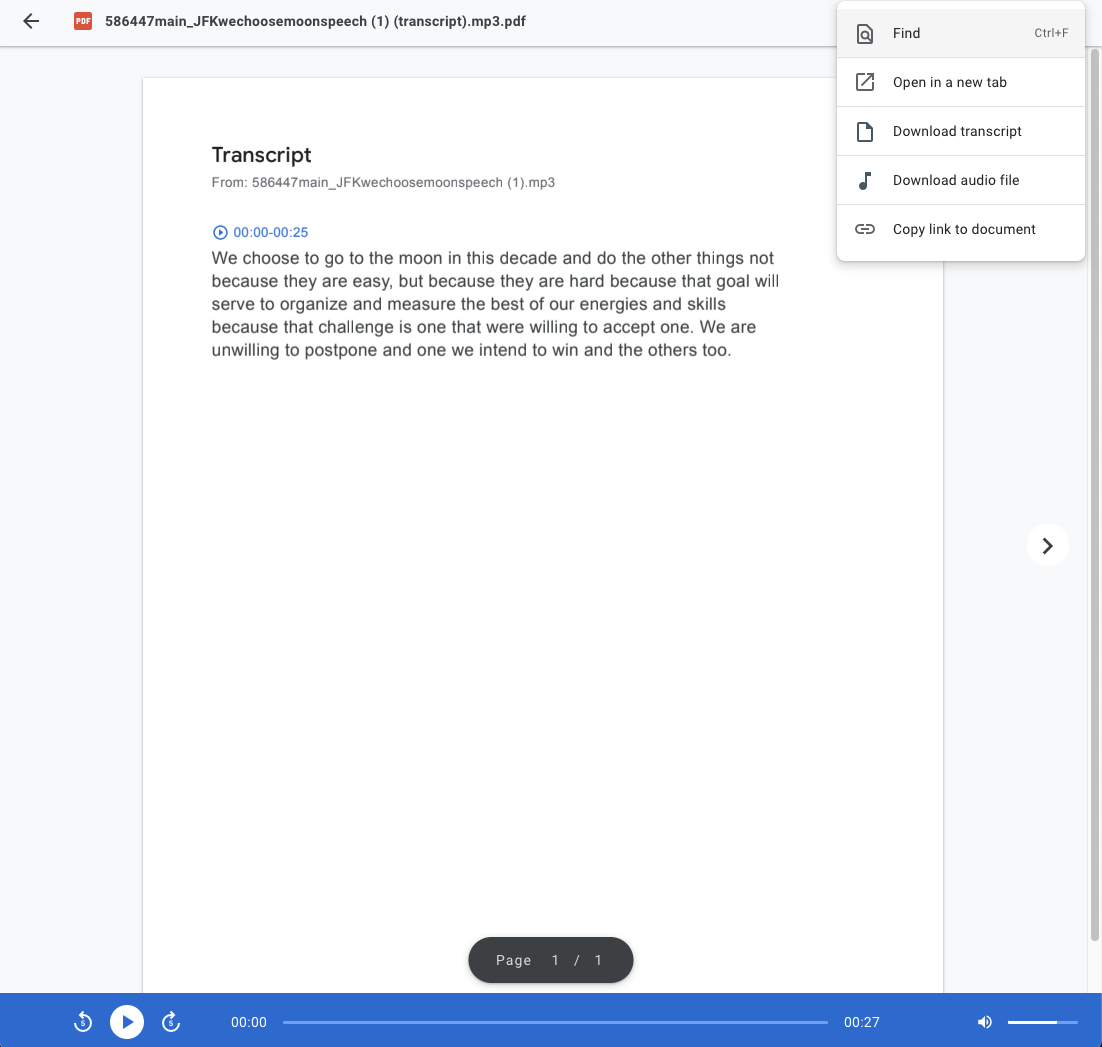
-
Google Cloud AutoML Vision.
LeçonApprenez à configurer AutoML Vision pour préparer l’exercice du cours -
Google Translate : vérifier du contenu dans plus de 100 langues.
LeçonInterprétez des descriptions, des informations sur les auteurs et des noms de lieux. -