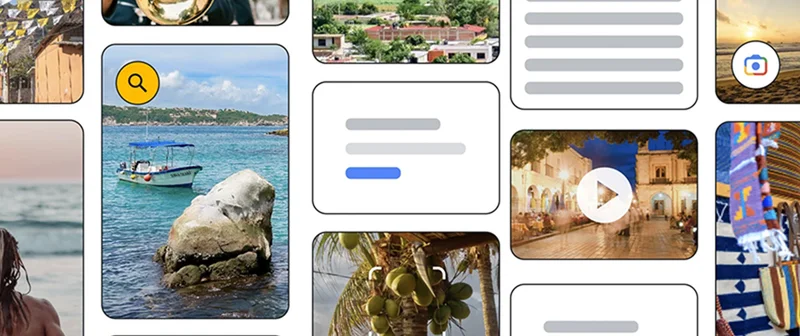Covering politics with Google Trends
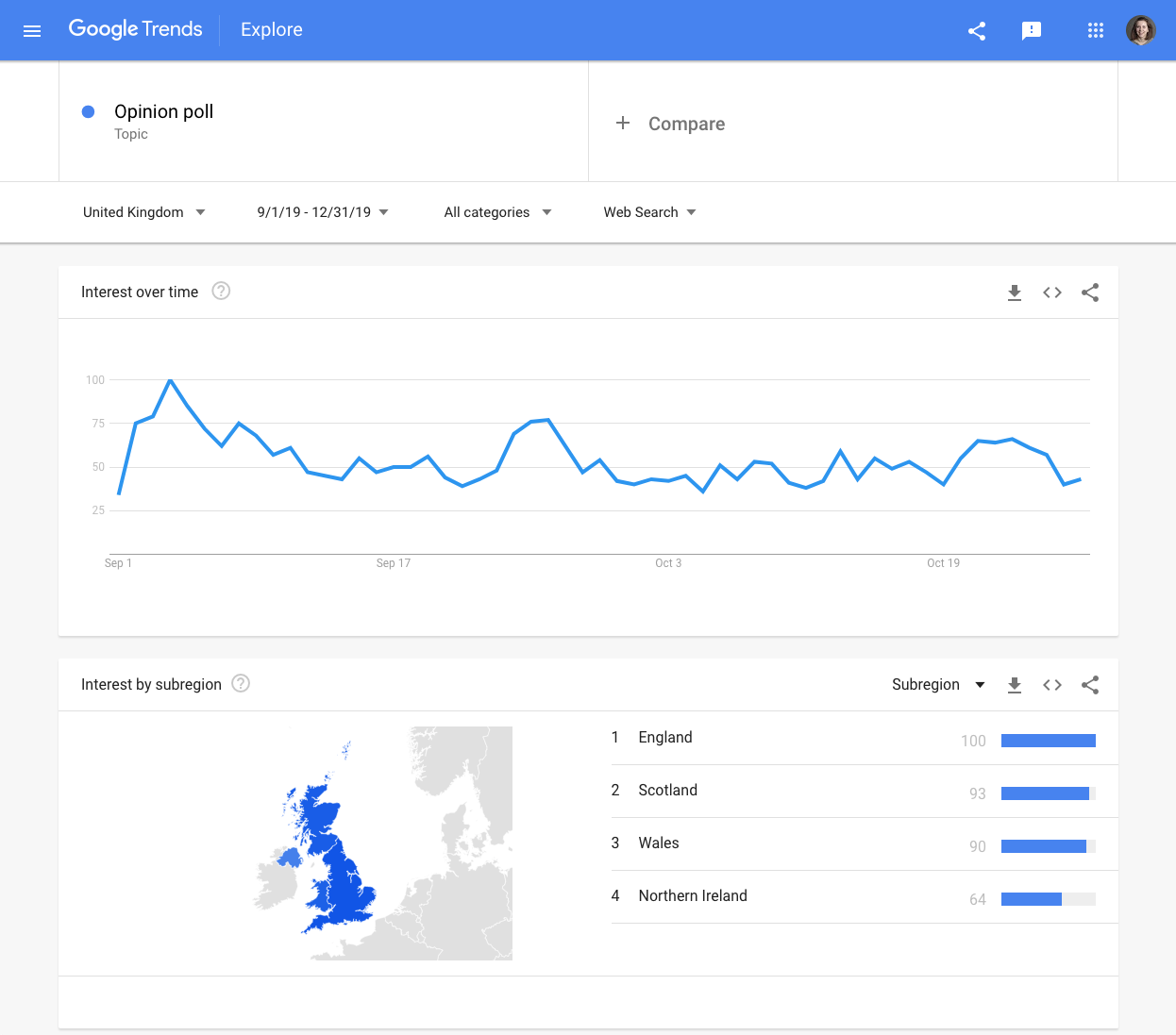
In this module, we will look at ways to use Google Trends to analyze searches specifically related to politics.
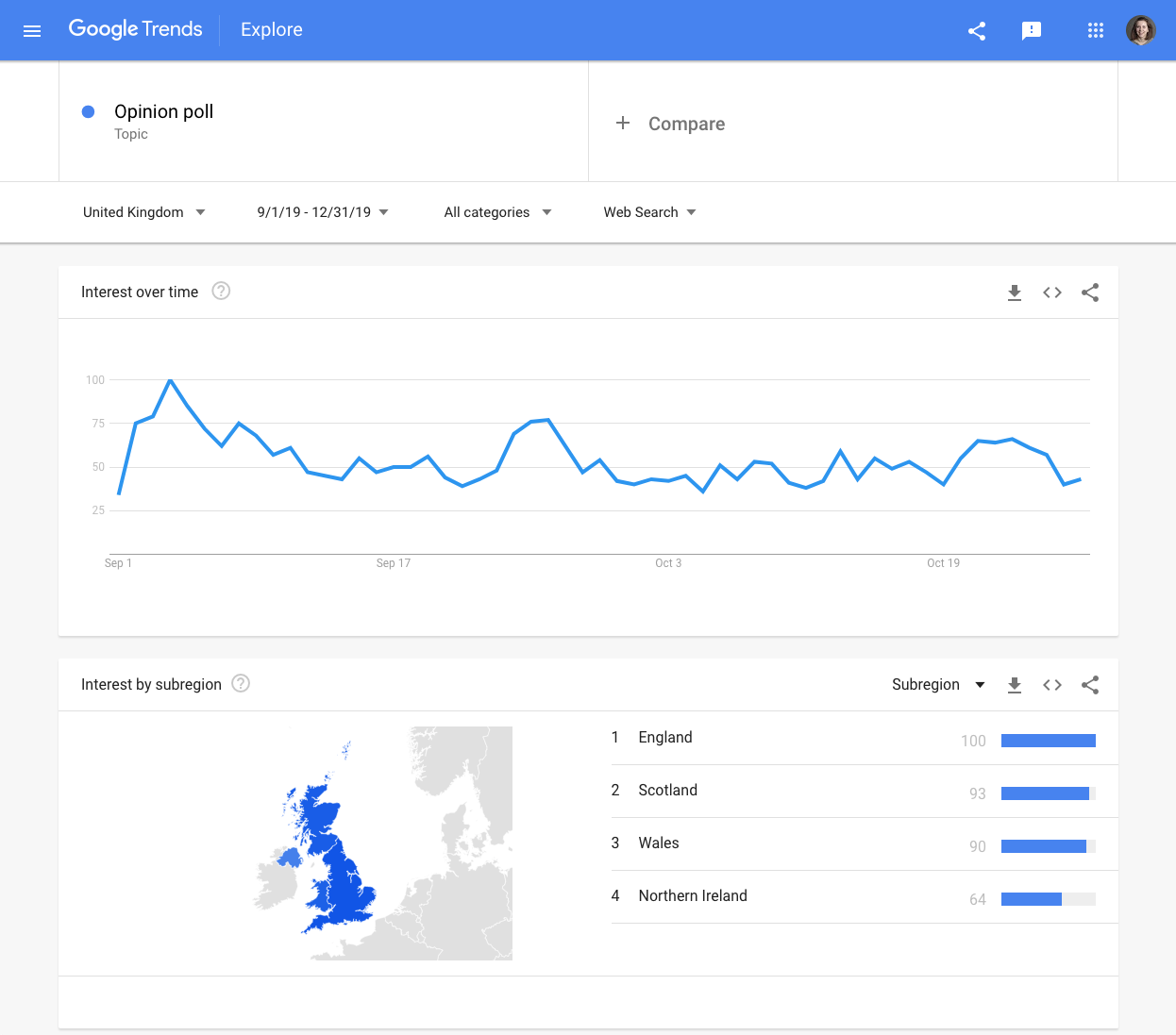
Lesson Overview
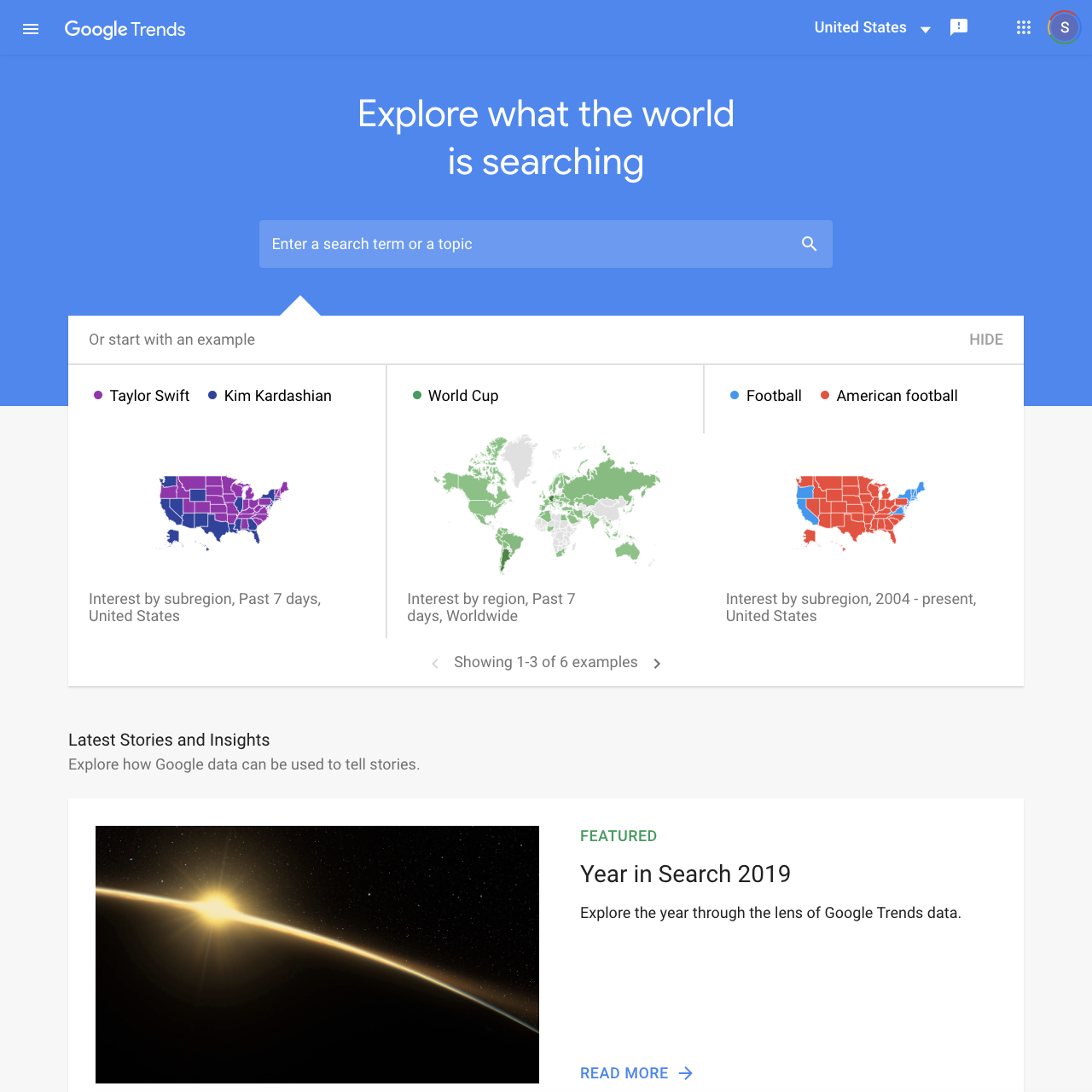
Google Trends as a tool for informed political coverage
As journalists report on election campaigns, they can turn to the Google Trends tool to see which topics people are searching for the most - they can visualize anonymous, indexed data from each country and specific regions.
If you are not familiar with the public Google Trends tool, work through “Basics of Google Trends” before you embark on this lesson. We will build on those skills to look in detail at how you can surface trending political searches.
- Recapping the basics
- Terms and topics for useful data
- Getting more granular data with categories
- What does this data really mean
- Additional Trends data sources
For more lessons, visit:
newsinitiative.withgoogle.com/training
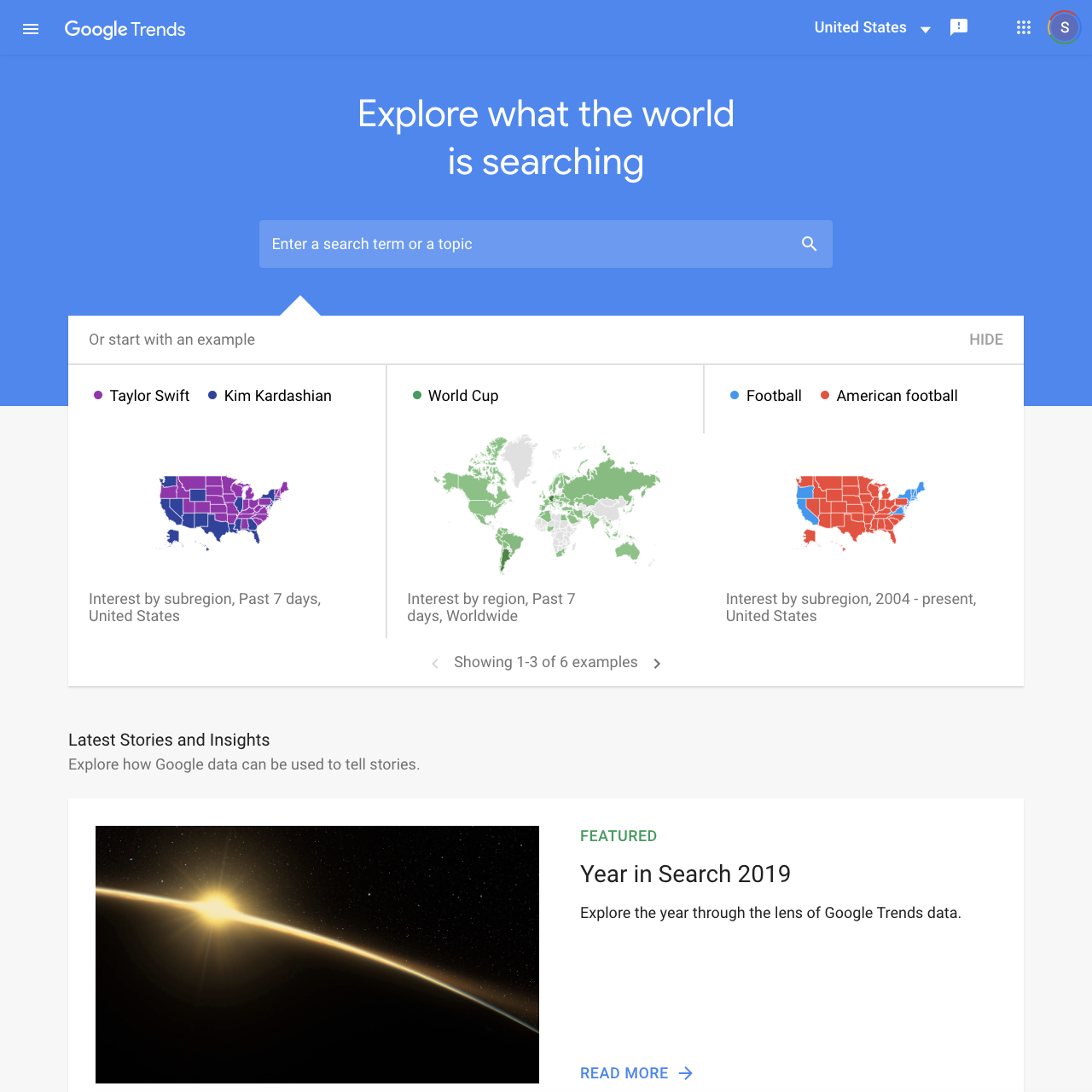
Recapping the basics
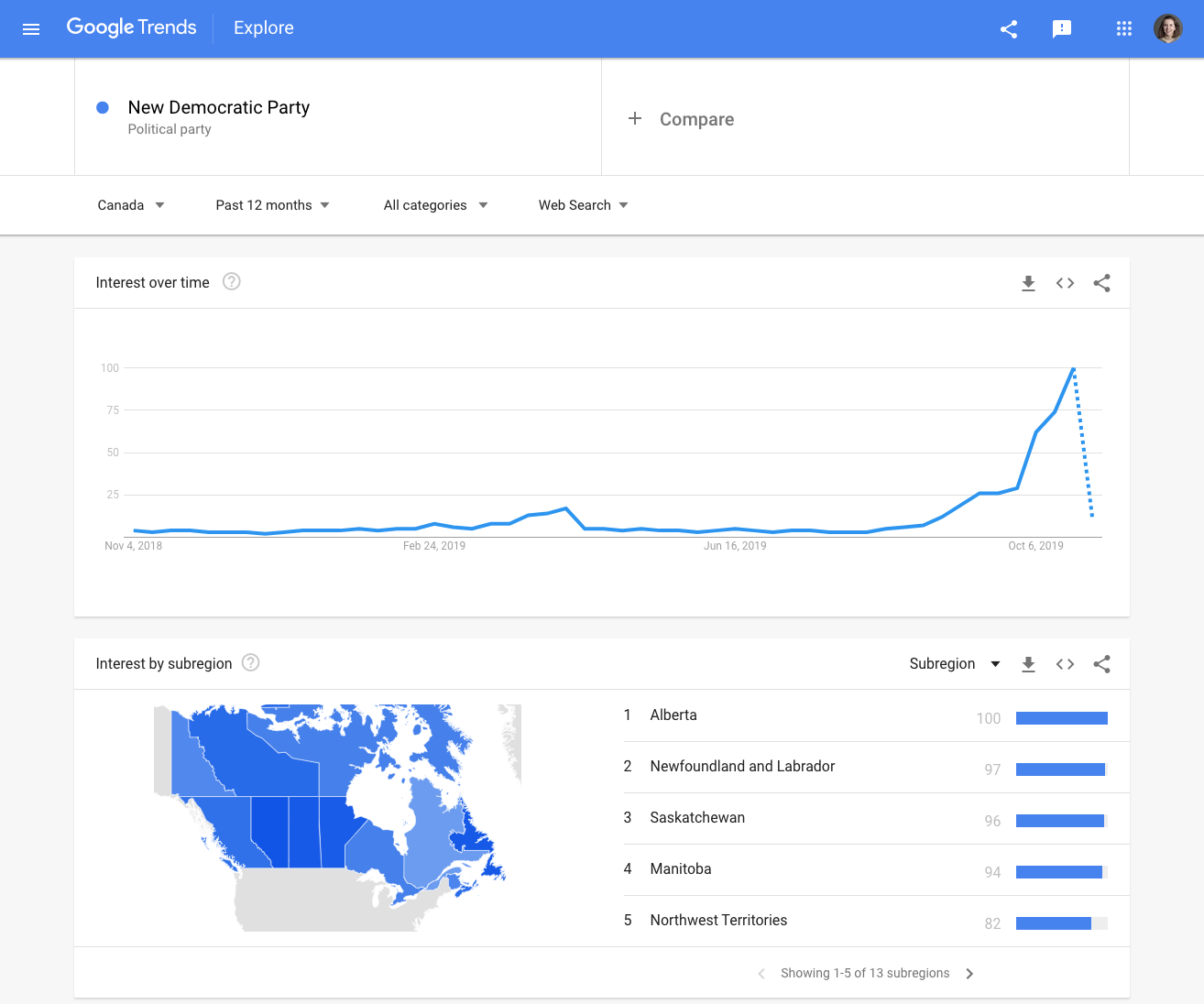
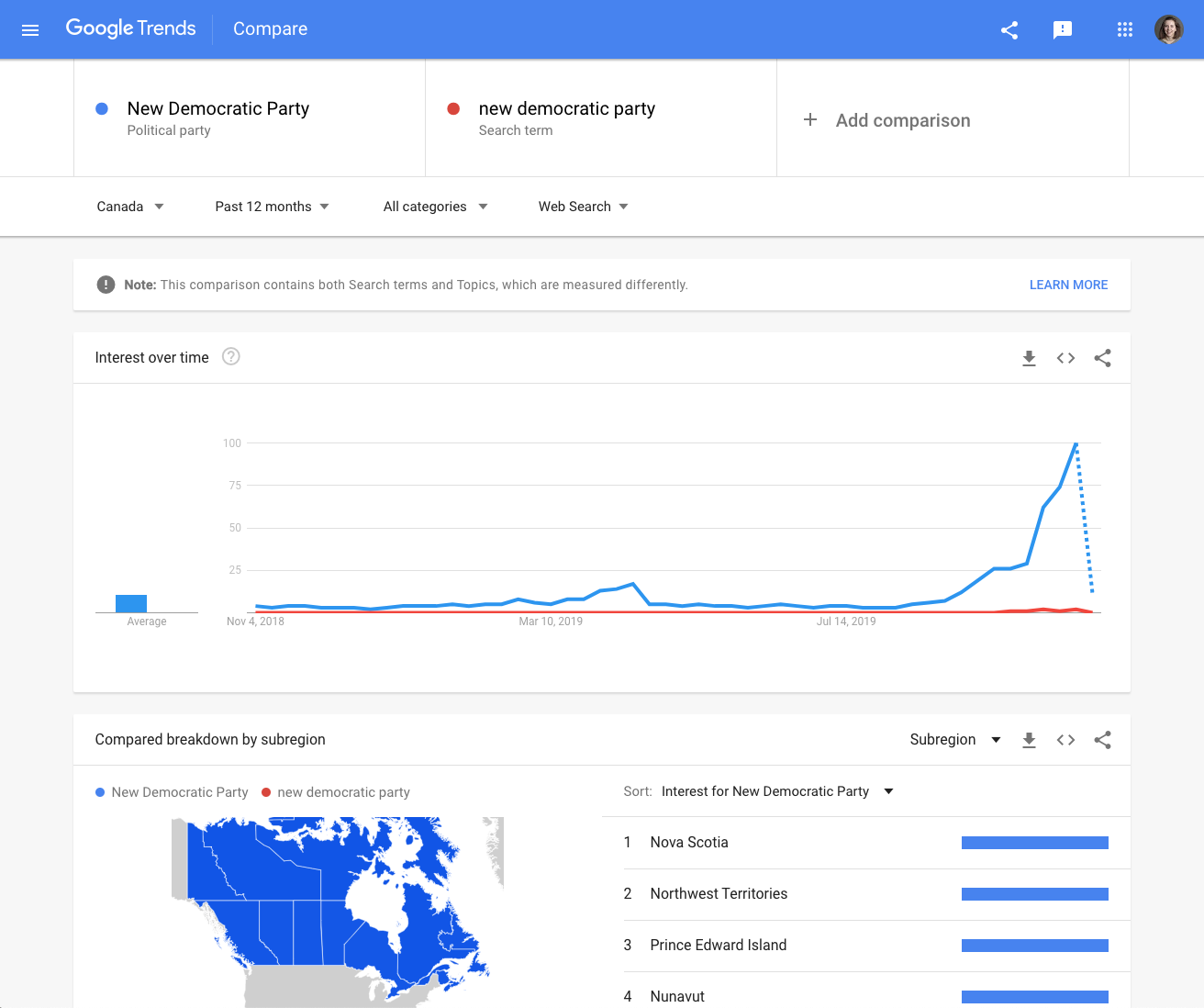
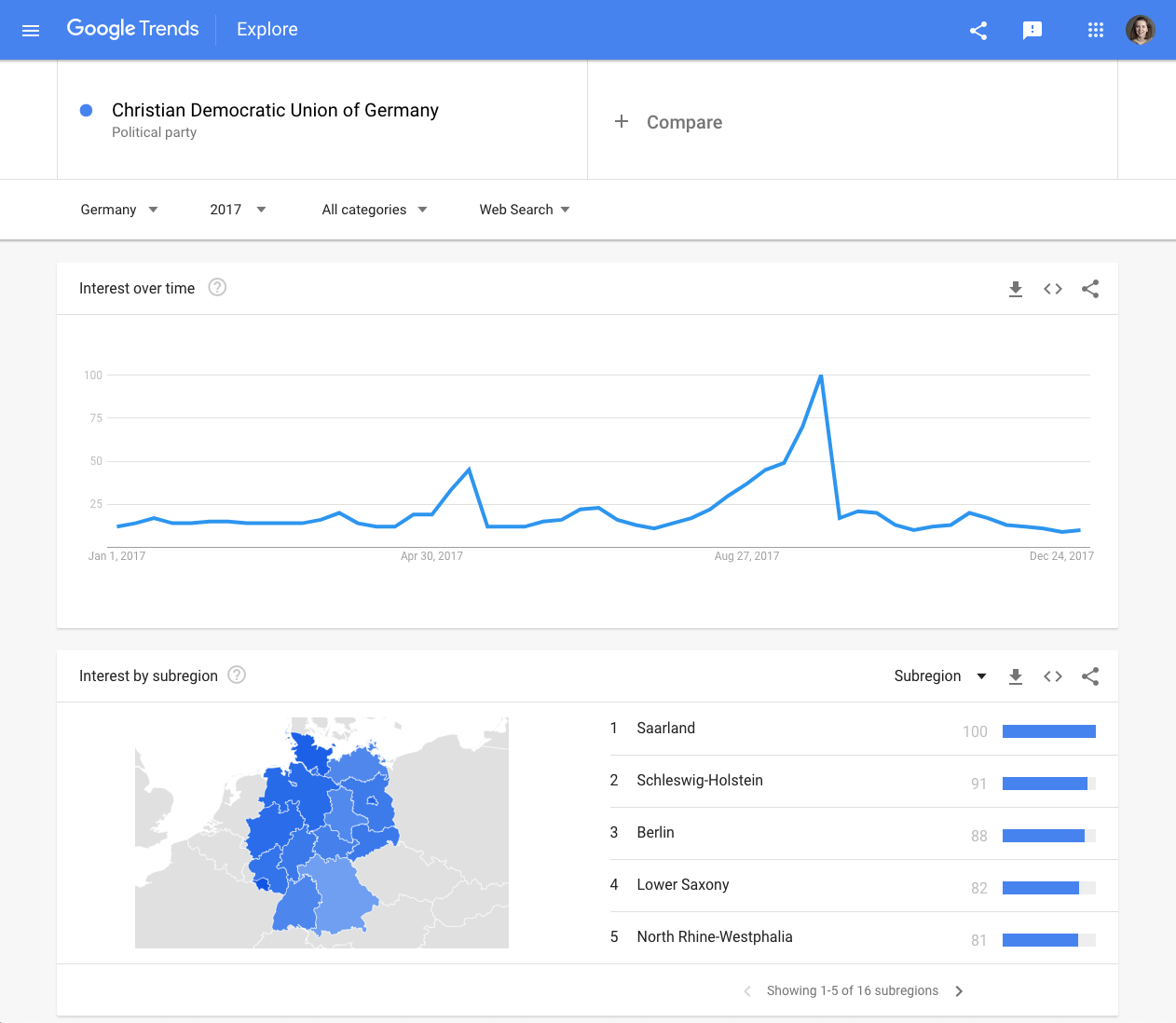
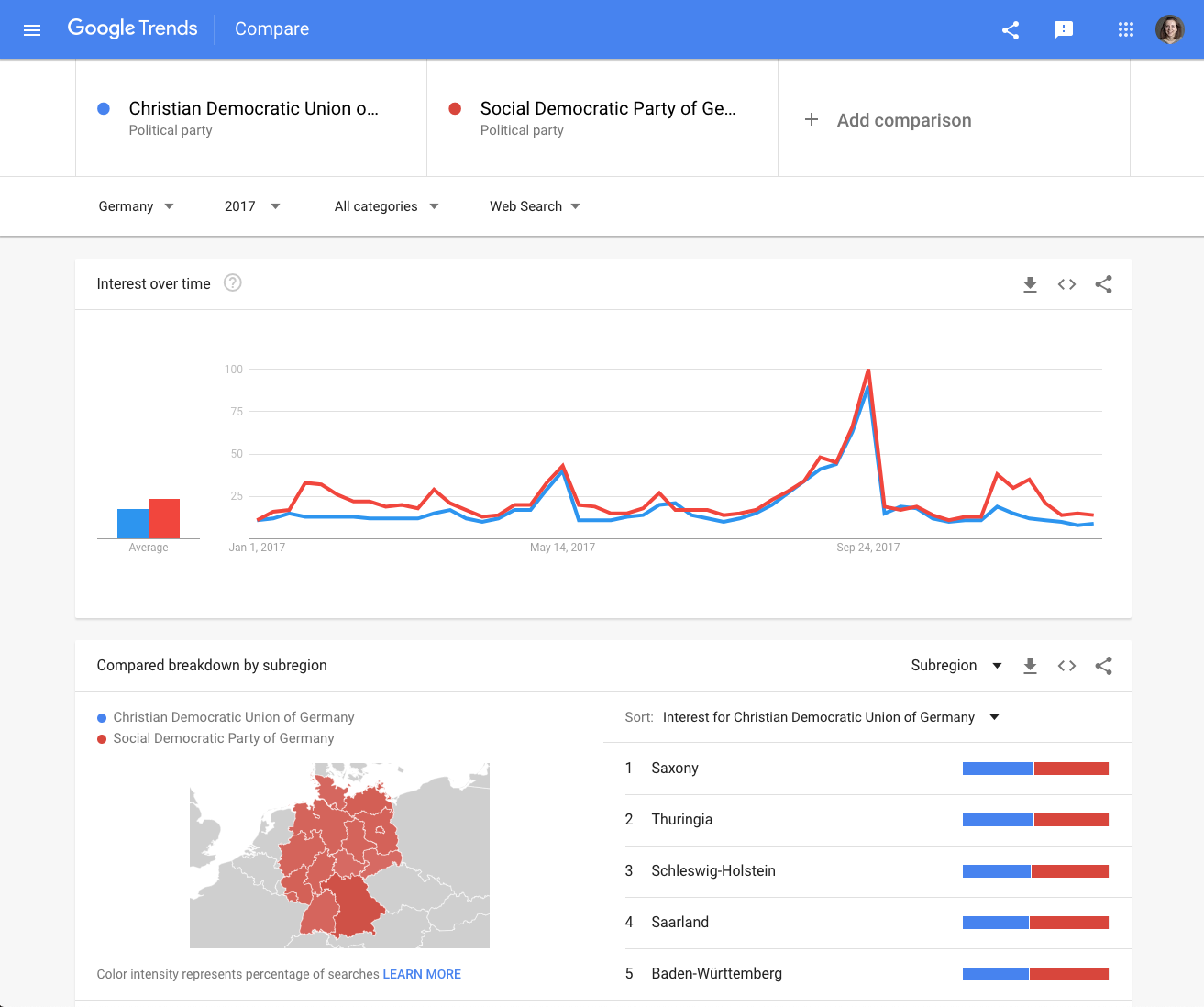
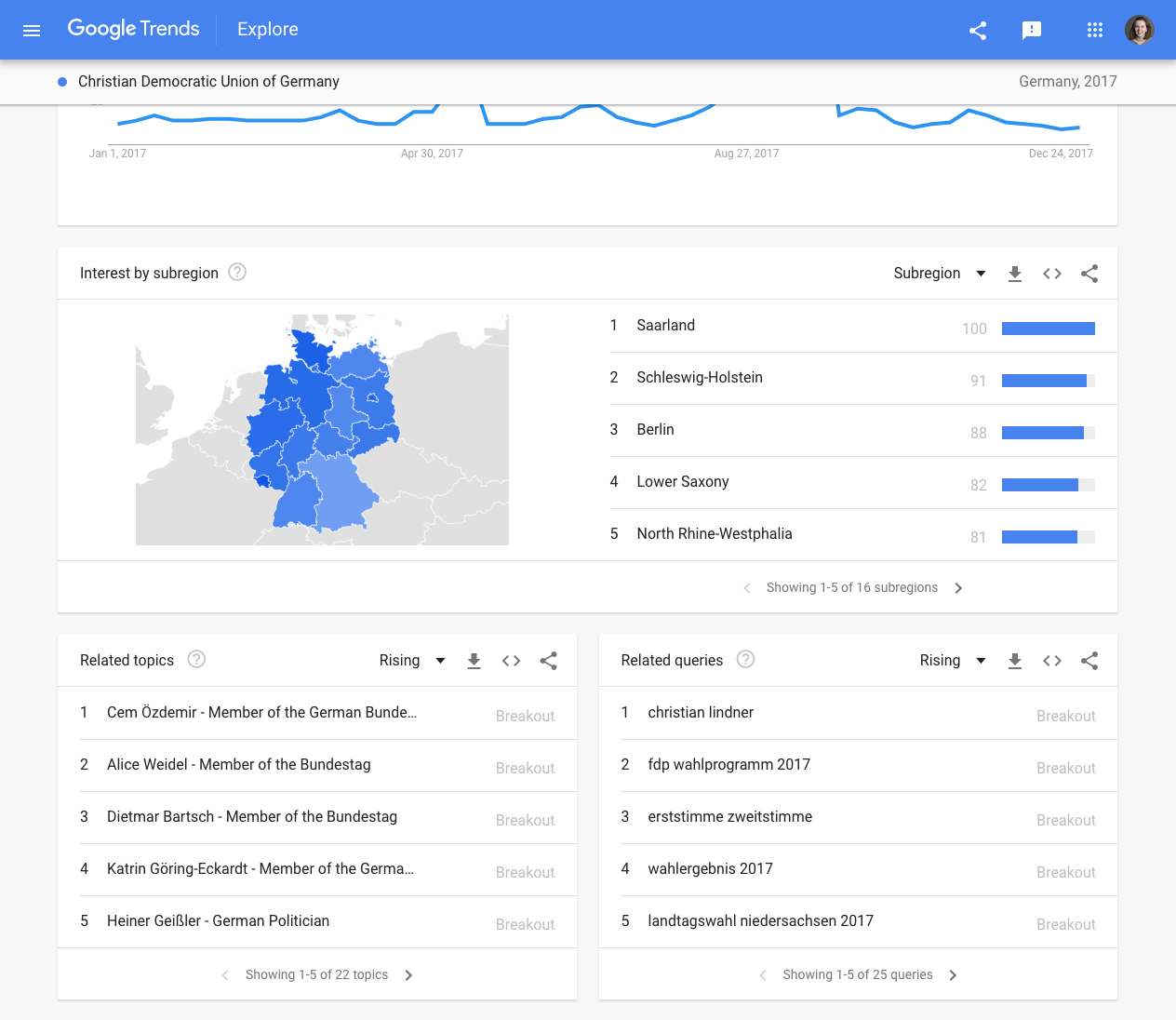
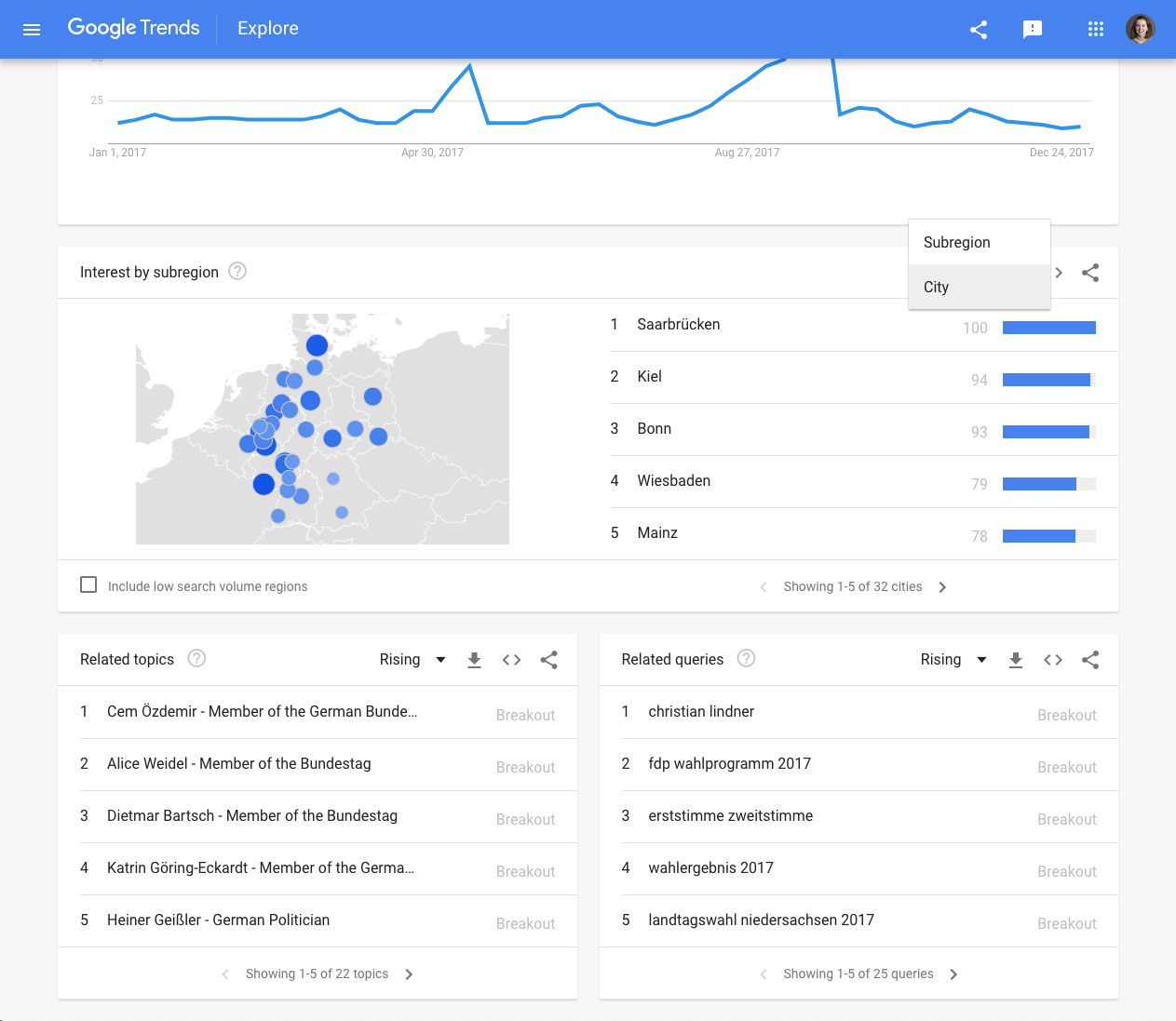
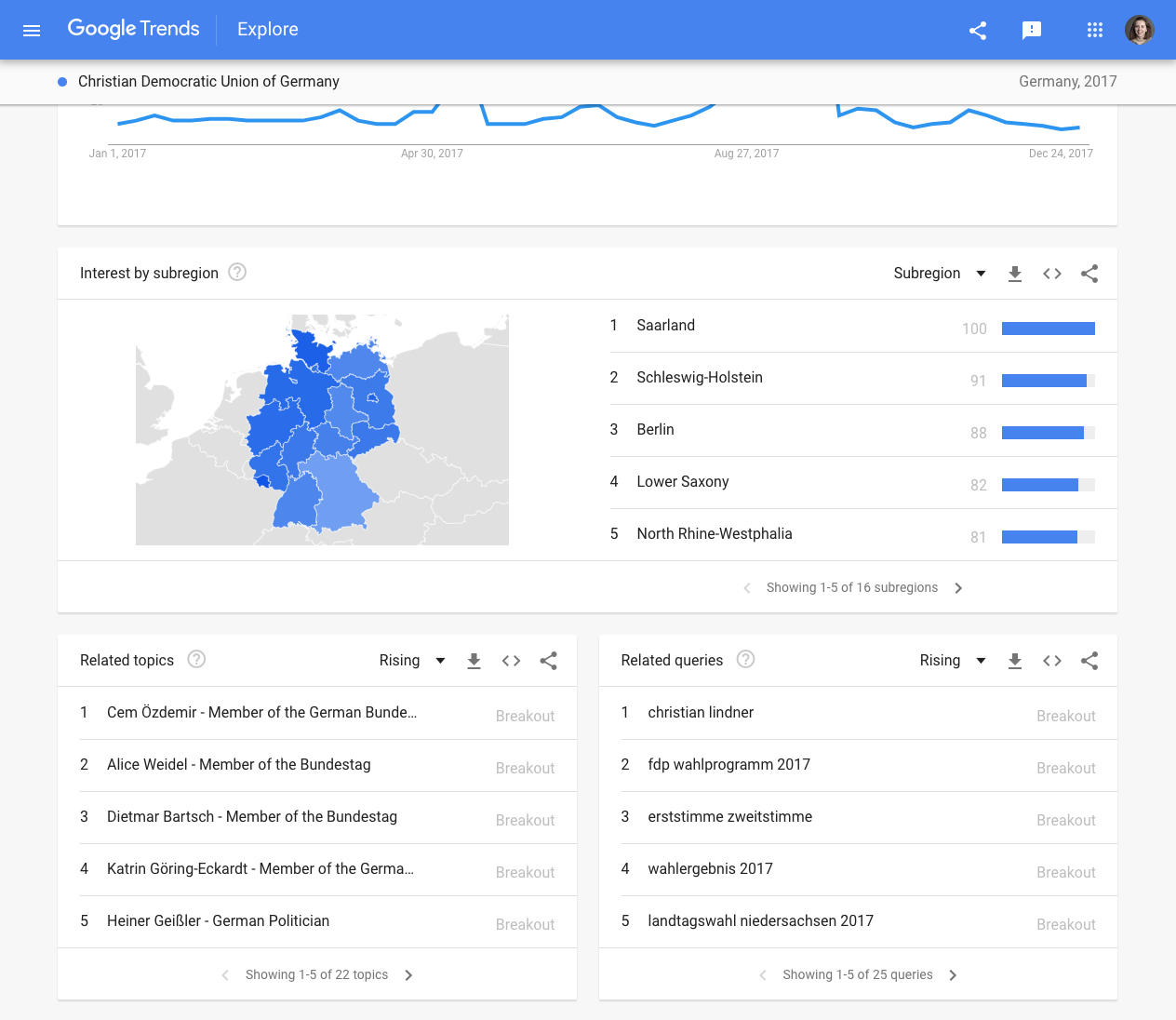
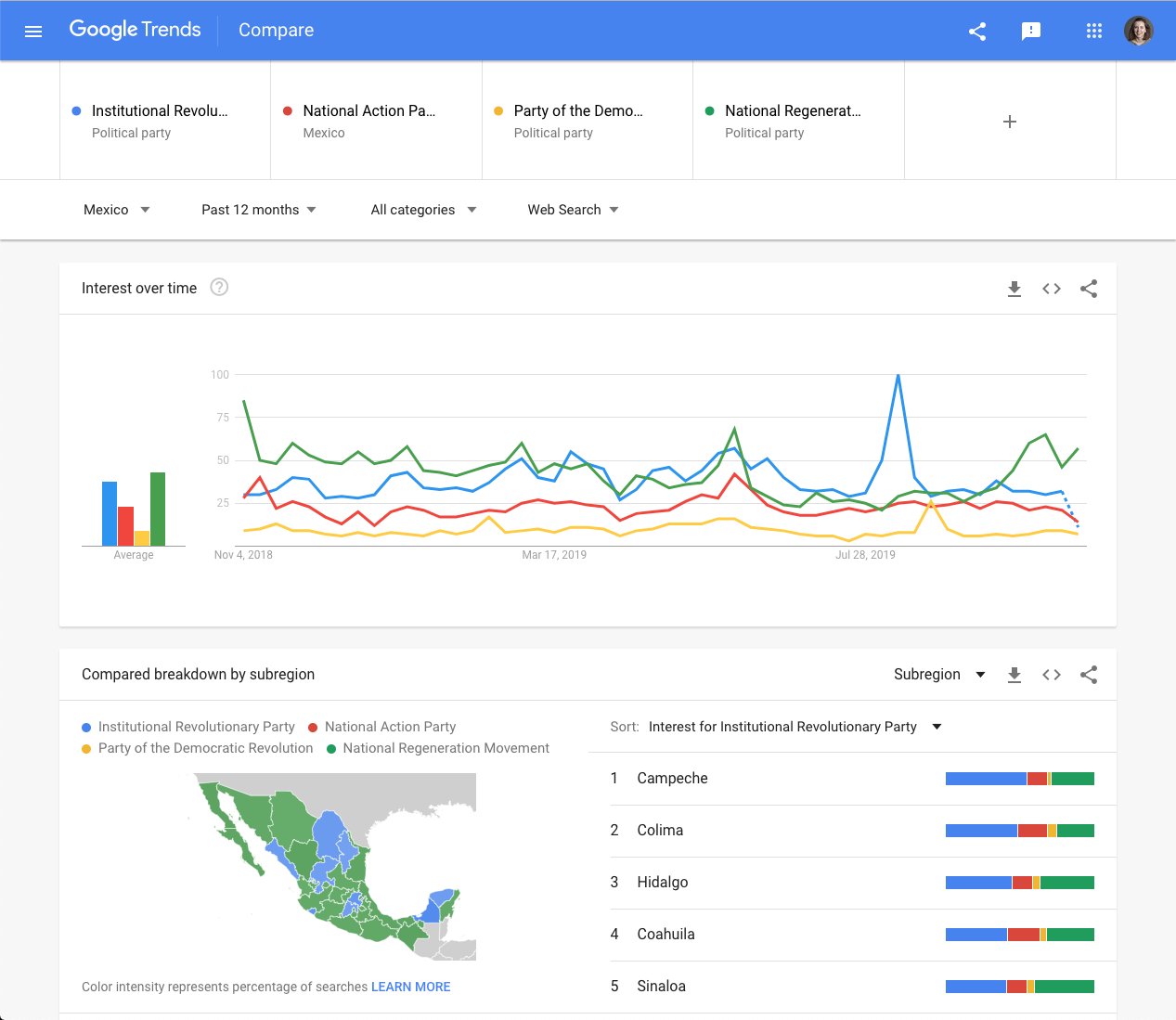
You can explore Google Trends data using the free Trends Explore tool. To navigate around the tool, begin to type a search term in the box. For this exercise, we will explore searches for key political parties around the world.
Begin by searching for Canada’s New Democratic Party. Start typing the party name in the search box. A drop-down list should appear. Select the New Democratic Party topic from this list.Topics are the most reliable way to analyze Google Trends data. They pull in the exact phrase as well as misspellings and acronyms, and cover all languages. For example “New Democratic Party” and “NDP” will both be included.
To get a better understanding of the difference between topics and search terms, explore a search term and a topic with the same title.Those two versions look different because the topic includes searches for “NDP”, while the search term version does not. Ensuring you use search topics where possible.
The time series graph is the first thing you see once you have entered a term on Trends Explore. Hover over the graph to see search interest over time, numbered from 1-100.
No matter what date range, location, or topics you have selected for your search, the maximum value in the Trends dataset will always be 100. For example, see search interest in Germany’s CDU party since 2004, in 2017, and compared to the SPD.These are indexed search interest values, on a scale from 1-100. For more information on this, see Basics of Google Trends.
Below the time series graph, you will see a shaded map showing search interest in your topic by location. Let’s look again at Germany’s CDU in 2017.These results are broken down by region. On the left, the regions are shaded according to search interest. They are also ranked by search interest on the right. Again, all numbers are indexed on a scale of 1-100.
Switch to city-level data using the menu on the top right of the widget. The map will now display as points, again shaded according to search interest.Some countries also give you the option of organizing your results by metropolitan area. This is possible in the US and France, among others.
View related search terms and topics at the bottom of the Trends Explore page.This will automatically display “rising” data. Rising searches have seen the largest increase in search interest compared to the previous equivalent time period.At the top right of the widget, you can switch to “top” related searches. These are the queries or topics with the highest search volume in the selected time frame and location.
You can explore search data for up to five topics in the Trends Explore tool. Here we have input four key political parties in Mexico.As well as ranking search interest in the parties over time, you can compare them by region, and view top search queries for each of them.
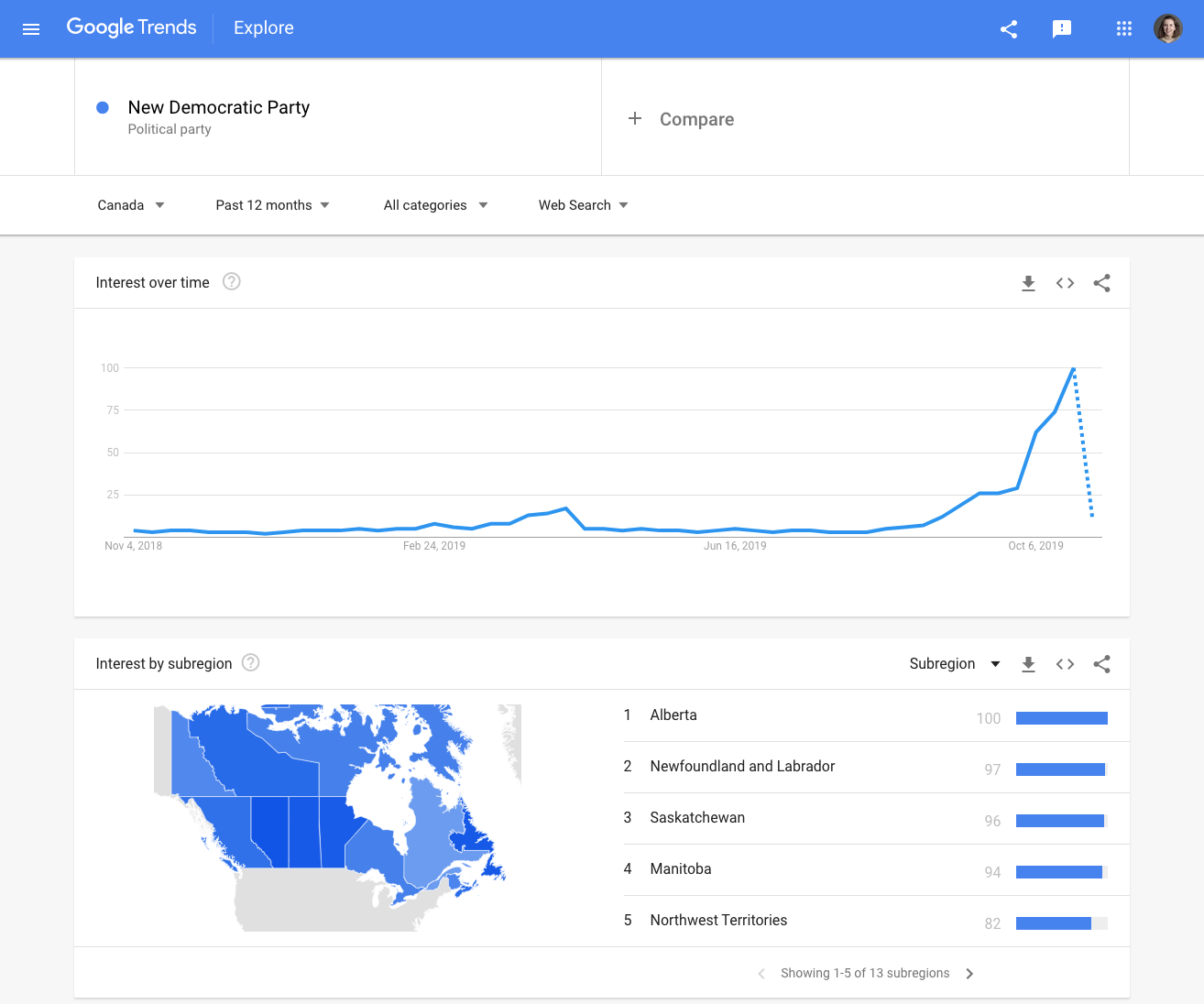
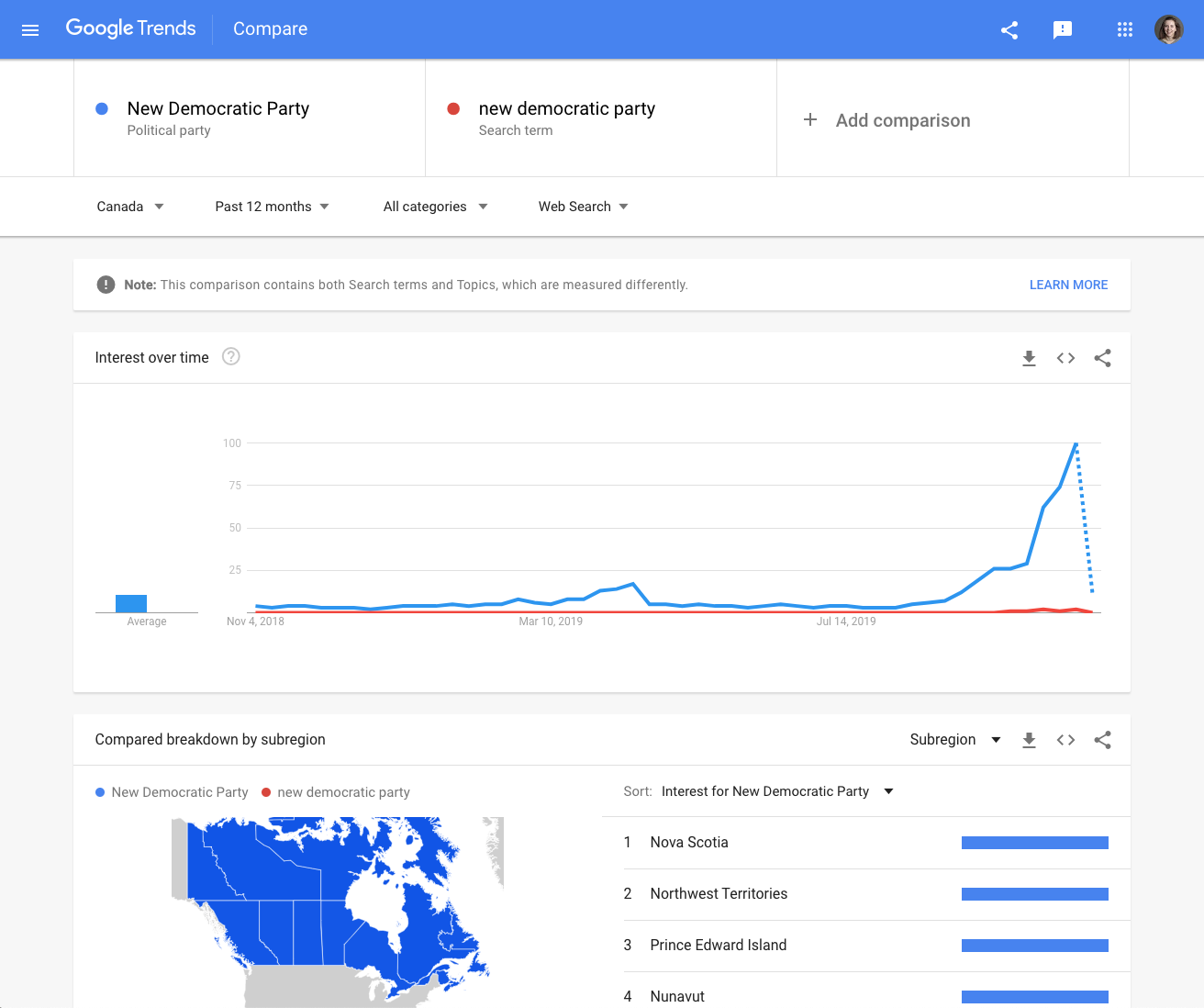
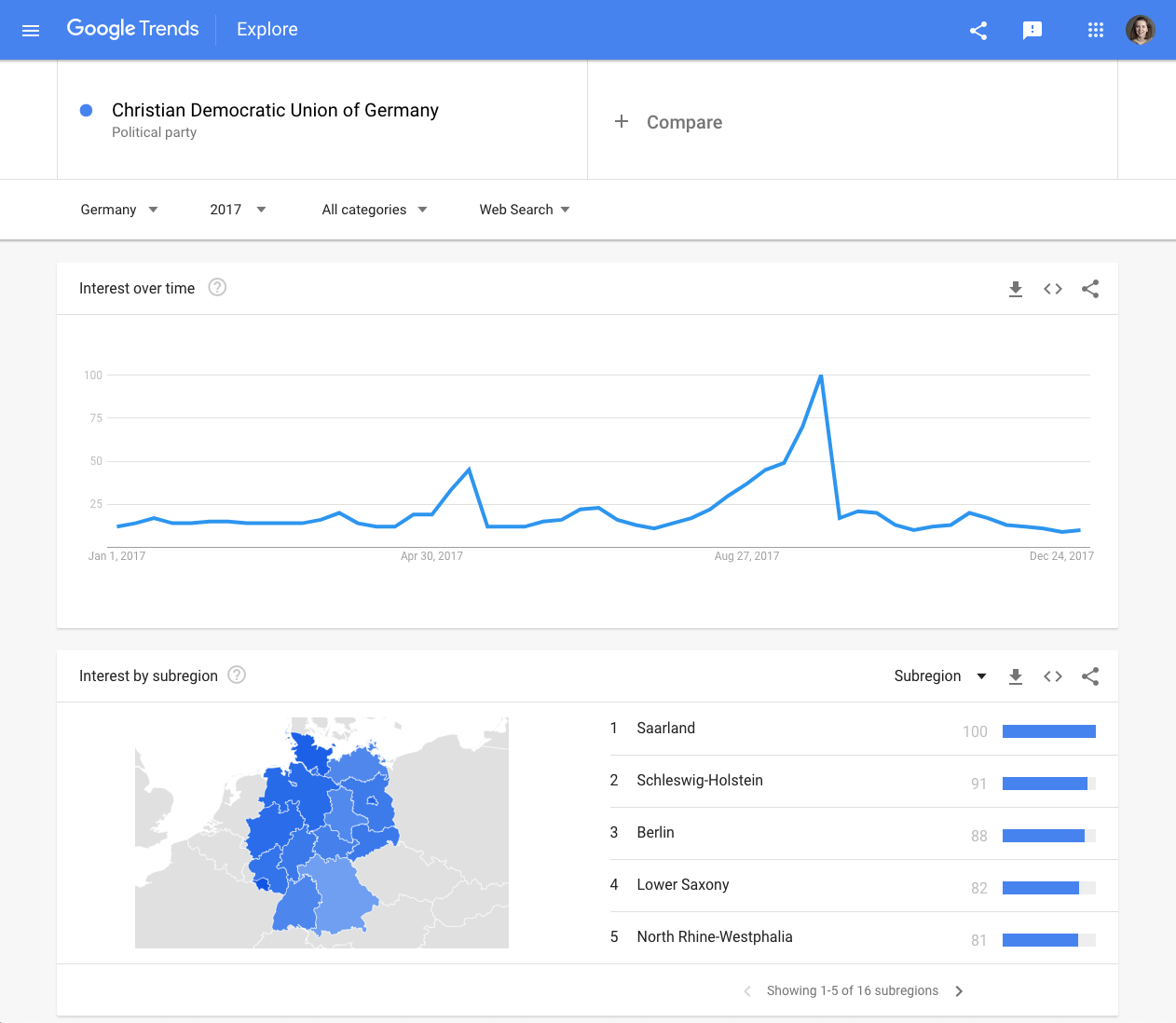
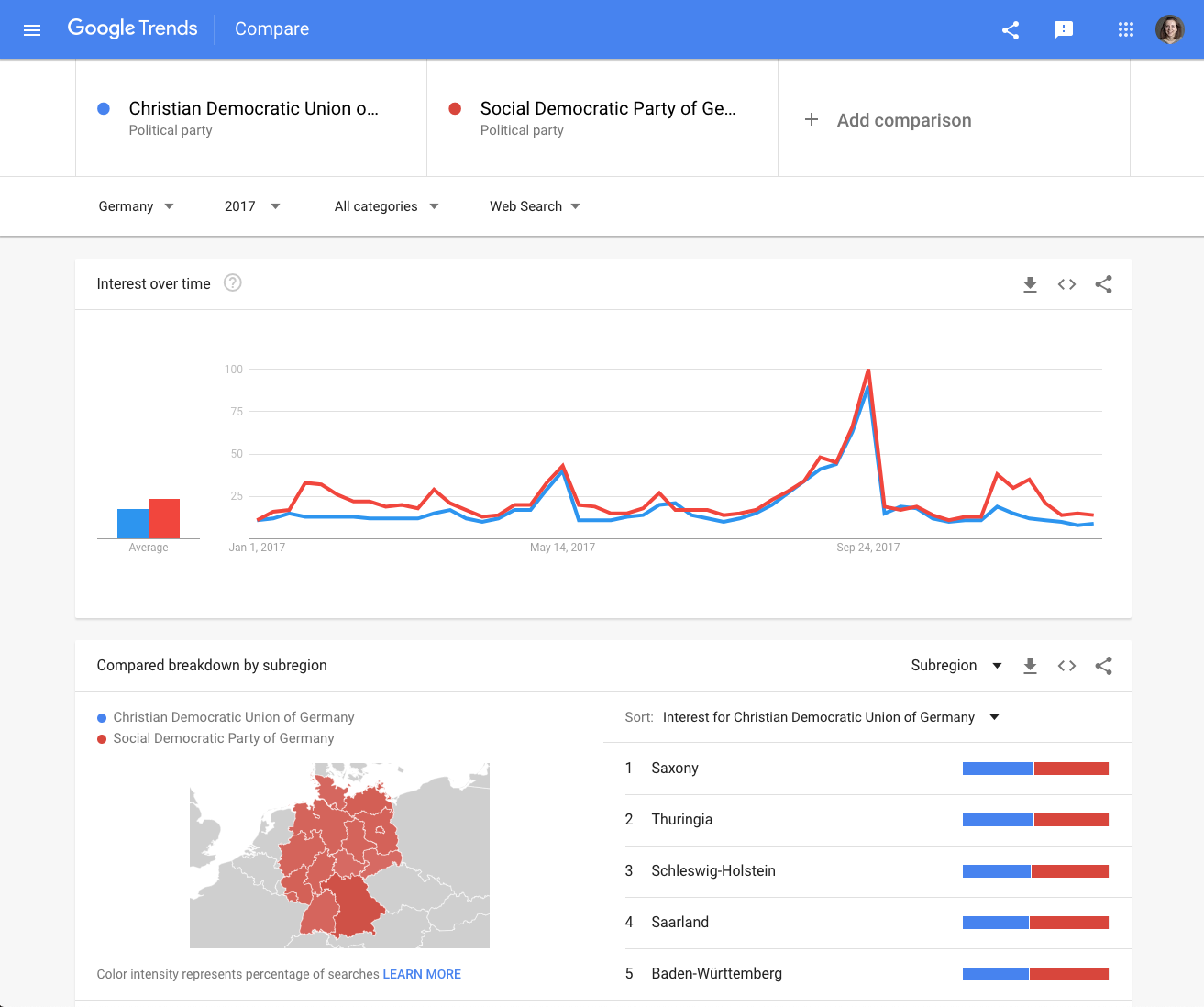
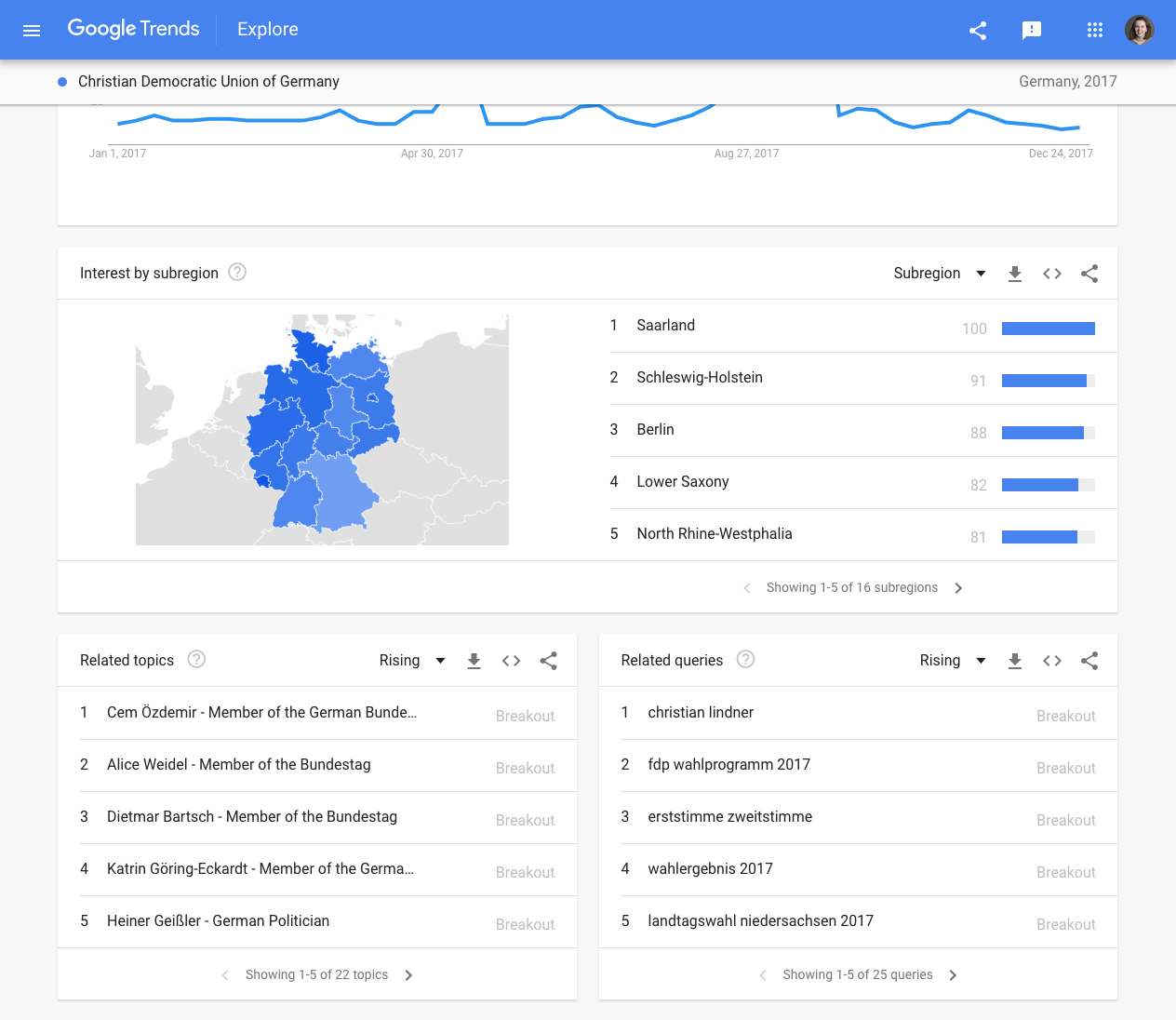
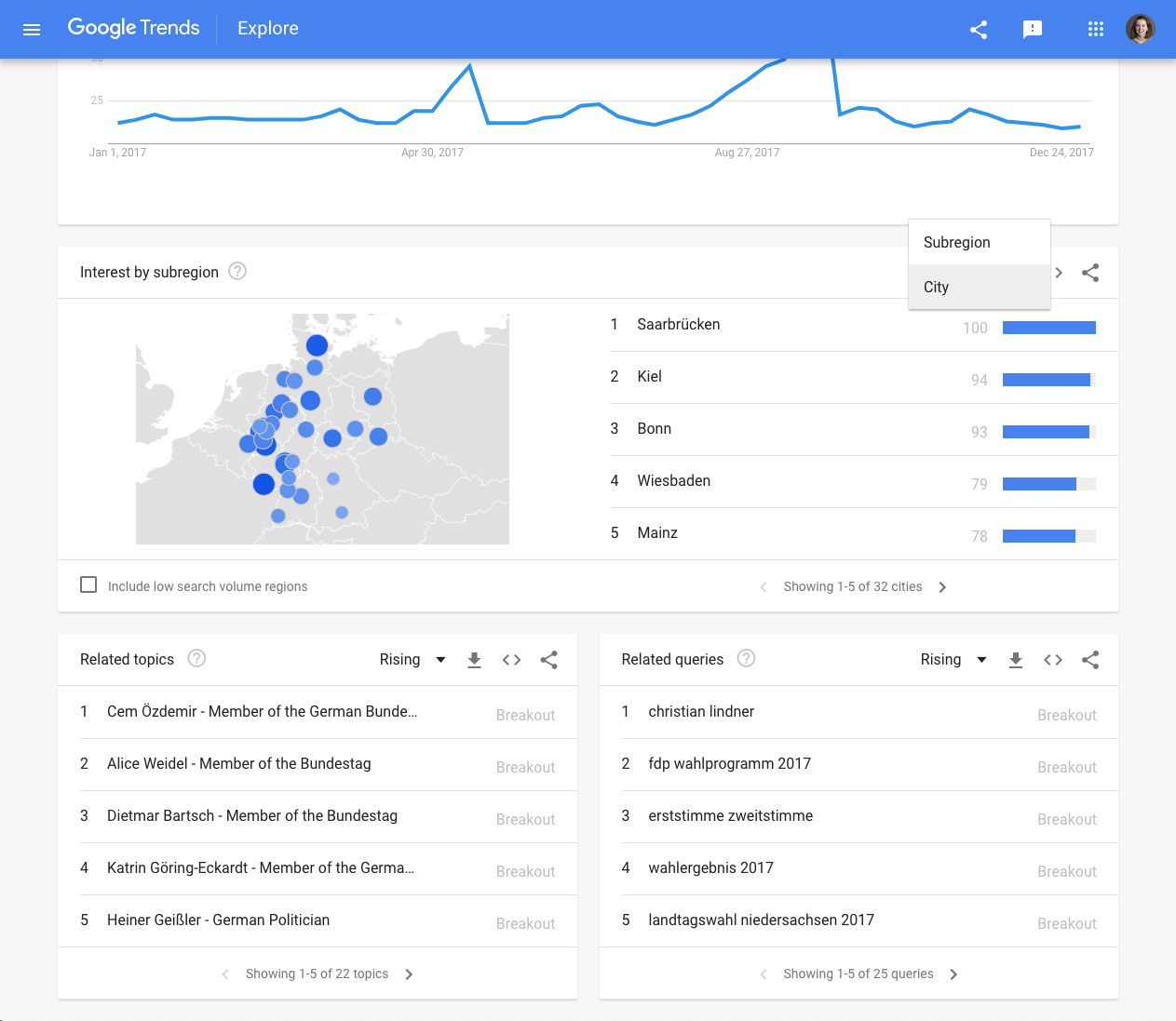
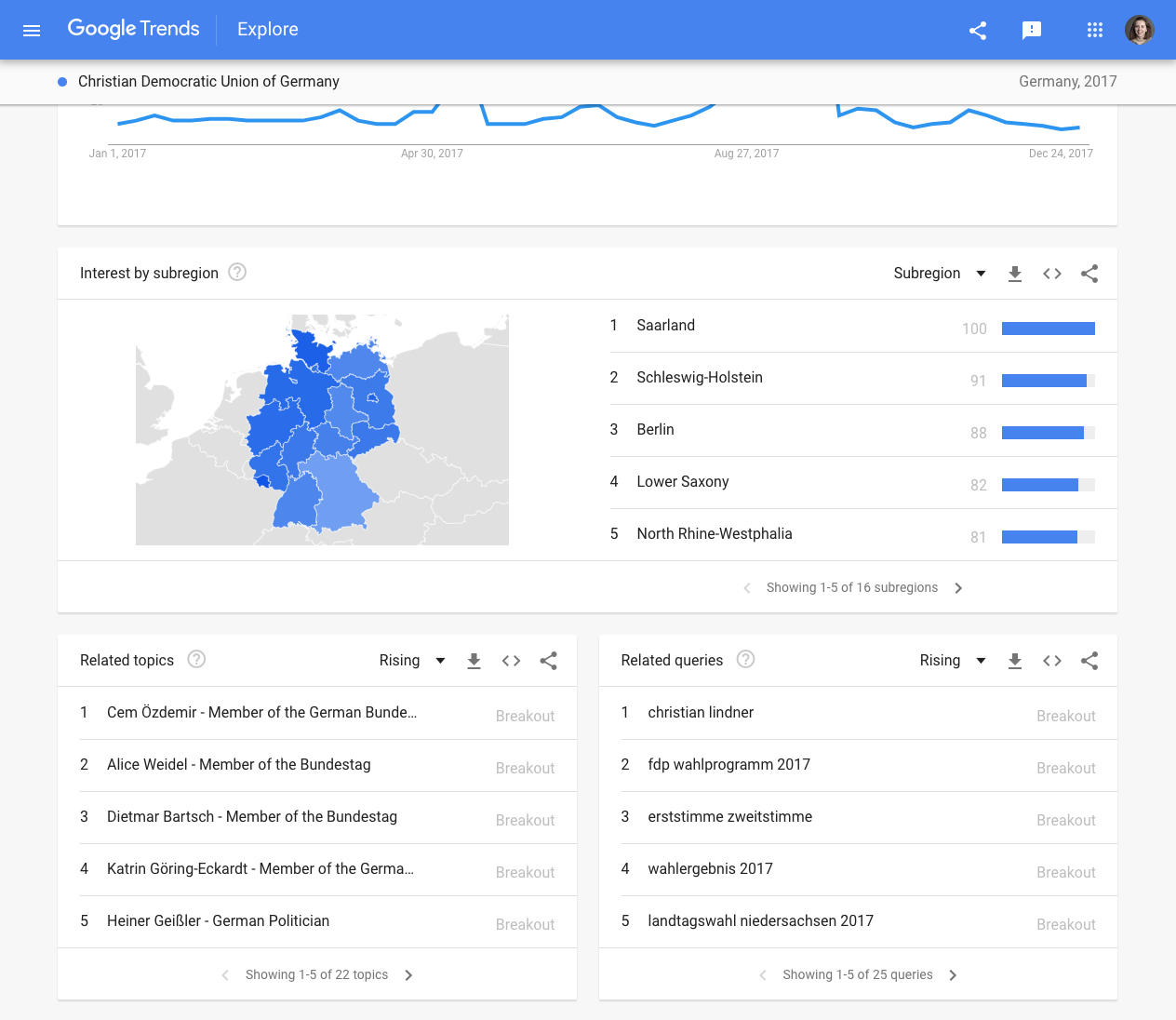
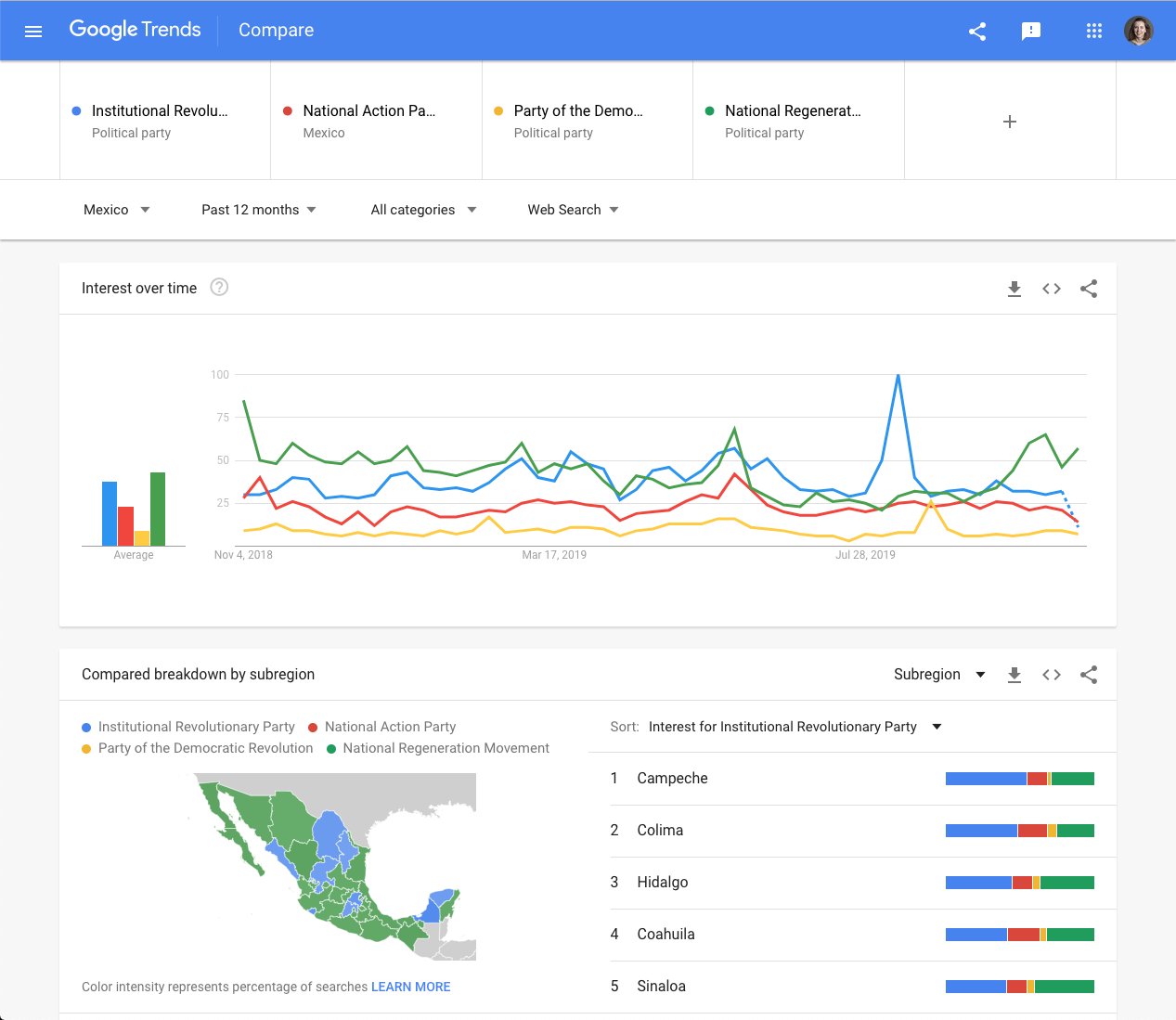
Terms and topics for useful data
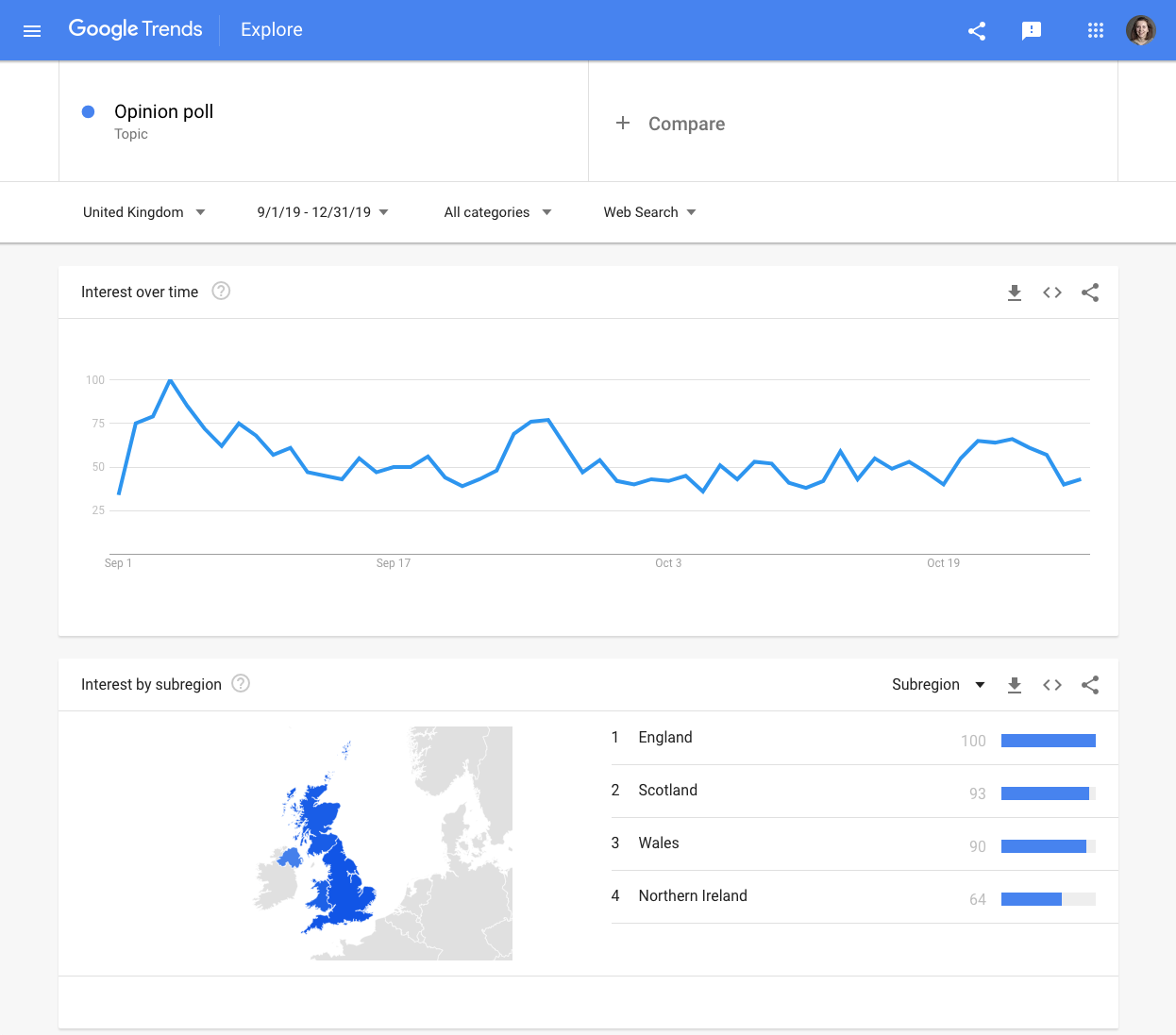
Once you’re confident of the basics of using Google Trends Explore, you will be able to start exploring political searches in detail. These are some of the search terms and topics typically used by Google News Lab’s data curation team around an election, in order to surface useful political trends data.
- News
- Polls
- Manifesto, platform, or policy
- “Why vote” + party
- Speech, rally
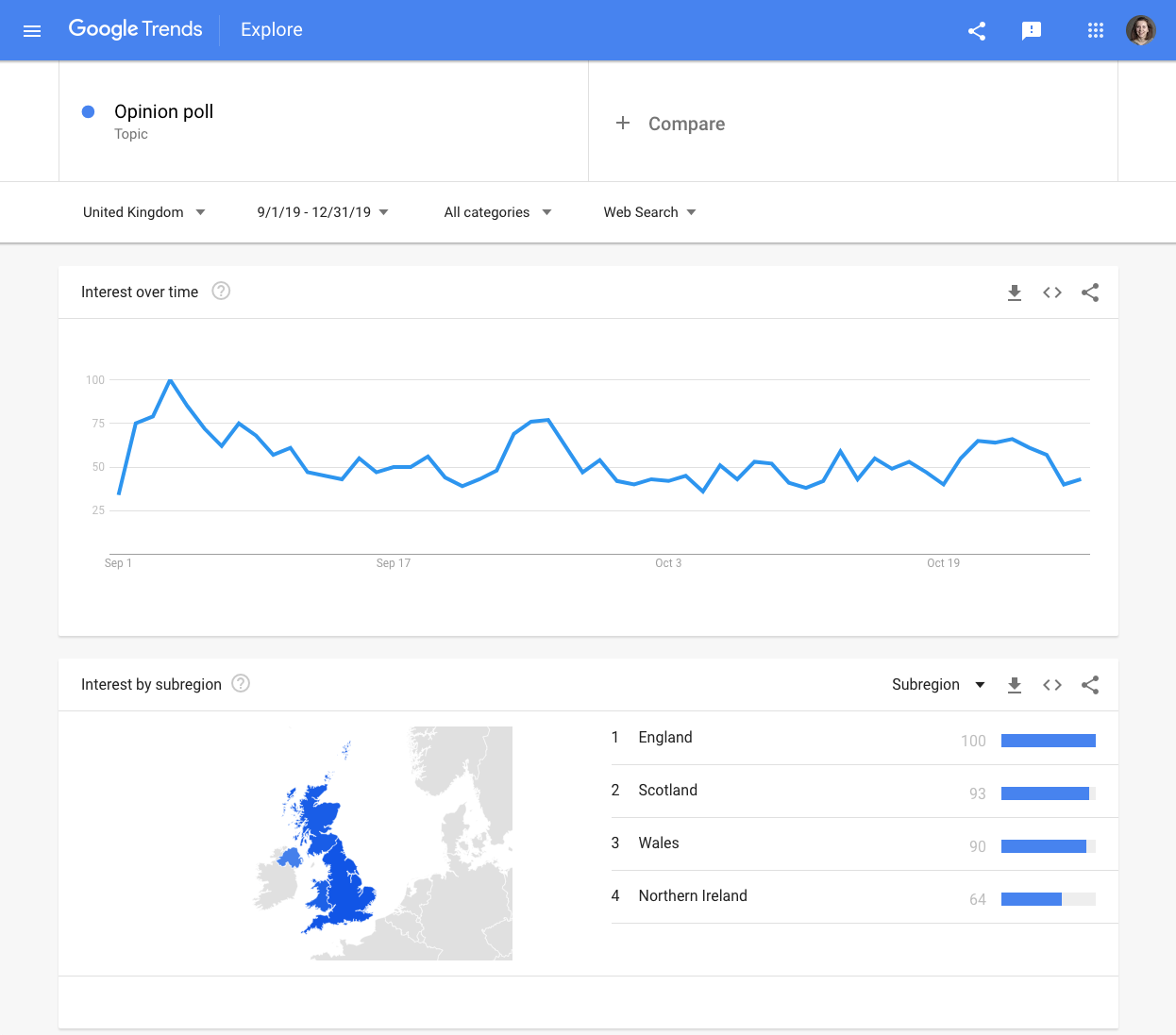
Getting more granular data with categories
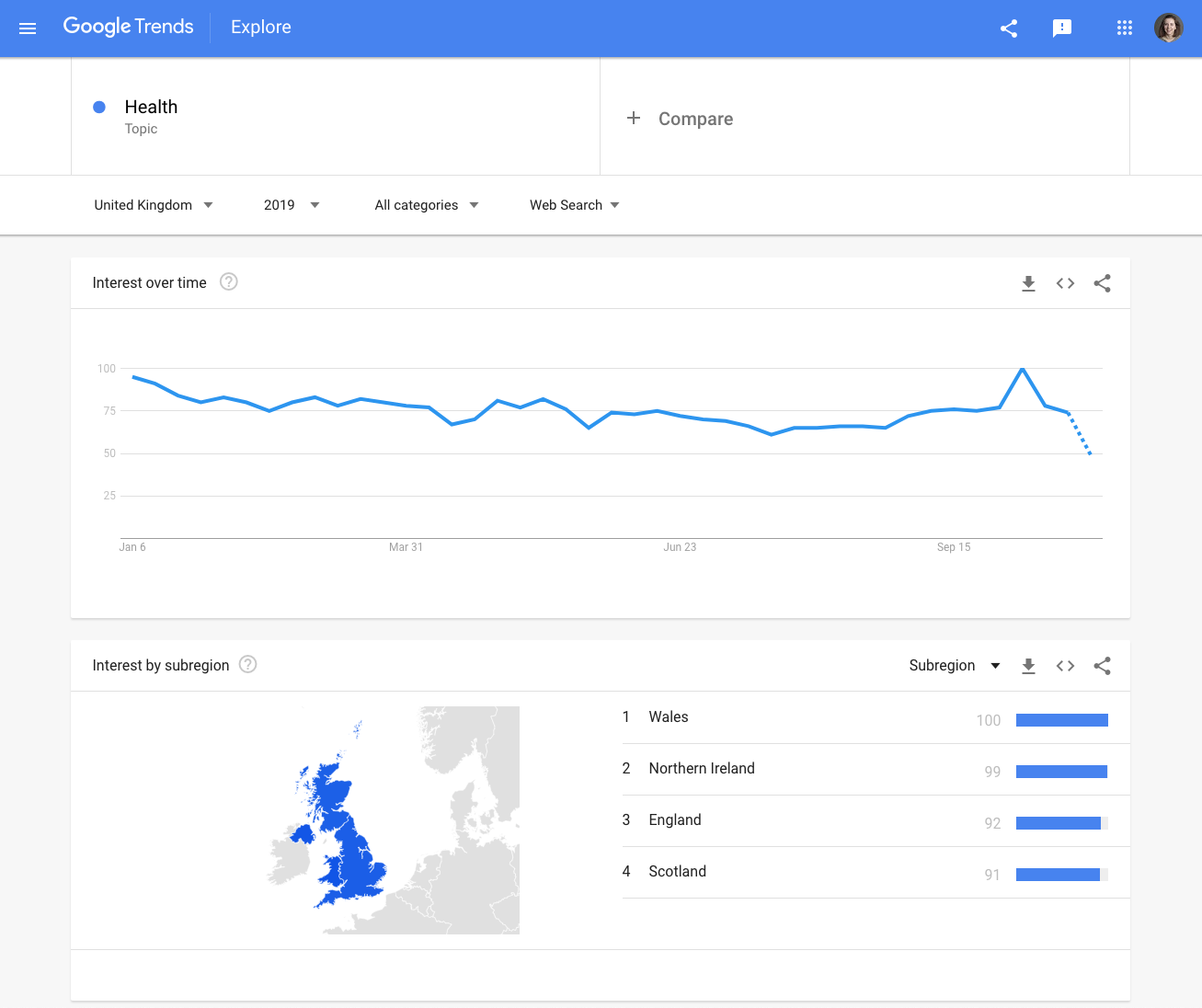
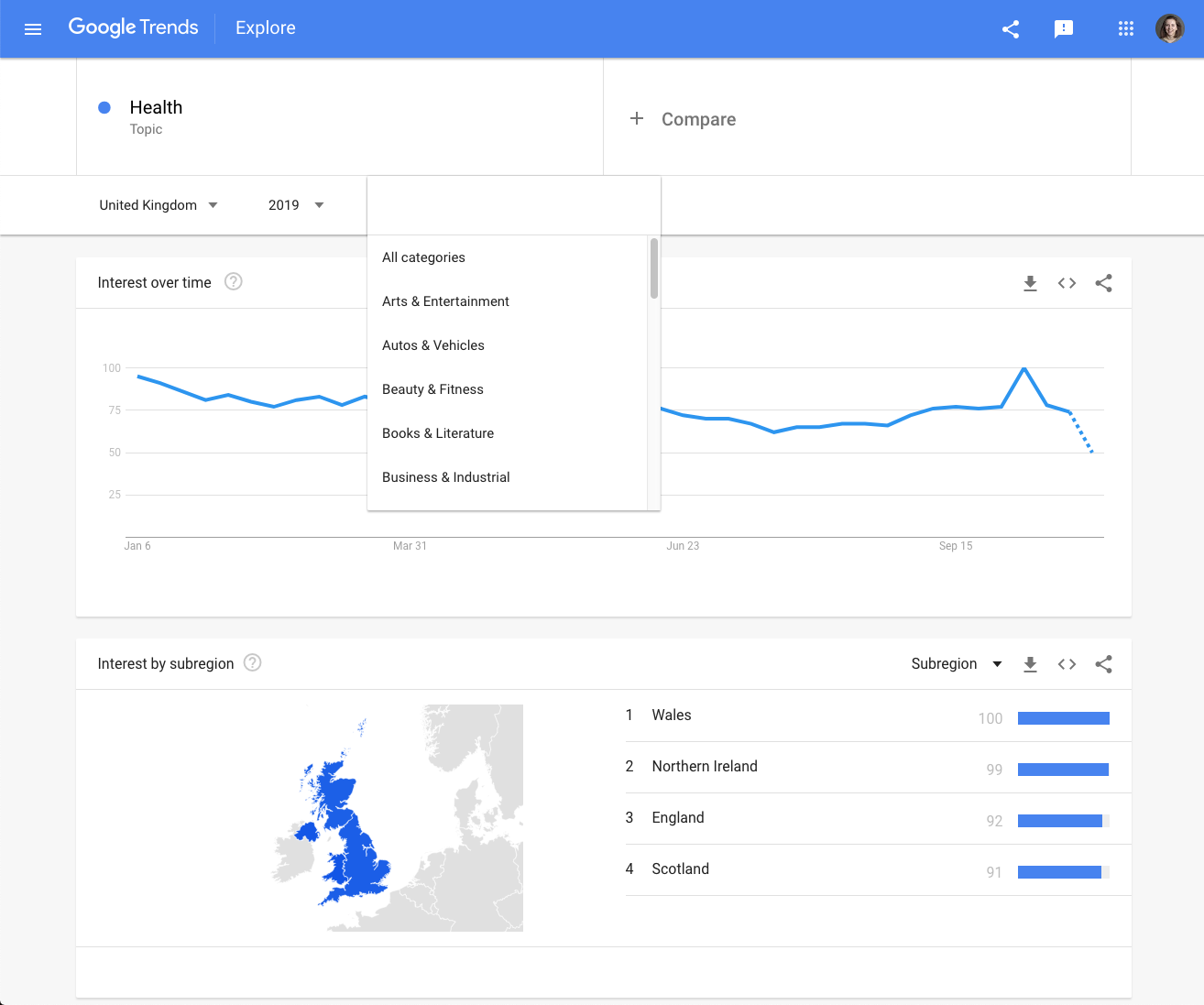
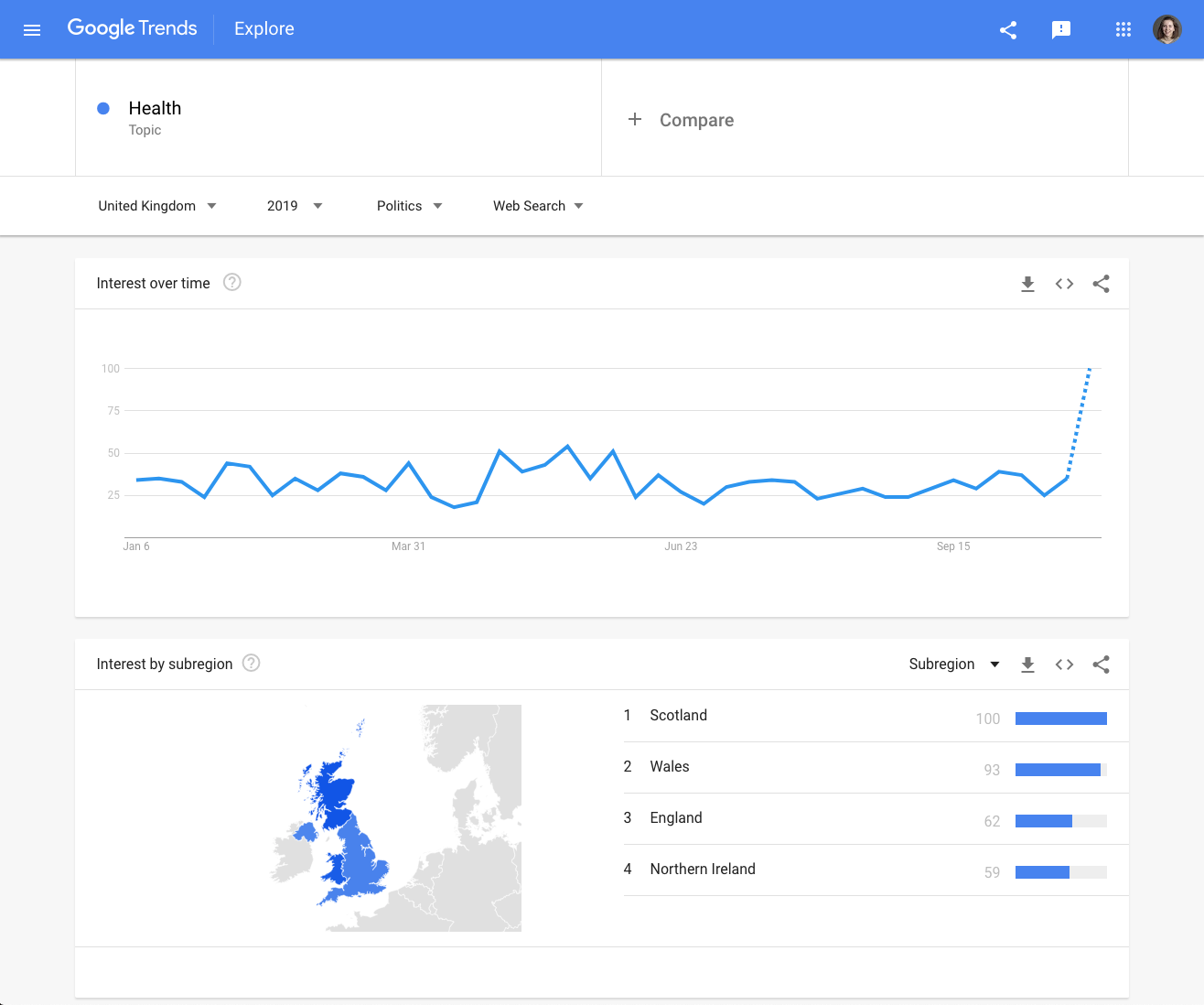
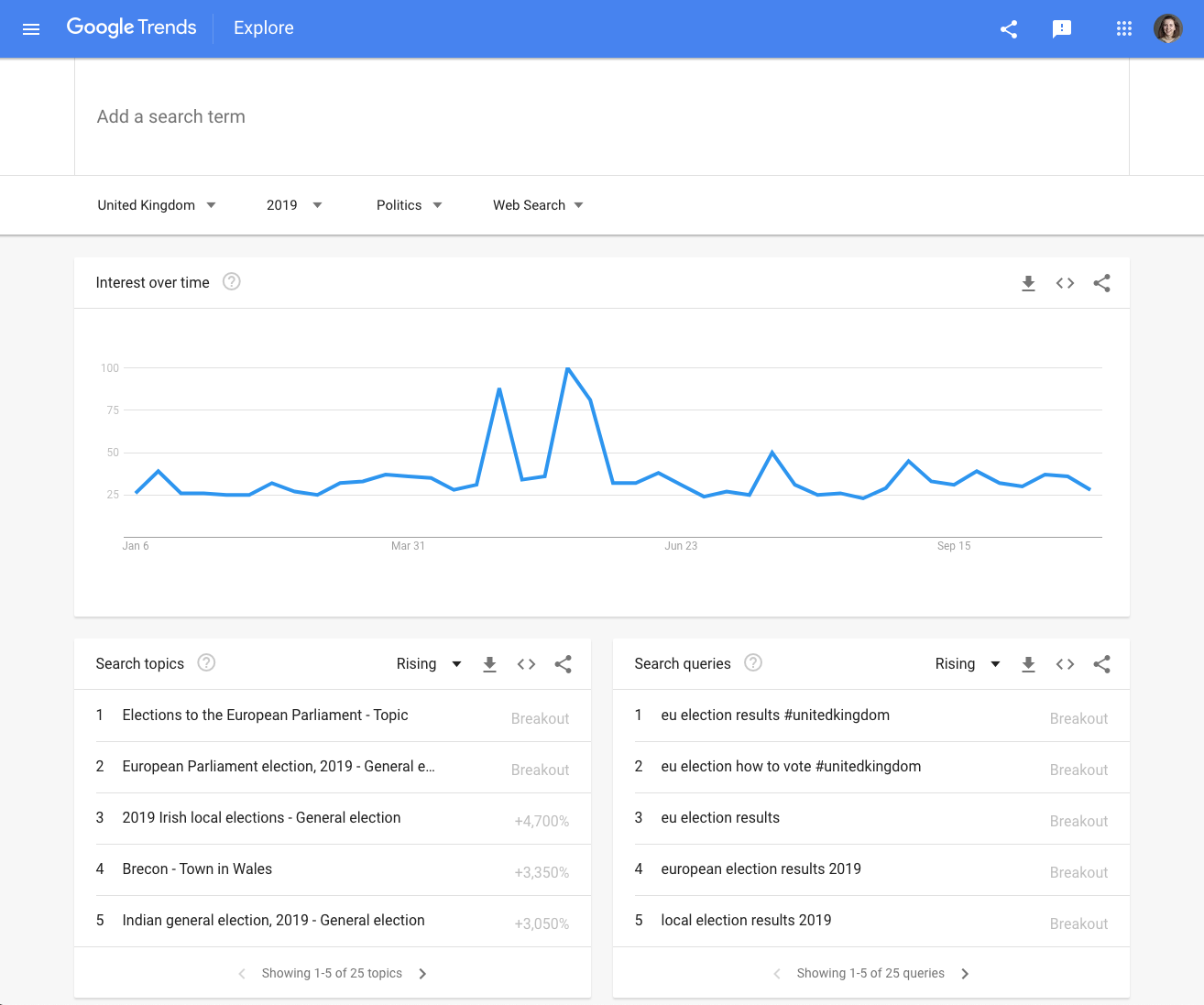
Searching for one specific topic can be both too broad, and too specific at times. Next we will go through grouping search data by category to get more relevant results.
Start by looking at search interest in health in the UK in 2019.Health is a key talking point in British politics, but the topic of health will not always be searched in an explicitly political context -- users might just be looking for their local doctor. We can use categories to refine this.
On the results page, above the line graph, there is a drop-down menu labeled “All Categories”. Click on the arrow to view a list of categories.You can click through the parent categories to explore the full list, or type the name of a category to refine options. If you type “pol” you will see there are a few different politics-related categories to choose from.
Select the main “Politics” category. You are now viewing results for health in relation to politics. Both the line graph and the related topics now look quite different!
Scroll to the top of the page, then hover over the field where your health topic is selected. Click the menu and select “Remove”.You are now able to view detailed results in the politics category, for any time period not within the last 14 days.This is a particularly useful tool for getting a wide overview of highly-searched political terms and topics.
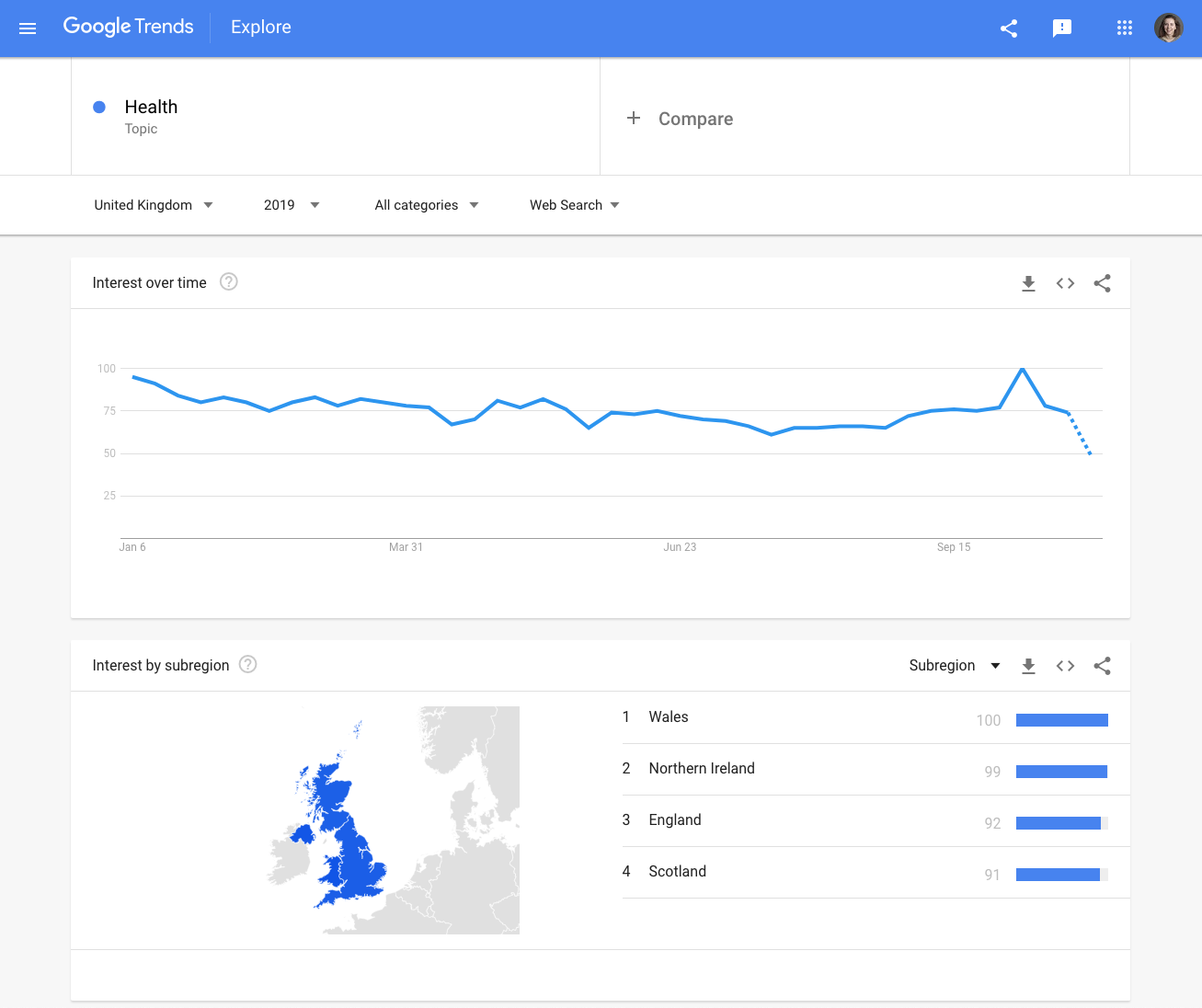
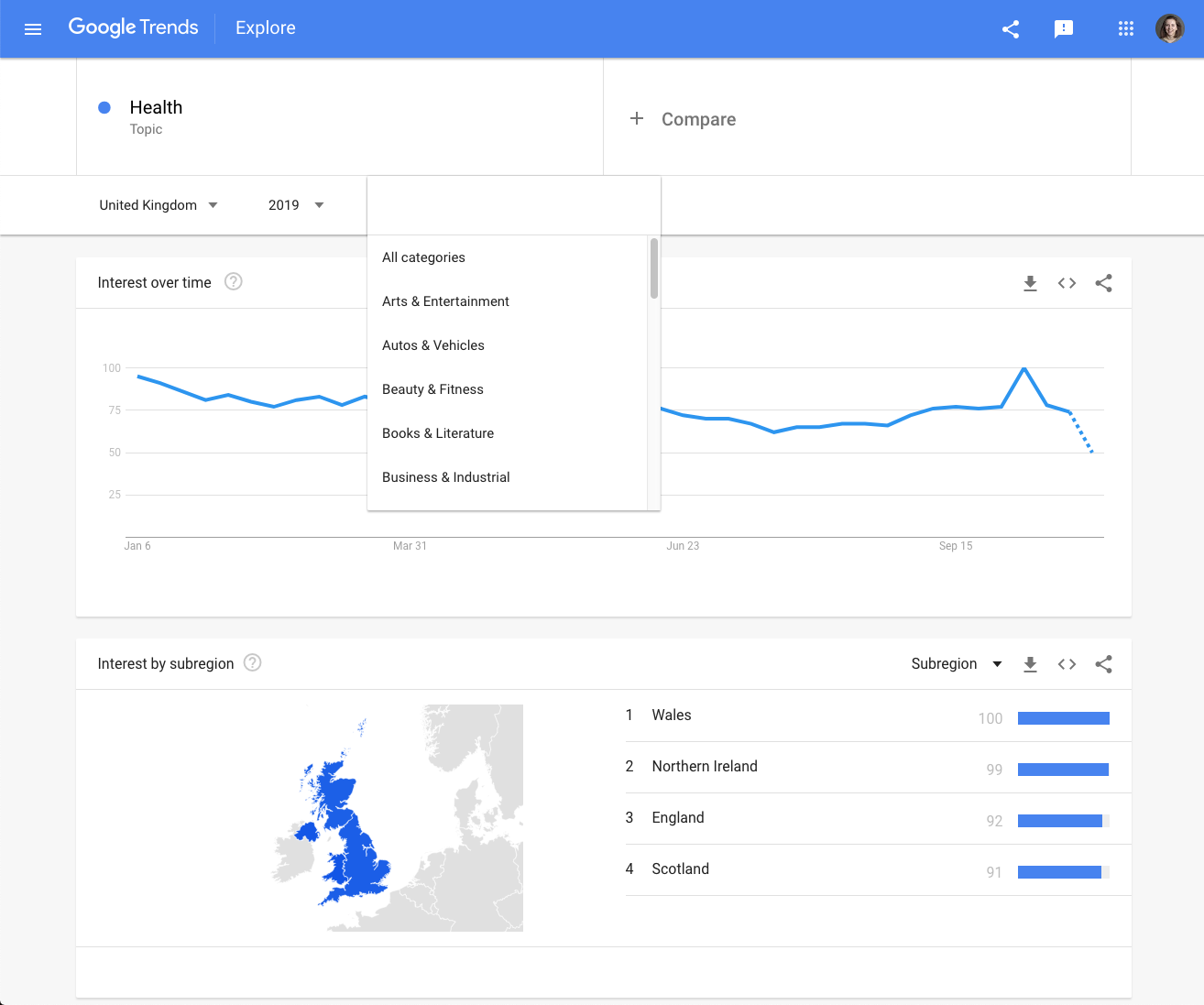
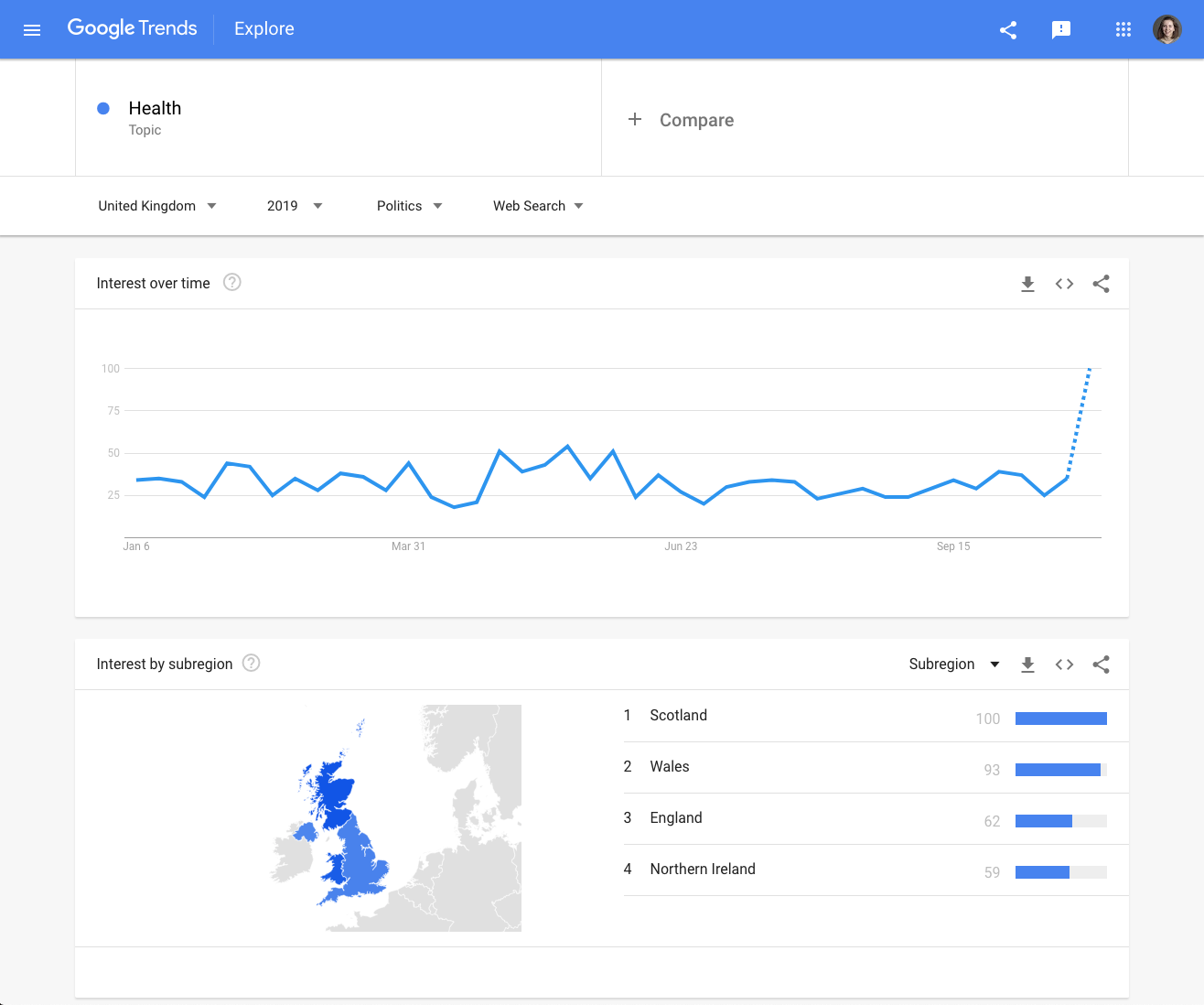
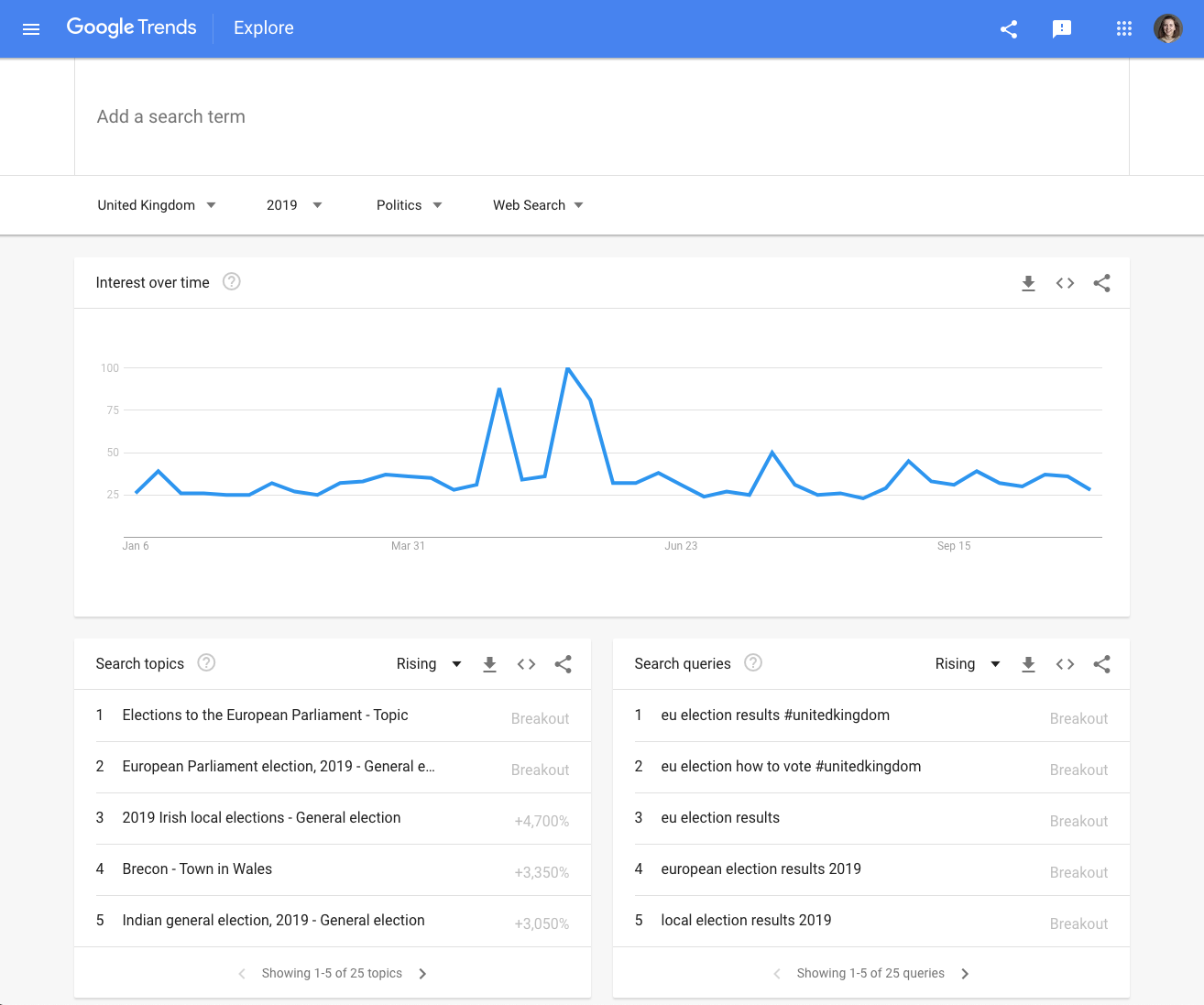
What does this data really mean?
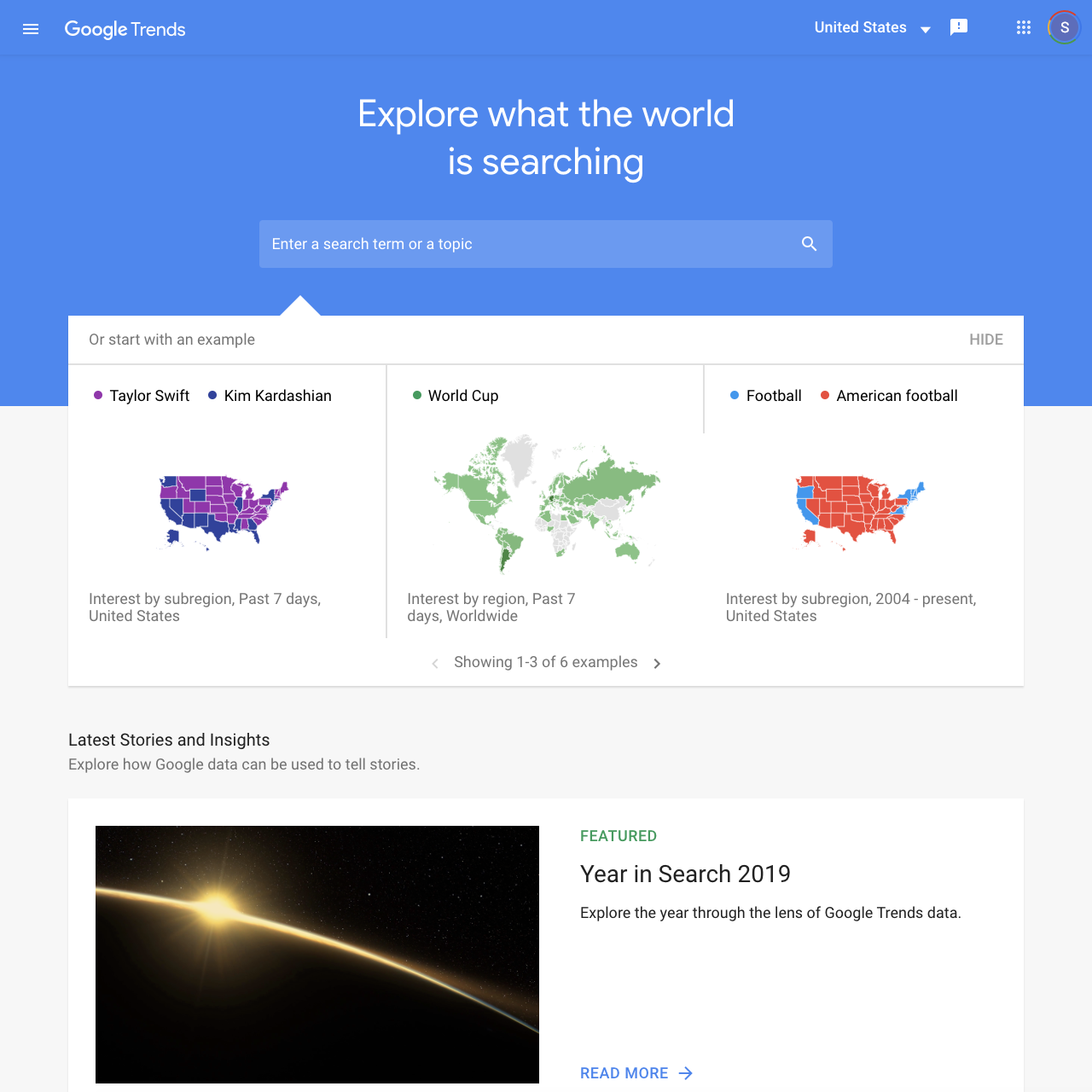
There are many ways to put Google Trends data in context.
In order to put political trends into perspective, you can compare search interest levels to consistently highly searched topics. These vary by country, but typically include news, weather, recipes, film, the president or prime minister, and certain popular sports.
Crucially, it is important to recognize that Google Trends is not a substitute for polling data. Search interest has no bearing on voter intention -- Google users may search for a party or politician for any number of reasons, without intending to vote for them. Trends data is indicative only of what Google users want to know more about.
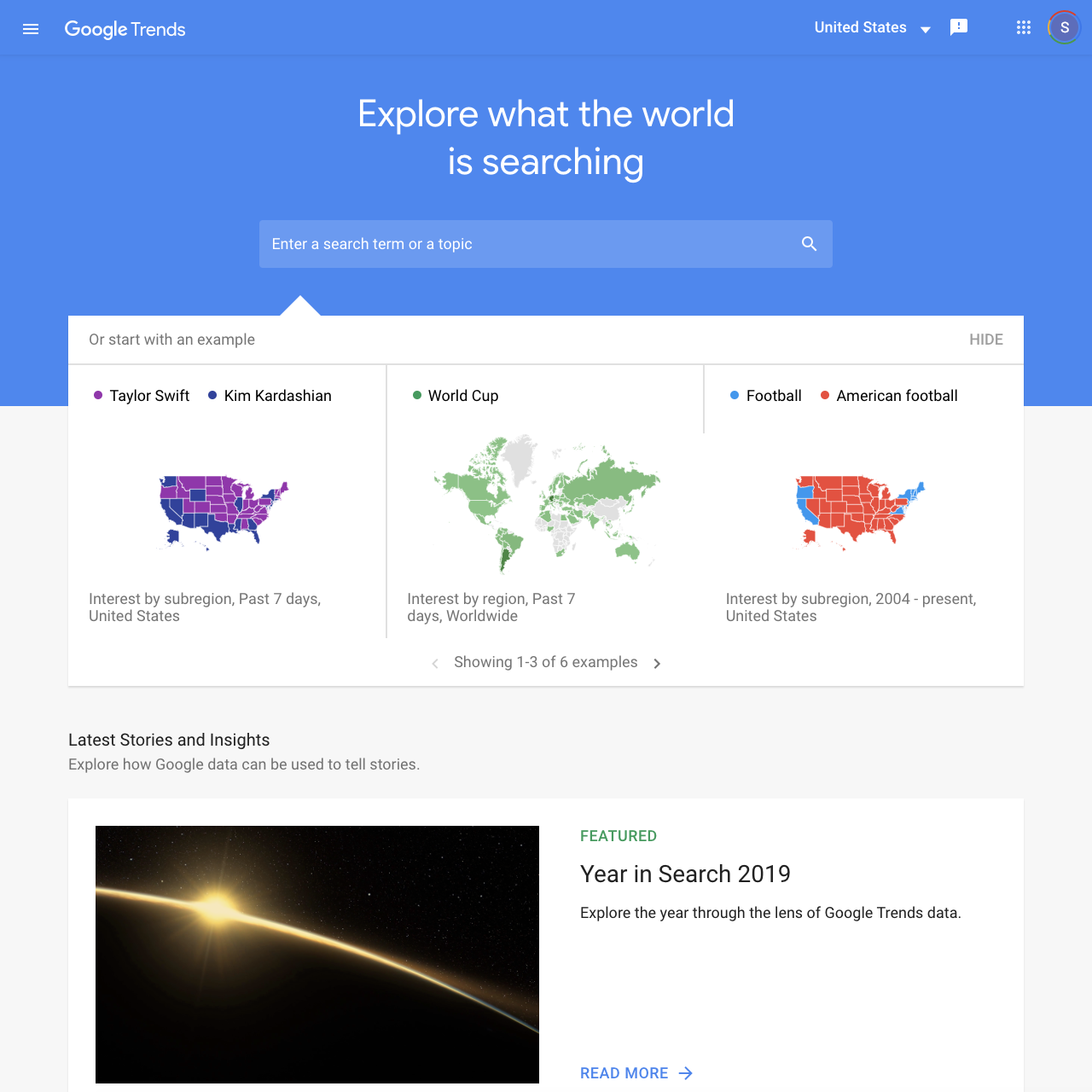
Additional Trends data sources
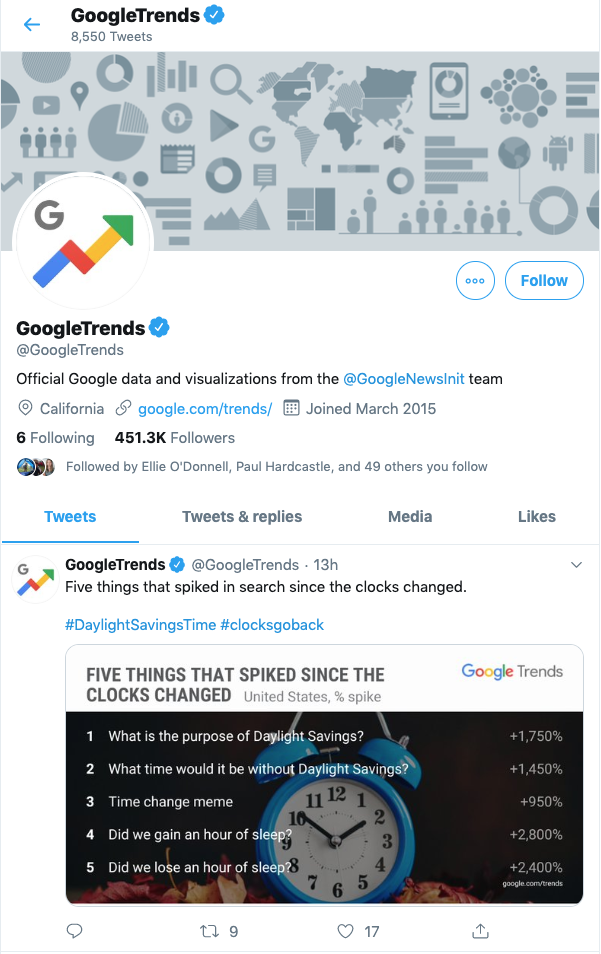
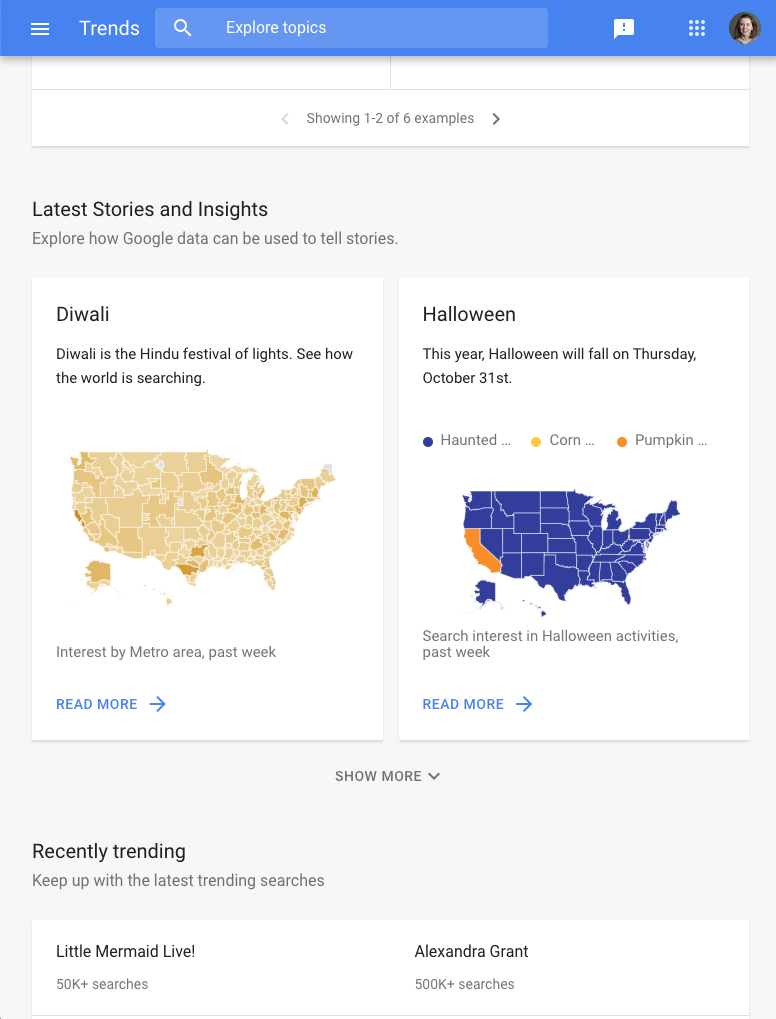
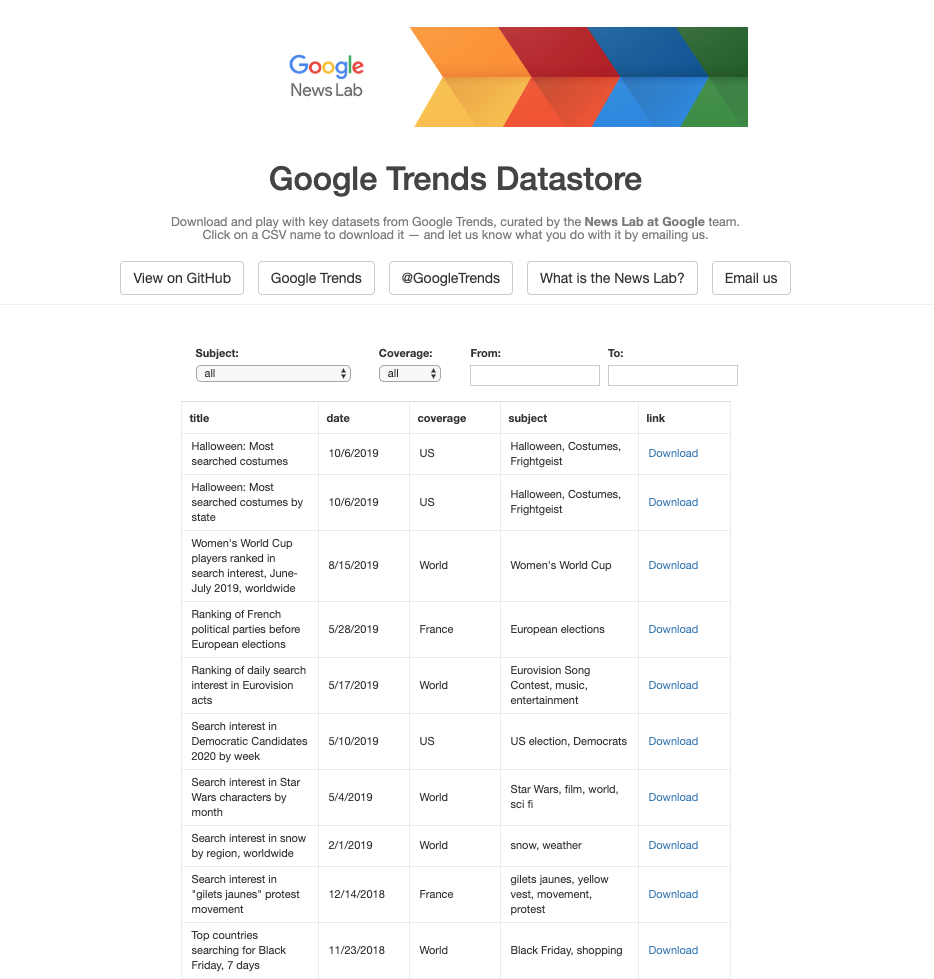
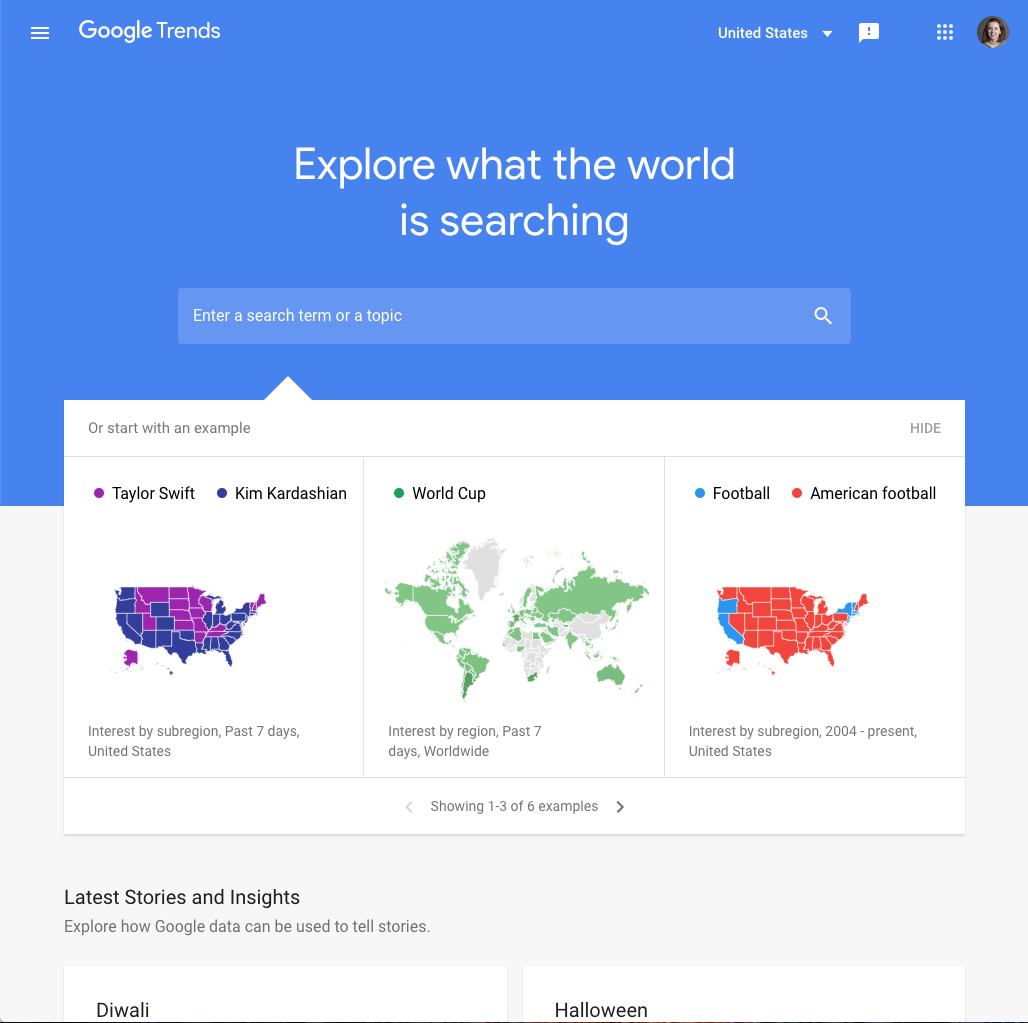
We hope you now feel empowered to analyze Google Trends around politics for yourself. However, as well as maintaining the public tool, Google News Lab provides a series of other resources where you can access Search data.
You can follow Google Trends on Twitter for regular updates of the latest data from our News Lab data team.
In some countries, Google News Lab’s data team curate dedicated Trends pages related to specific news topics, such as national holidays or elections.Access these by scrolling down on the Trends homepage, where they are below the search bar and above “recently trending”.
Google News Lab also maintains the Trends data store, where new datasets are regularly uploaded based on the news and current events. You can download these datasets as a csv file, and use them in your reporting.
Finally, you can get in touch with the News Lab team for specific requests. We regularly work with journalists to compile lists of the top-searched political parties, candidates, and issues. Around elections, we often also send regular data newsletters updating politics data. Please contact us for more information.
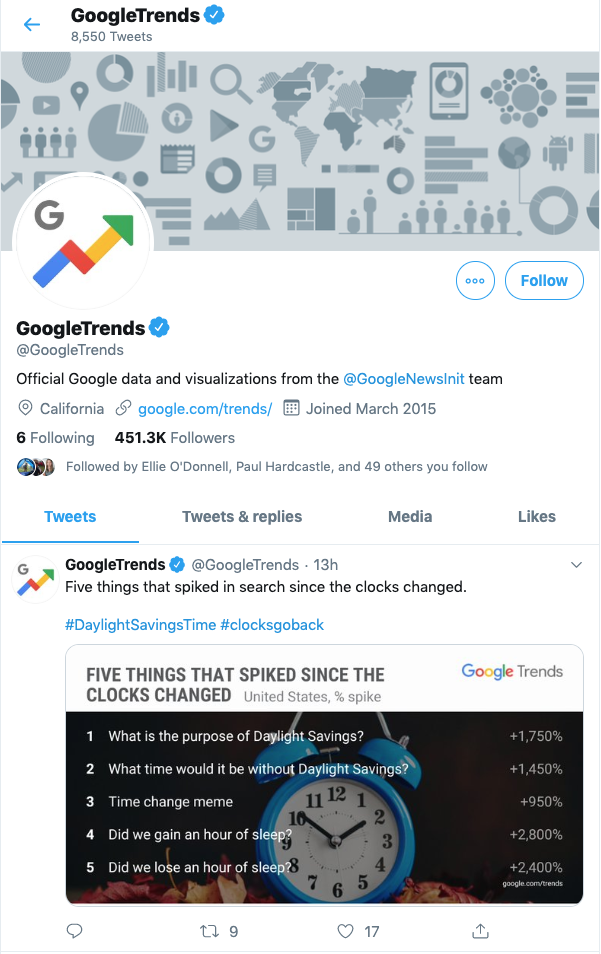
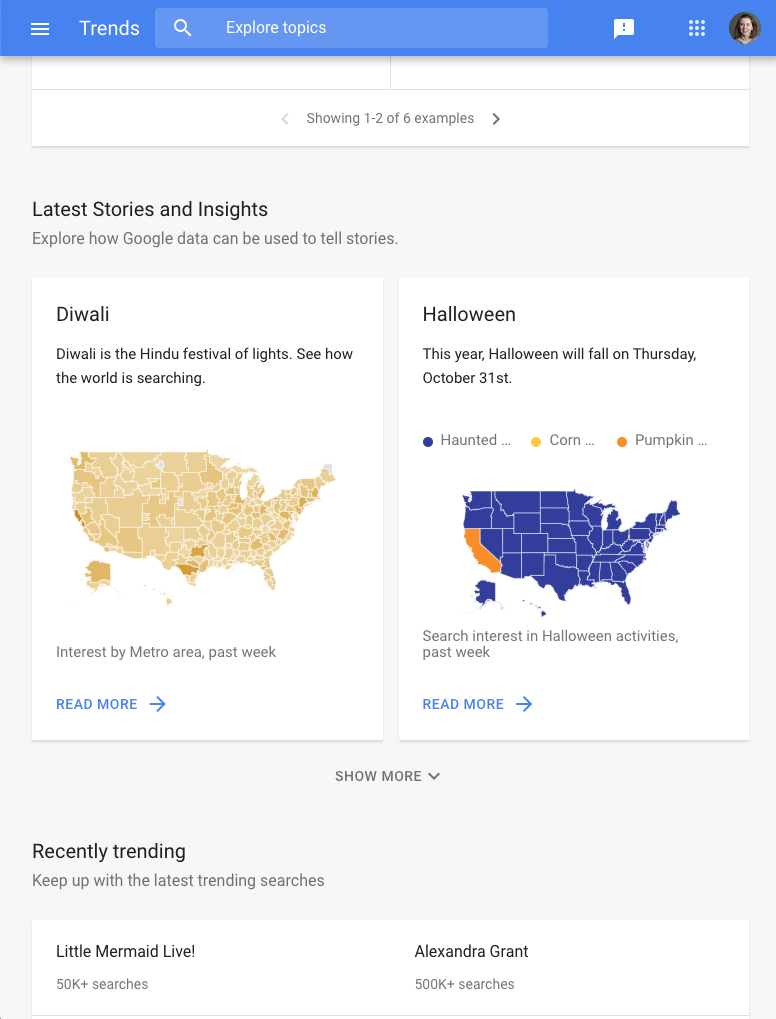
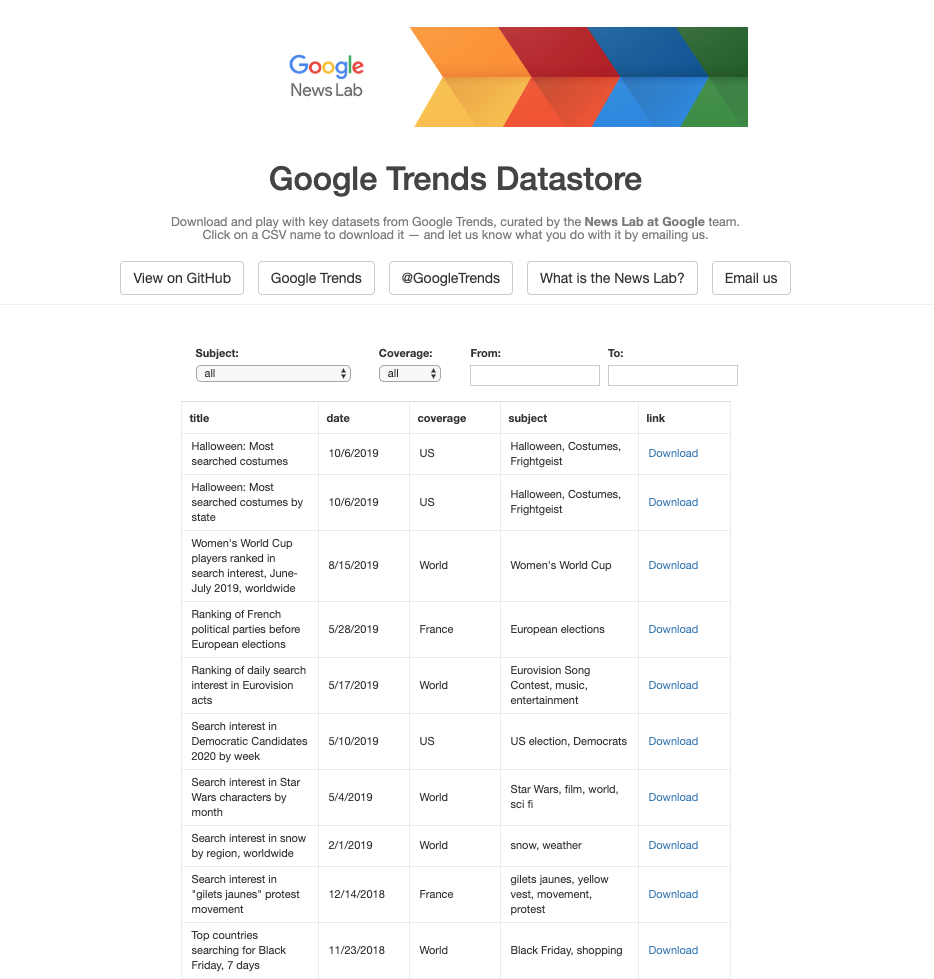
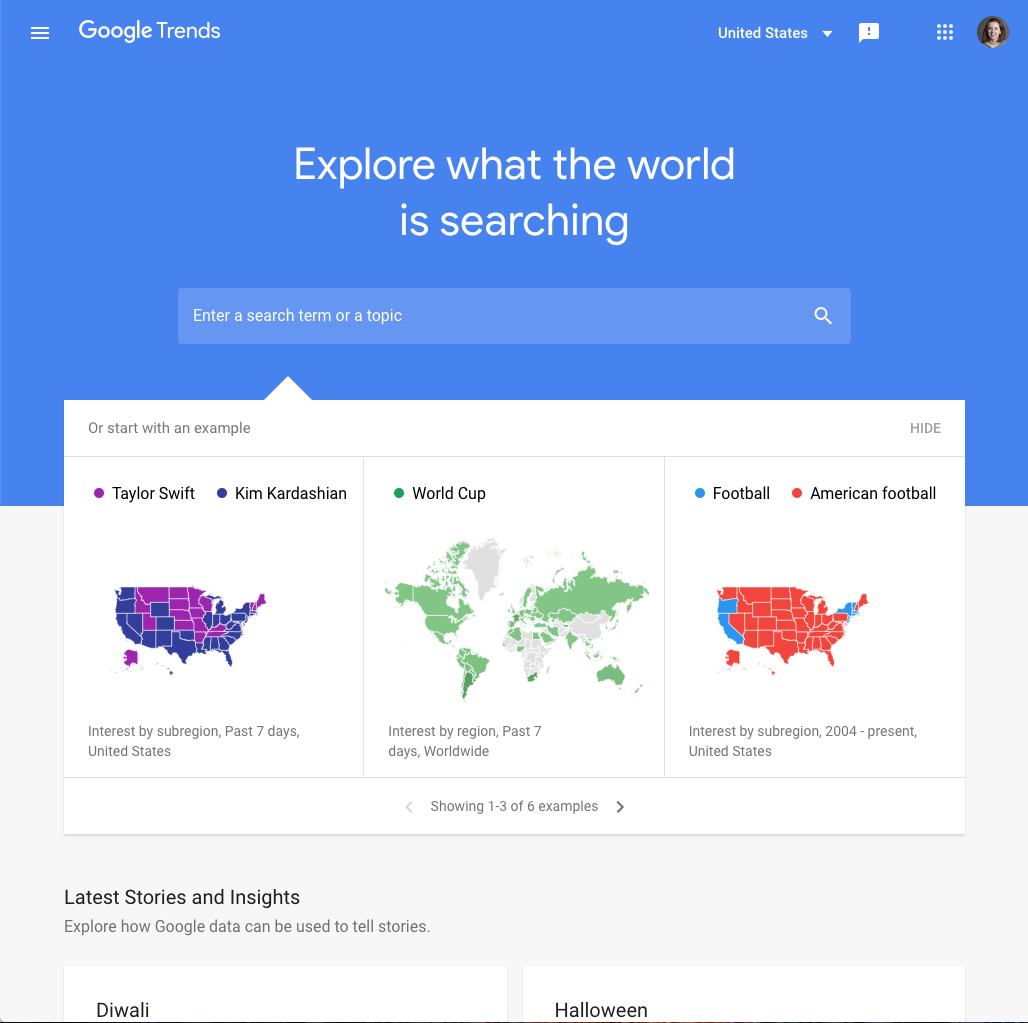
-
Advanced Search: Researching with precision.
LeçonSimple tools and tips to help you get better results, faster. -
-
Google Historical Imagery: Google Earth Pro, Maps and Timelapse
LeçonFind out where a photo was taken and when it was uploaded.