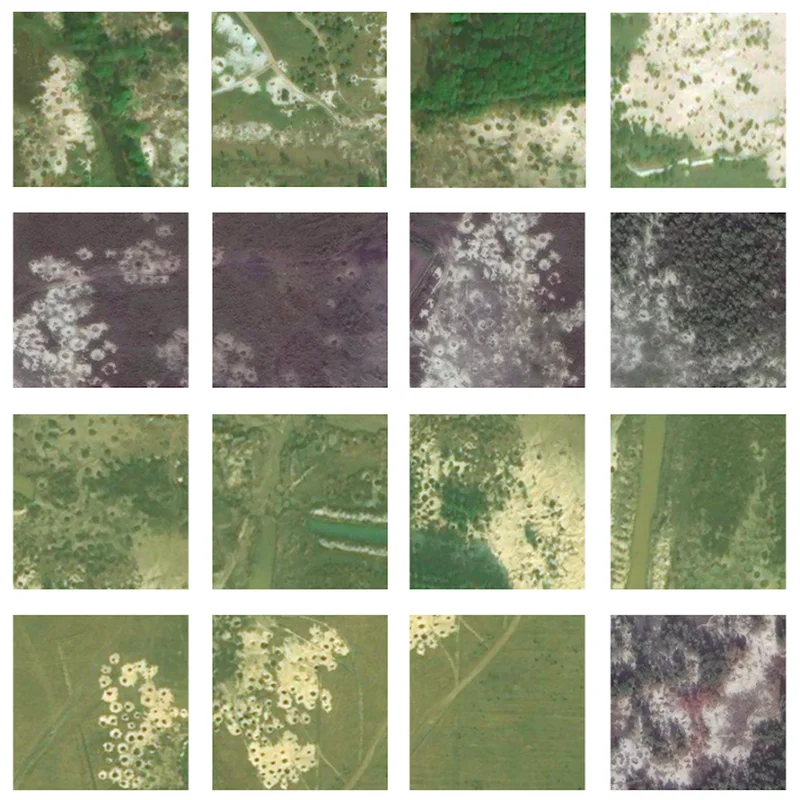Google Scholar: Access court cases, academic papers and sources.
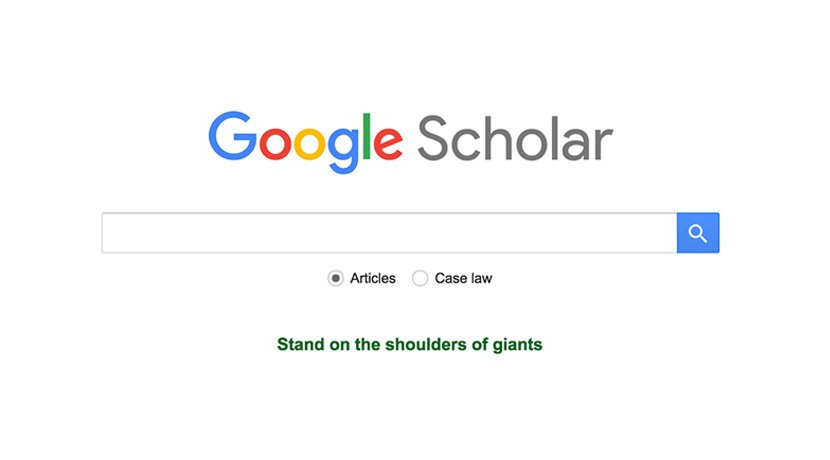
Quickly find hard facts and expert opinions.
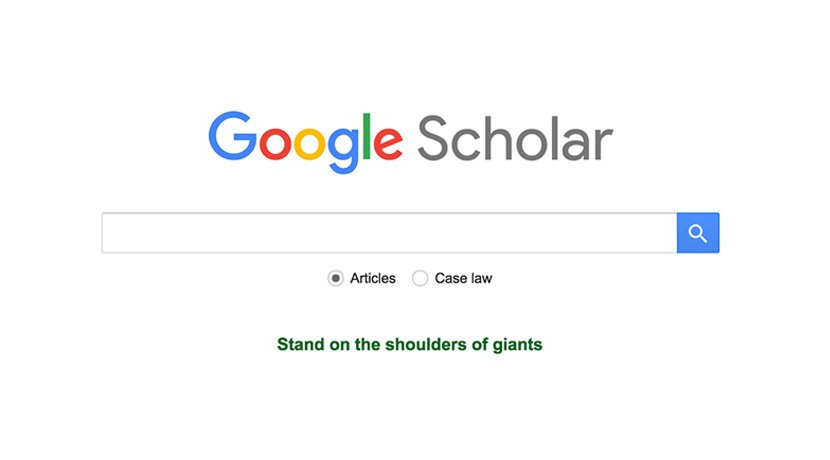
A source for sources.
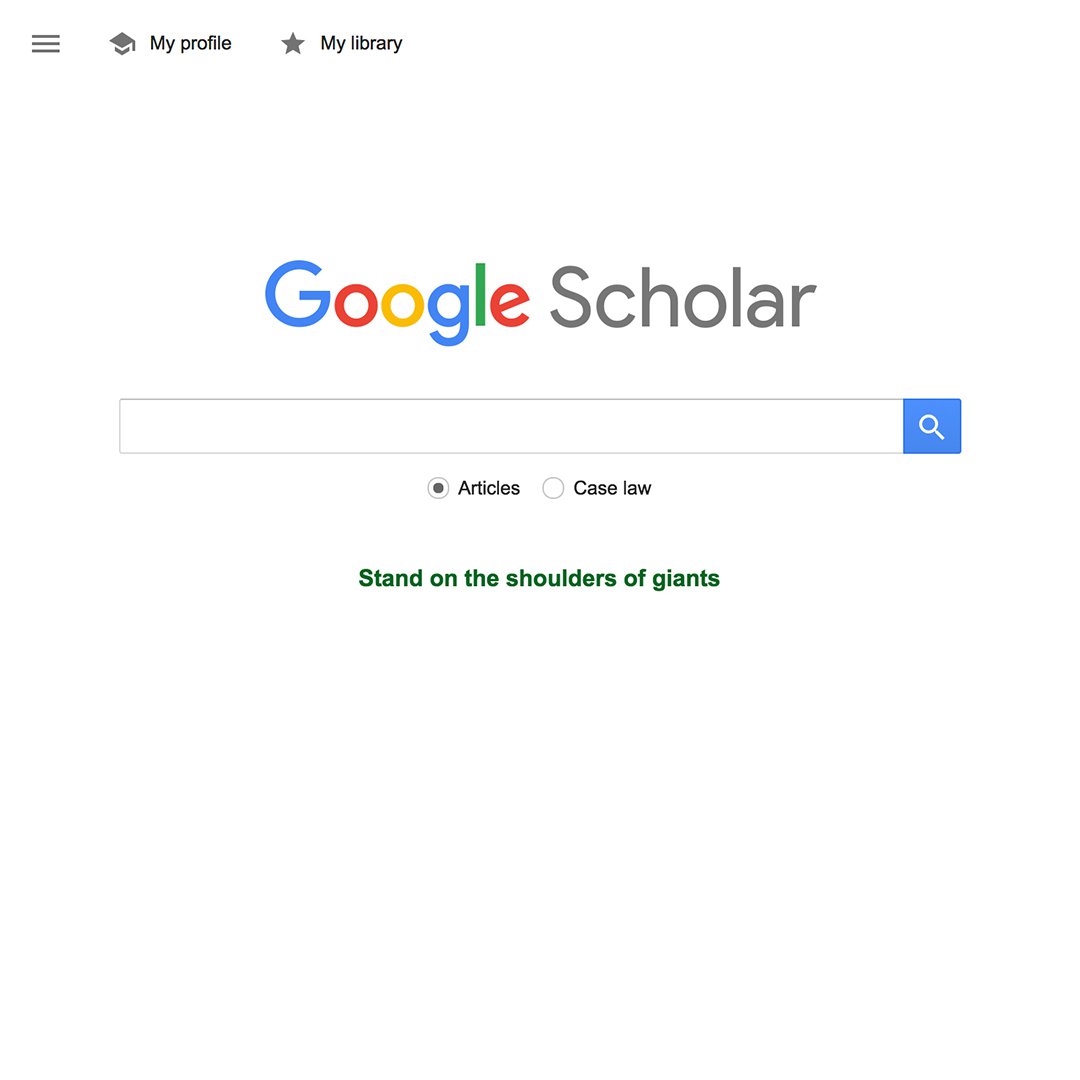
Google Scholar is a search tool that allows you to find and explore a wide array of scholarly literature. Accessible material includes articles, theses, books, abstracts and court opinions from academic publishers, professional societies, online repositories, universities and websites.
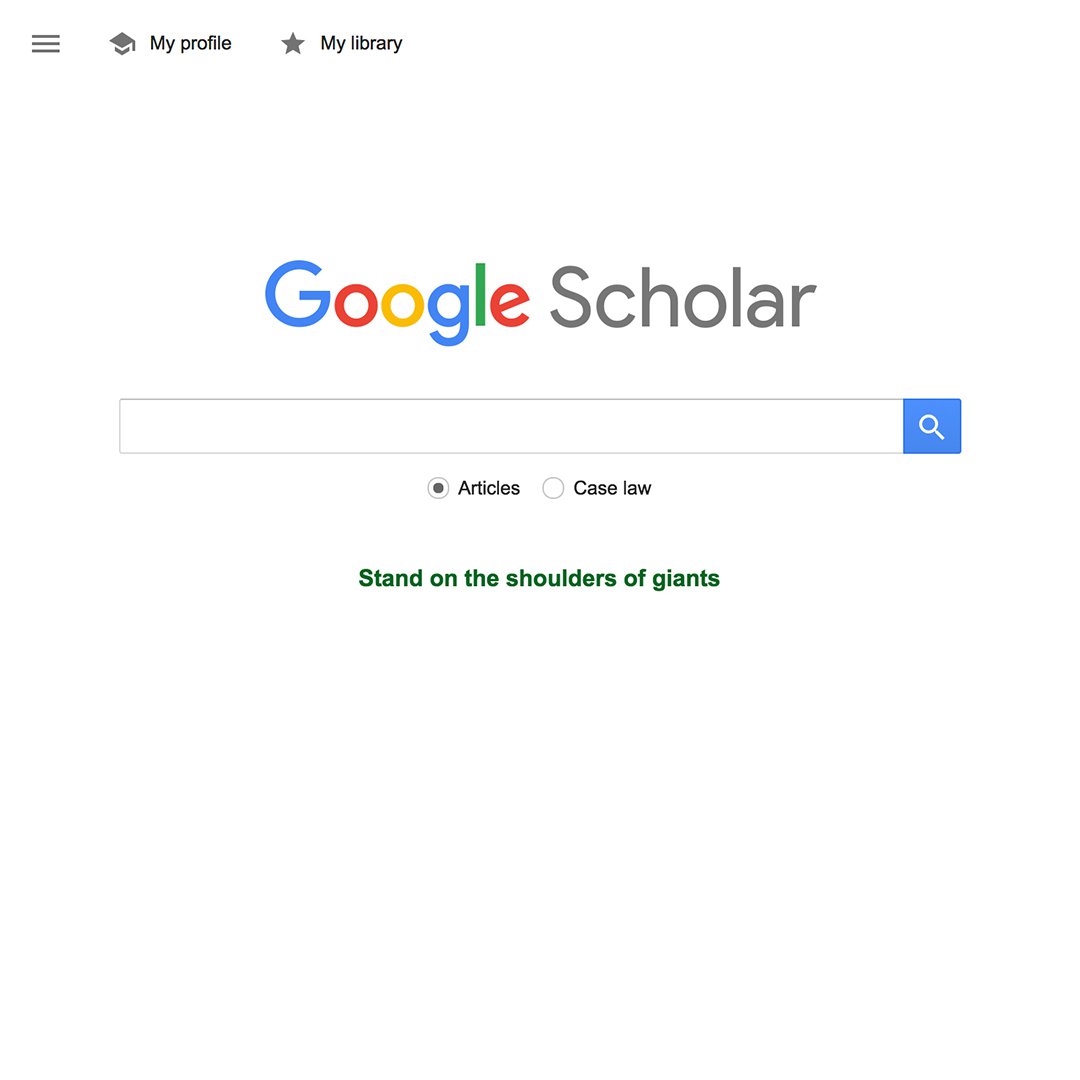
Finding literature to help tell your story.
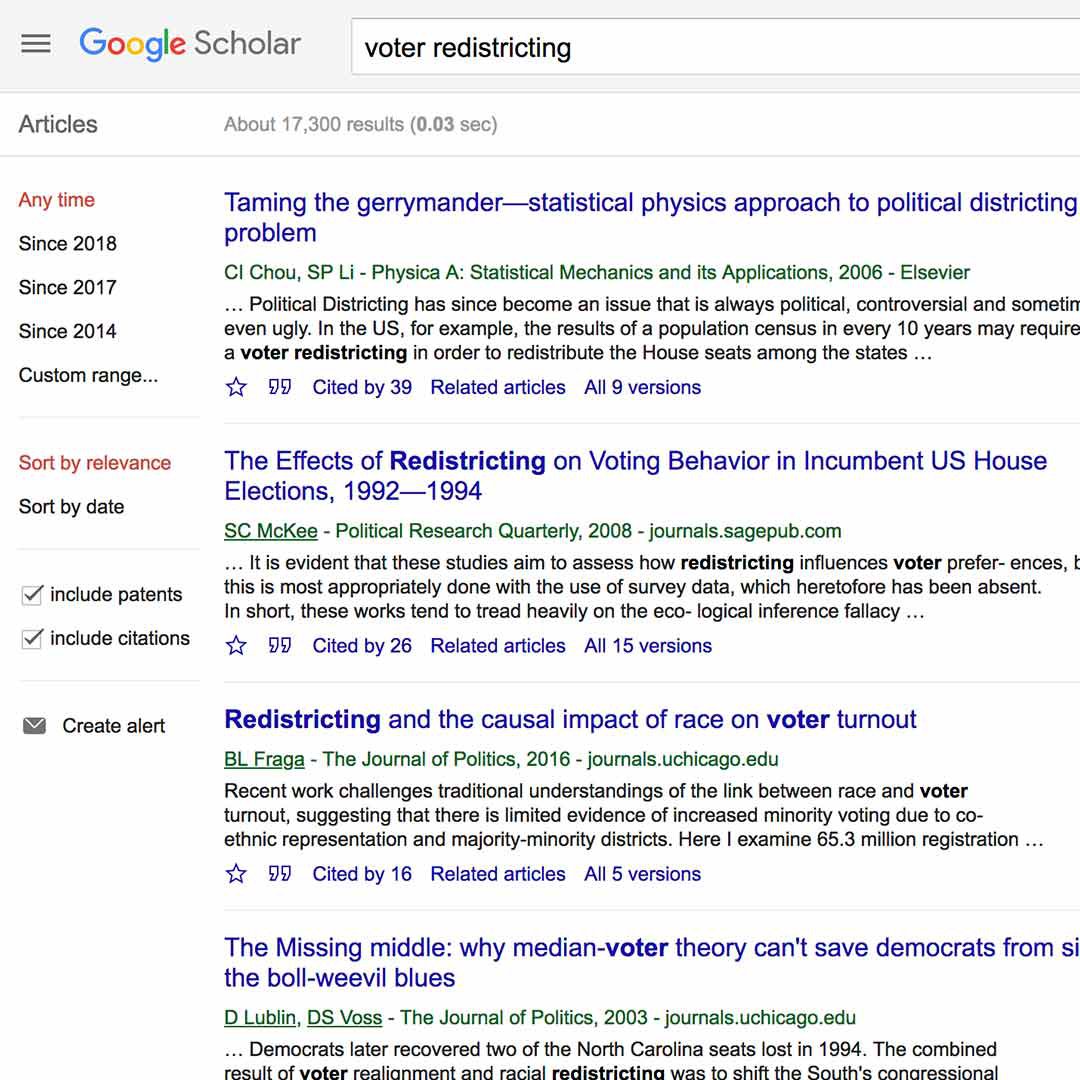
Let’s say you’re doing a story about voter redistricting. Visit scholar.google.com and search for “voter redistricting” or simply “redistricting.” Your results will include relevant papers, opinions and studies from educators, lawyers and authors from all over the world.
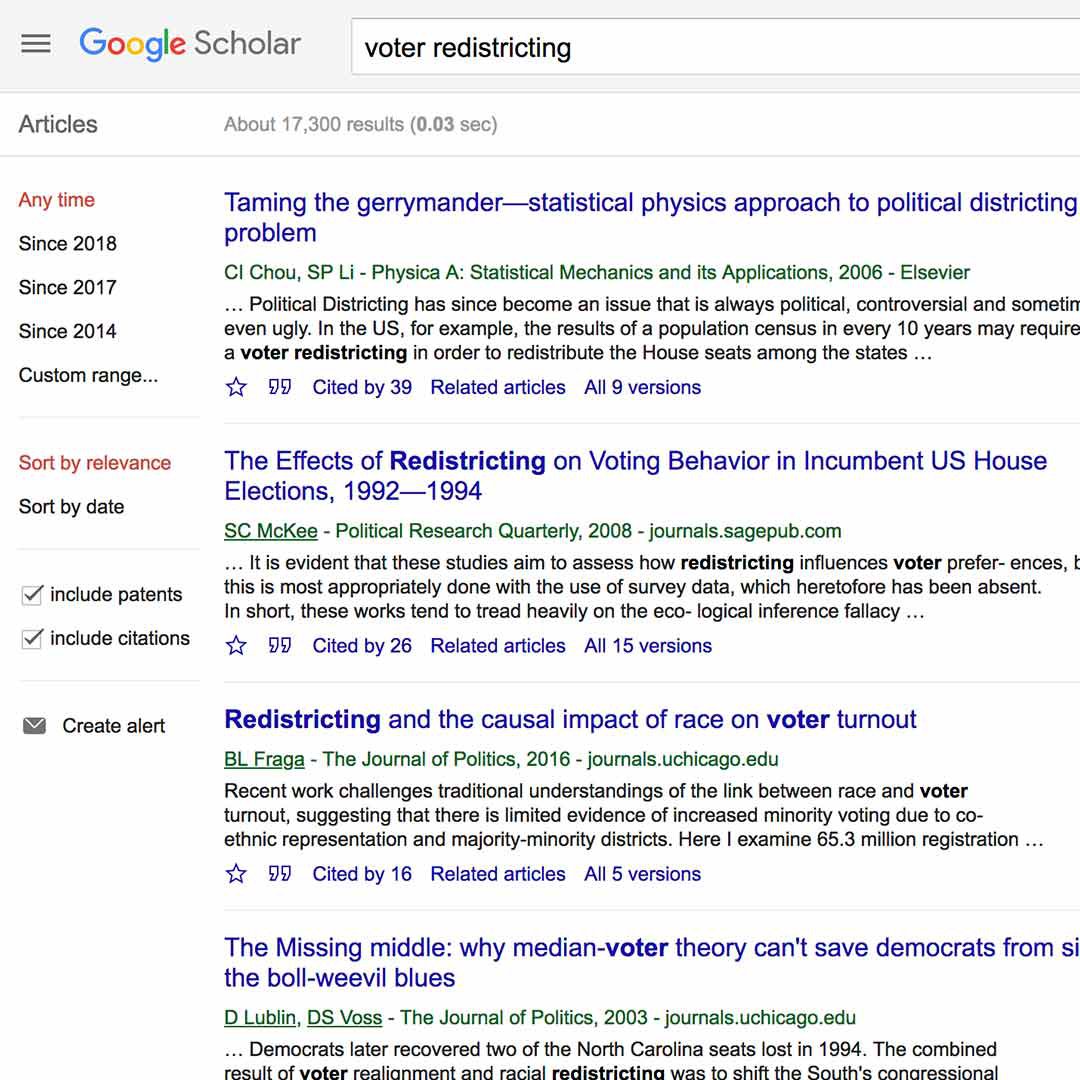
Refining your results on the homepage.
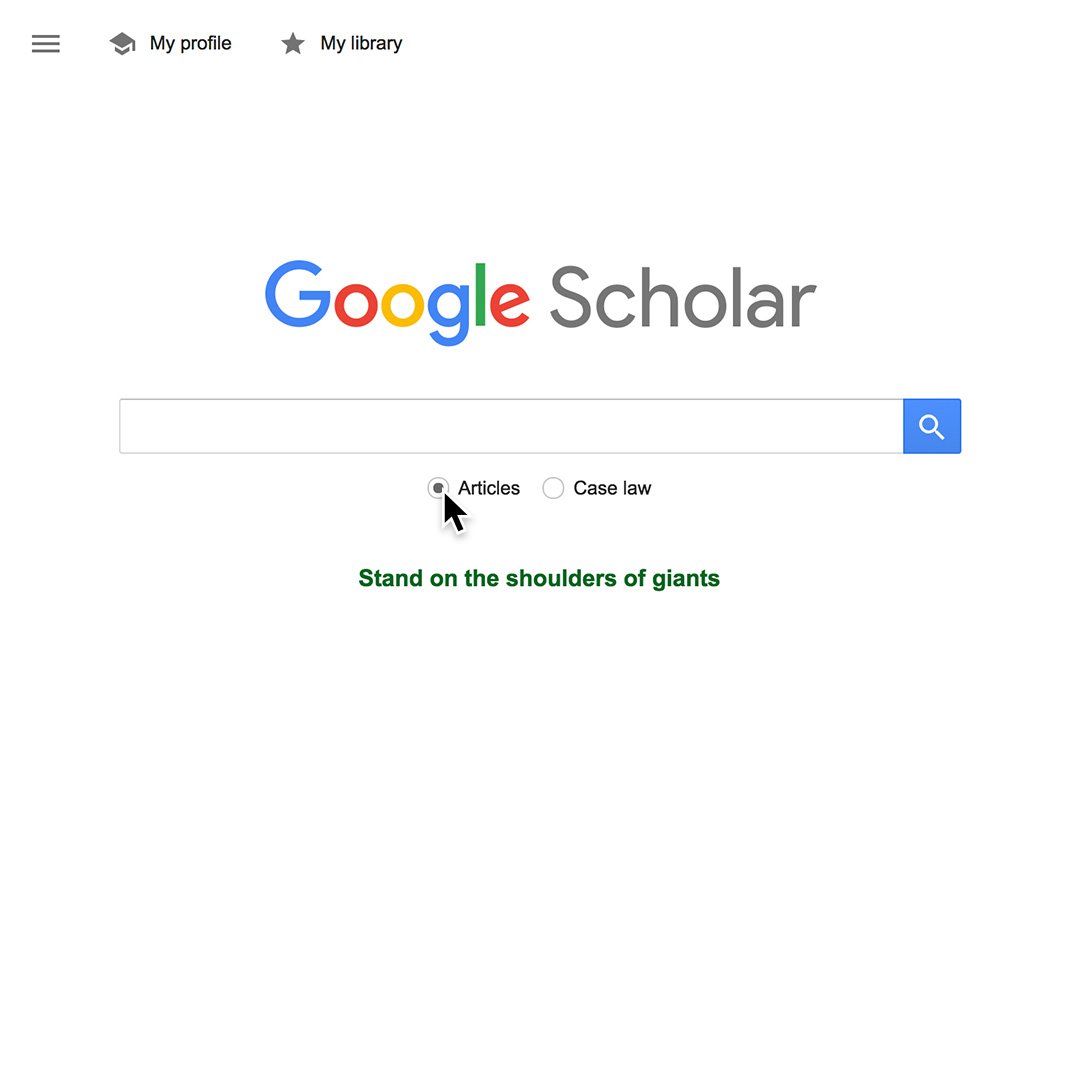
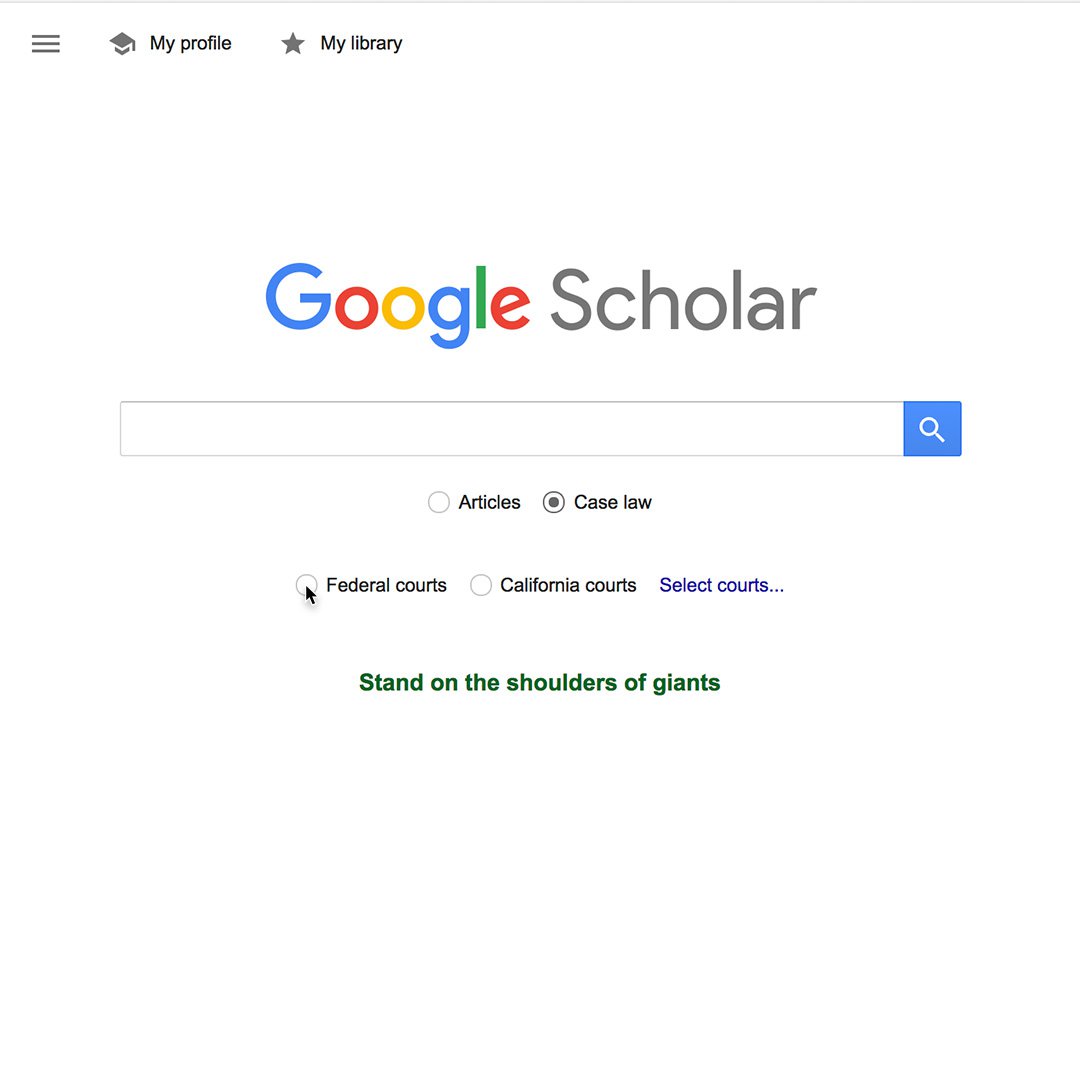
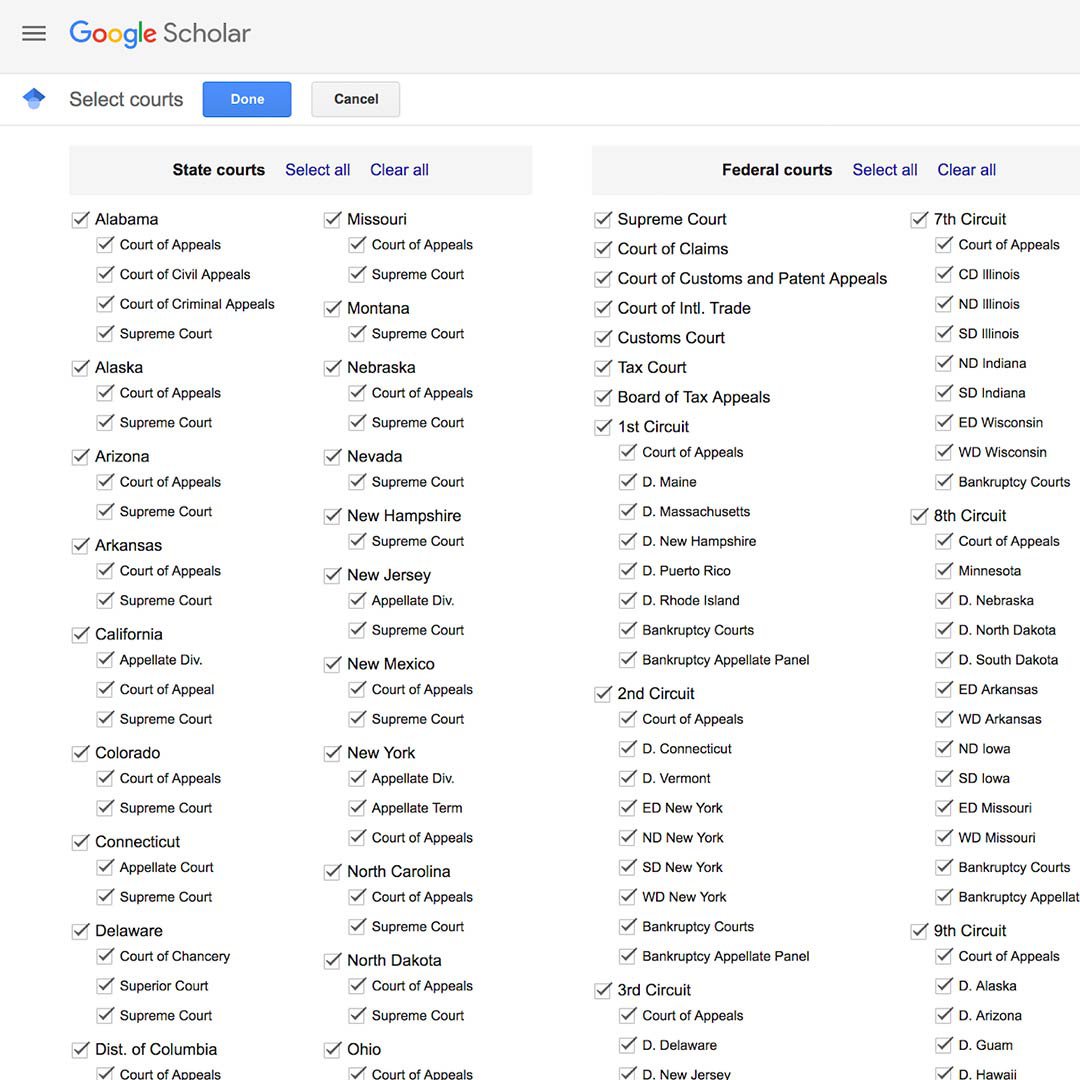
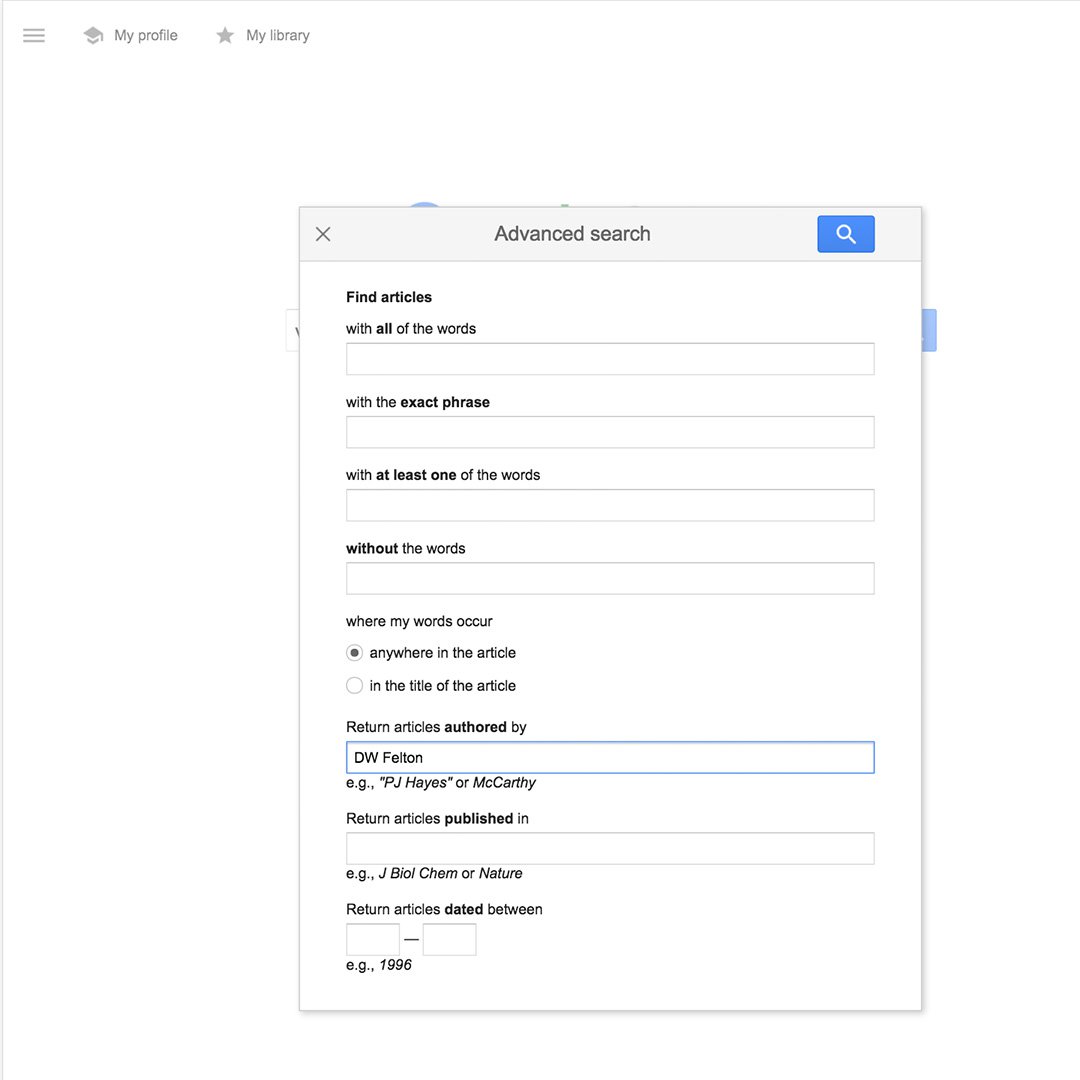
There are several ways to narrow your results and find helpful information.
To start, choose Articles and Case law (for the U.S.).
You can further narrow your search by choosing Federal or local courts.
To access a list of courts around the United States, click Select courts.
If you select Advanced Search in the menu, a window will appear that allows you to narrow your results using specific words, authors or dates.
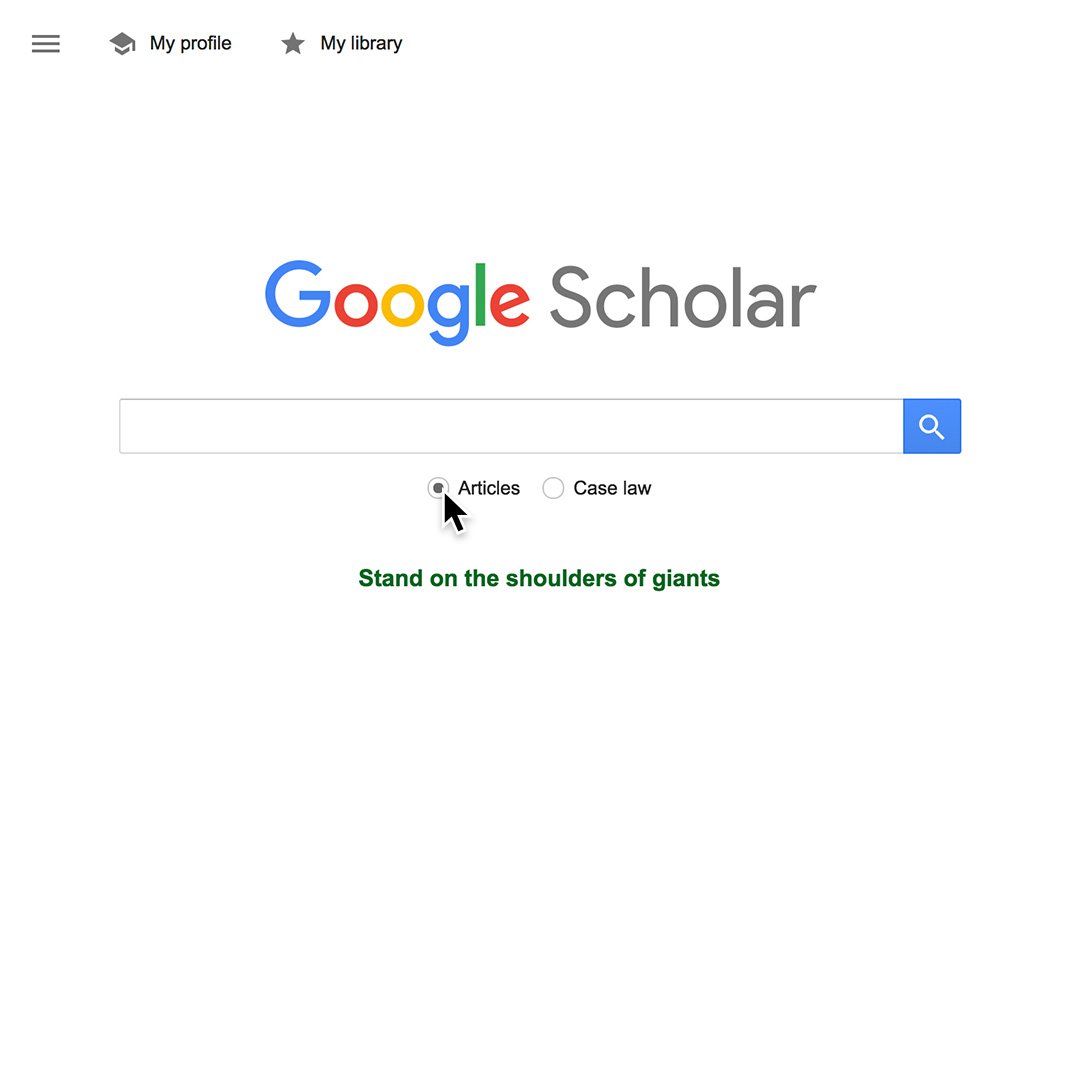
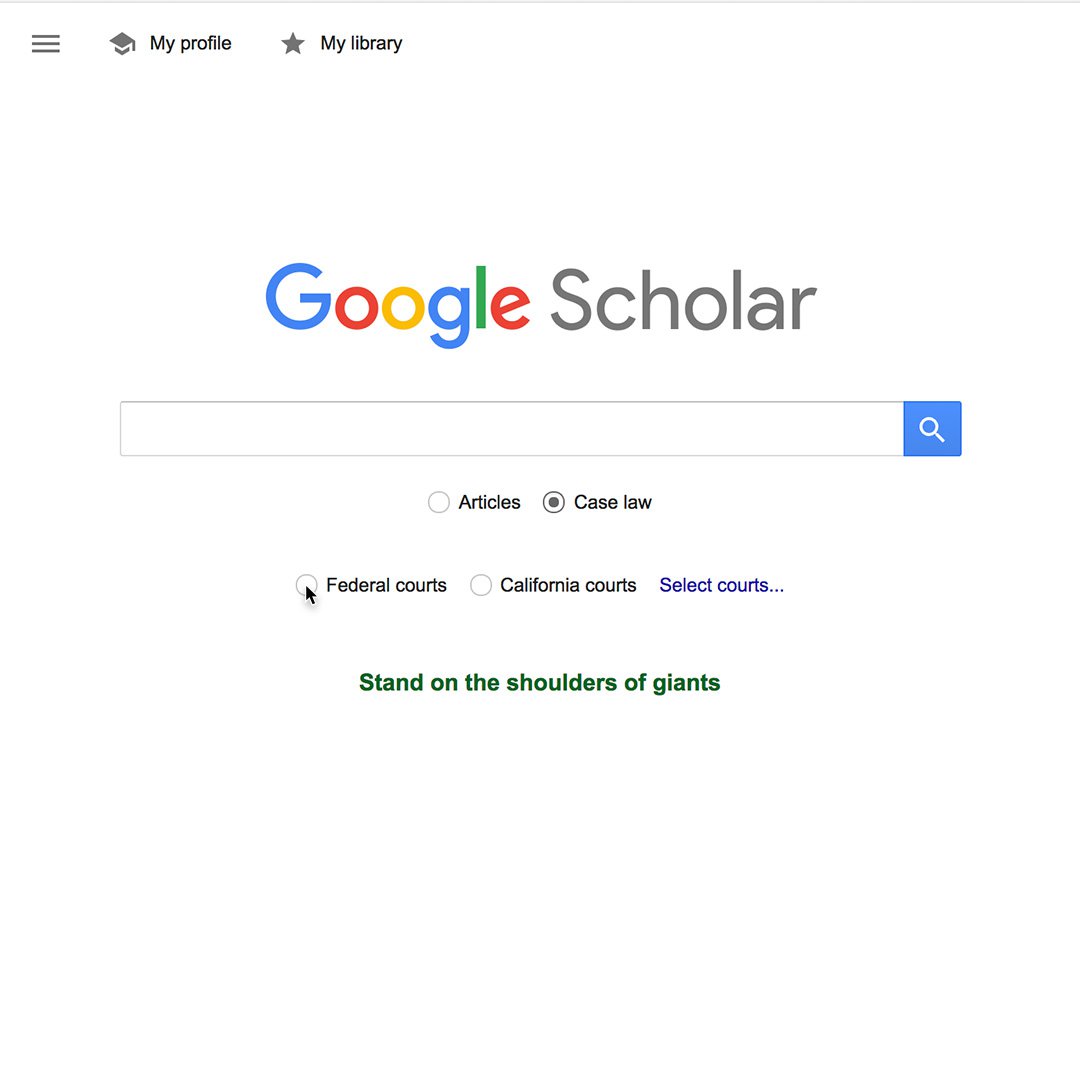
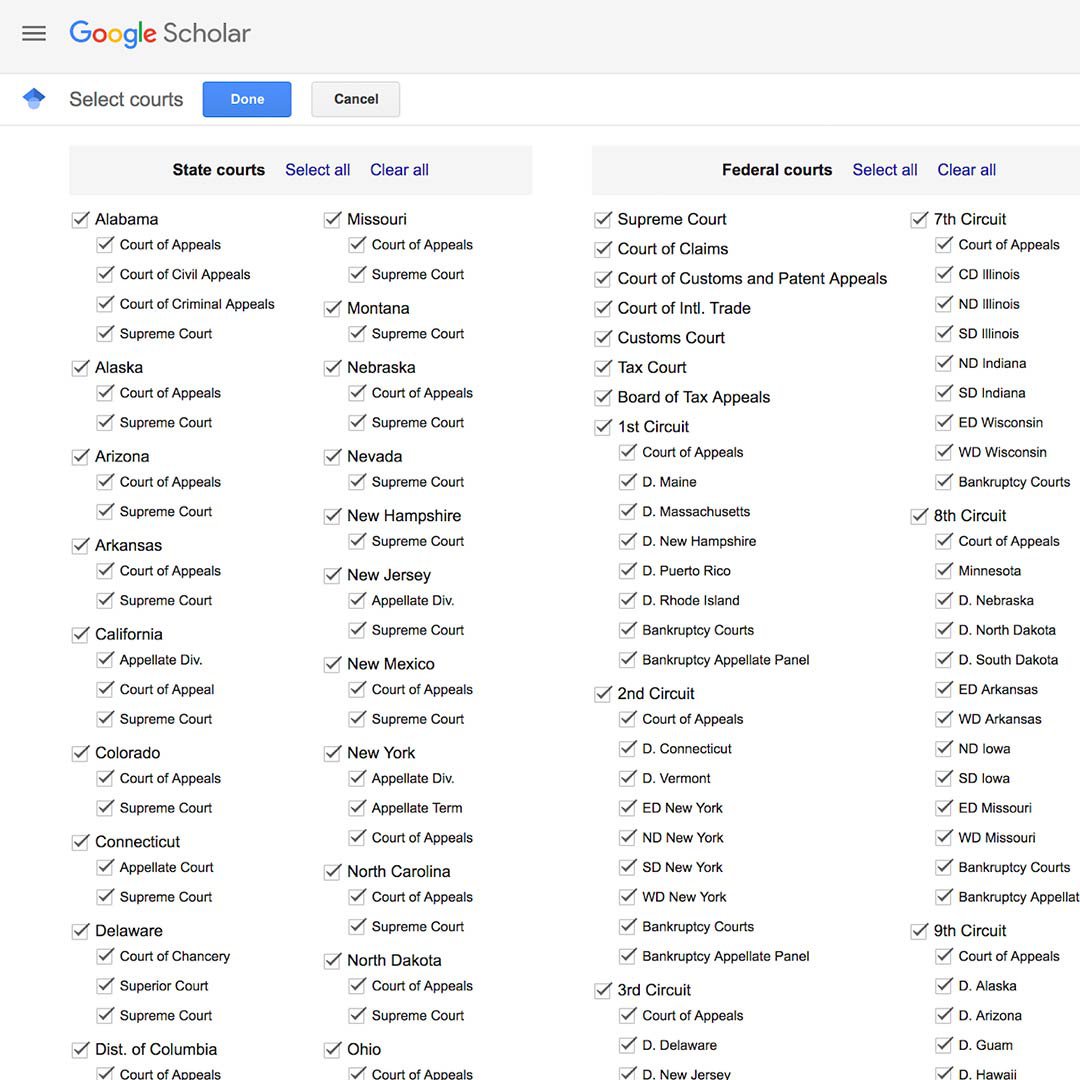
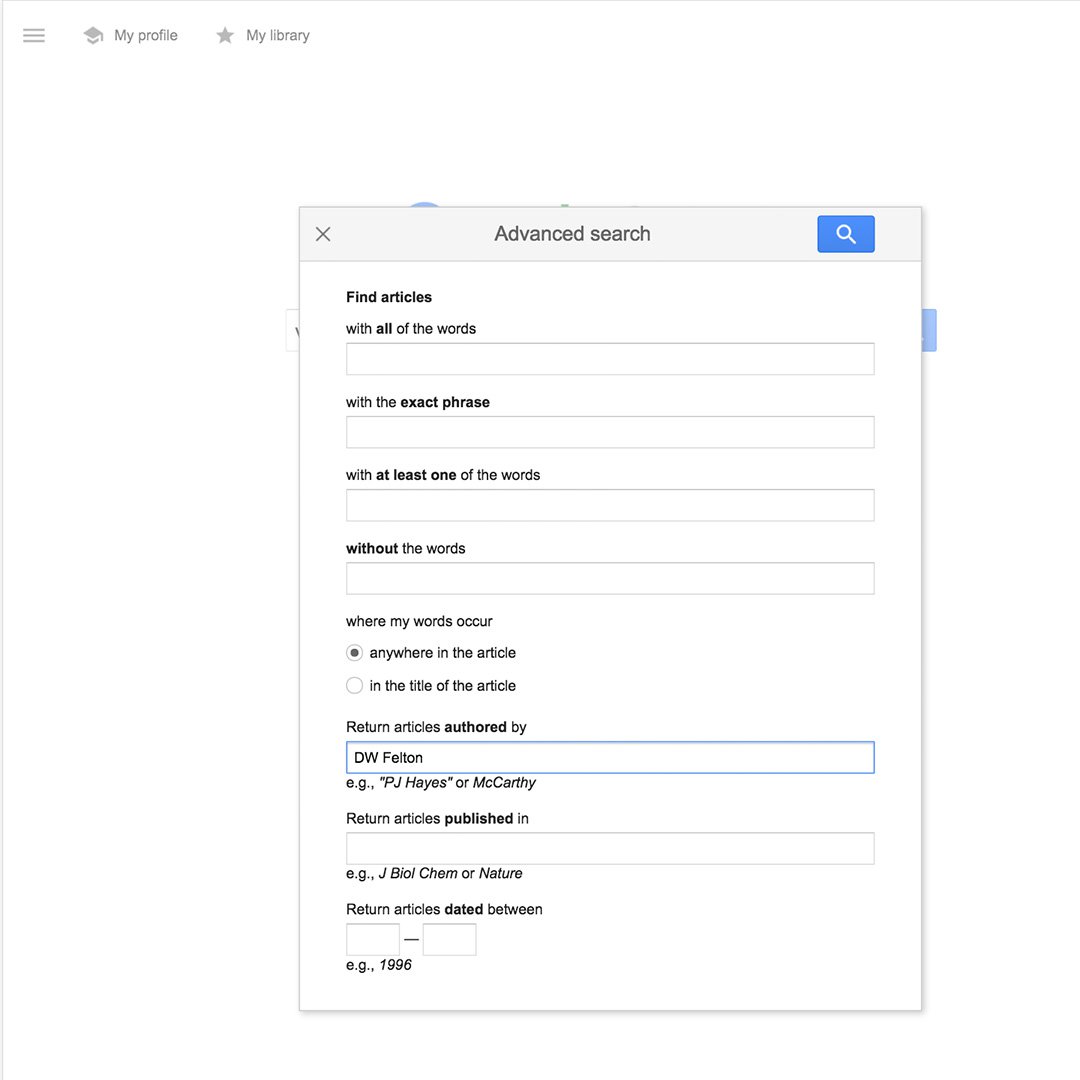
Refining your results on the results page.
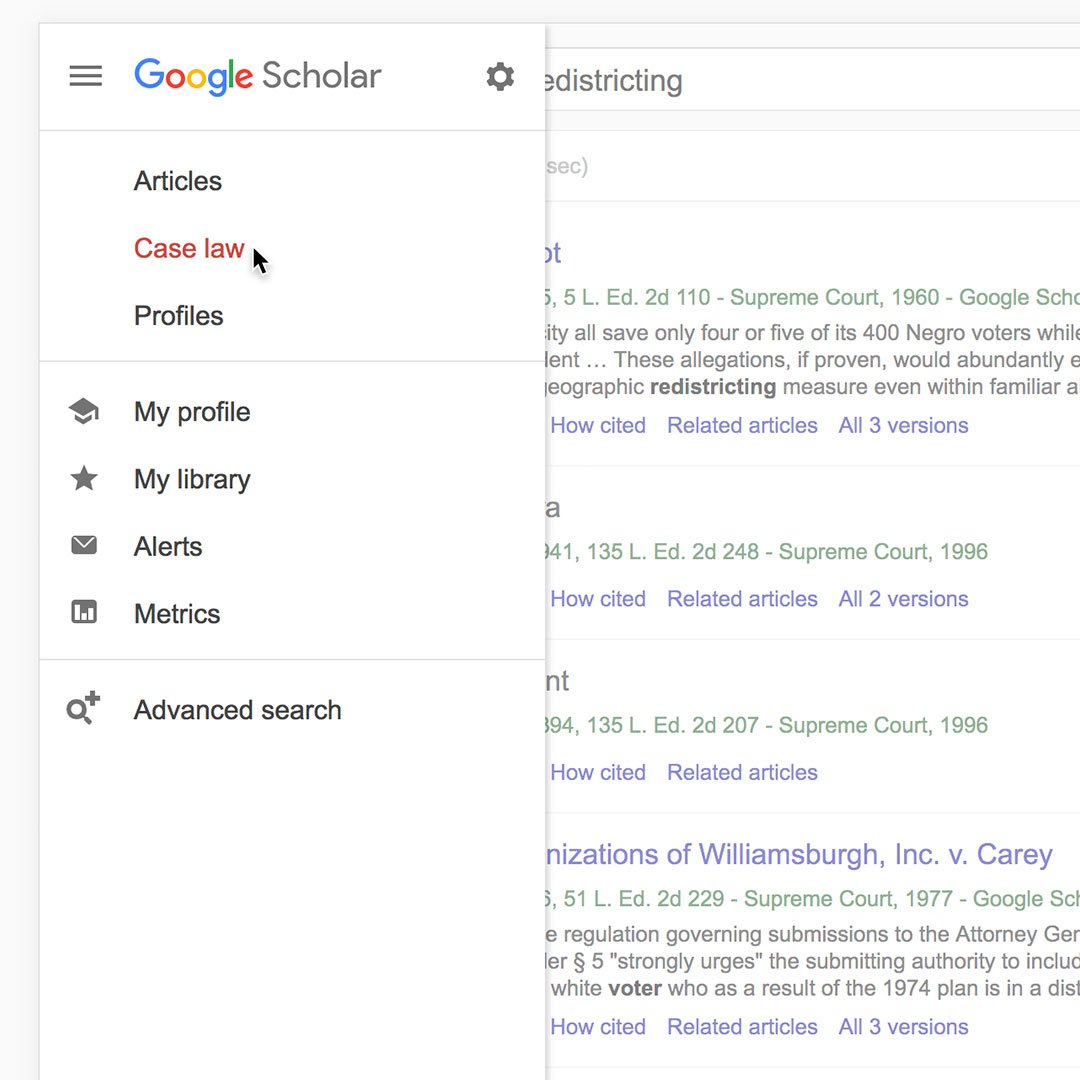
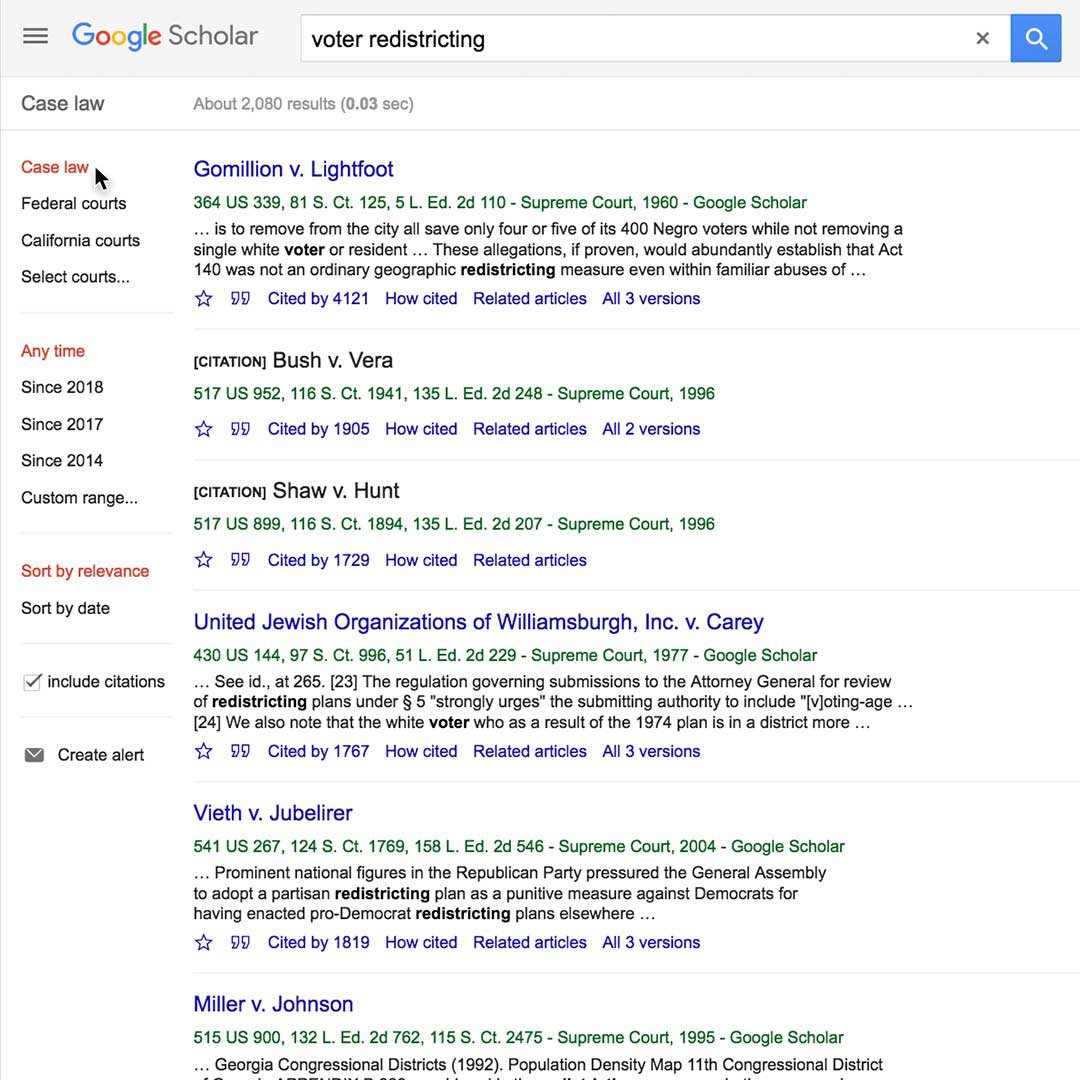
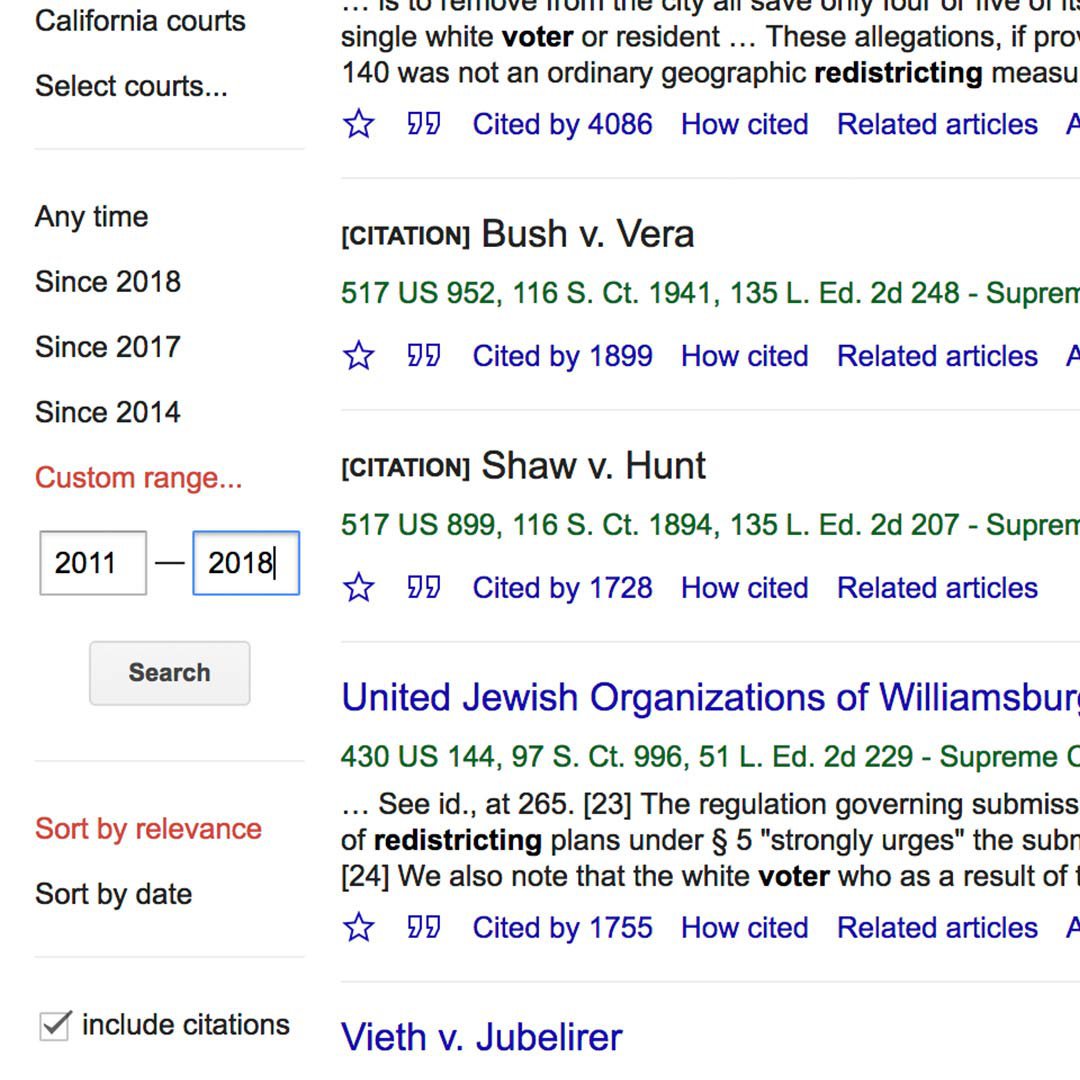
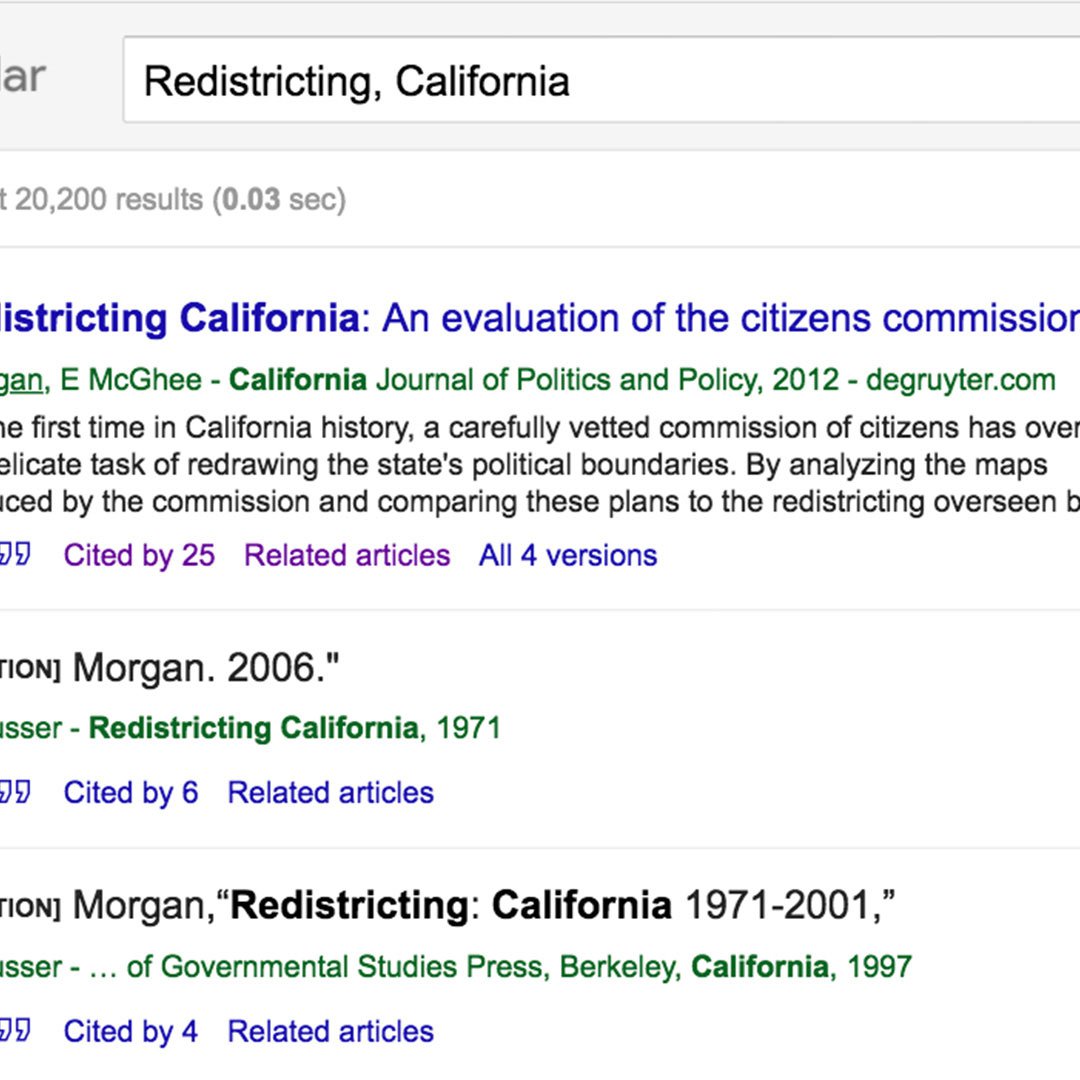
The results page also features various ways to narrow your results.
In the left column, click on the drop-down menu to choose between Articles and Case law.
For Case law, you can specify whether you want to search Federal or local court documents.
You can sort your results by date.
To refine your results by location, try searching your term with the area you’re interested in, (Redistricting, California, for example).
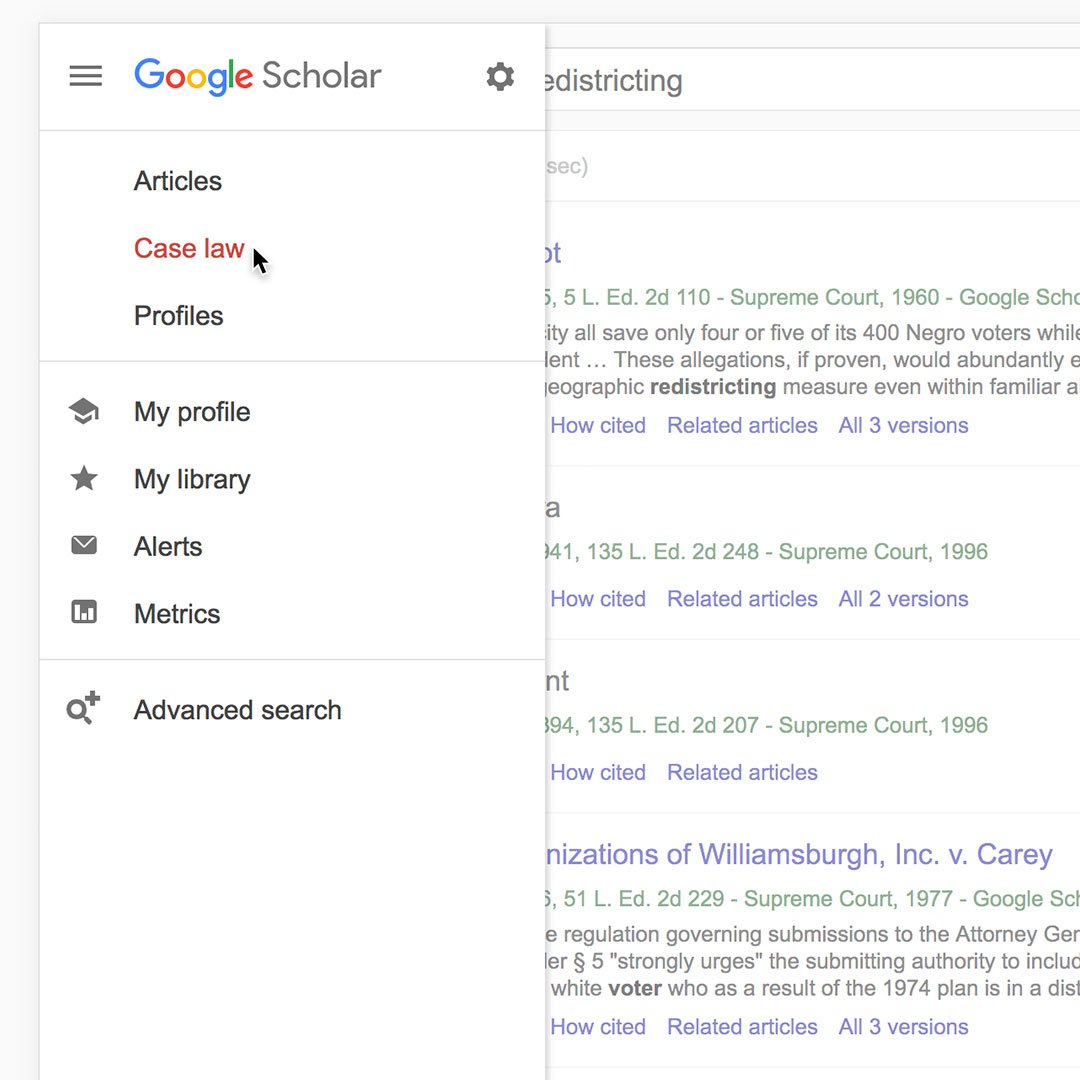
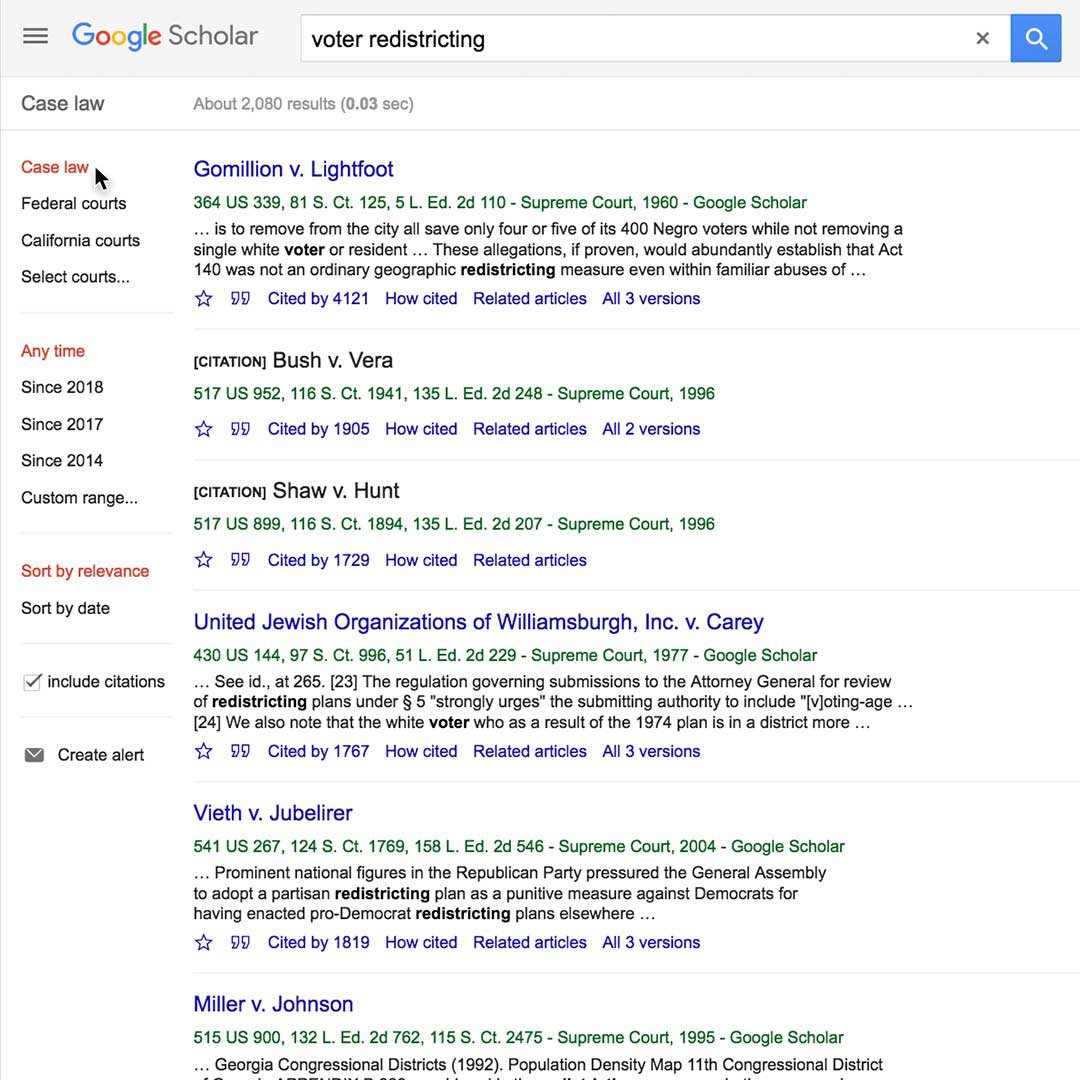
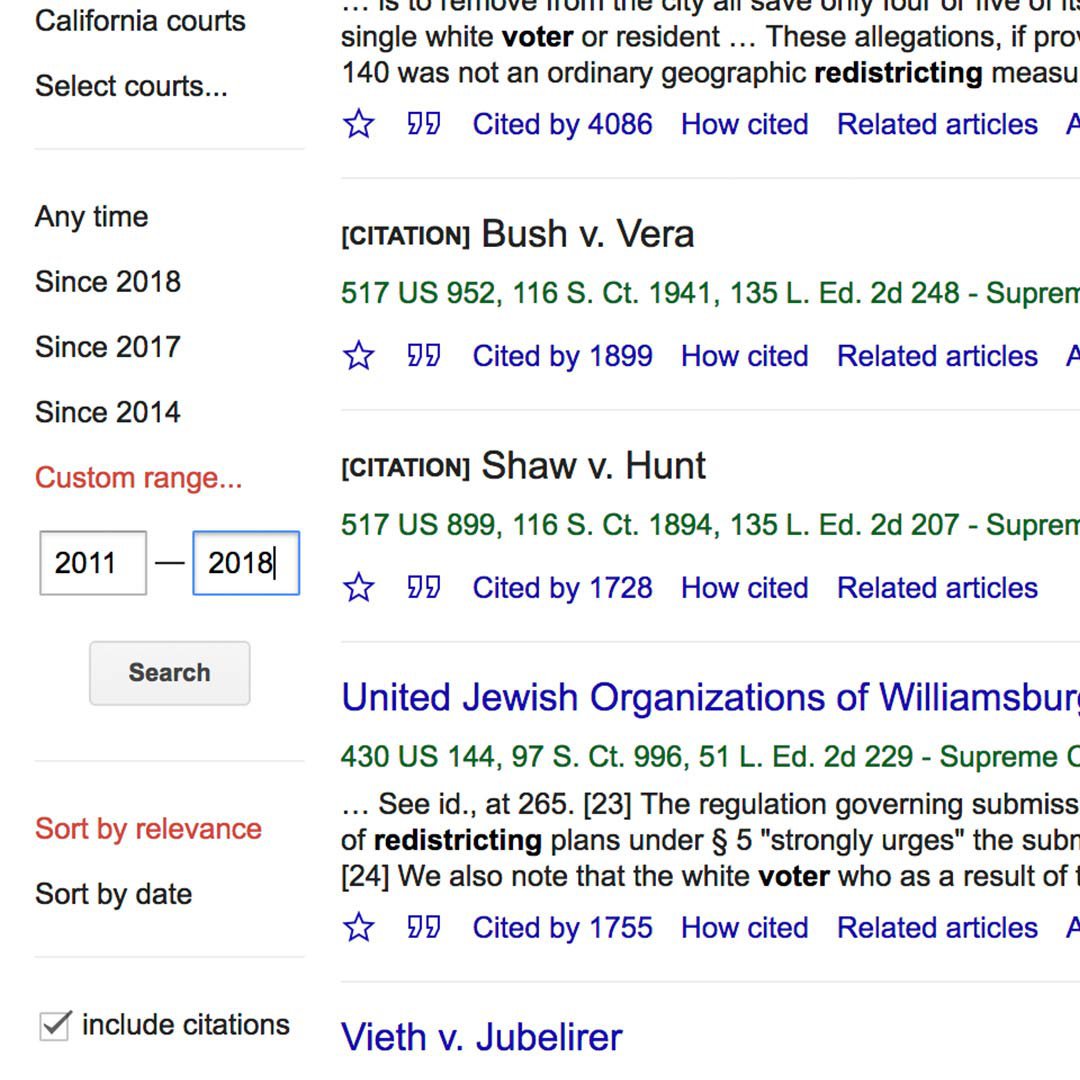
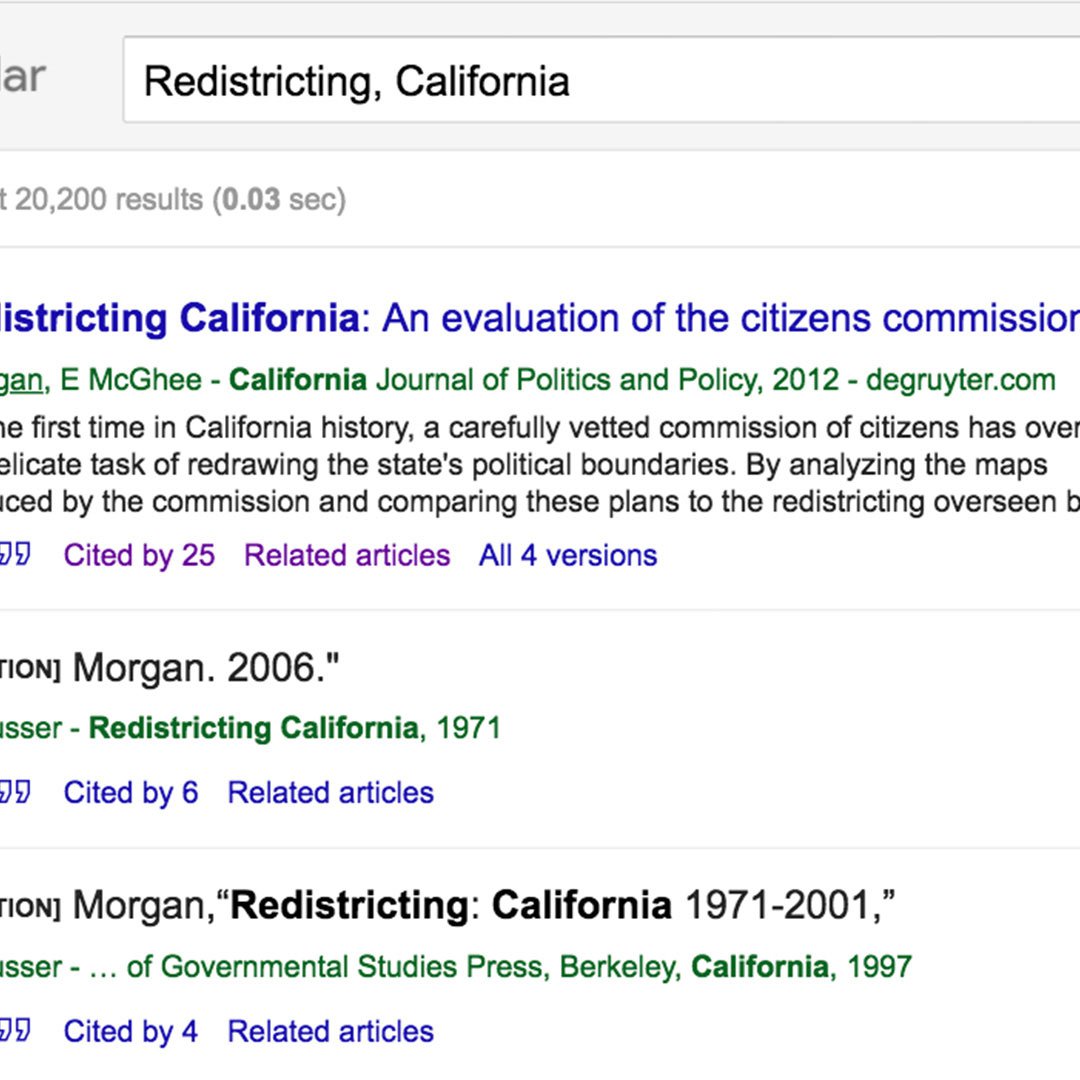
Finding more information.
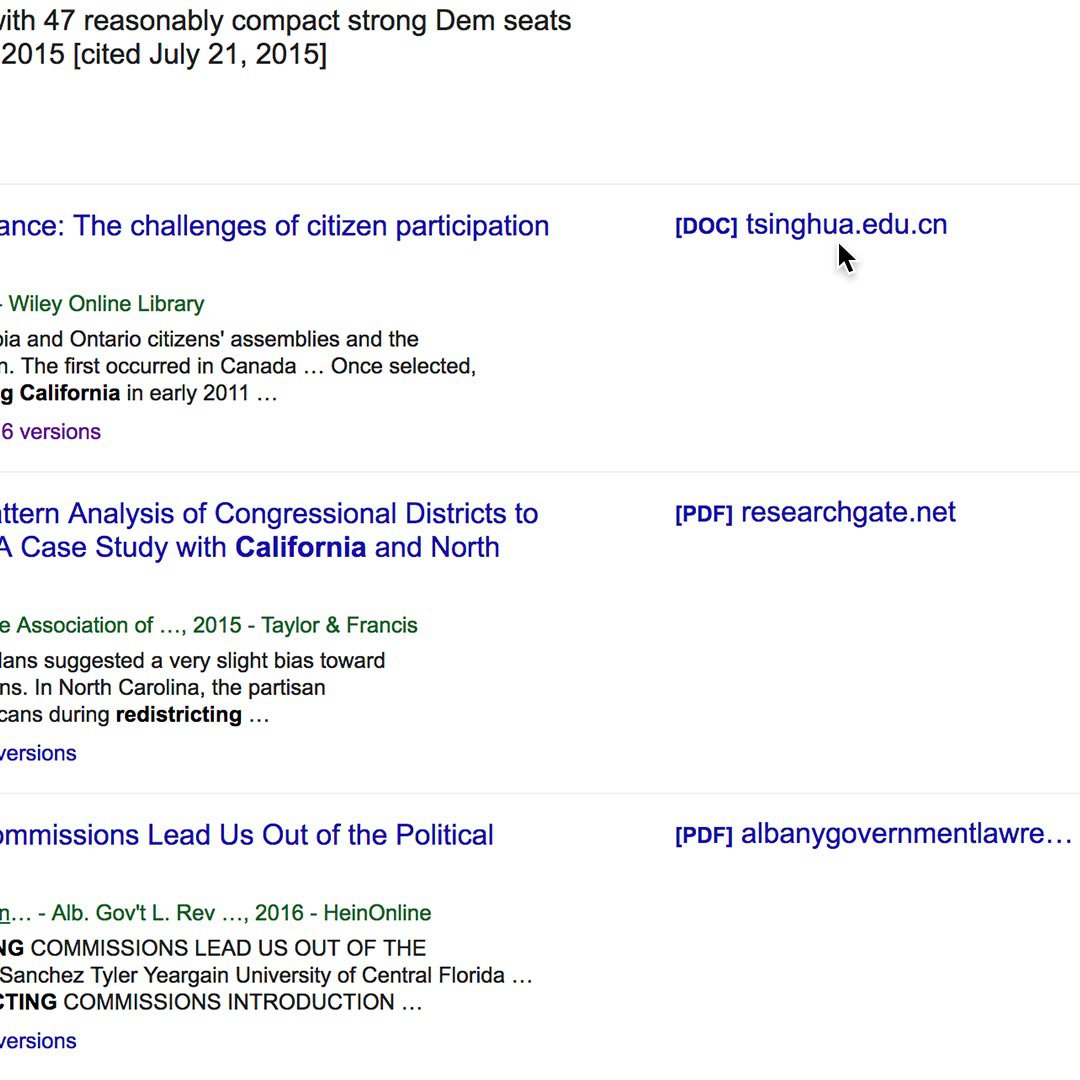
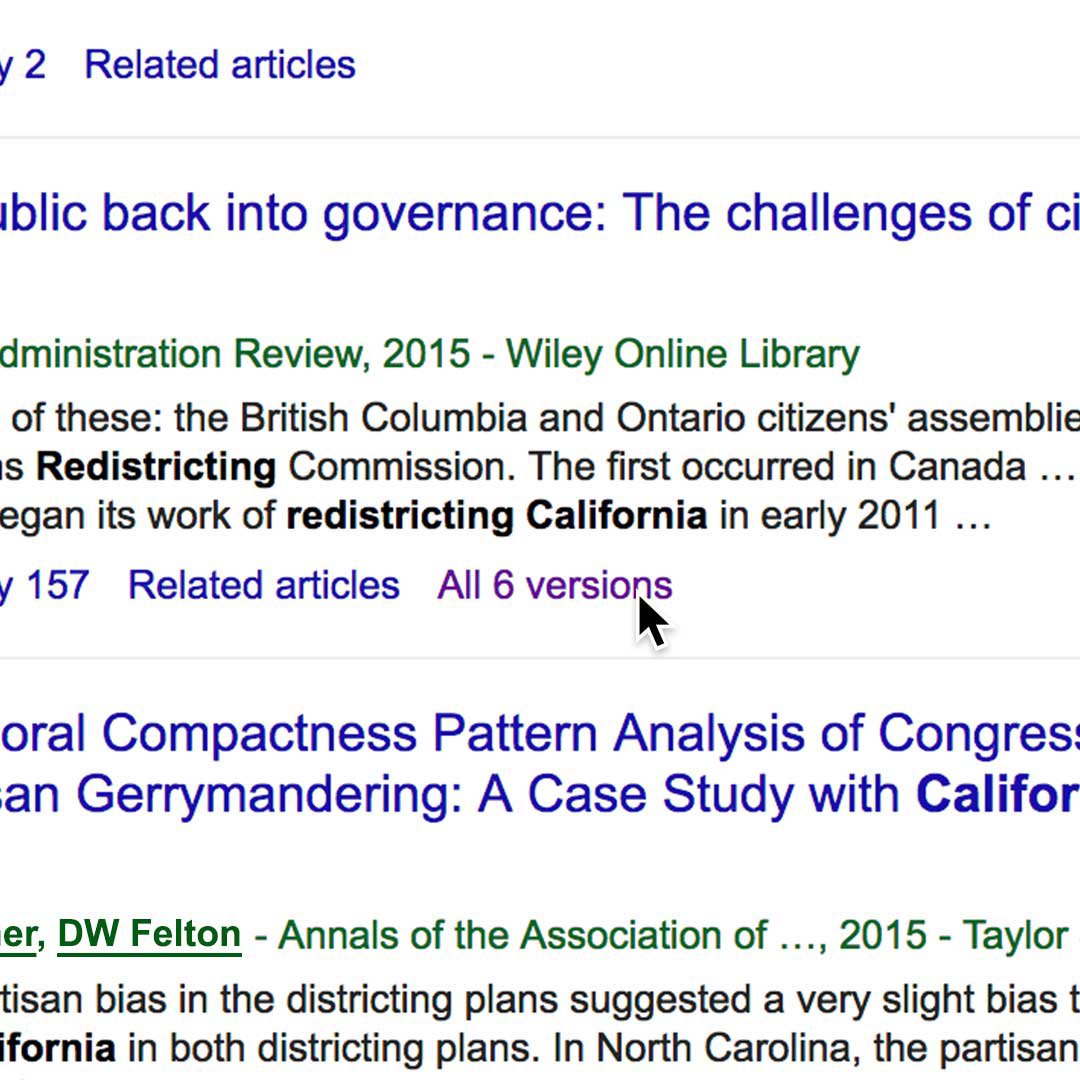

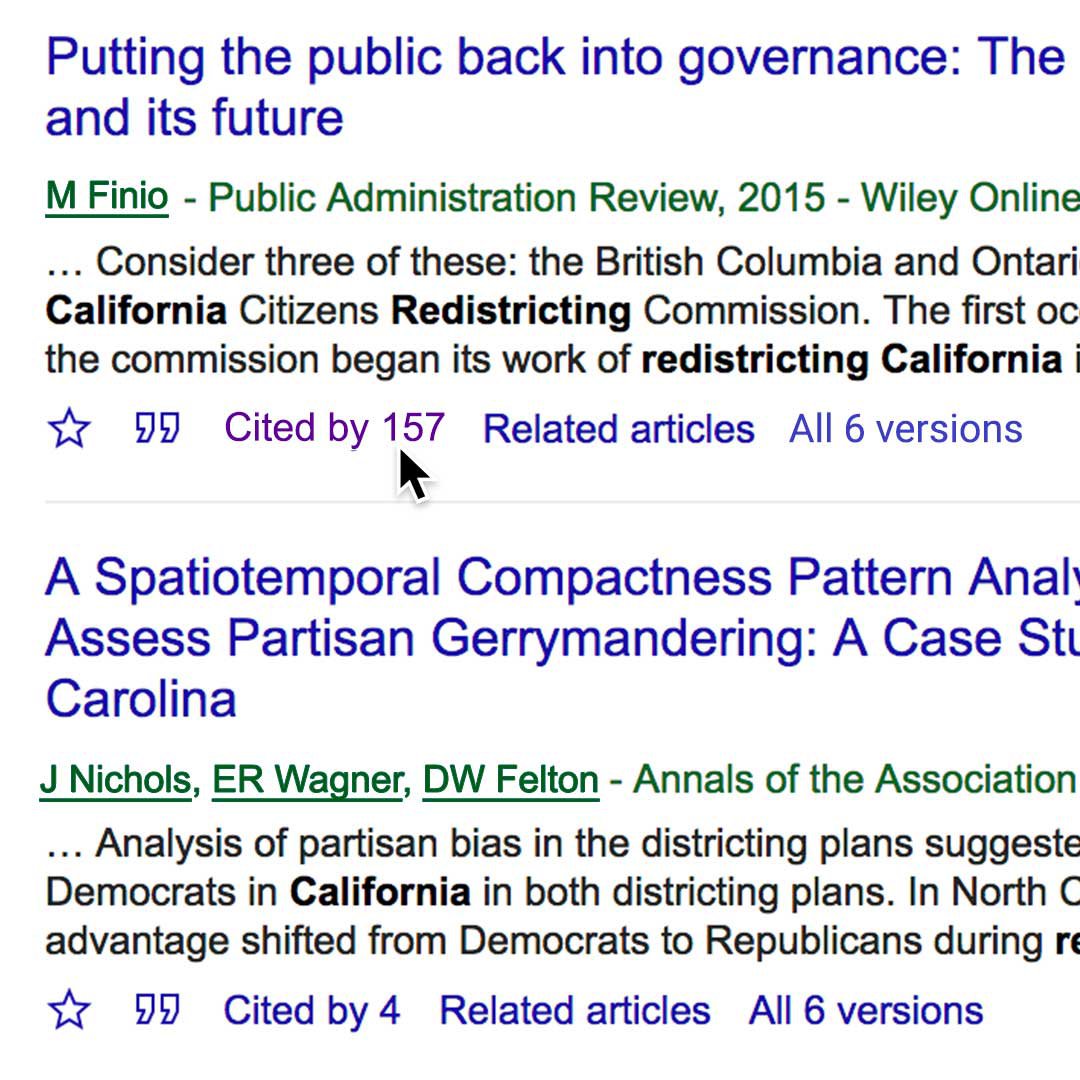
Reading an entire article sometimes requires a subscription, but many are available as abstracts or summaries. There are a few ways to look for these:
Click the library’s link to the right of the listing.
Under the result, click Versions or Related.
To explore additional results, click Related articles.
You can also click Cited by to look for more information.
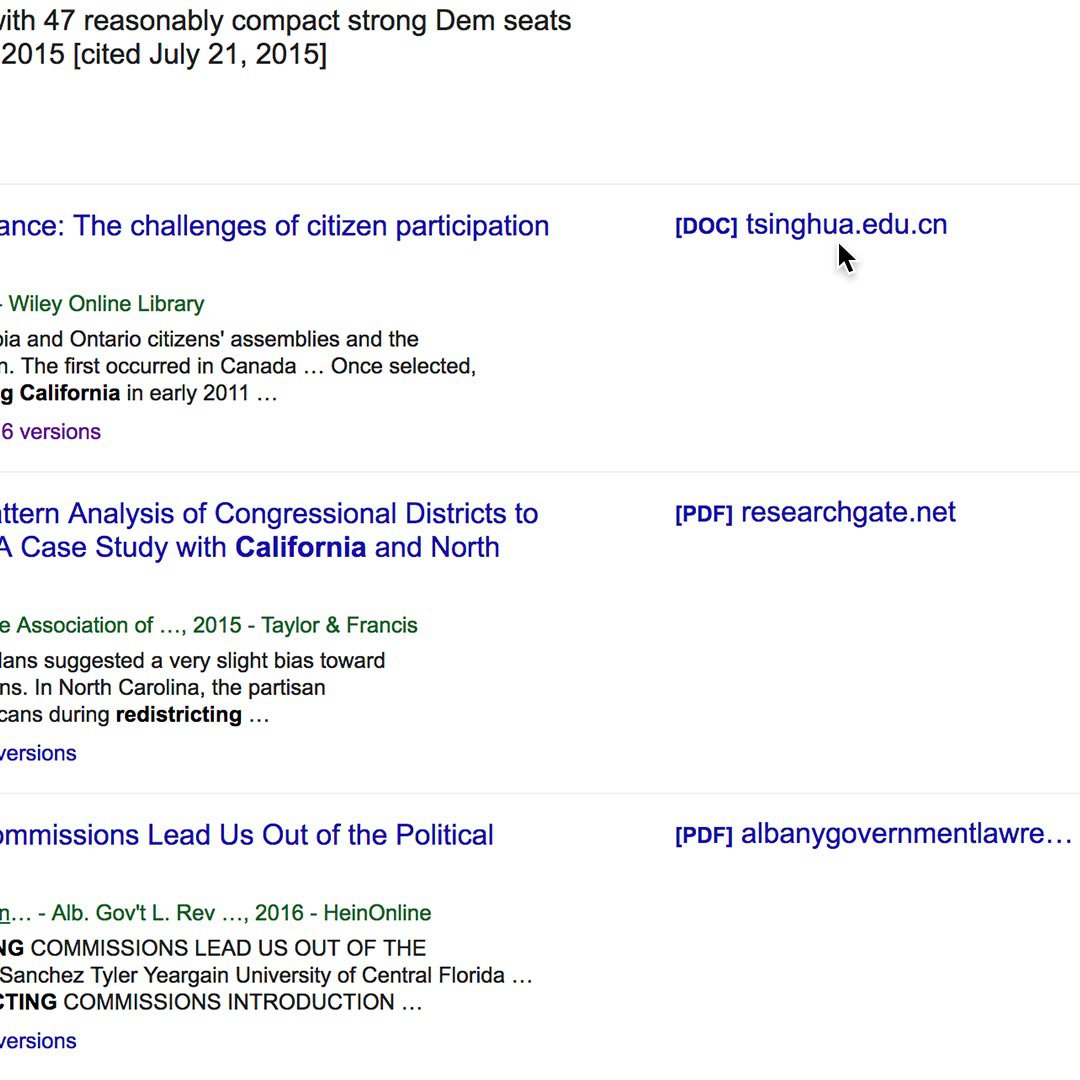
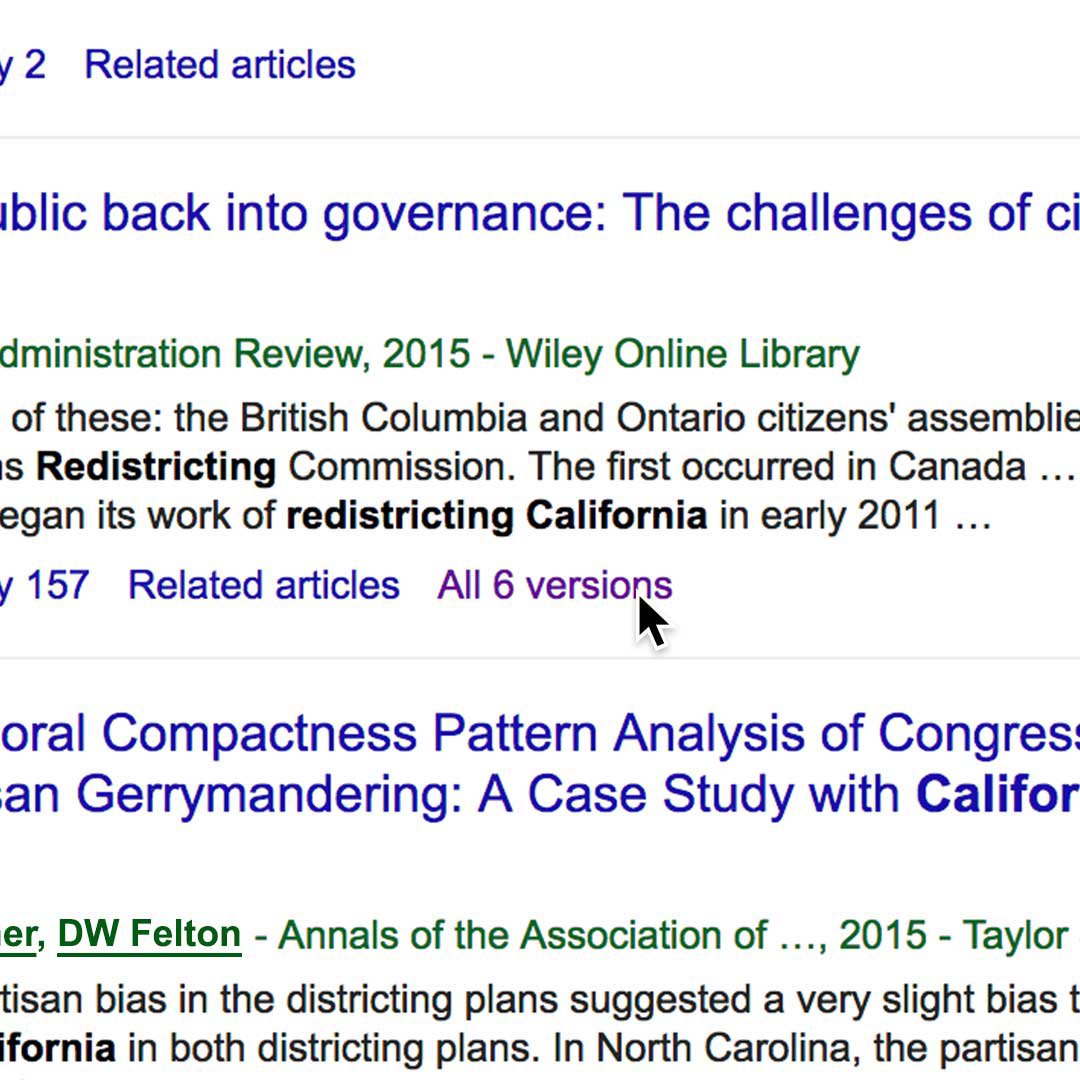

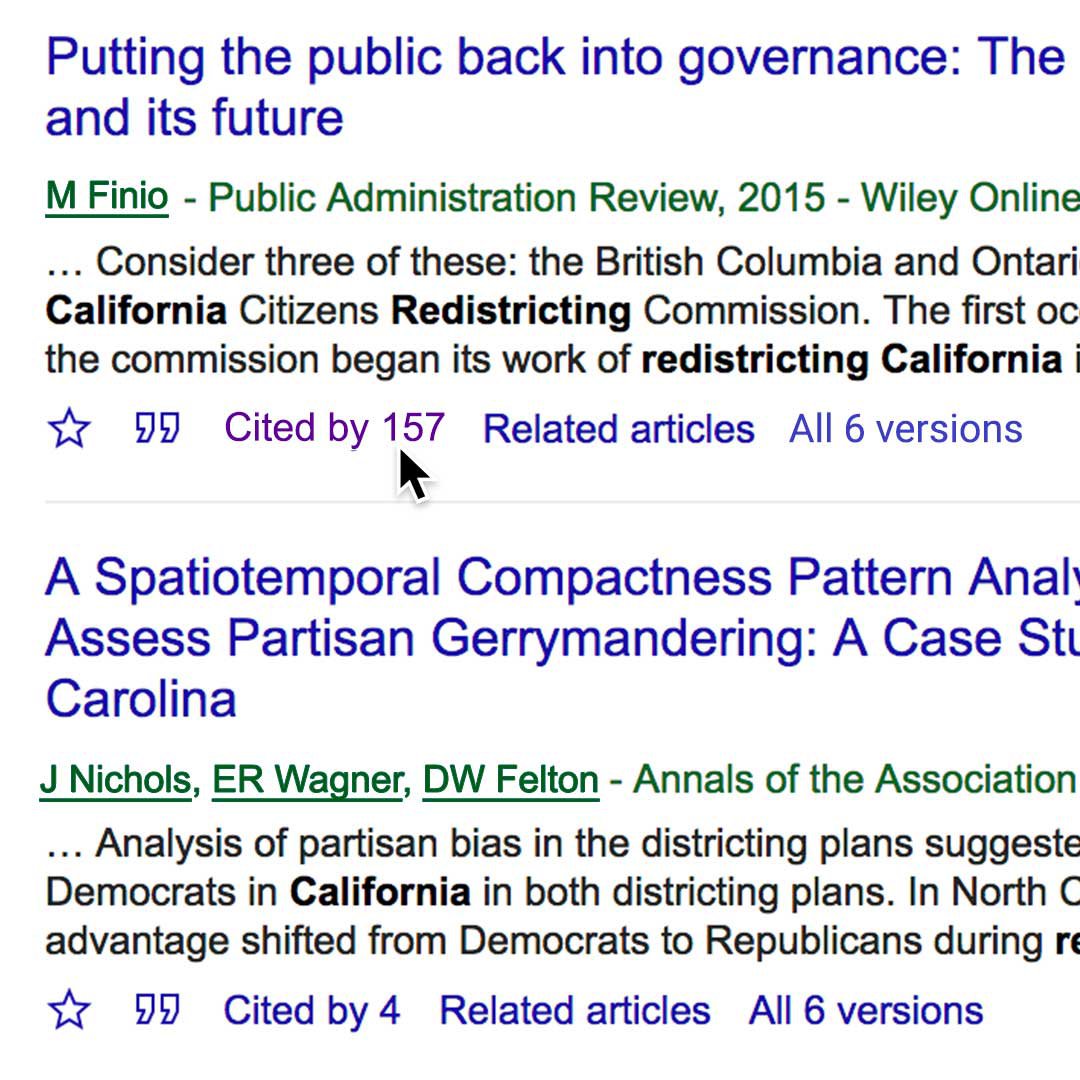
Finding people to help tell your story.
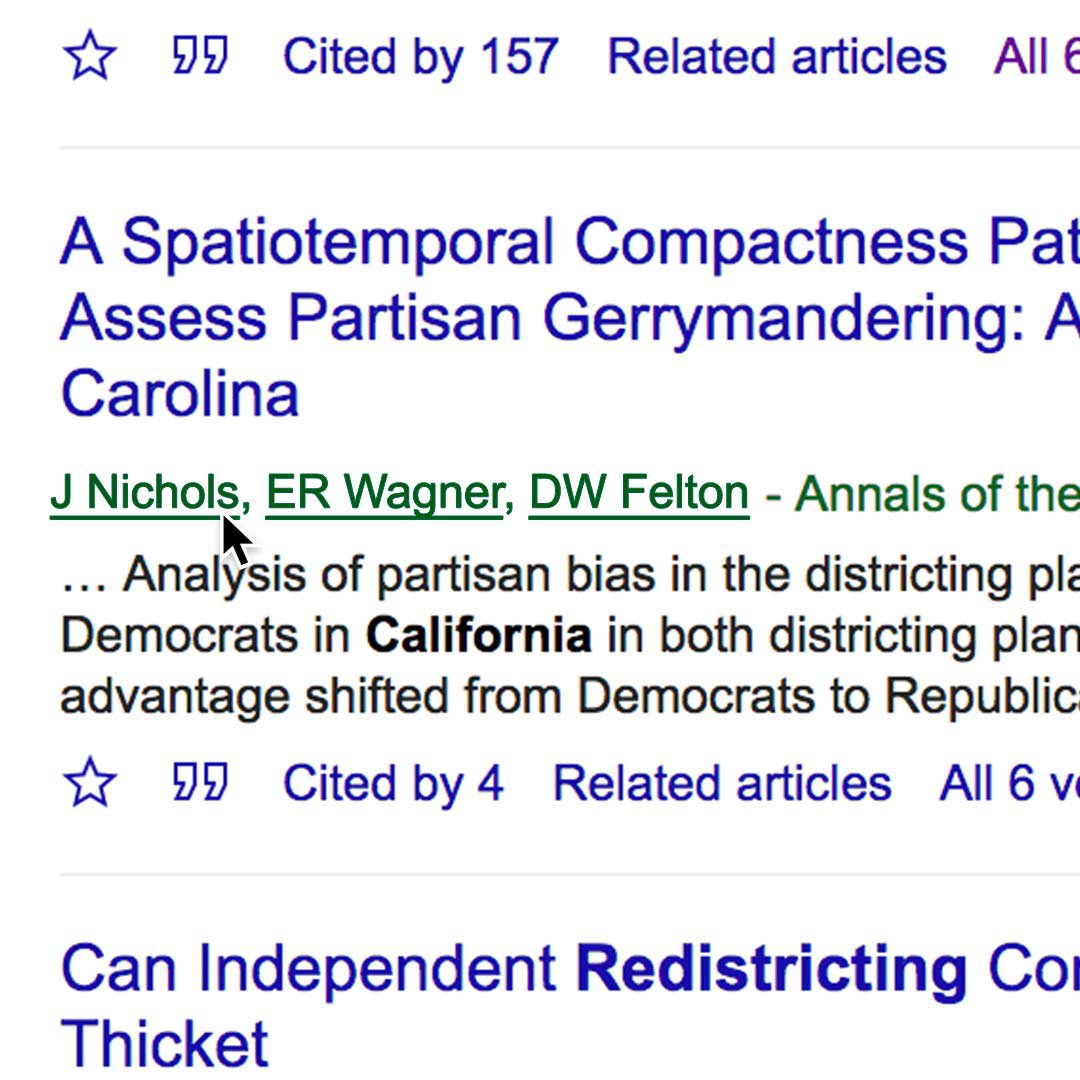
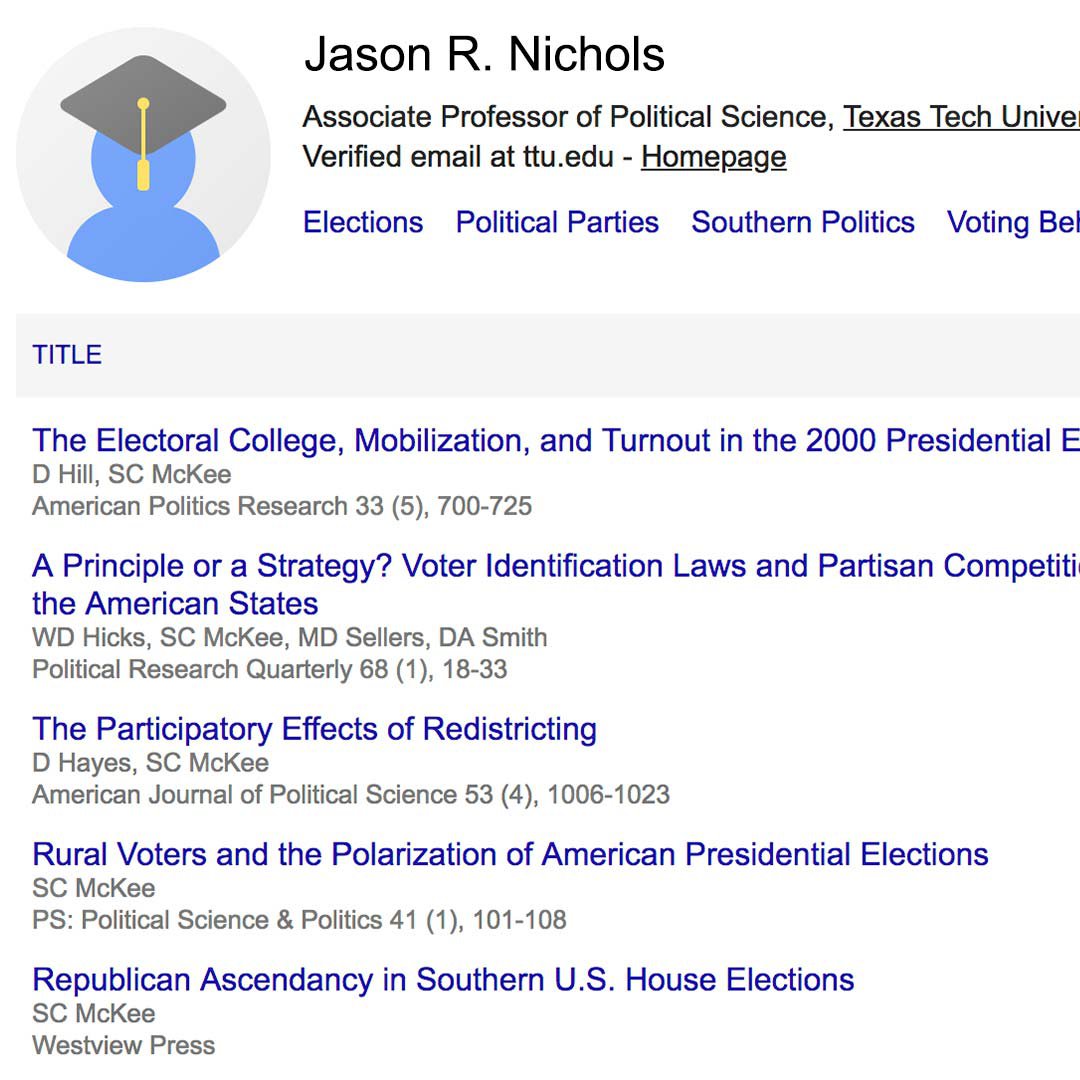
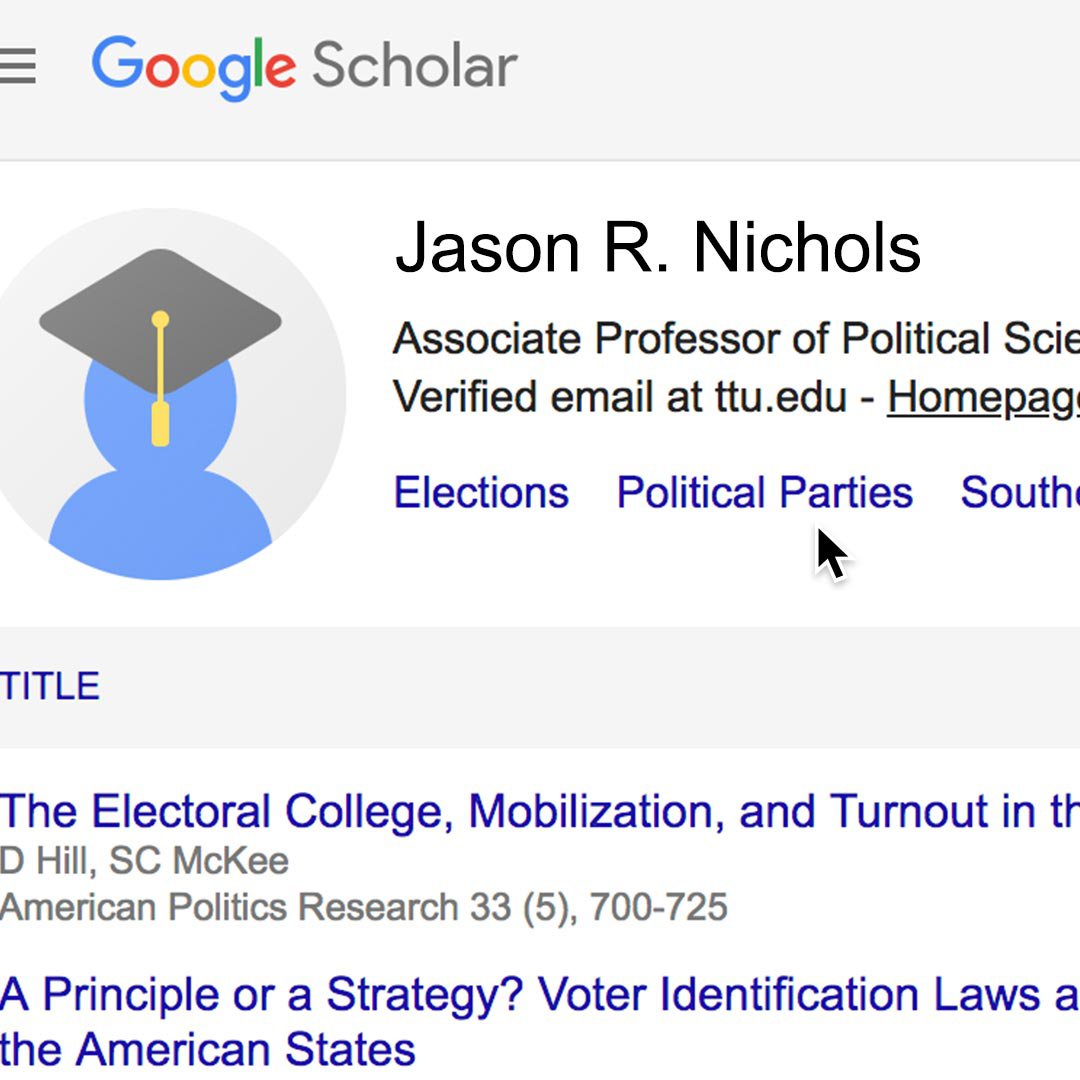
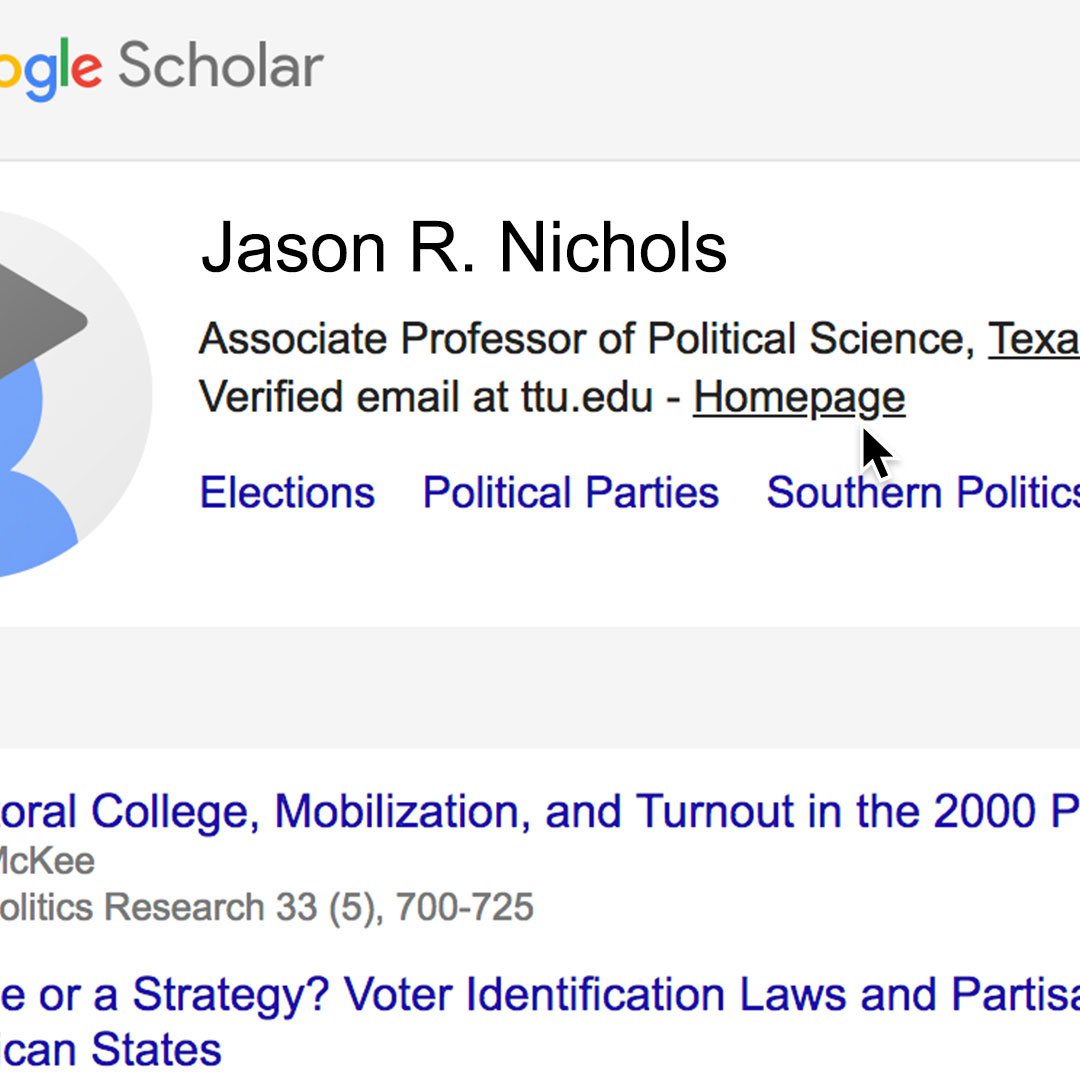
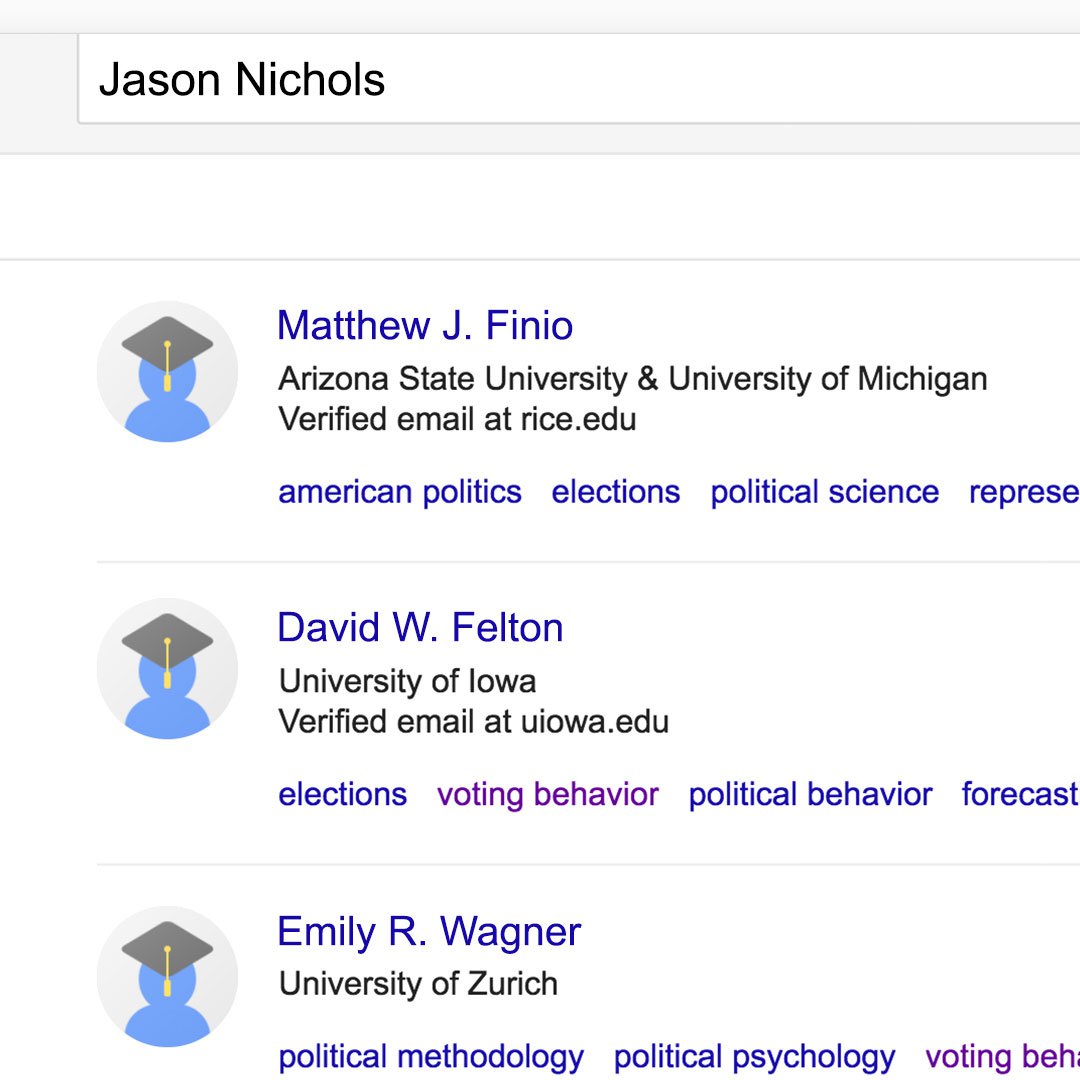
You can use Google Scholar to find expert sources. For your article on voter redistricting, for example, you may want to quote or gain insight from someone who has researched the topic in depth.
If you find a useful result and the author’s name is underlined, click on it to see his or her user profile.
The author’s profile will include additional articles written by the author and a list of topics he or she writes about.
By clicking on a topic on an author’s profile page, you can find other authors who cover it.
If a source seems particularly knowledgeable, and has provided a link to their personal site, click Homepage and you may be able to contact them for a quote or comment on your story.
You can also use the search bar in User Profiles to try to find additional relevant authors.
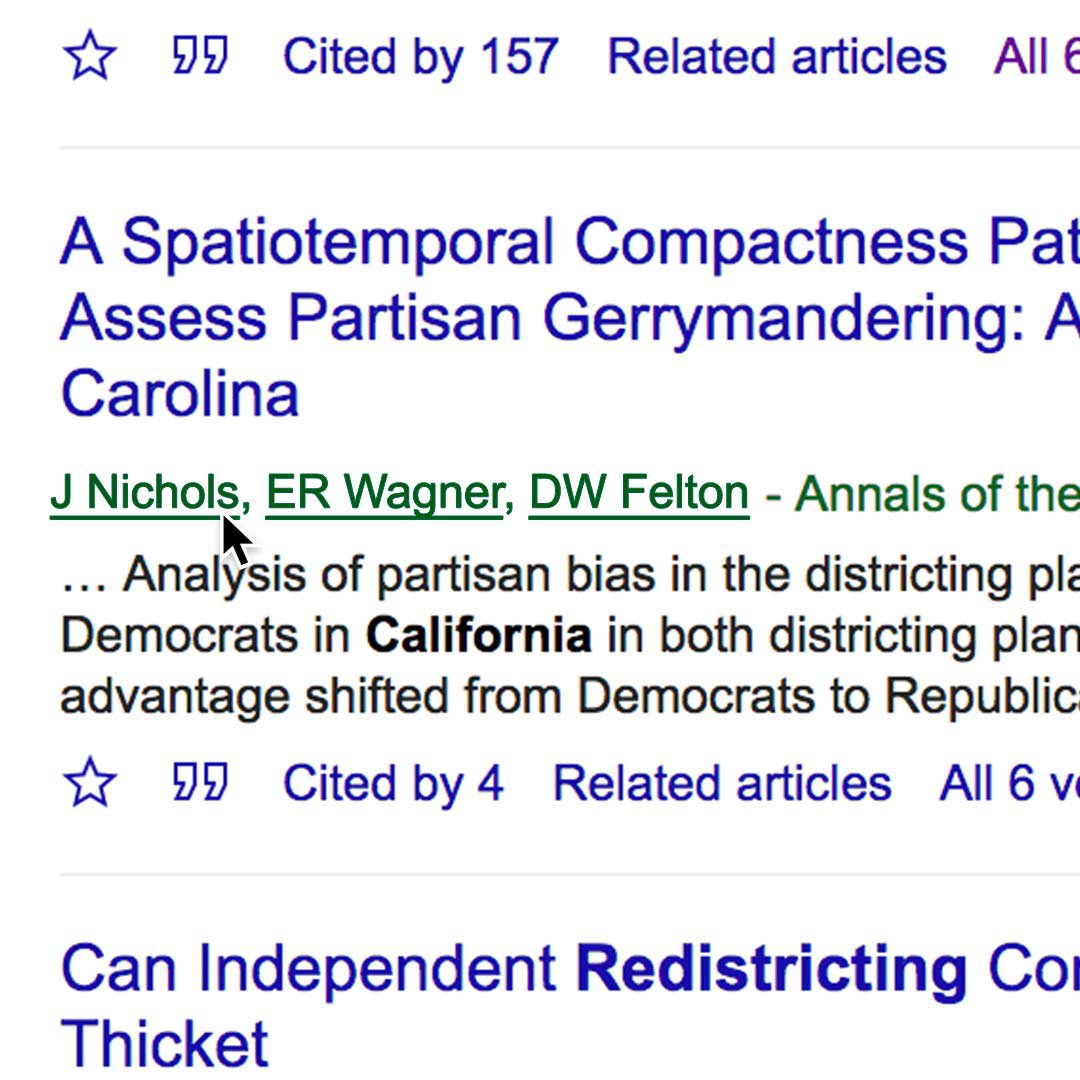
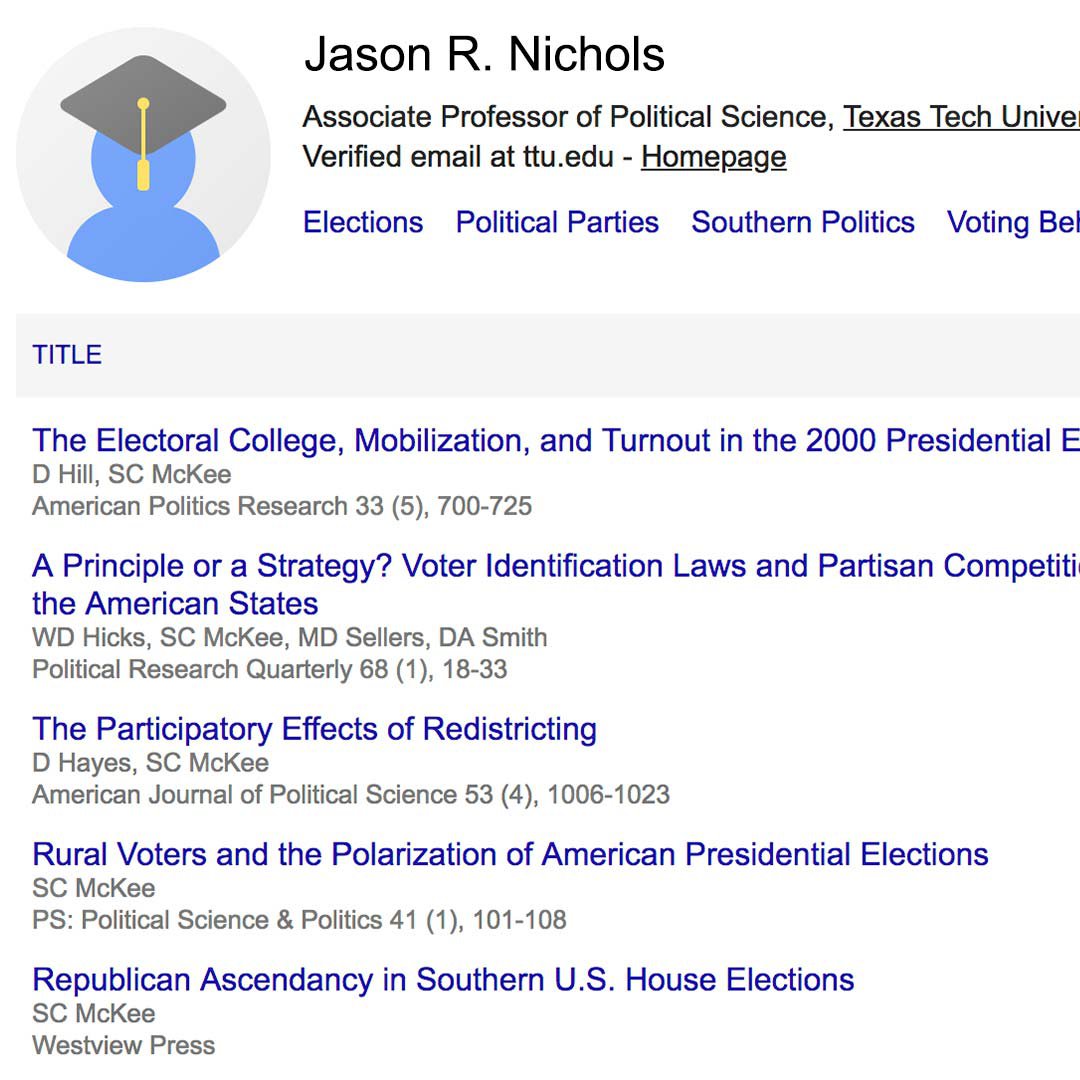
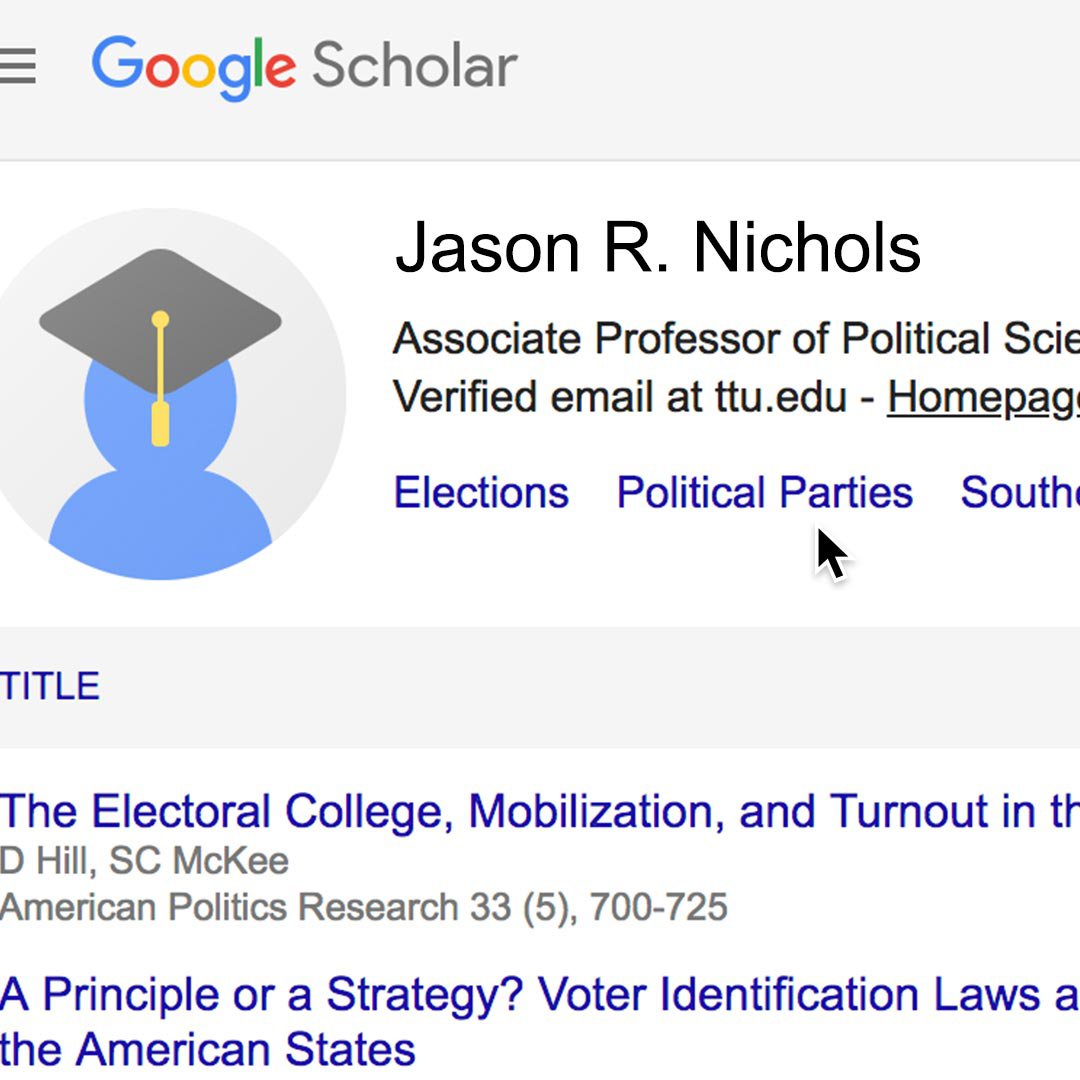
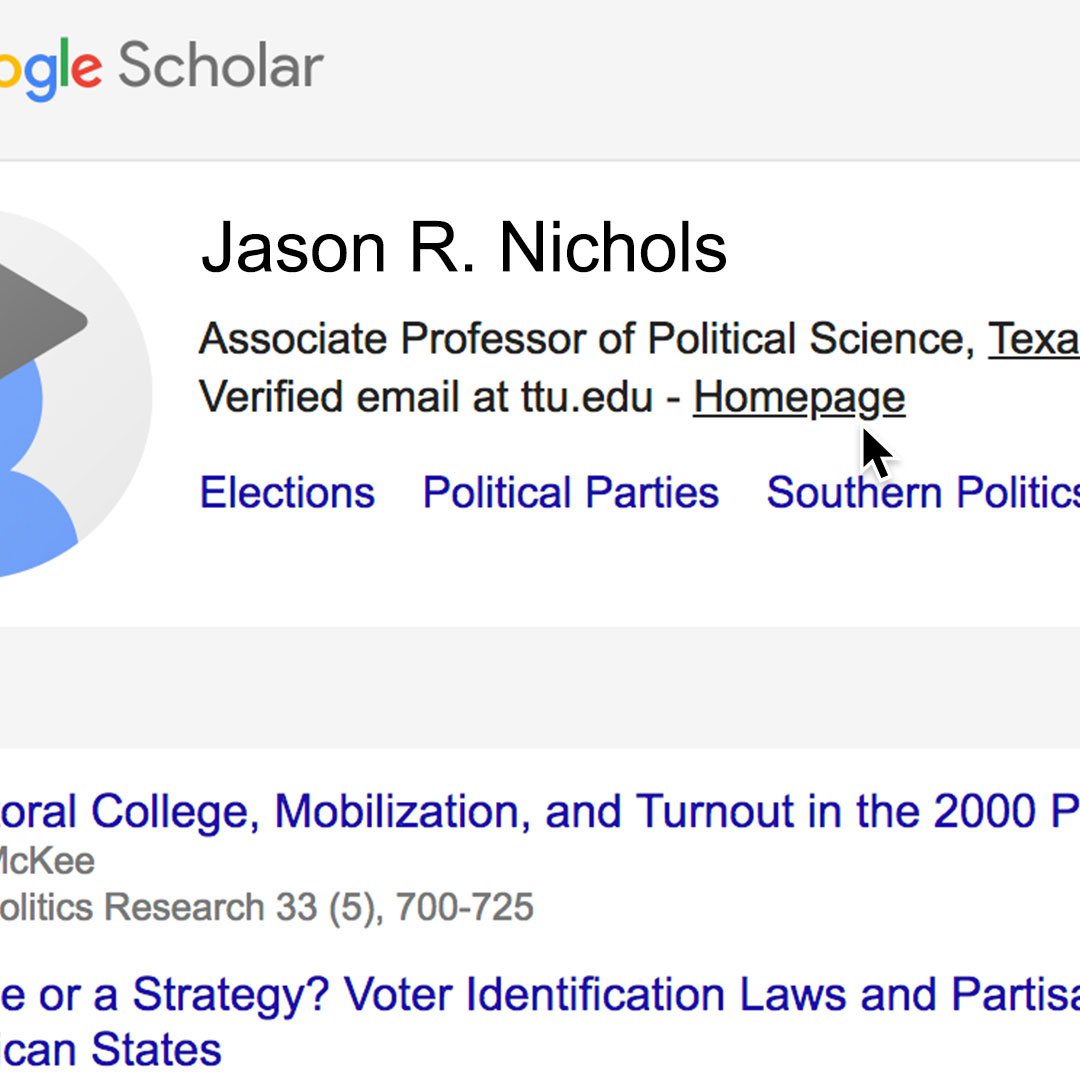
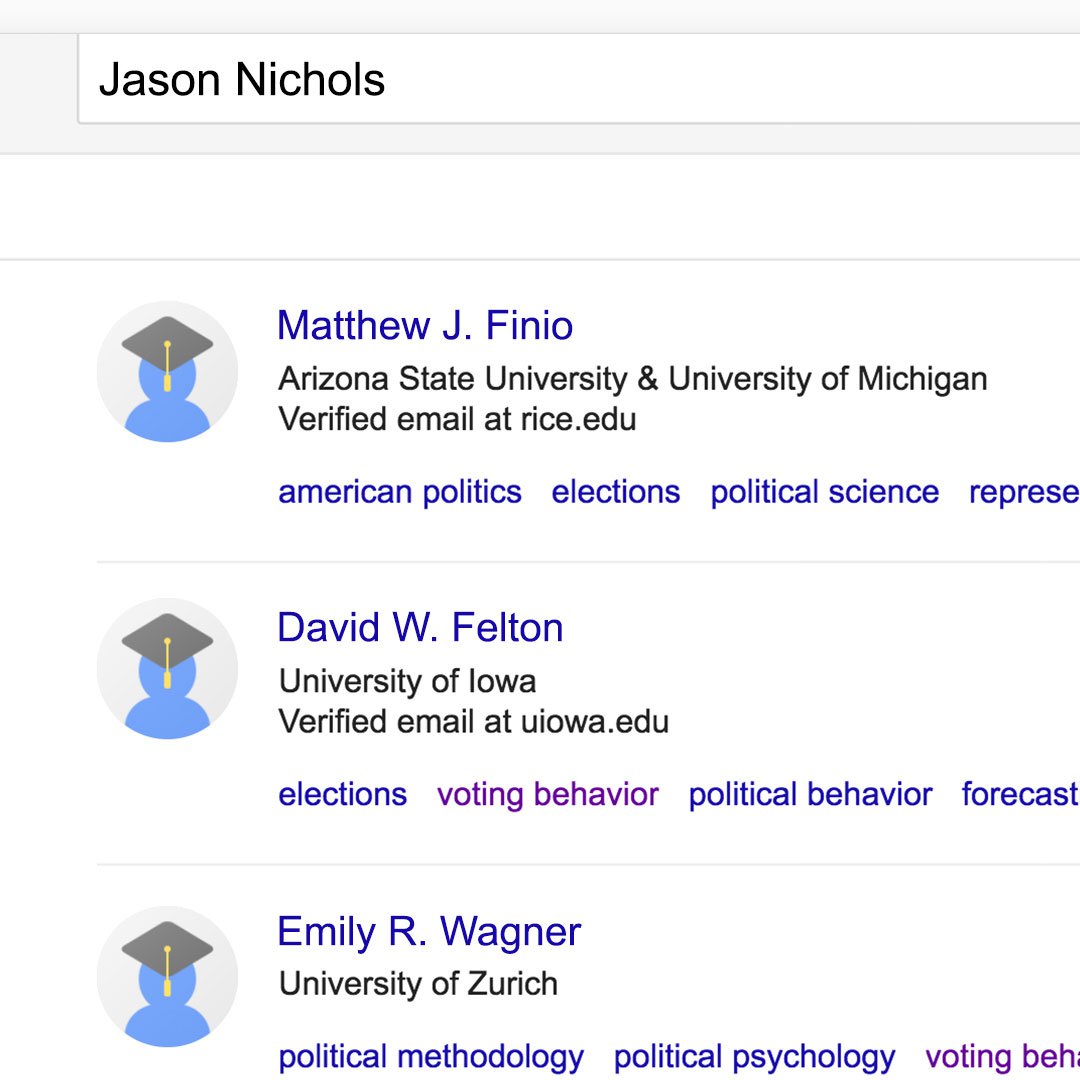
Google Scholar citations.
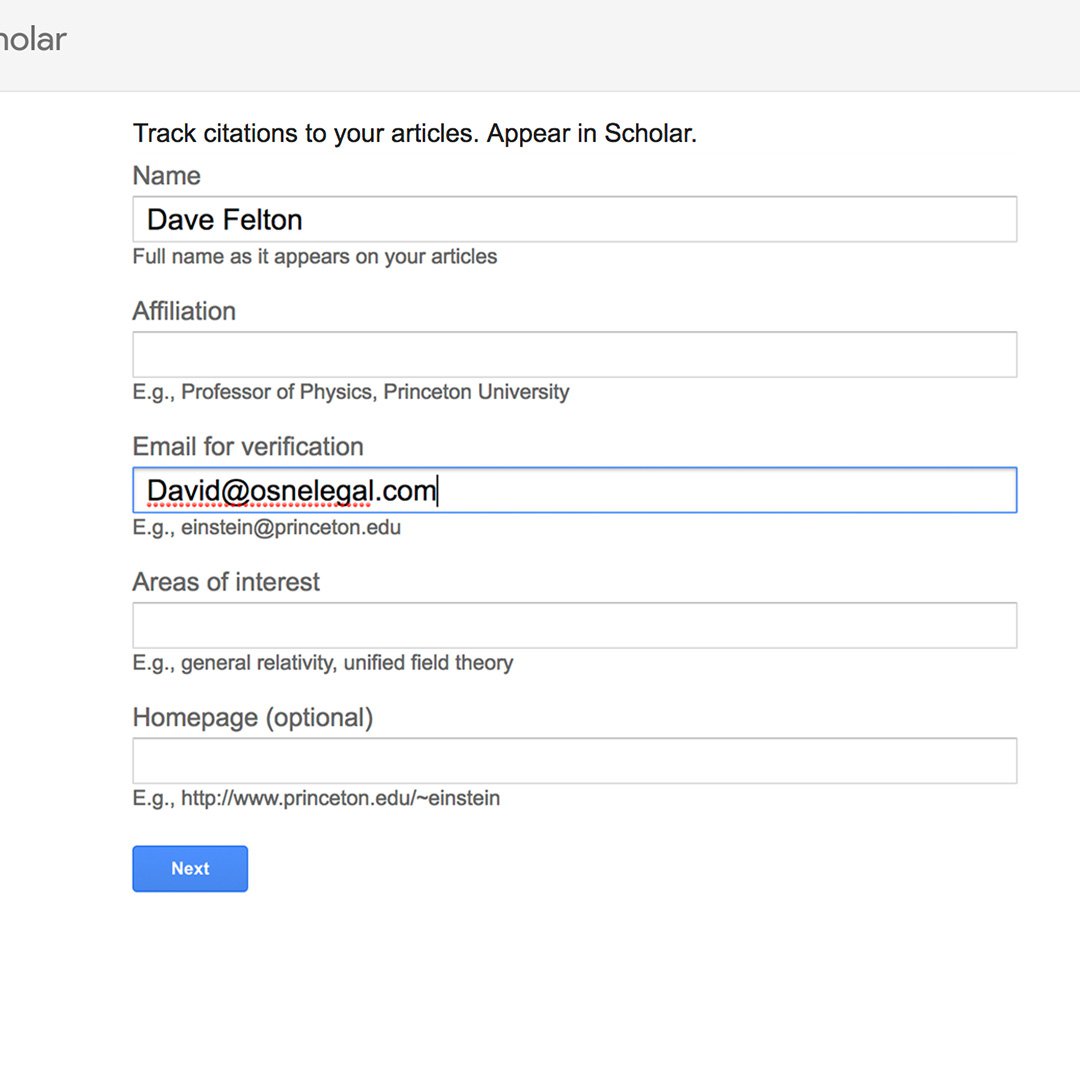
The My Profile button allows authors to track when and where their articles, opinions, research publications, etc., are cited. It should appear in the upper left-hand corner of your browser, unless your window is very small. In that case, click Menu > My Profile.
If you have published scholarly articles or books, you can create a profile and monitor your own publications in Google Scholar, for example, this article on voter redistricting that appeared in an academic political science journal.
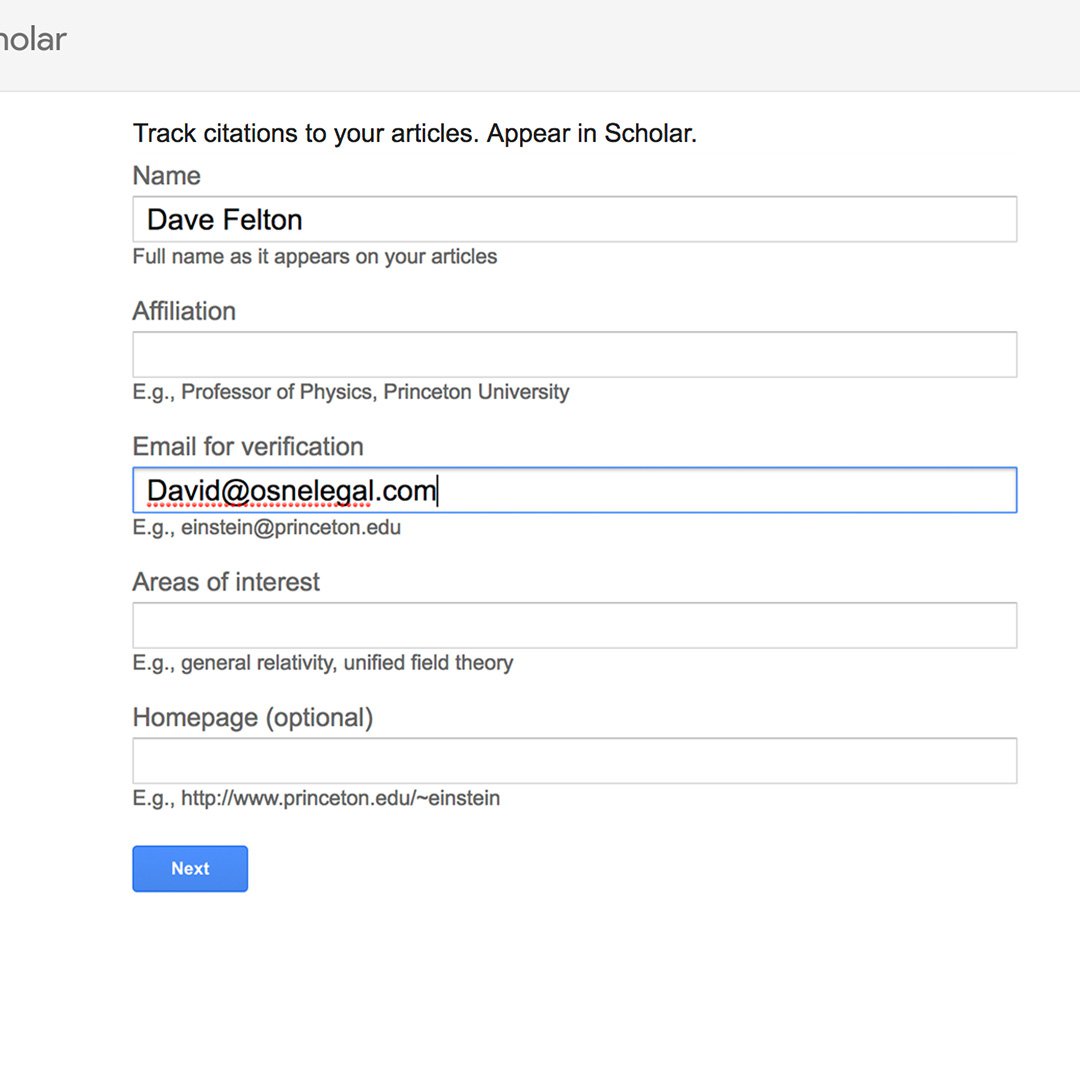
Google Scholar plugins.
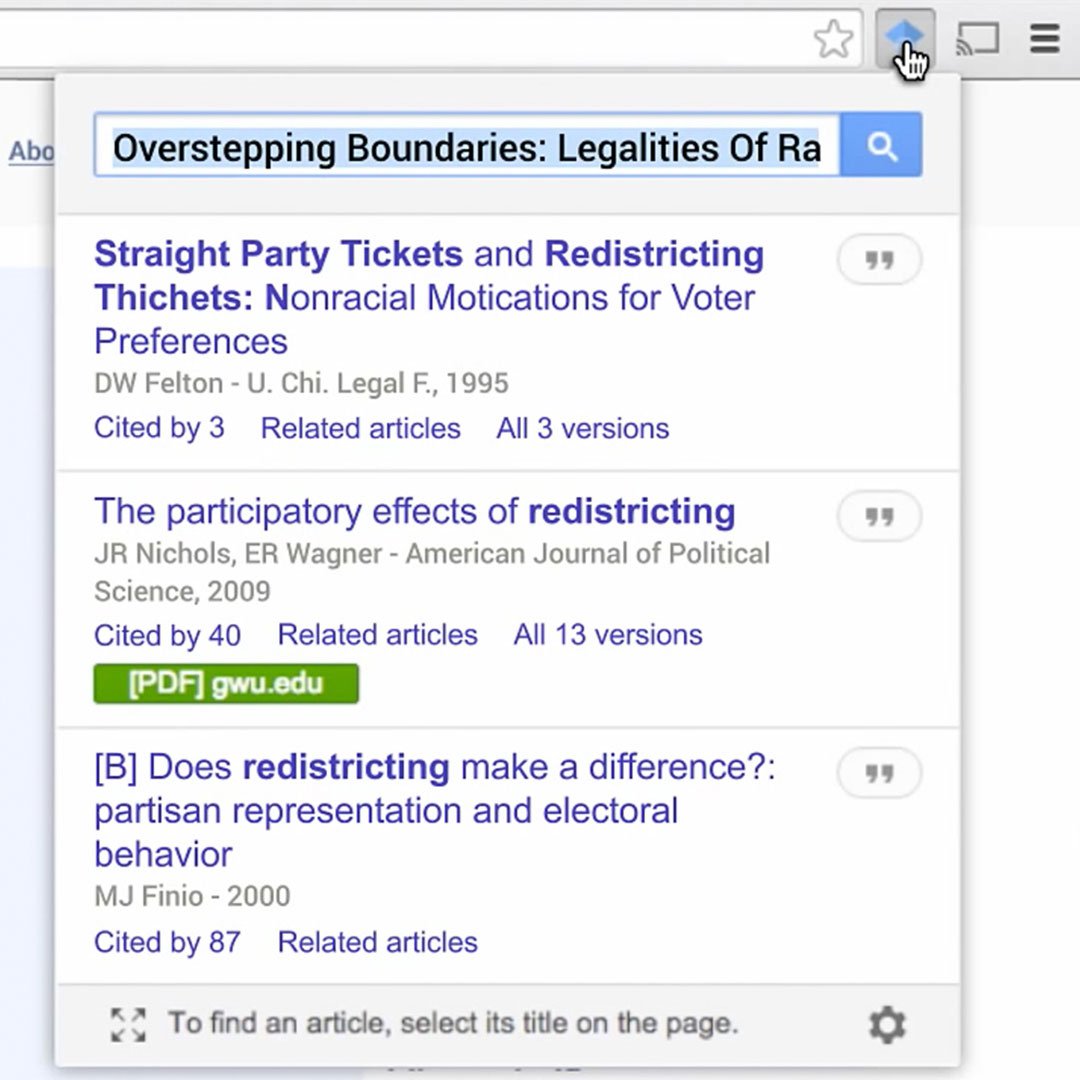
Google offers some useful Scholar plugins for Chrome, Firefox and Safari that allow you to look up scholarly articles as you browse the web.
This extension adds a browser button to your window for easy access to Google Scholar from any web page.
Just highlight the title of the paper you’re reading and click the Scholar button to see results without leaving the window you’re viewing.
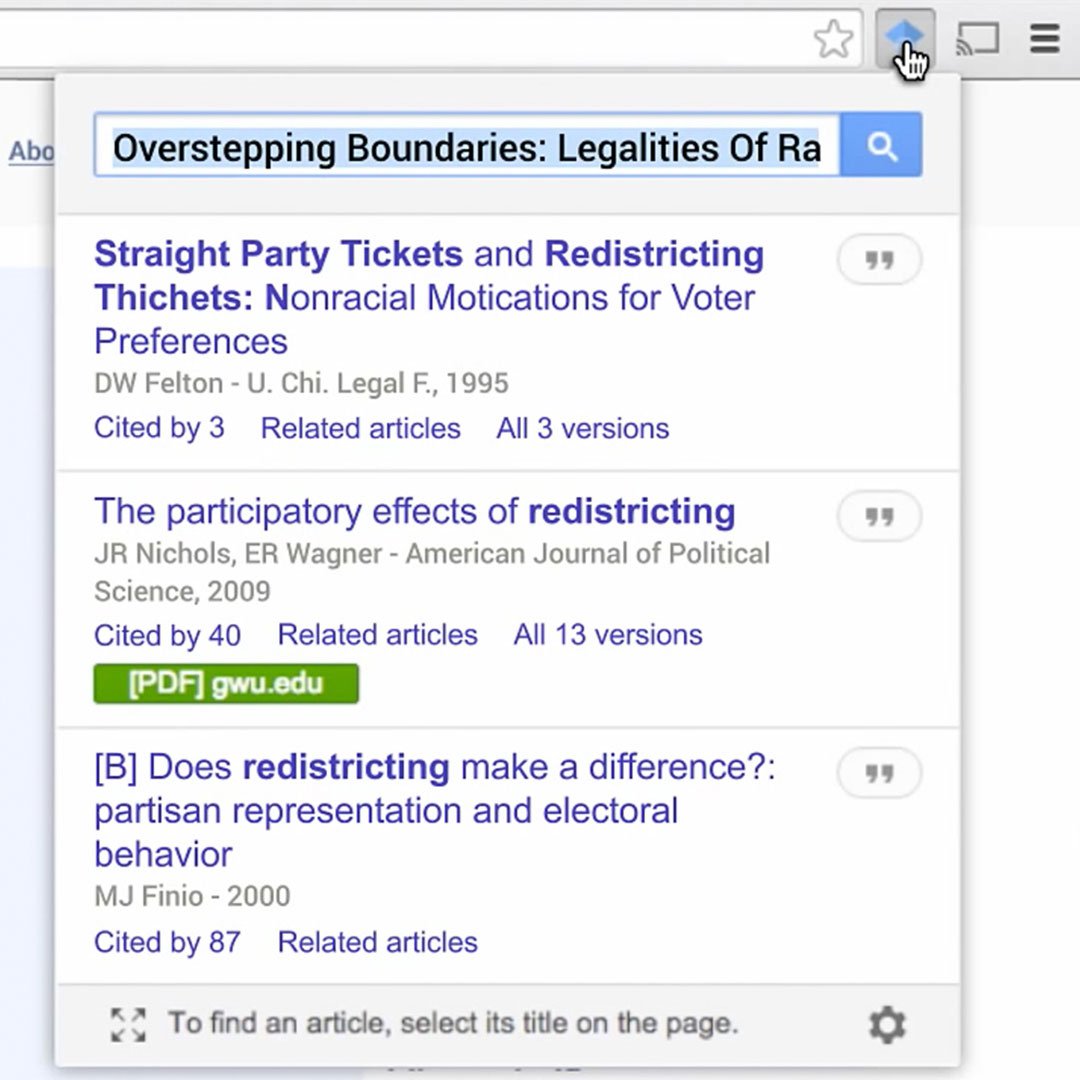
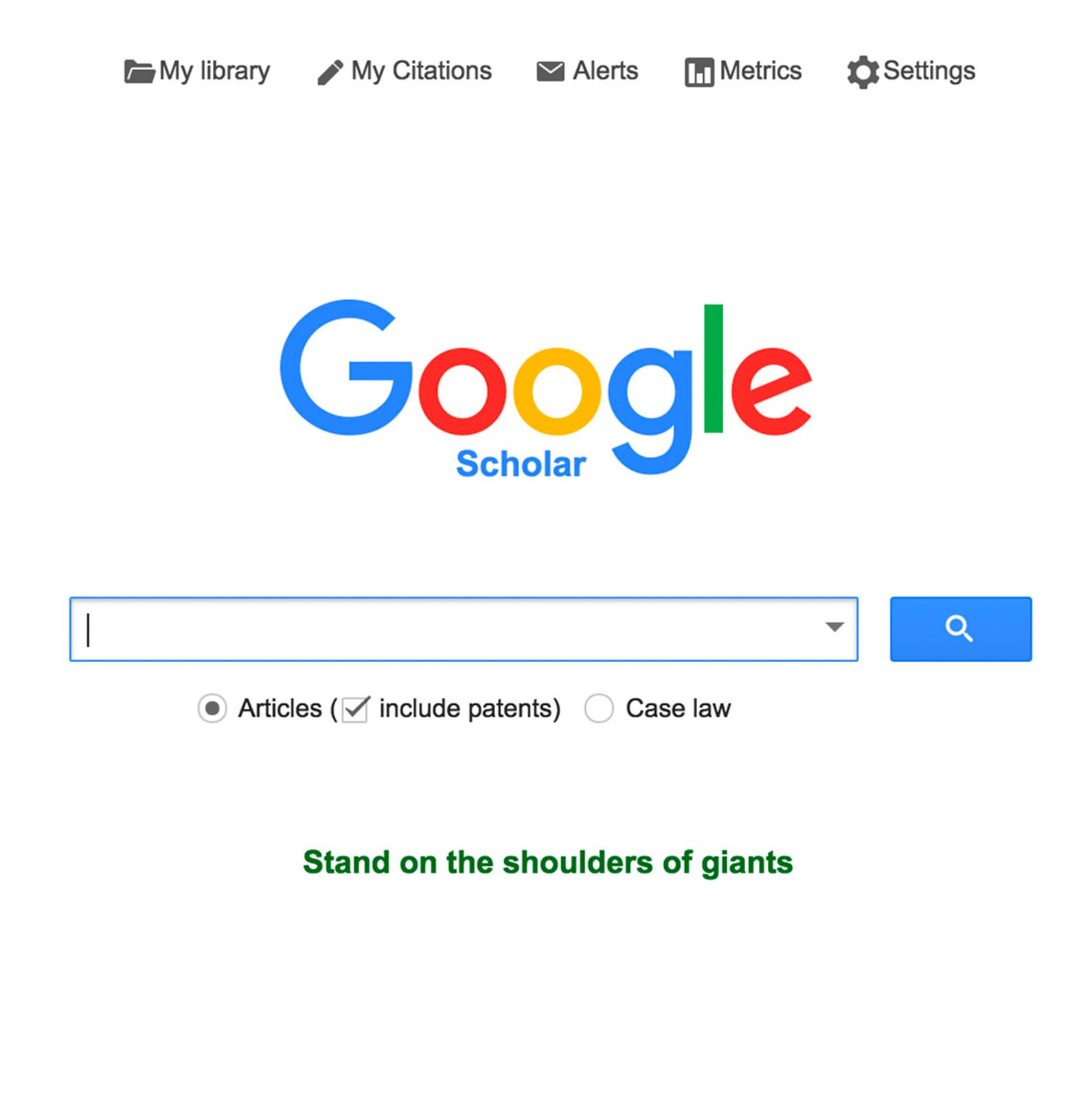
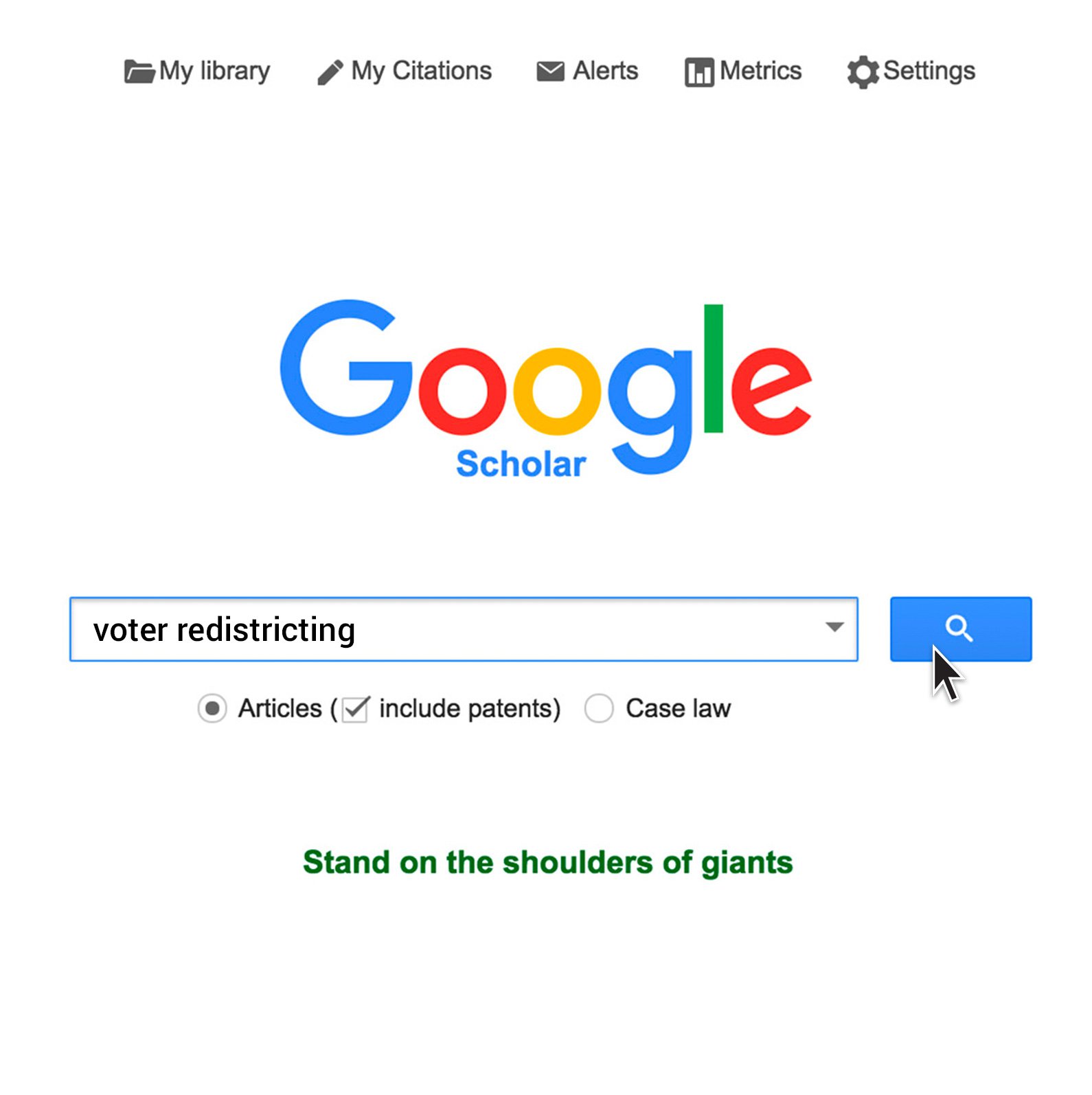
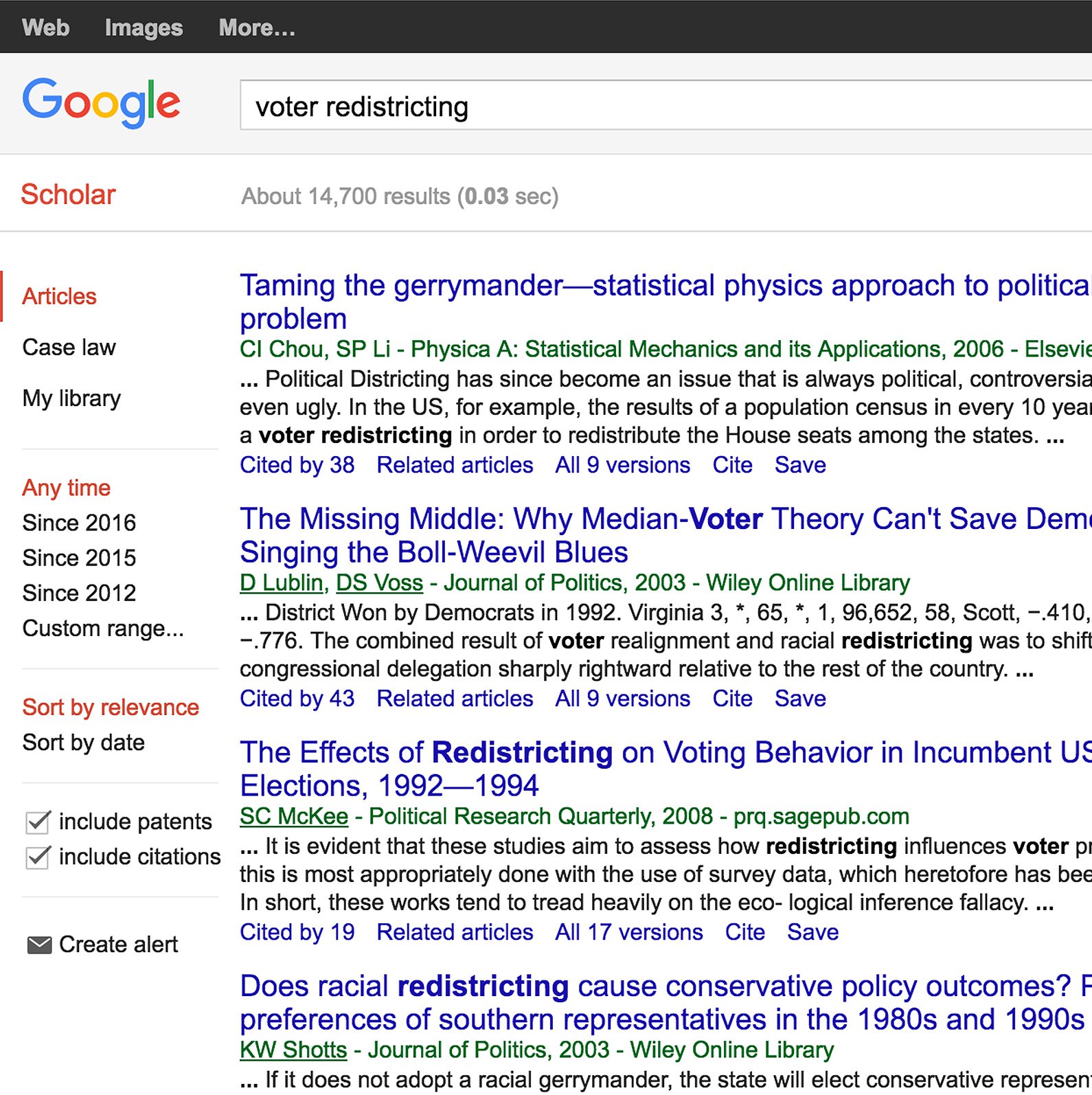
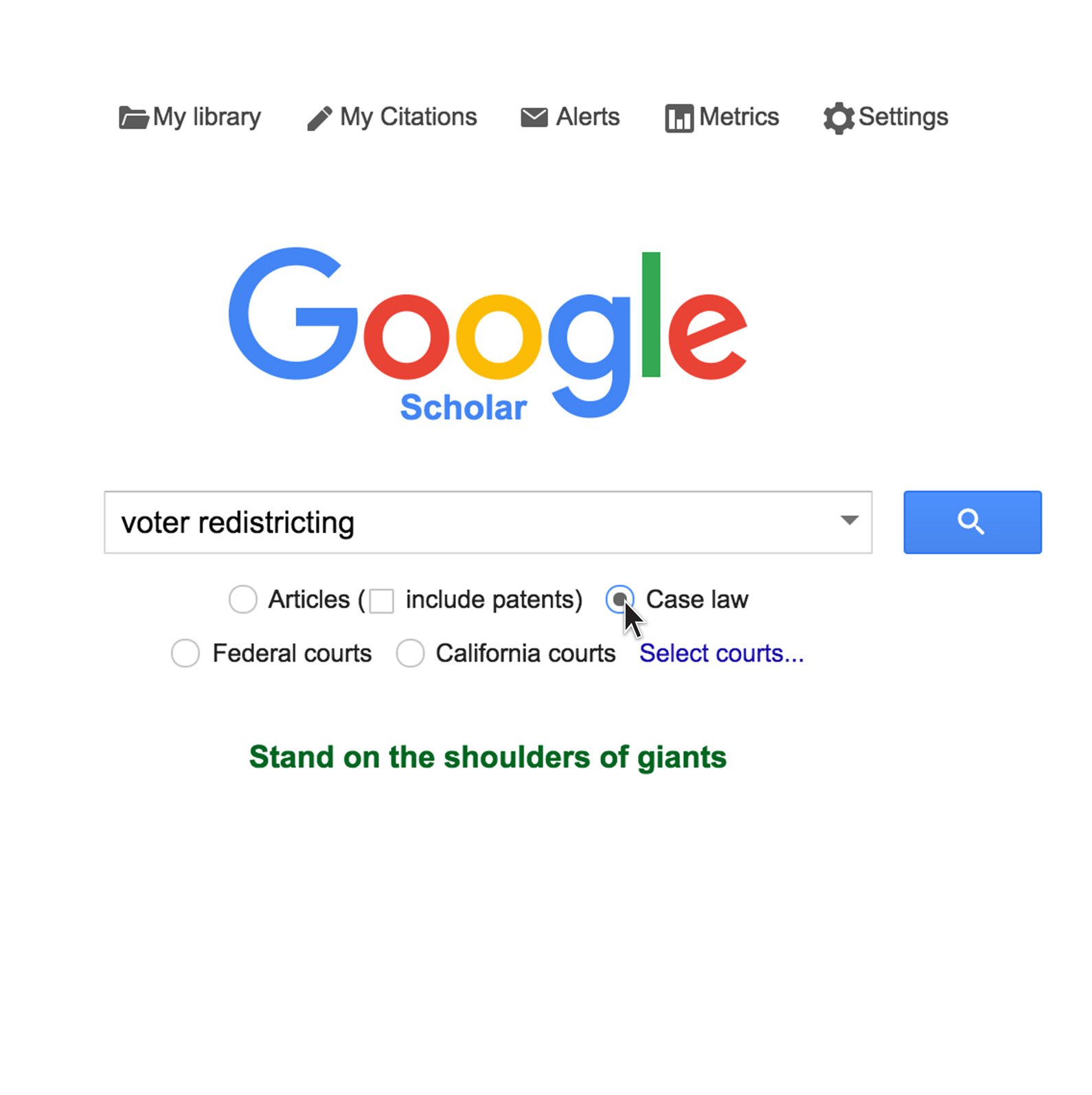
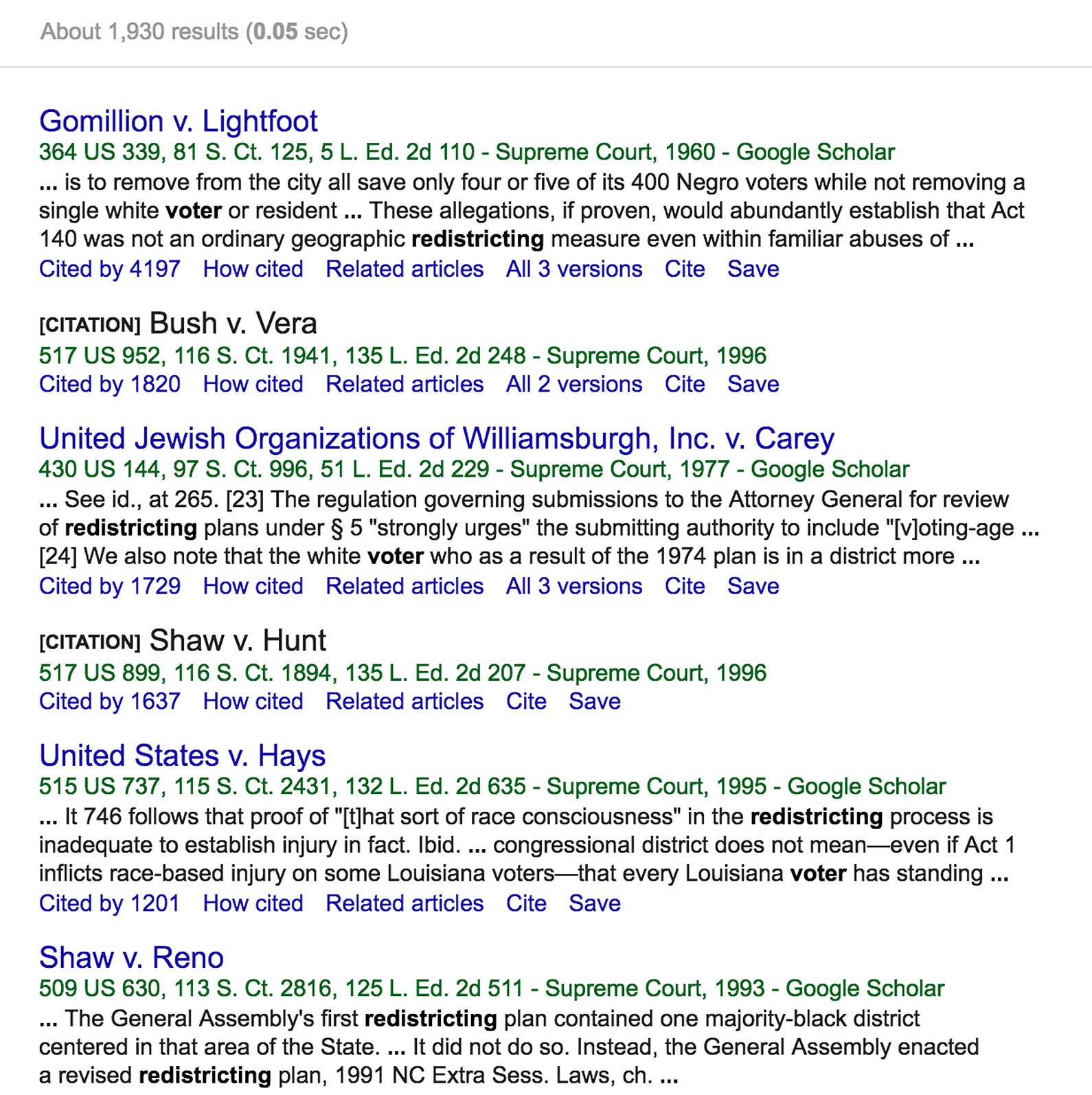
-
-
-
Different approaches to Machine Learning
課程Learn to recognize what defines different machine learning solutions.