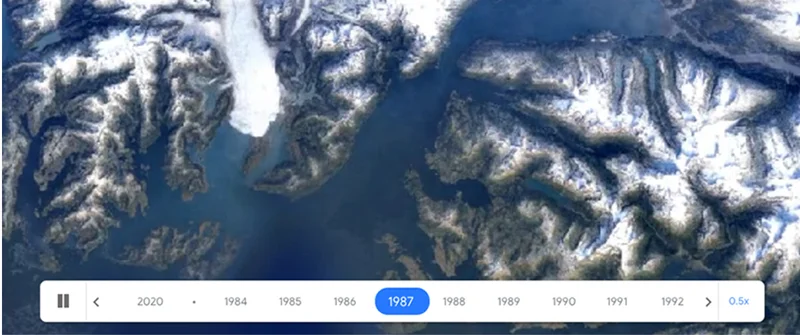Google My Maps: Show where stories happen.

Give important context by building interactive maps.

Tell your story with a map.

Maps are an engaging way to share data and important context with your audience. But if you’re on deadline and new to Maps, it can seem a little daunting. But it’s actually pretty easy. Google My Maps is a free tool that lets you quickly make custom maps that you can embed on your website—no programming required.

What Maps can do for you.

Whether you’d like to show the location of crimes committed in a specific neighborhood or map your readers’ favorite bicycling routes, My Maps is a powerful way to show data in engaging ways.
You can:
- Draw and style points of interest, lines and shapes
- Import data from Google Drive spreadsheets, or as CSV files, Excel files and KML files
- Add custom icons that you create to your map
- Choose from one of nine base map styles, including our satellite and terrain maps
- Collaborate on your map with colleagues, just like Google Docs and Sheets, and manage your maps in Google Drive
- Share and embed finished maps on your website

Start your map.

You can get started at Google.com/mymaps. Or go to Google Drive and click New > More > My Maps. This takes you to the My Maps editor, where you can start drawing and styling information on top of your map, or import a spreadsheet to quickly map bigger datasets.

Visualizing data with your map.



Let’s say you’re writing a story about the World’s 20 best cycling cities and you want to visualise your data in a map.
Go to the My Maps editor window, click Import and then select your spreadsheet.
It will ask you to select the column with the location info to position your placemarks. Then choose a column that will title your placemarks.
You can replace the blue pins with a different icon by going back to the My Maps editor. Under “all items,” click on the paint bucket icon. Now you can choose from an existing library or add your own.



Choose the style of your map.

To make sure the appearance of your map fits your story, you can choose from nine different base map styles, including satellite and terrain maps. Just go to the editor window and pick the one you think works best for your subject matter.

Sharing your map with the world.



As you’re building your maps they will always be private until you explicitly share them with others. When you’re ready to publish your map:
Click Share.
Give your map a title and description.
Publishing your map is easy. Under Who has access, click Change and choose who you want to share it with.



Putting your map on your website.


Putting your map on your website.
To embed your map on your website, click on the three dots next to your map title to open the menu. Then select Embed on my site.
You’ll get a window with the HTML code which you can then paste into your source code. In the code, you can dial in the right height and width for your site







-
-
How to make a good Web Story
課程Creating a strong, compelling Web Story is as easy as creating an article or a video, and the interactive nature of Web Stories plays to the rapidly shifting desires and demands of online audiences. -
Google Earth Timelapse: Observing change
課程Observe how the earth has changed over the course of the last 35 years.