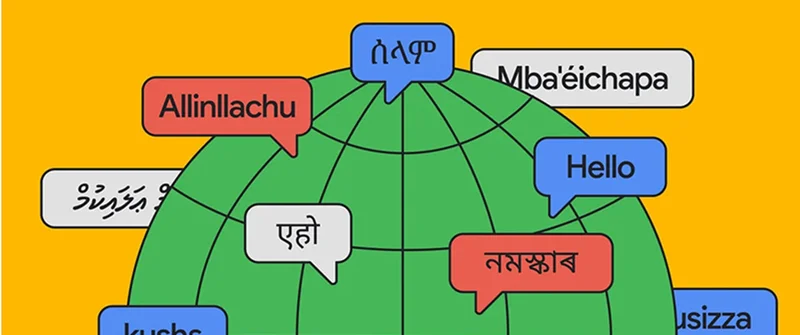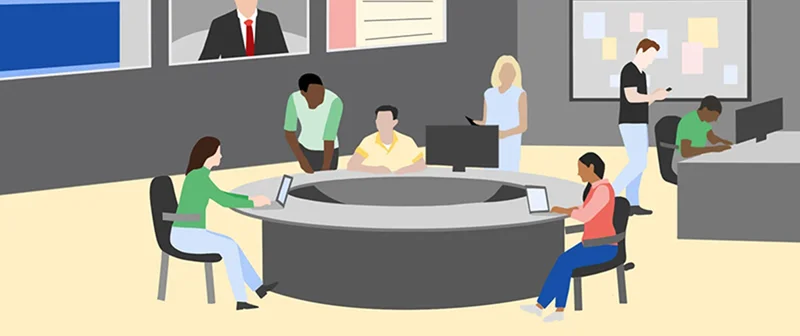Google Fact Check Tools
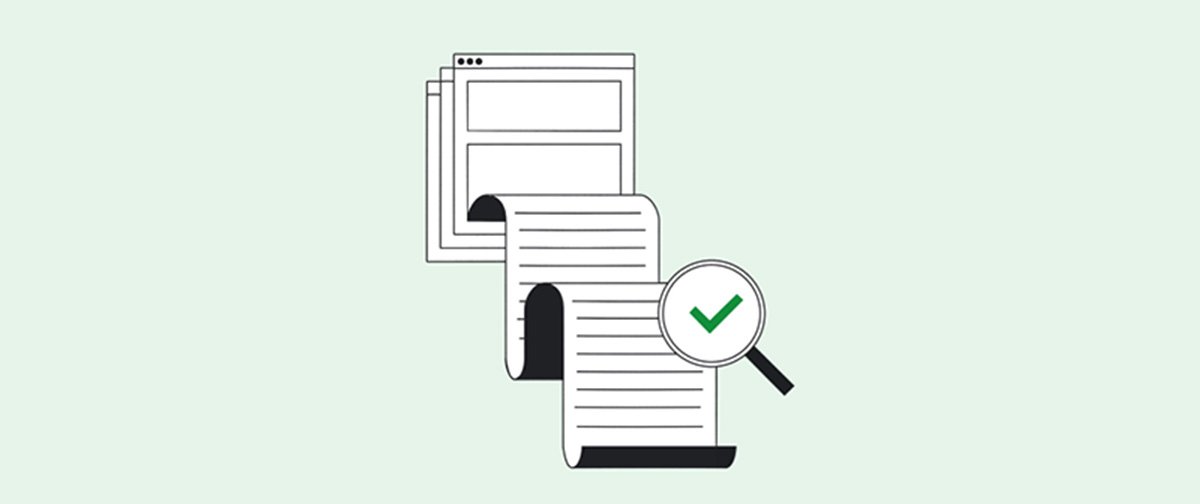
These tools allow you to search for stories and images that have already been debunked and lets you add ClaimReview markup to your own fact checks.
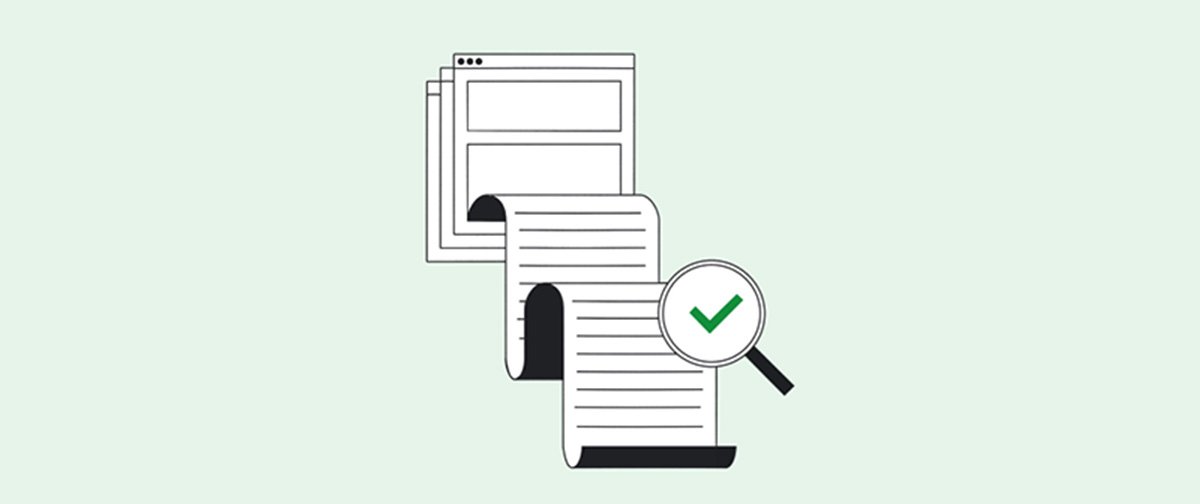
Lesson overview
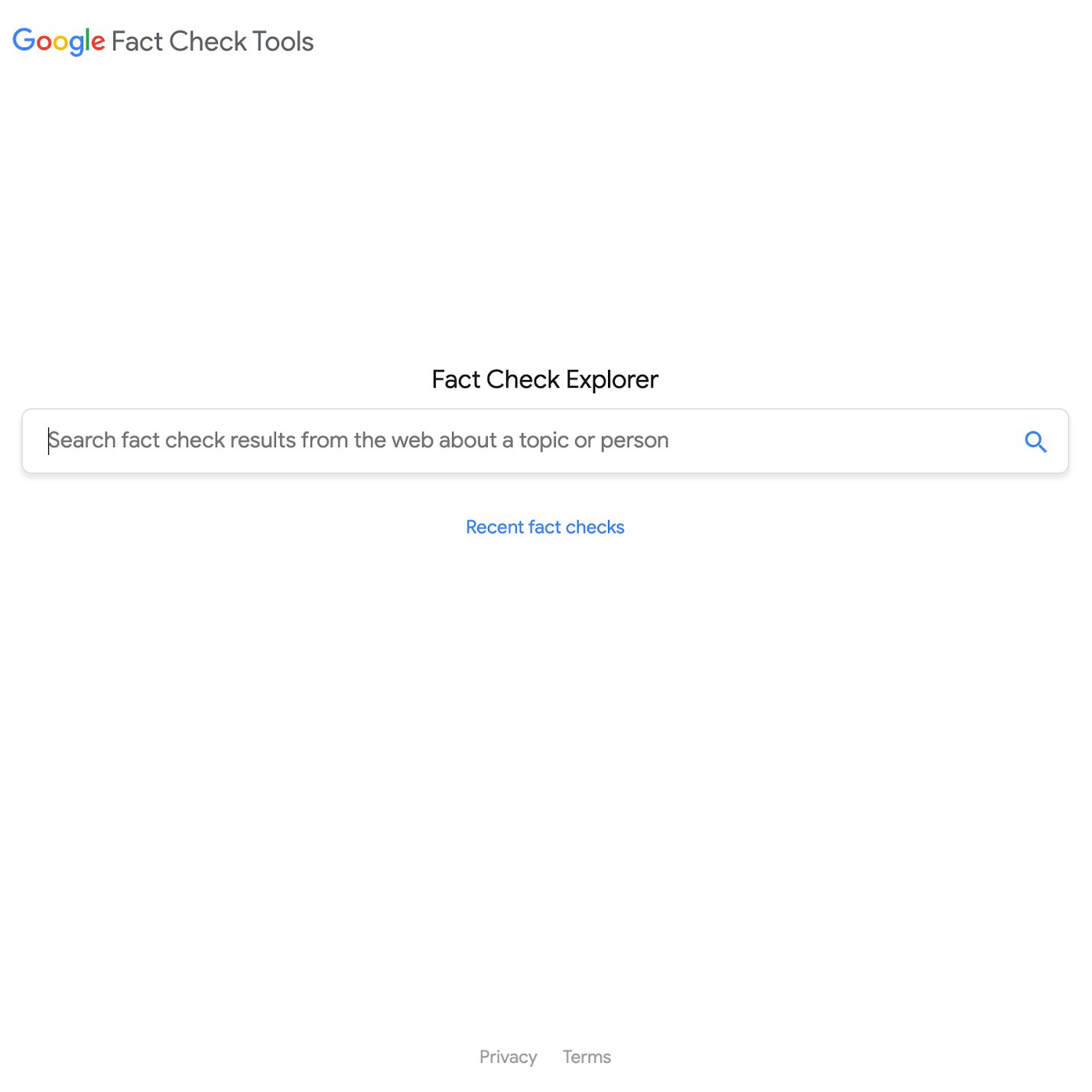
Search and explore global fact checks
Millions of new articles are published online every day. Unfortunately, not all of them are factual or true, making it hard for journalists to distinguish fact from fiction. Fact Check tools can help journalists find articles that debunk false or misleading claims.
1. Google Fact Check Explorer
2. Accessing the Fact Check Markup tool
3. Adding ClaimReview to your fact checks
4. Google Fact Check Markup API
For more lessons, visit:
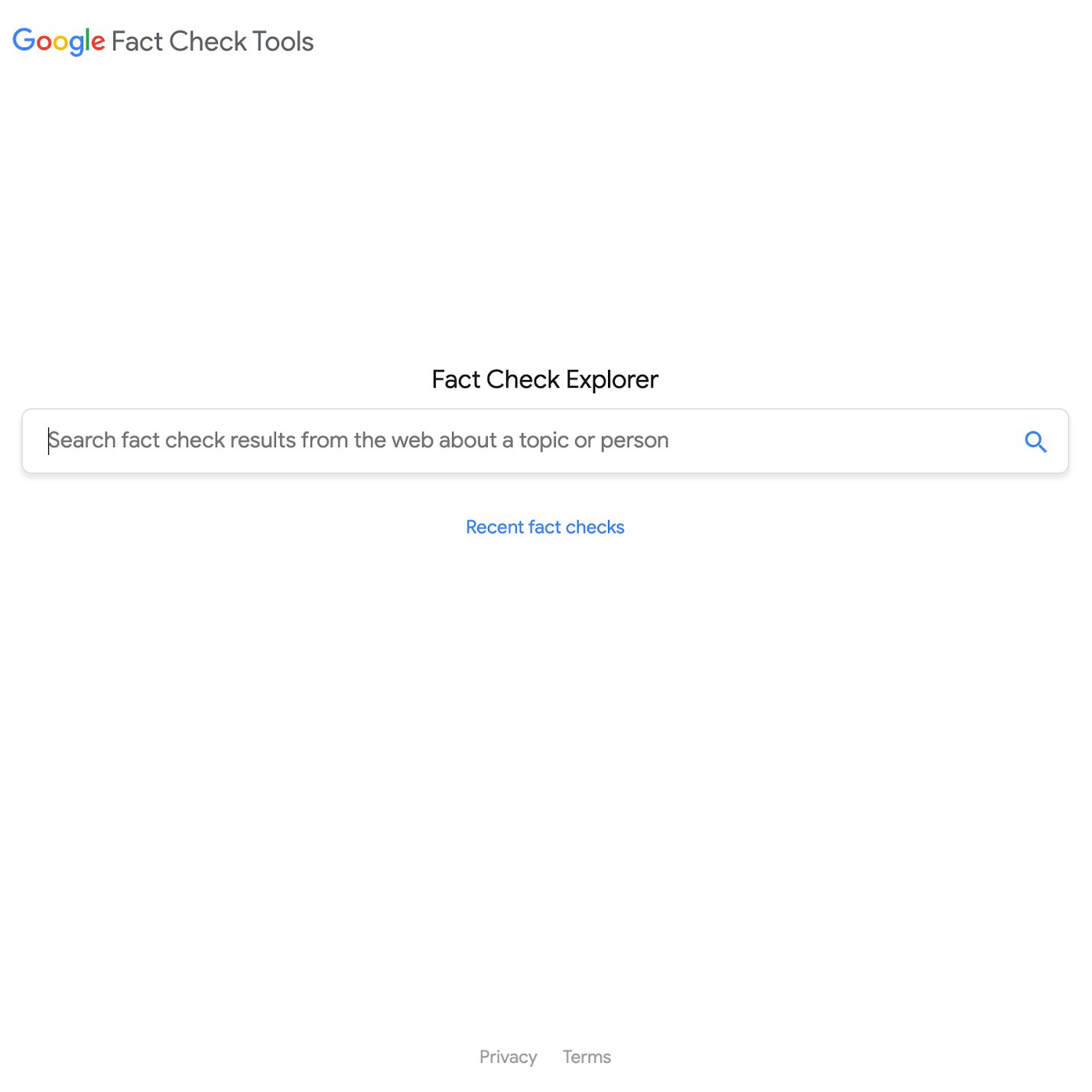
Google Fact Check Explorer




Google’s Fact Check Explorer is designed to facilitate the work of fact checkers, journalists, and researchers in discovering what has and hasn’t been debunked all over the globe. Think of it as a search engine for fact checks that can help you determine fact from fiction.
To learn about the requirements for inclusion as a publisher in the Fact Check Explorer tool, click here.
To find existing fact checks about topics or people, go to toolbox.google.com/factcheck/explorer.
Type in a keyword to see the latest fact checks tagged with that word or upload an image to see if it's been fact checked before.
Search results are listed by recency and include the name of the organization that conducted the fact check and how they rated the claim (for example: “false” or “incorrect”). To read the entire fact check, click the link provided.
To see the most recent fact checks across all topics, click Recent fact checks.To search by publisher, use the search modifier site: and enter their URL and your keyword.




Accessing the Markup Tool




The Fact Check Markup tool was created to make the process of adding the ClaimReview structured data markup easier. This structured data helps Google and other platforms understand that a piece of content may contain fact checks.
The webmaster for a publication with access to the Search Console must grant each user access before they can use the Markup Tools.For more information, click here.
To add users, the webmaster should go to the Search Console and click Settings.
To grant a user access to the Markup Tools, click ADD USER.
The webmaster can also grant access to the Fact Check Markup Tool by filling out this simple form.




Using the Markup Tool to add ClaimReview to your Fact Checks






This section shows you how to add the ClaimReview markup to your fact checks using the Fact Check Markup Tool.
Let’s say you’ve performed a fact check and confirmed that planet Earth is not flat, but is indeed round.
Log in to the Fact Check Markup Tool. The top section displays the URL of your organization. It is marked “read only” and cannot be edited. The URL should point to your fact check article.
Enter the publishing date for your fact check article and the name of your organization.
In the first box, enter a description of the claim that you are reviewing, the date it was made, and in the space marked Claim appearance, enter the URL (or URLs) where it was published. Claim author is the name of the person, organization or other entity who made the claim. Rating text is where you state your assessment of the truthfulness of the claim.
When finished, click Create to add the markup to the article.
We’ve developed a range of guides and documents to help you set up and use ClaimReview. Here are some of the most useful ones:Developer DocumentationGoogle News Policy and GuidelinesFact Check Markup Tool and Explorer Tools FAQsWebmasters Help CommunityClaimReview Markup StandardDuke Reporters Lab Tips and Best Practices






Google Fact Check Markup API
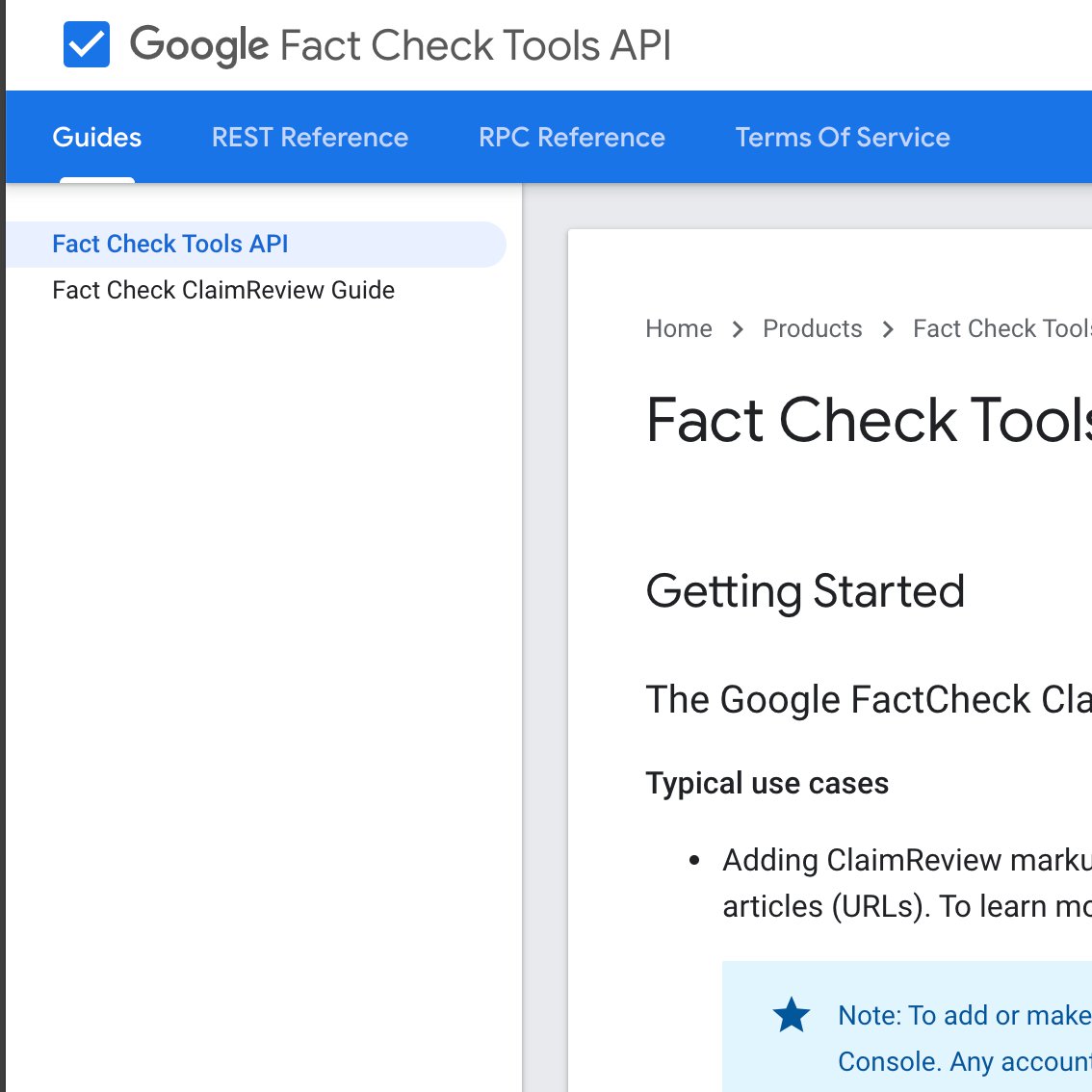
Google’s Fact Check Markup API allows users to integrate ClaimReview into their CMS system and access recent fact checks from the explorer tool.
Through the API, users can:
- Add / edit / delete ClaimReview markup on their own CMS
- Query the same set of Fact Check results available via the Fact Check Explorer tool
To see the full documentation, click here.
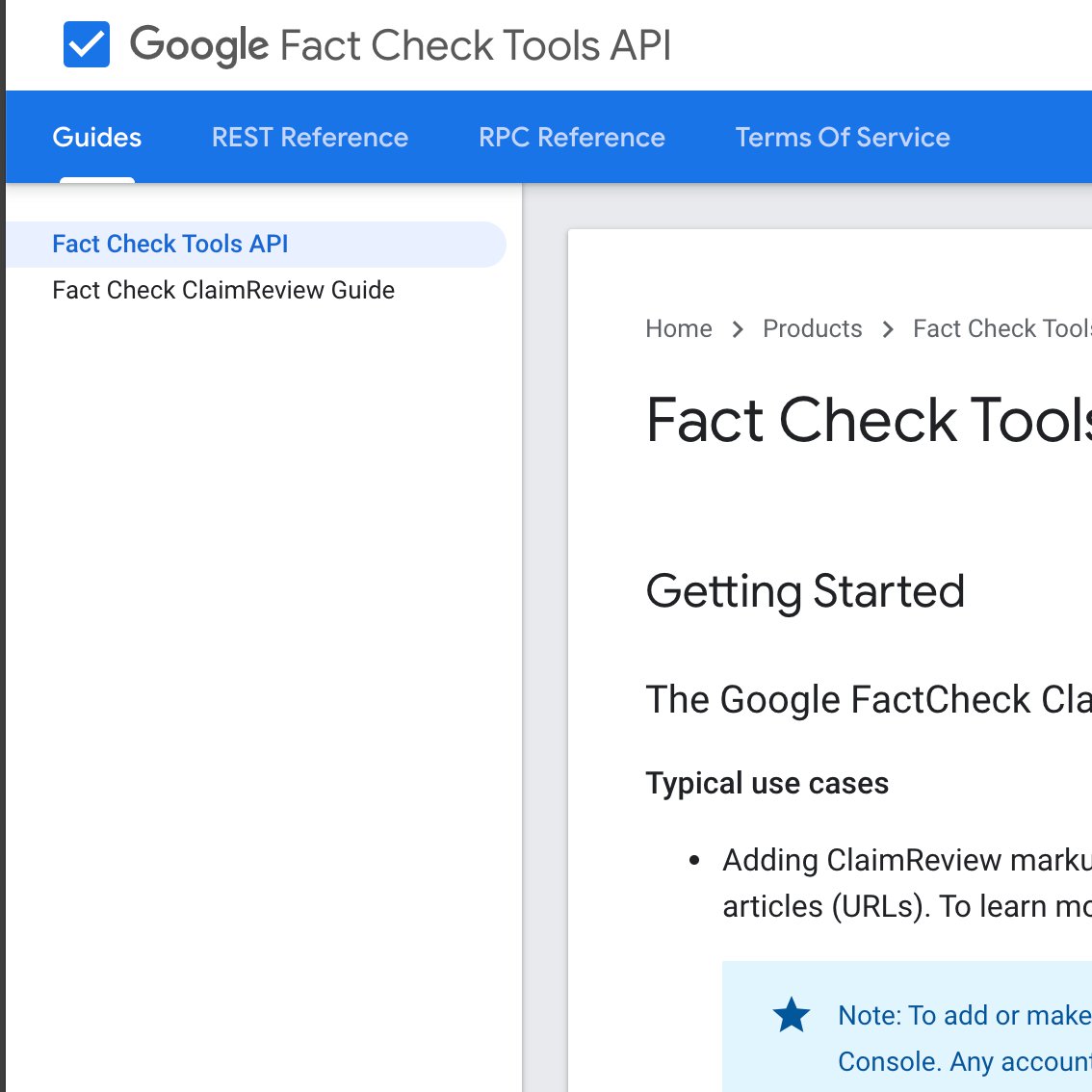
-
How to add them to your site
LessonThere are two ways to add Web Stories to your site, regardless of the CMS you use to maintain it. Each approach is simple, intuitive, and poised to make Web Stories a vital part of your content strategy going forward. -
Google Translate: Verify content in 100+ languages.
LessonInterpret descriptions, uploader information and place names. -
Google News Archive: Access the past.
LessonDiscover historical digital publications and scanned newspapers.