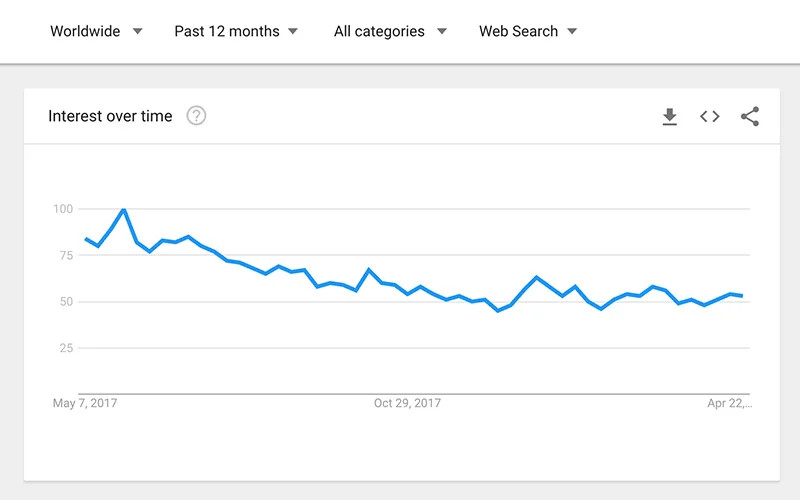Google Alerts: Stay in the know.
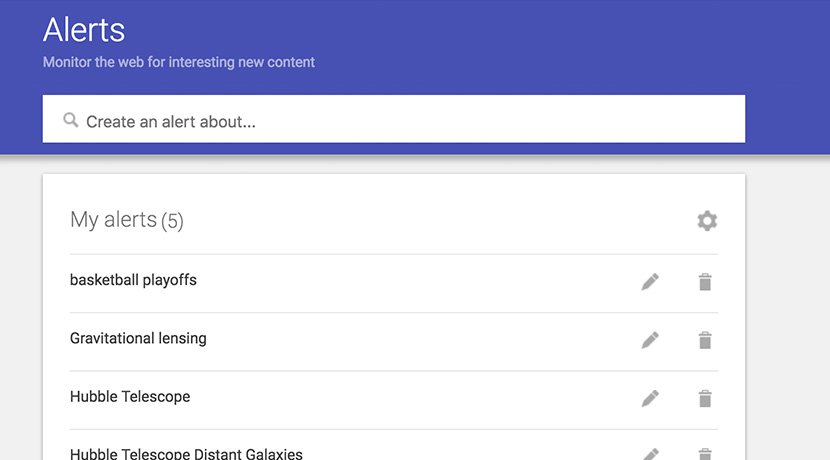
Follow the breaking stories that are important to you.
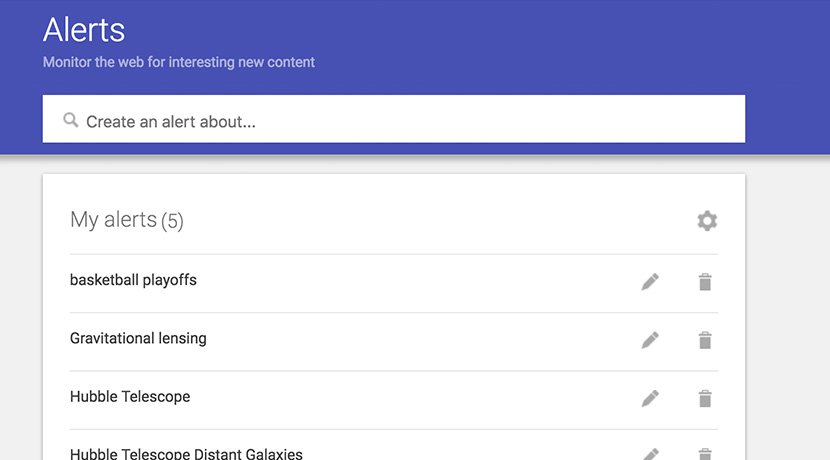
Follow developing stories, from your inbox.
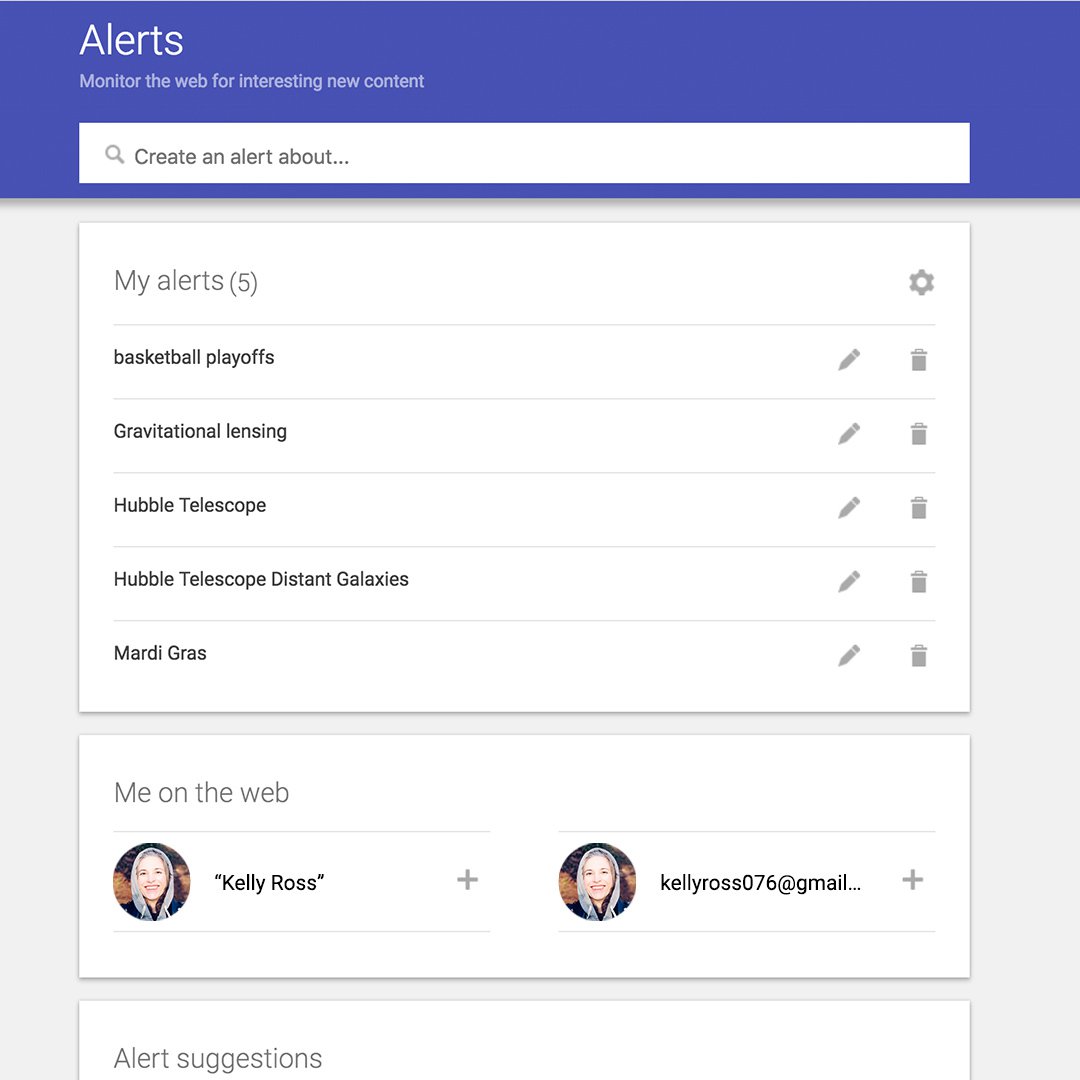
Google Alerts is a powerful tool that helps you stay on top of all the things that are important to you. Once you set it up, you’ll get email notifications any time Google finds new results on topics you care about.
For example, if you’re a reporter covering a specific beat, creating alerts on relevant keywords will help you stay up-to-date with emails that support your research
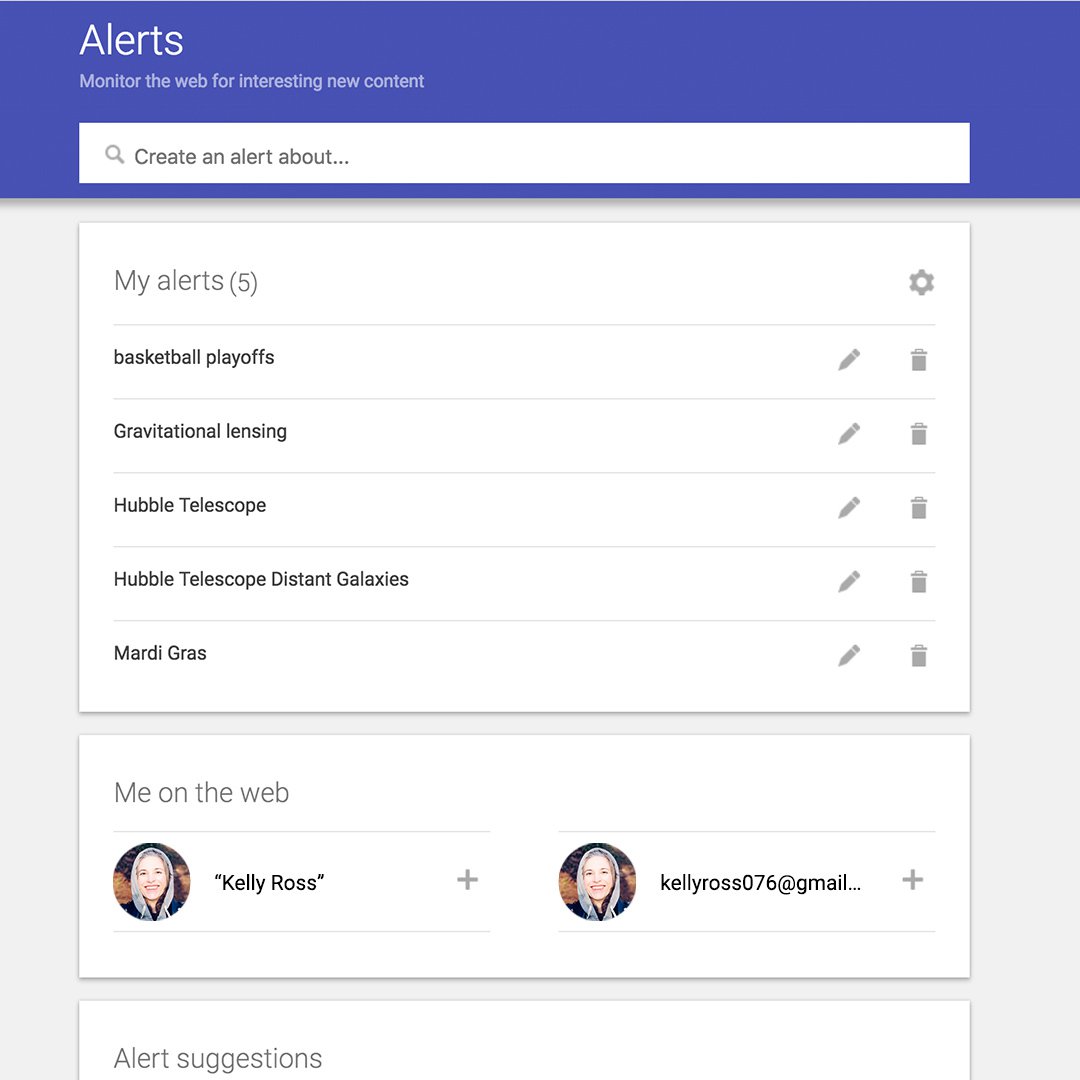
Create an alert.
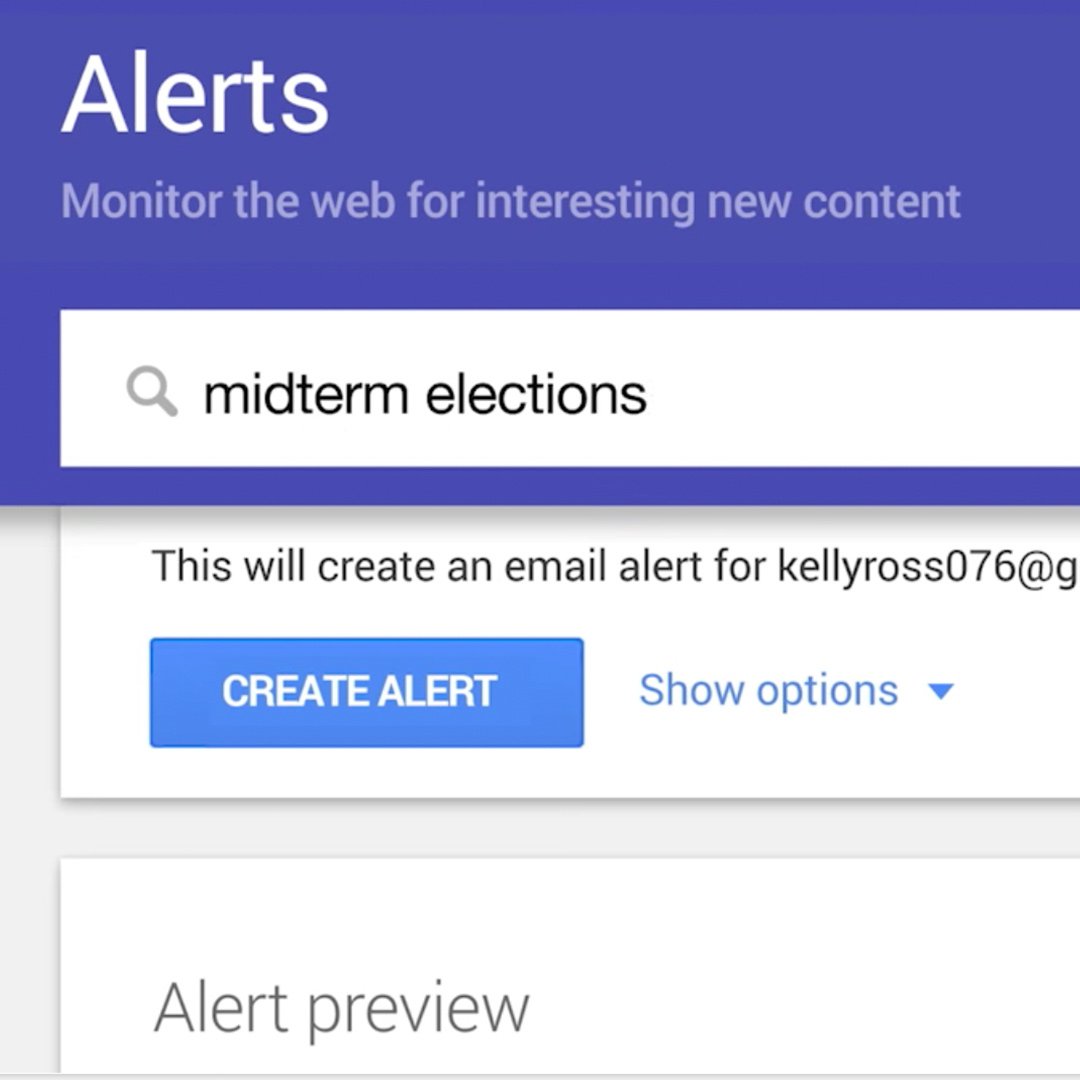
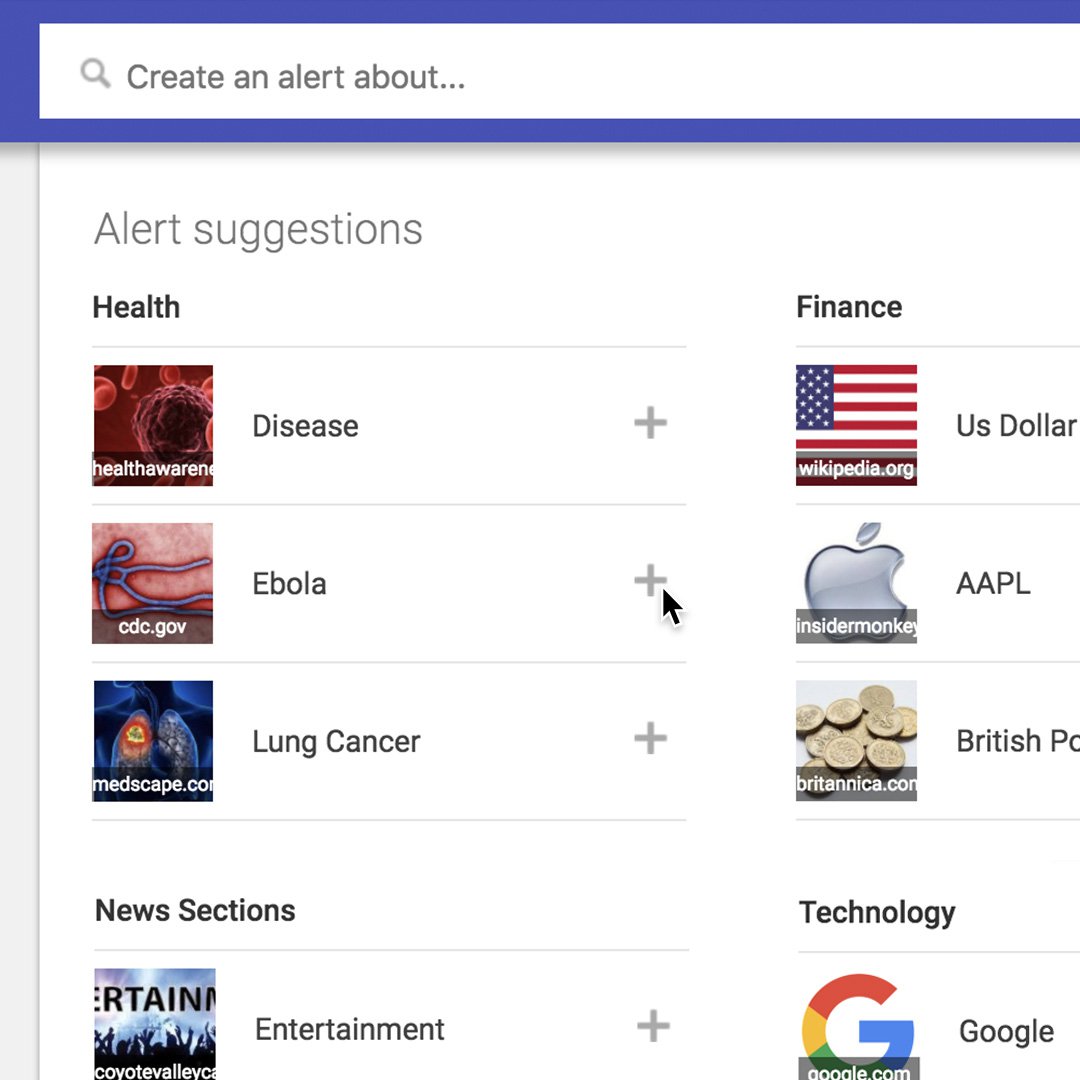
Start getting alerts by visiting google.com/alerts and entering the search terms you want to get email notifications about. Say, for example, you’re researching the midterm elections.
Say, for example, you’re researching the midterm elections. Type in midterm elections in the search bar and click Create Alert.
You can also create an alert by clicking + Add next to any of the suggested topics that you see on the Google Alerts page.
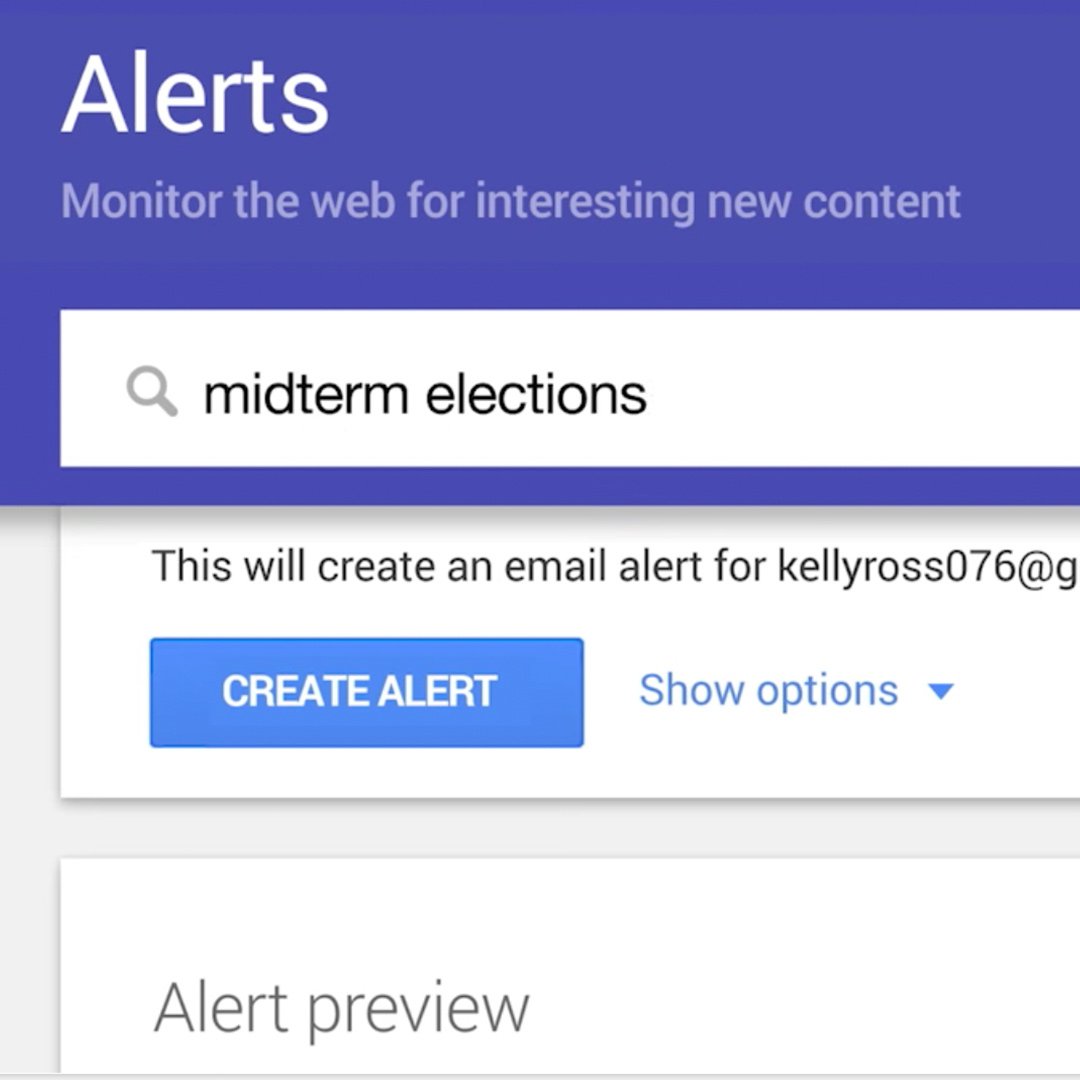
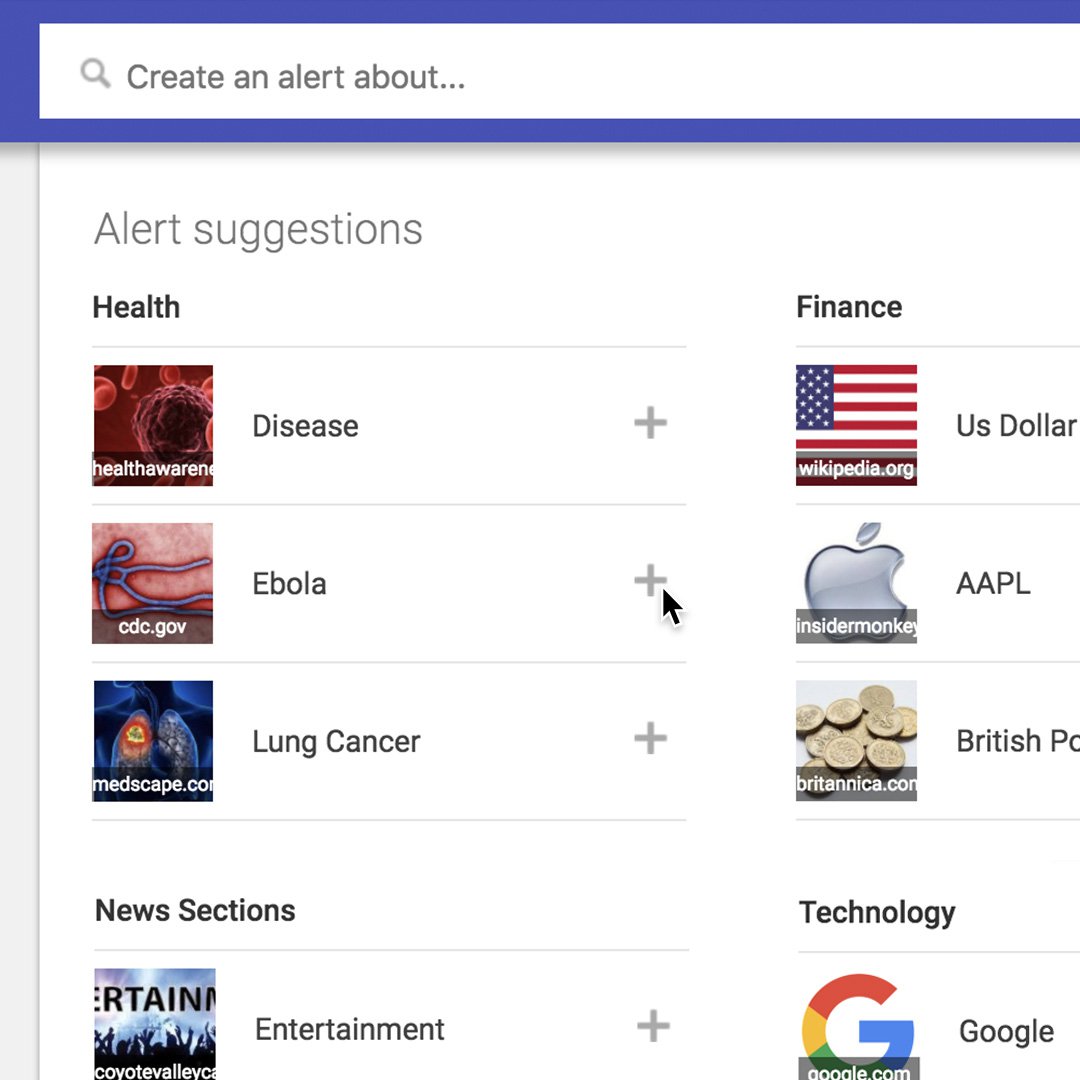
Choose how often you get Alerts.
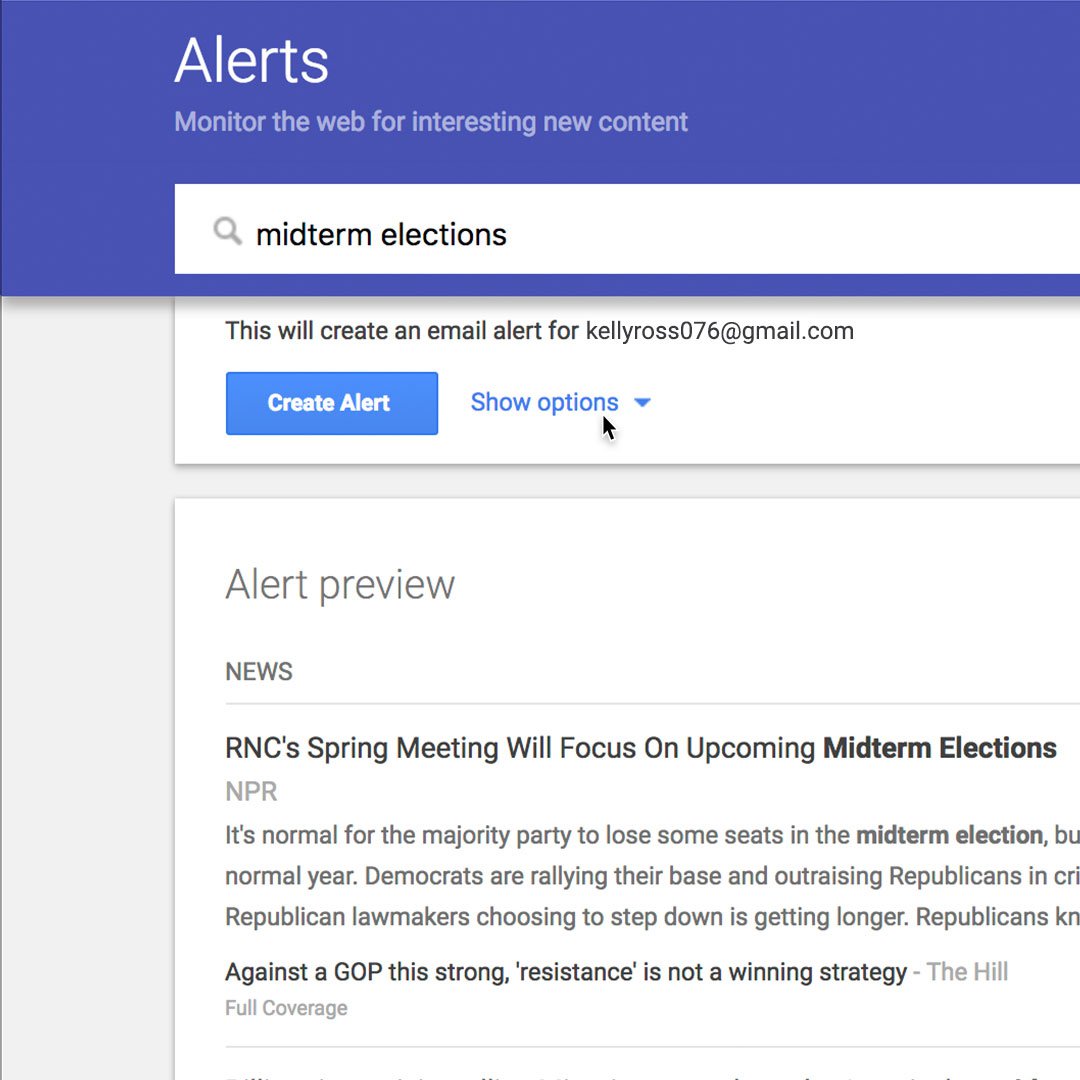
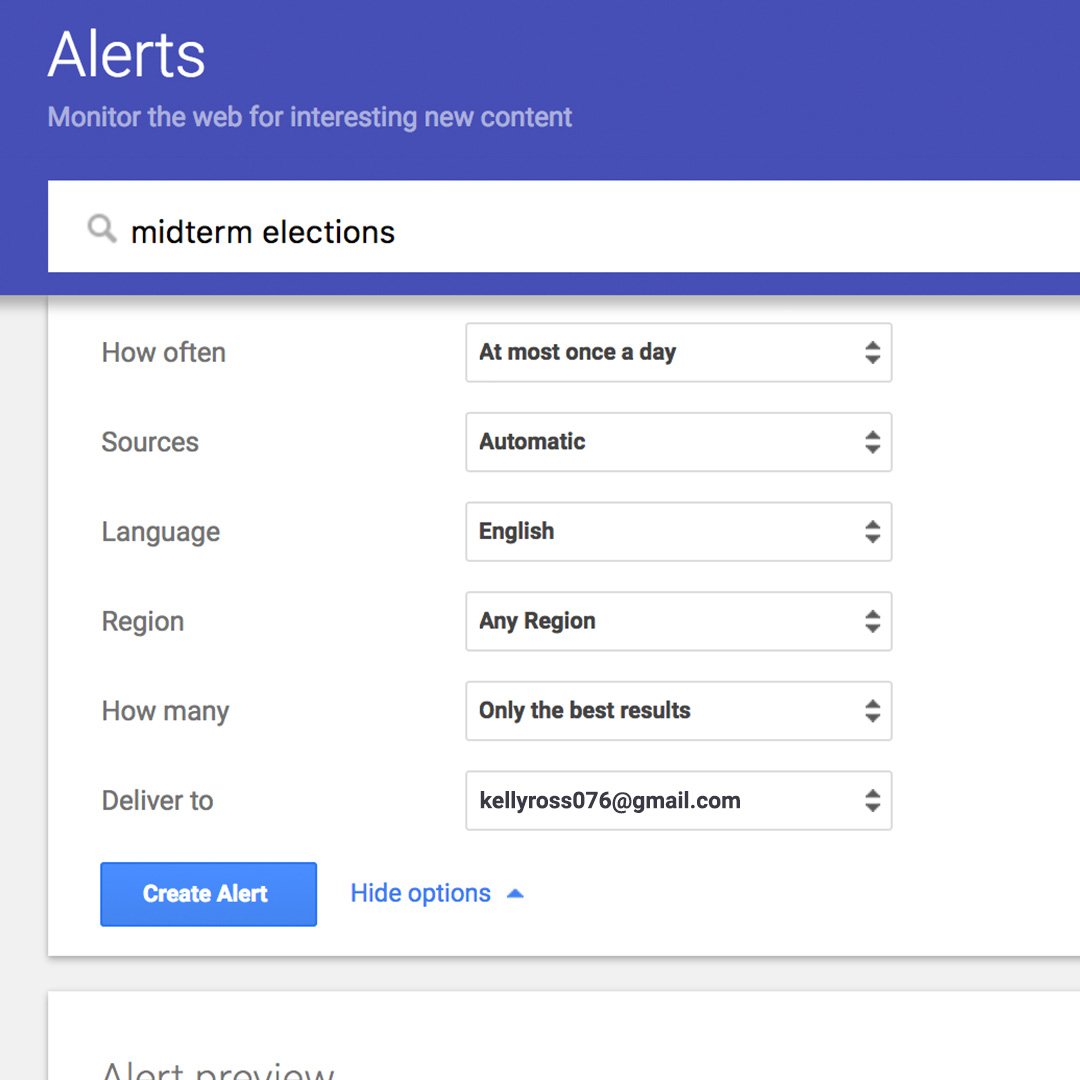
Sometimes your inbox gets too full. It’s easy to customise how often you get alerts in your inbox.
To reveal the details of the alert, click Show Options.
Then select how often you get alerts and the types of websites and content you want searched.
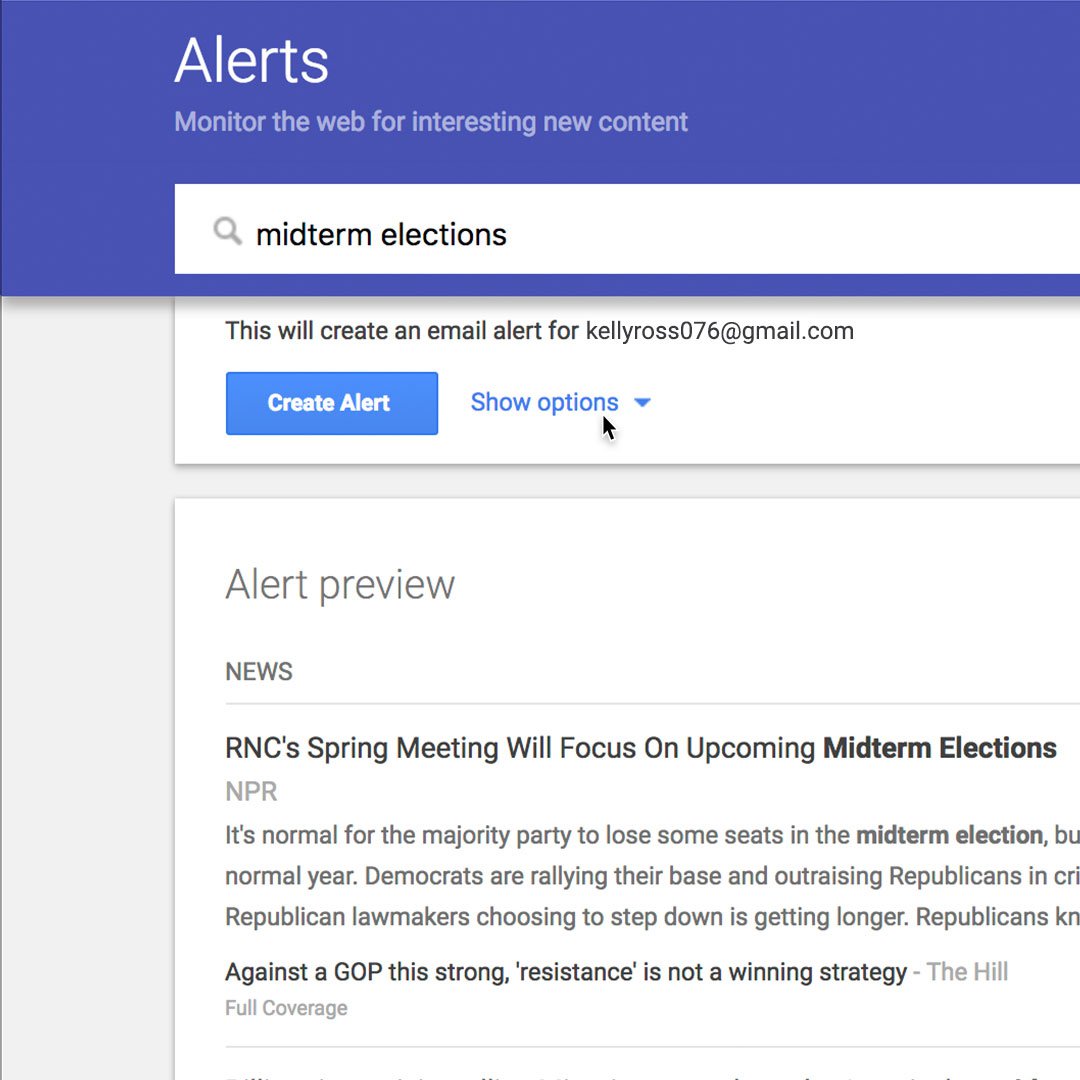
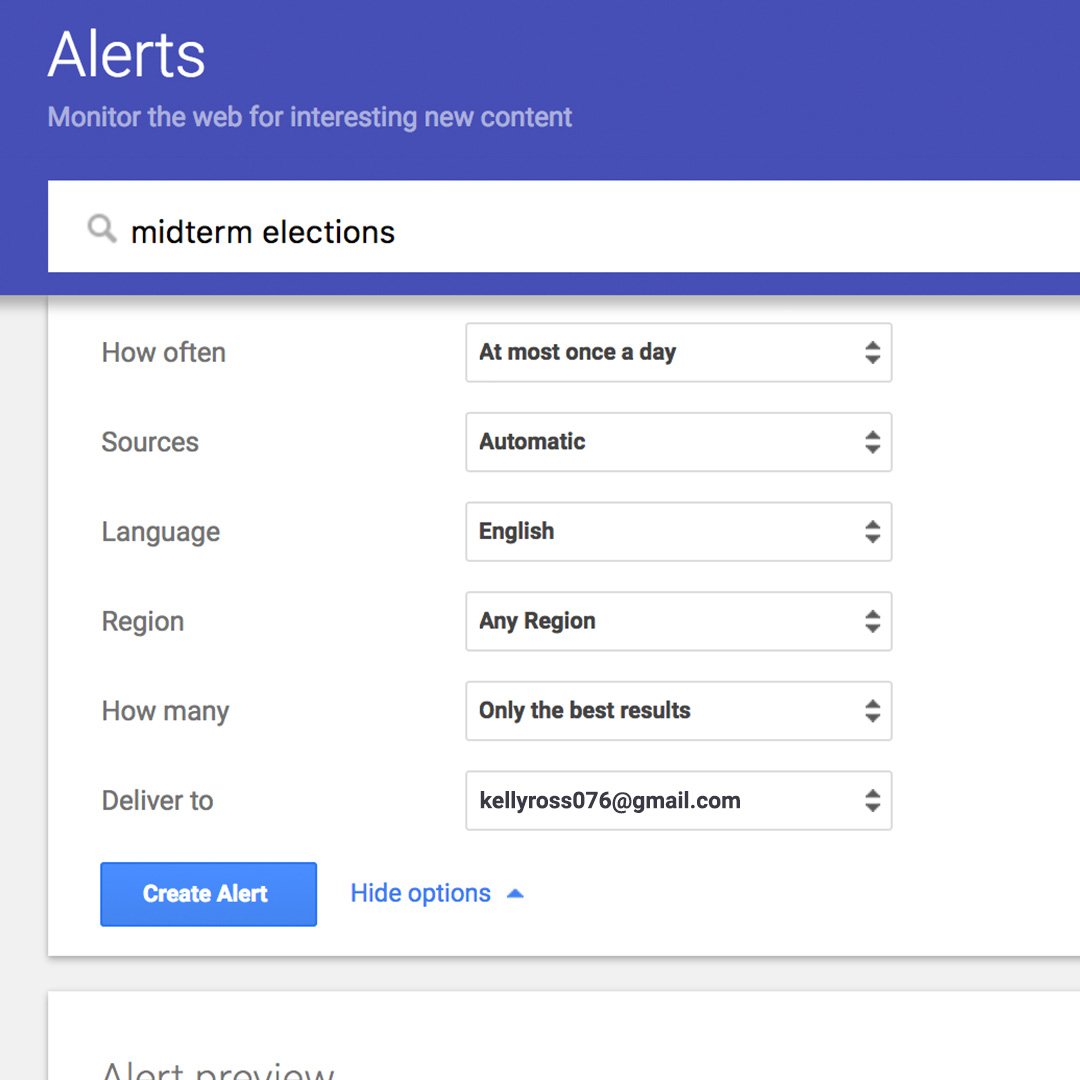
Select your sources.
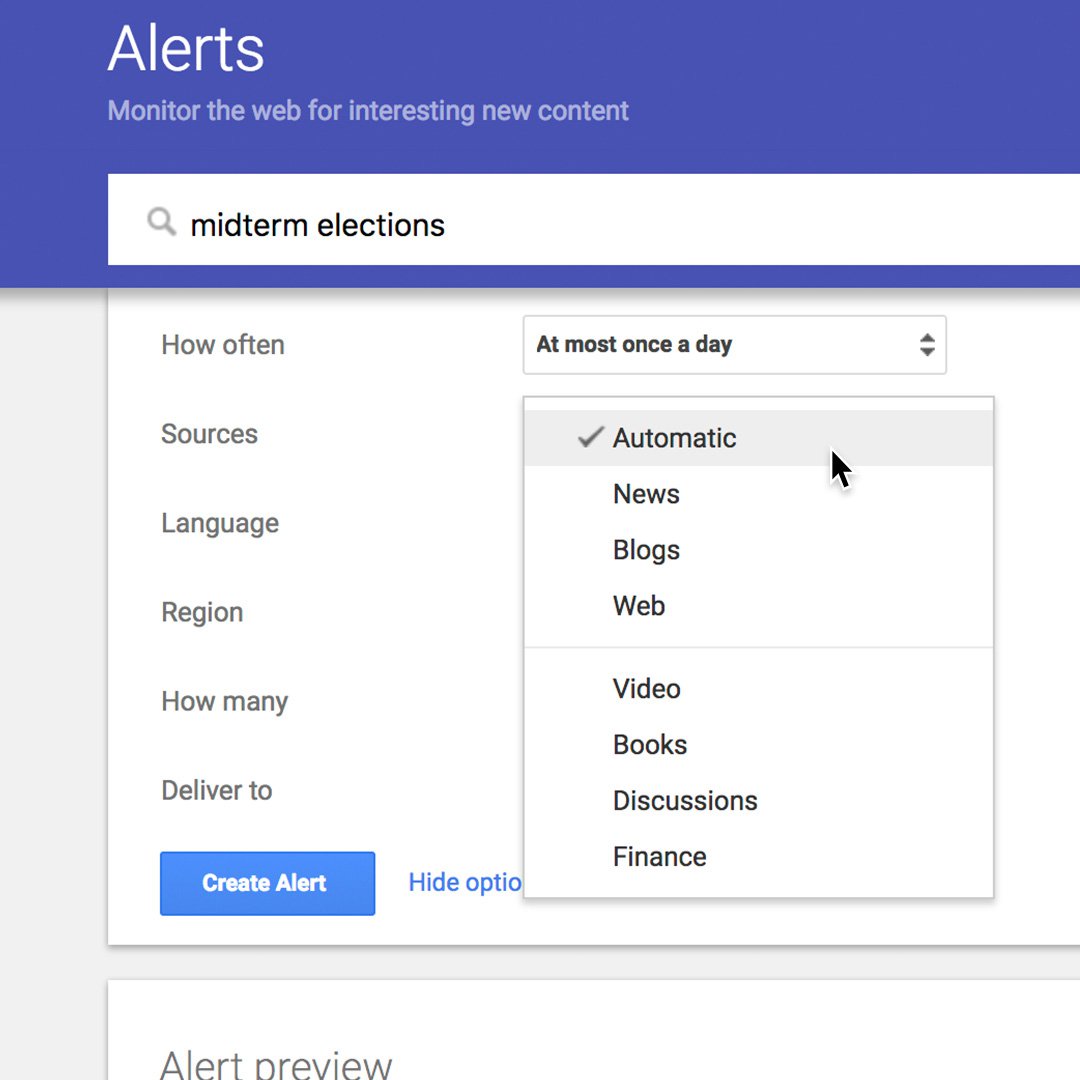
If you only want to see results from a specific source, you can choose from a range of options. However, we recommend the Automatic option, which provides you with the best results from multiple sources. When you’re happy with your choices, click Create Alert.
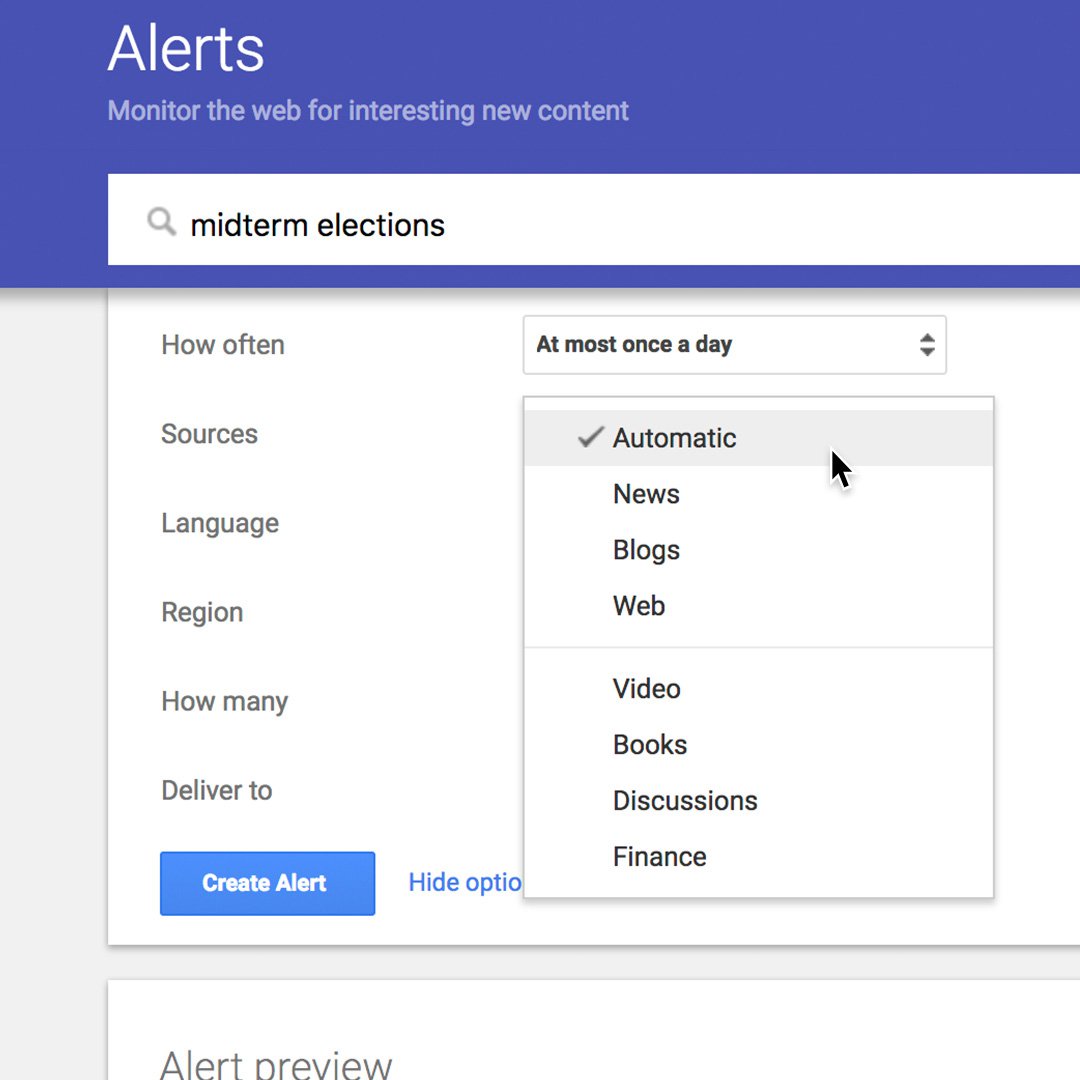
Customise your alerts.
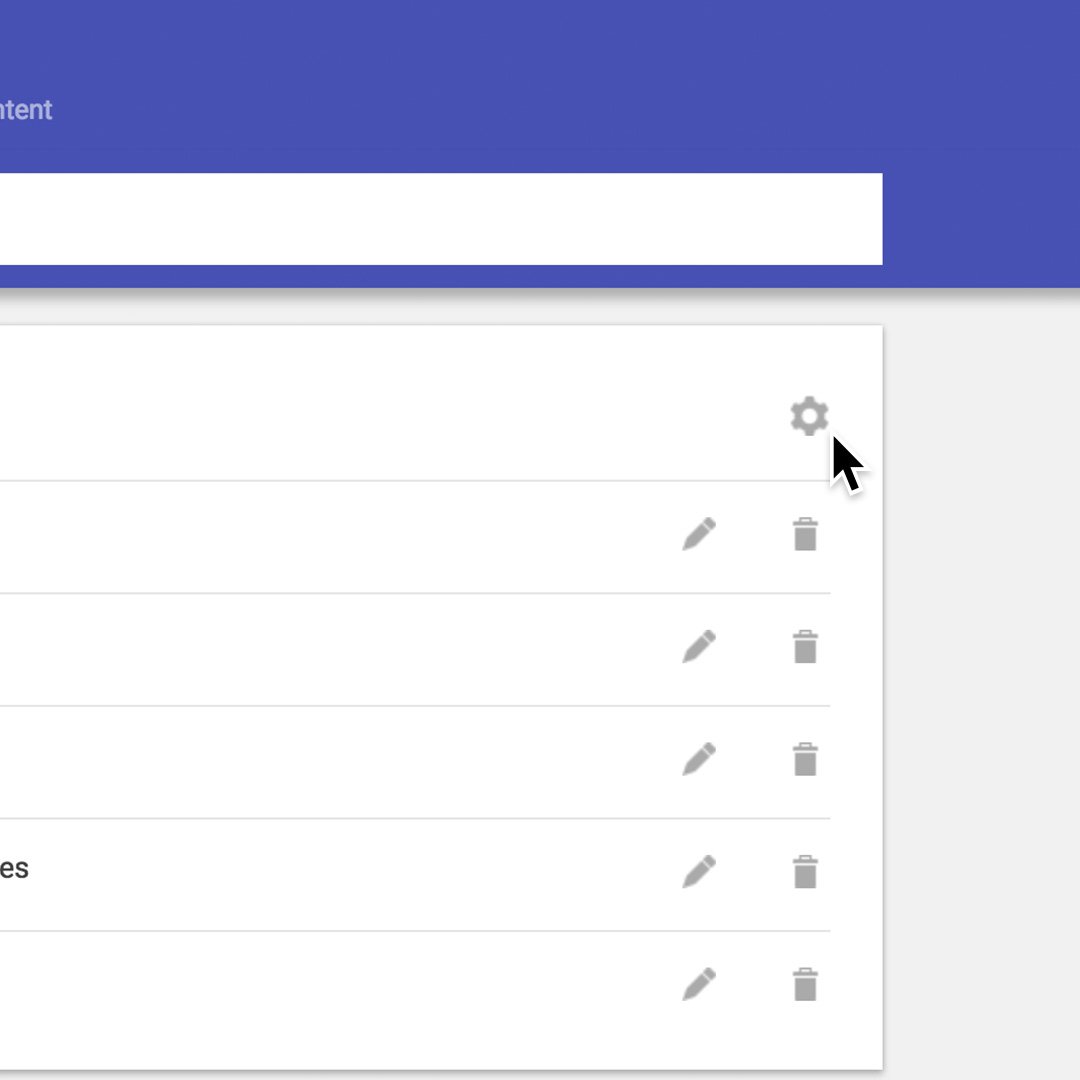
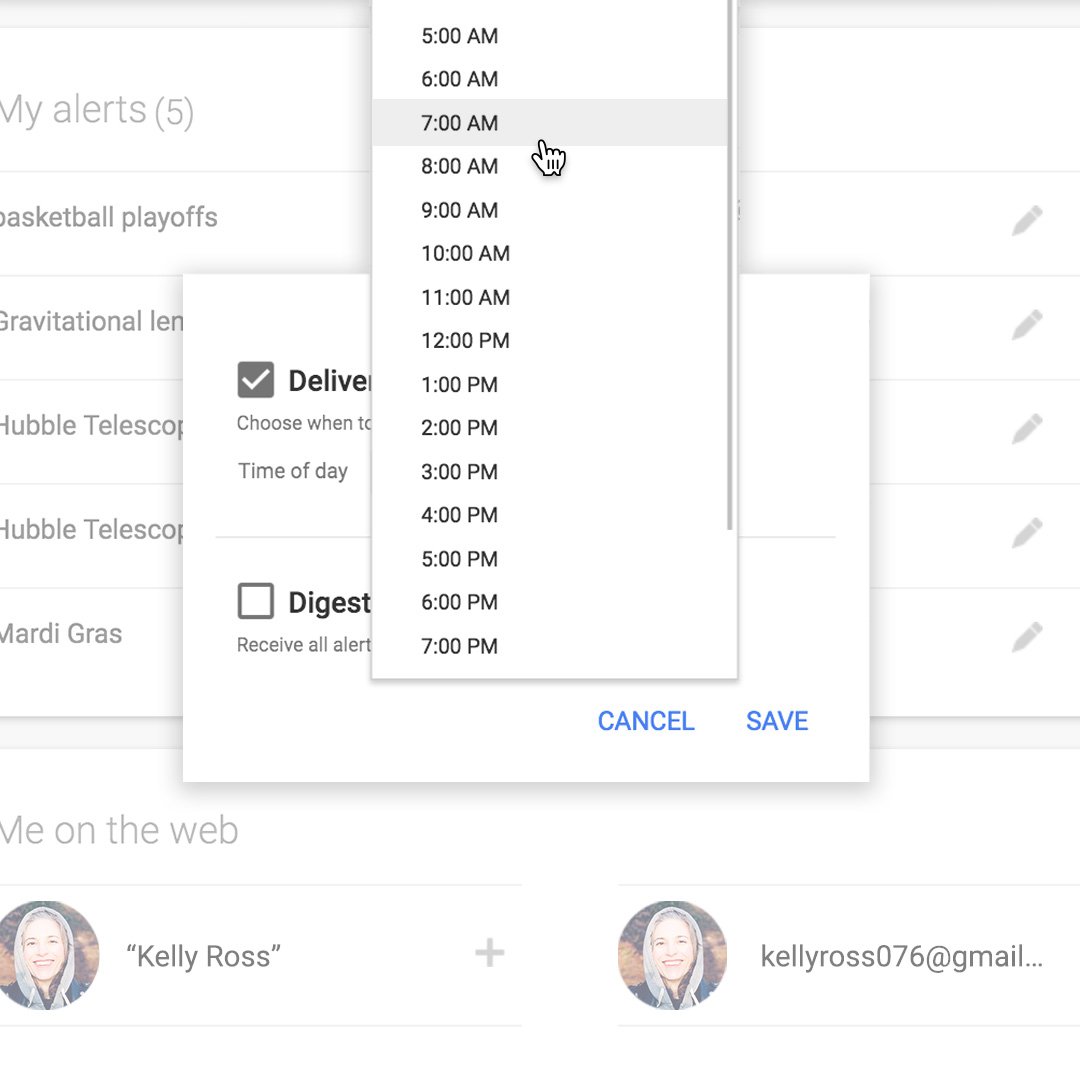
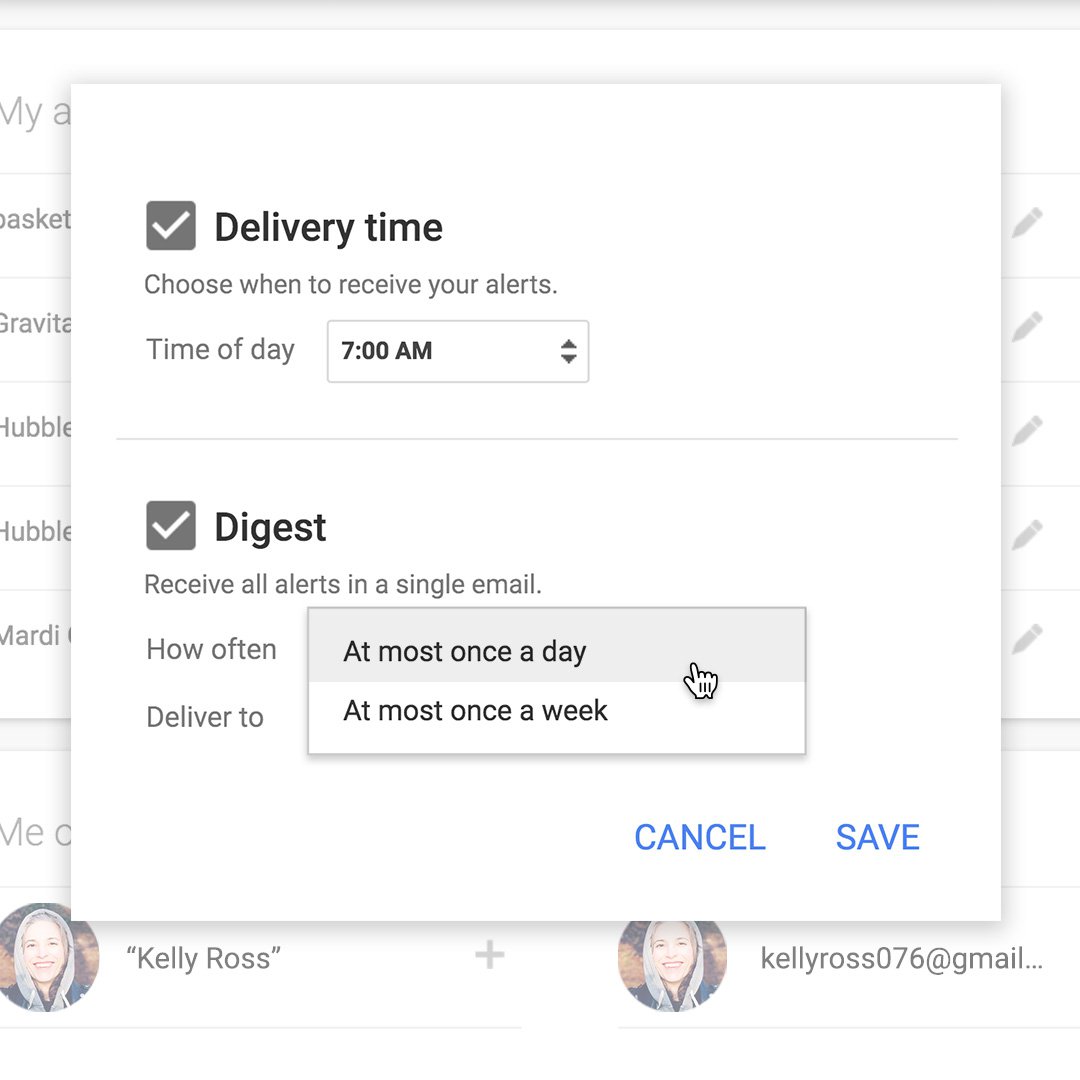
To access the Settings menu
Click on the gear icon.
Select the exact time you want to get your alerts.
If you have multiple alerts that you want to receive in one email, click Digest. No matter which option you pick, you’ll only receive emails when we find new results.
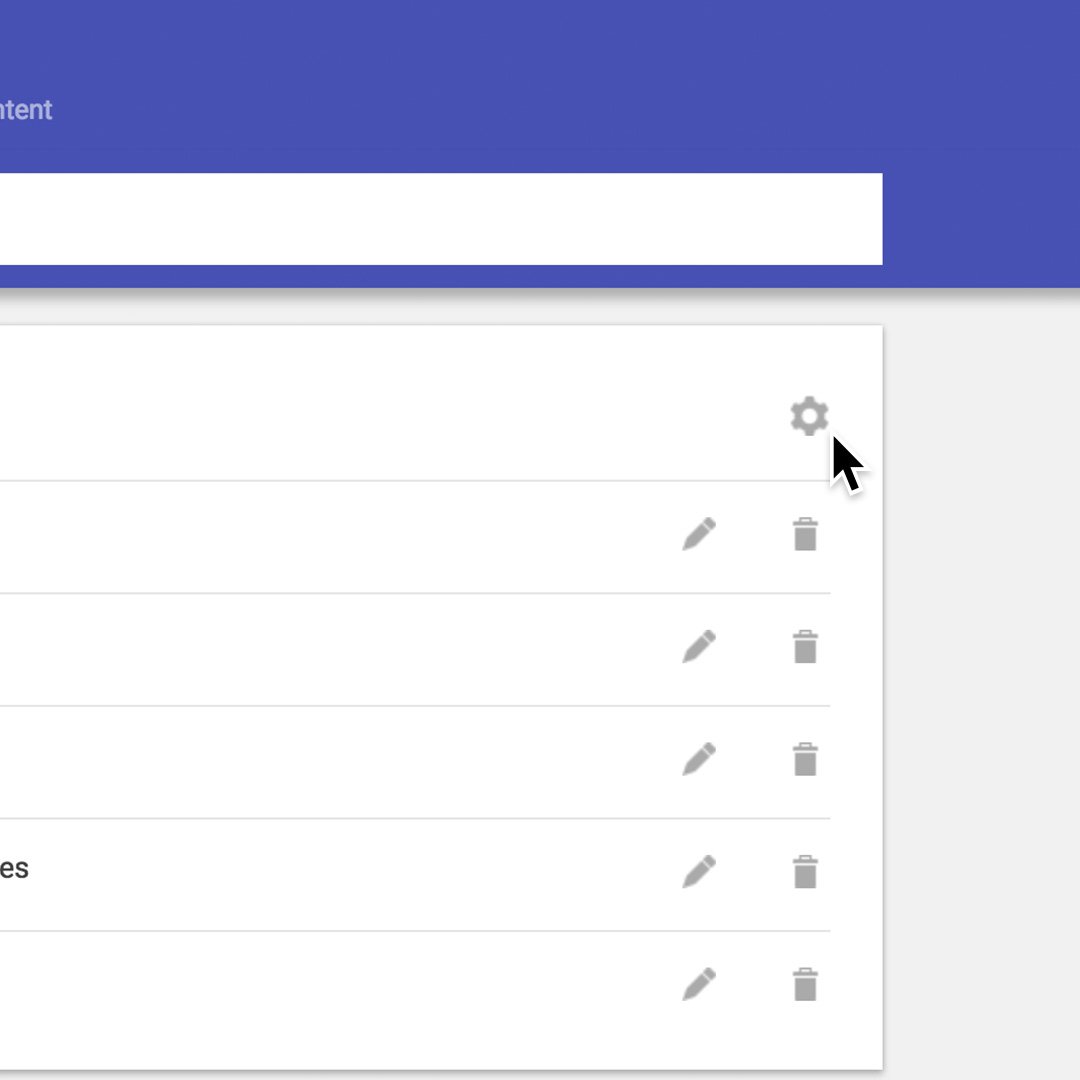
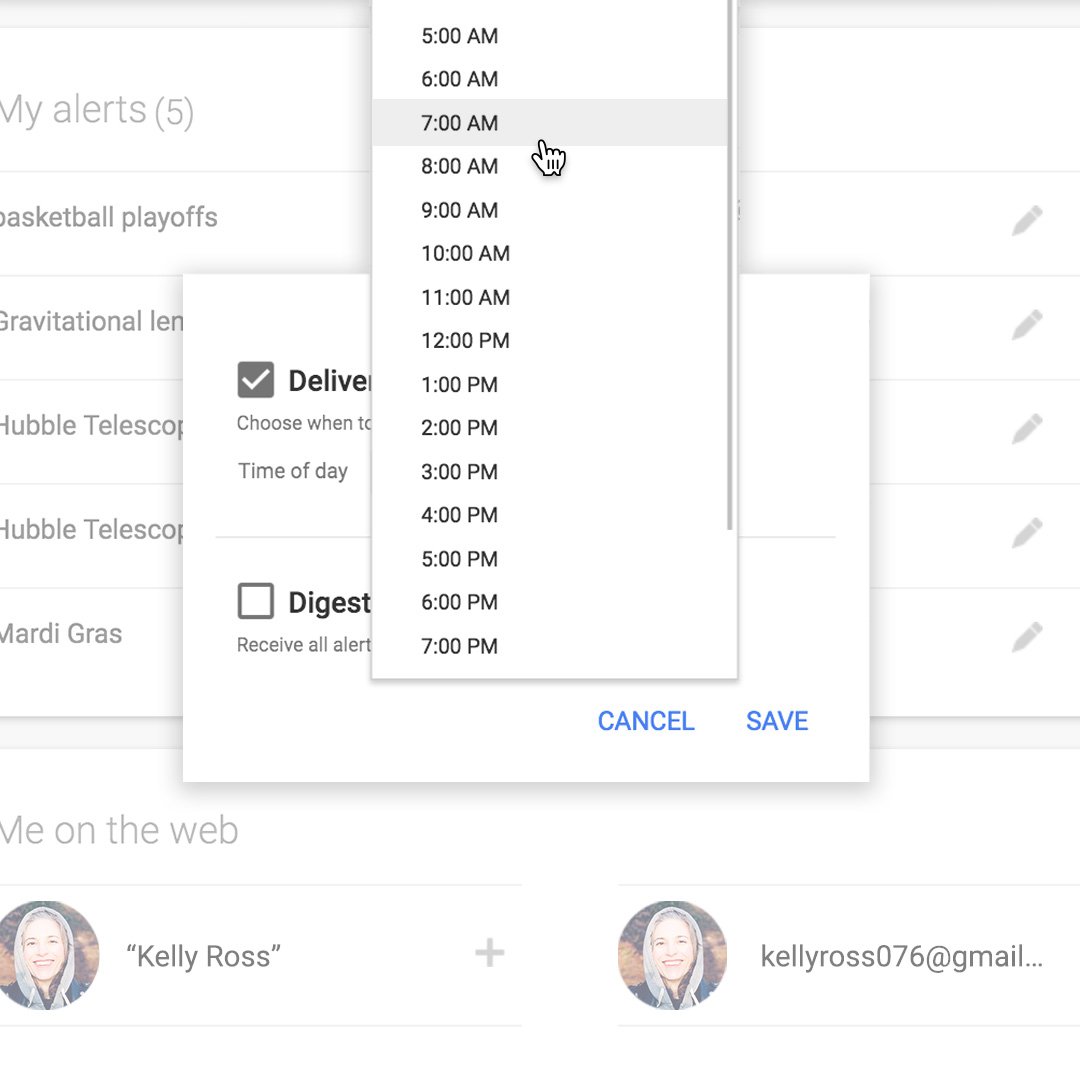
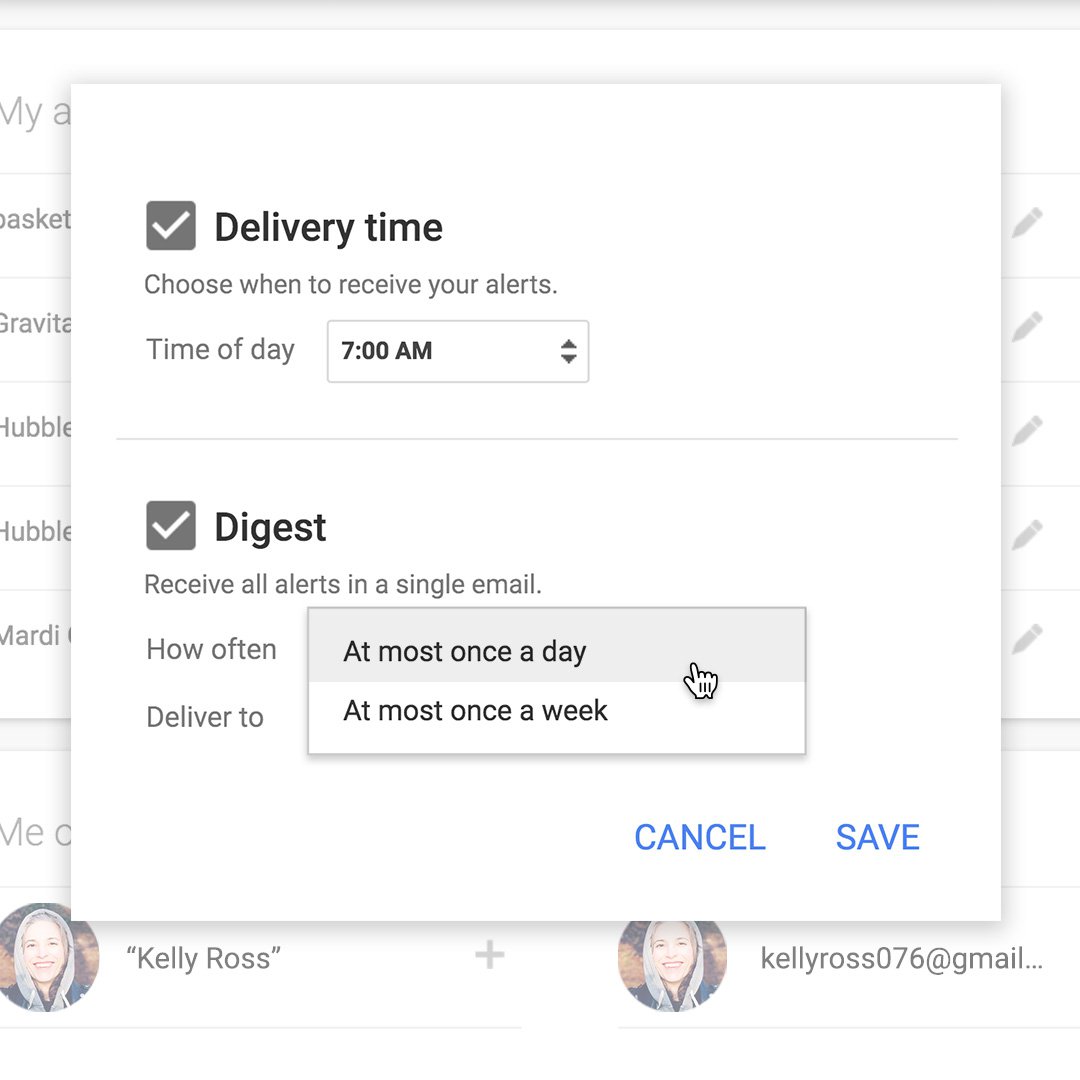
Keep tabs on your impact.
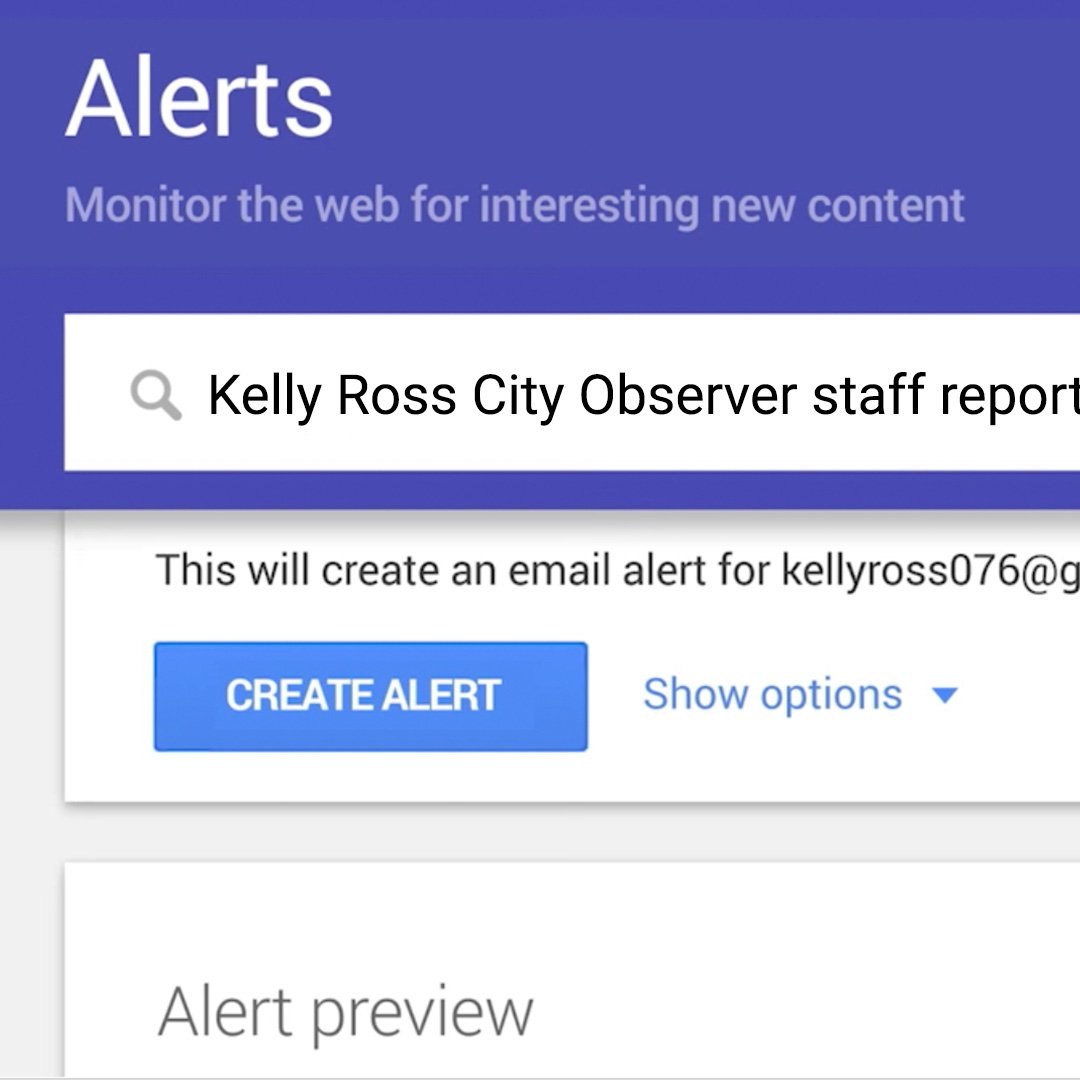
Besides covering a story, you can also use Google Alerts to monitor your own work’s impact. Set up alerts with your byline, name, or website and you’ll get email notifications whenever someone shares or posts your work.
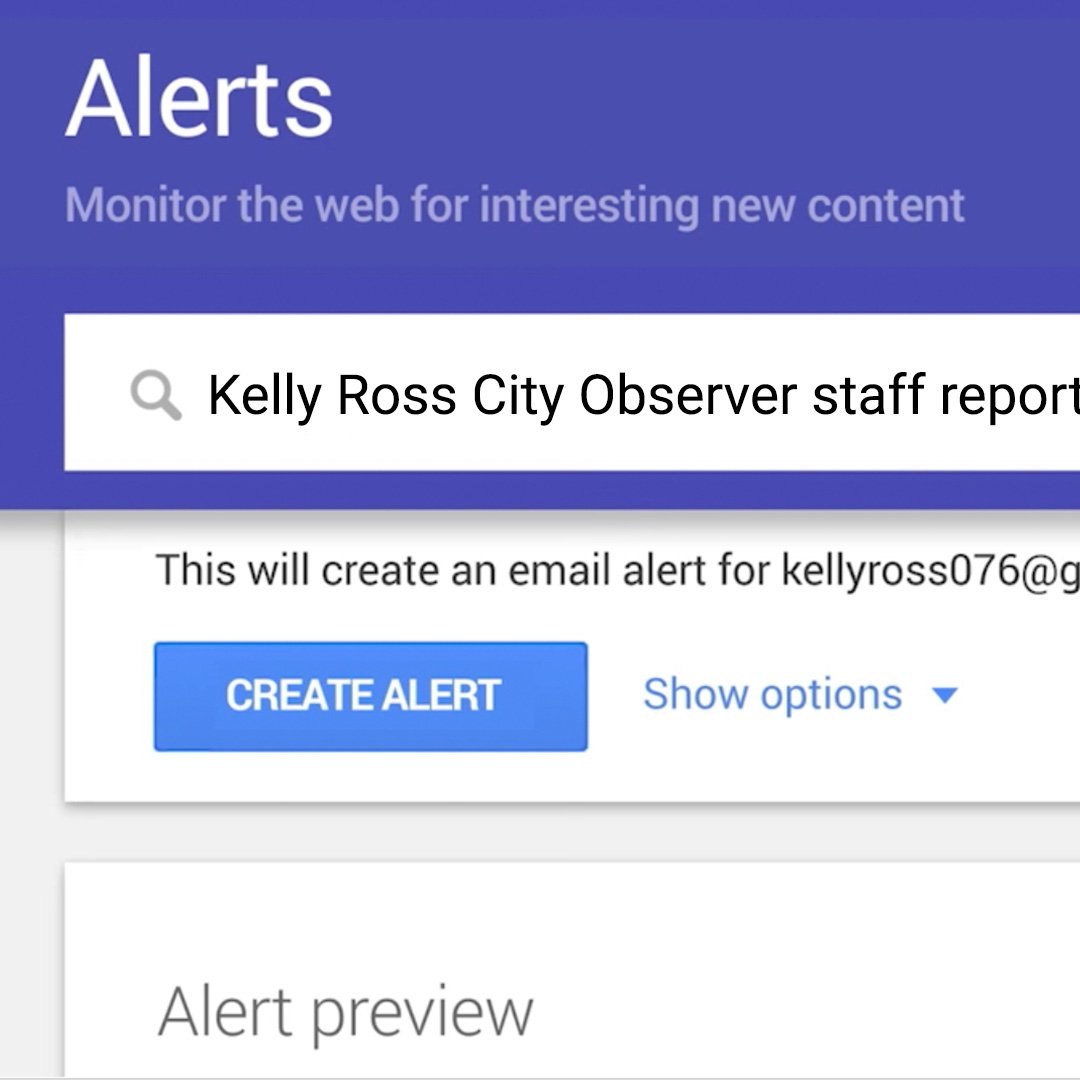
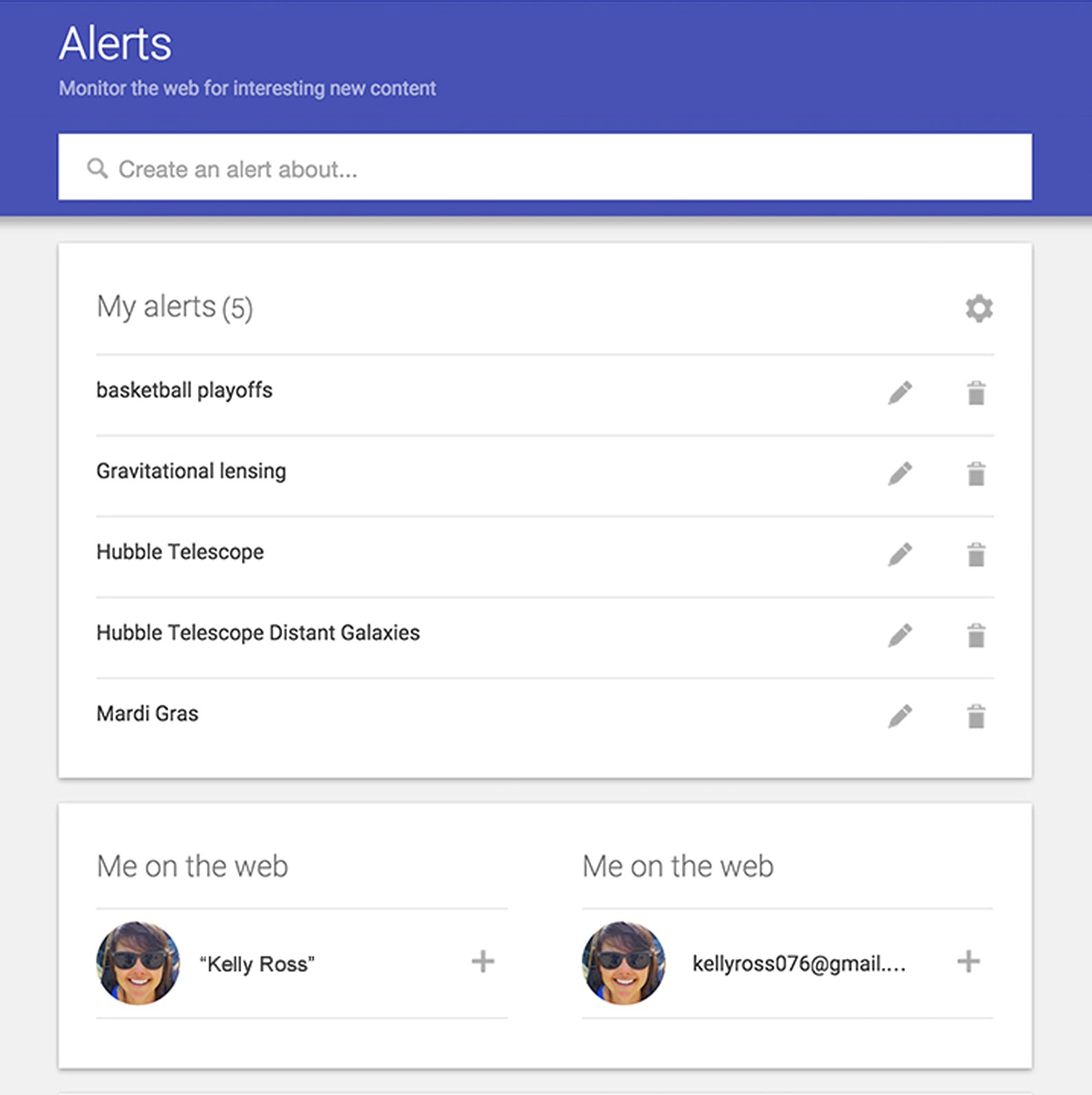
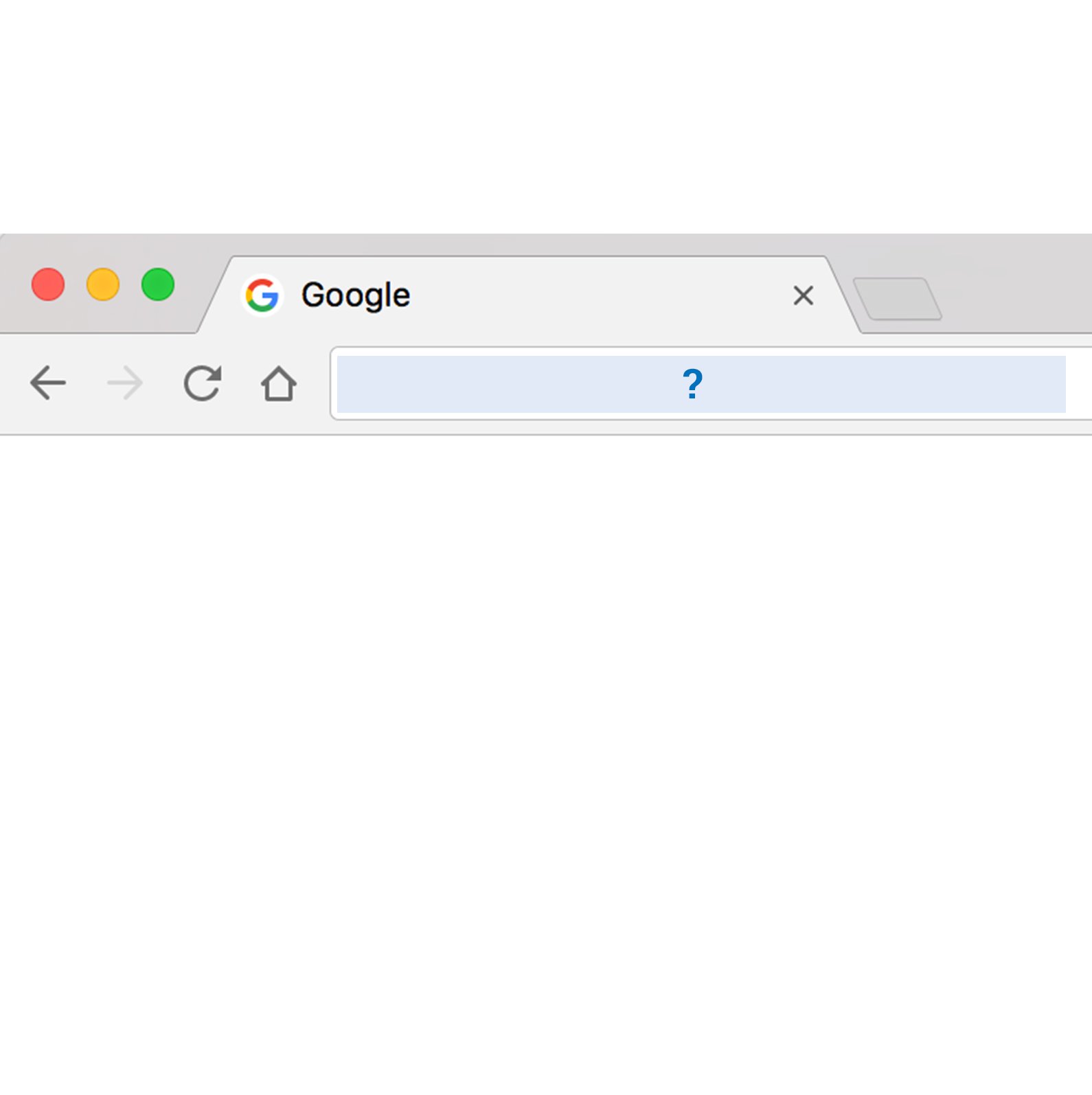
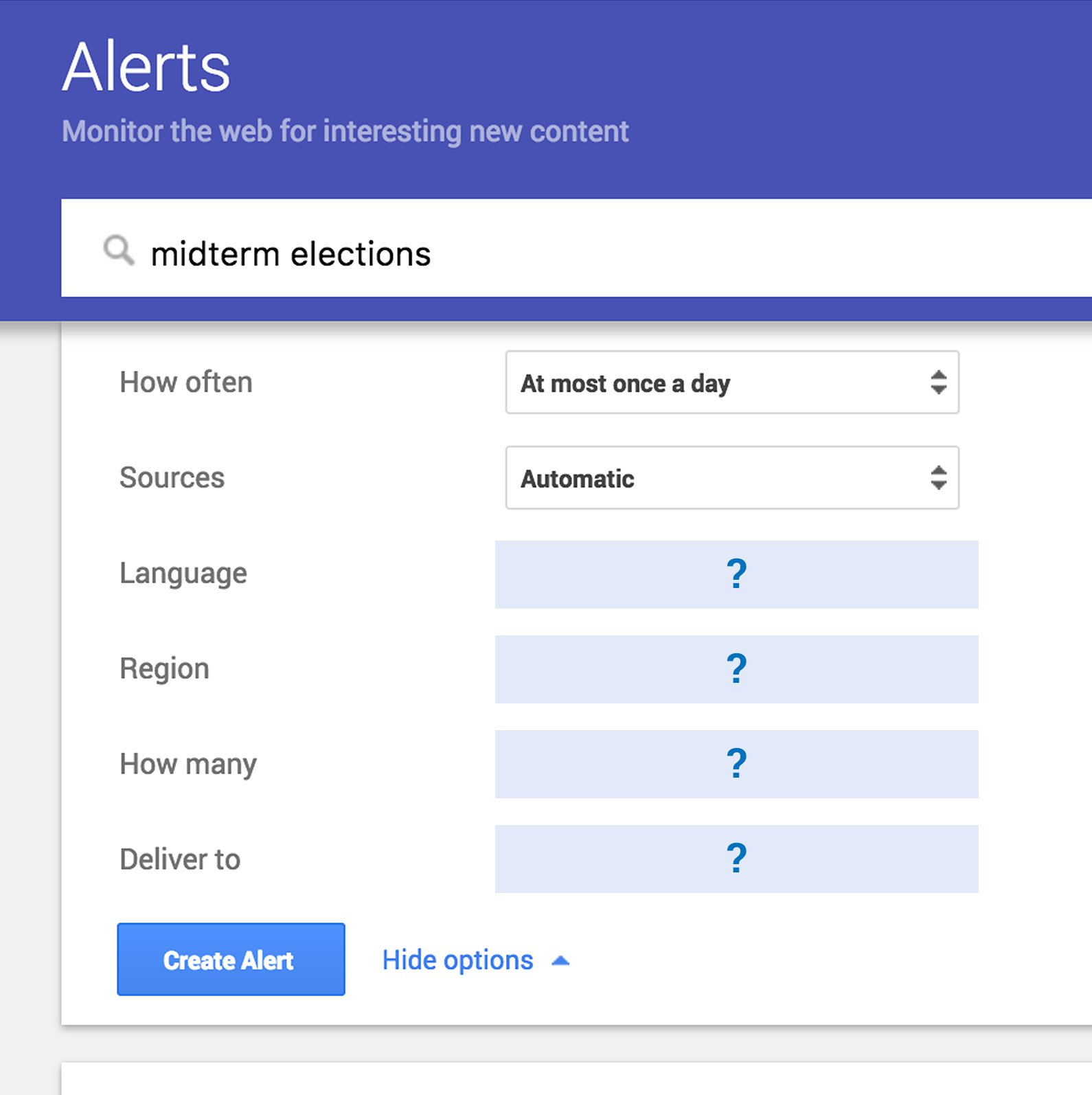
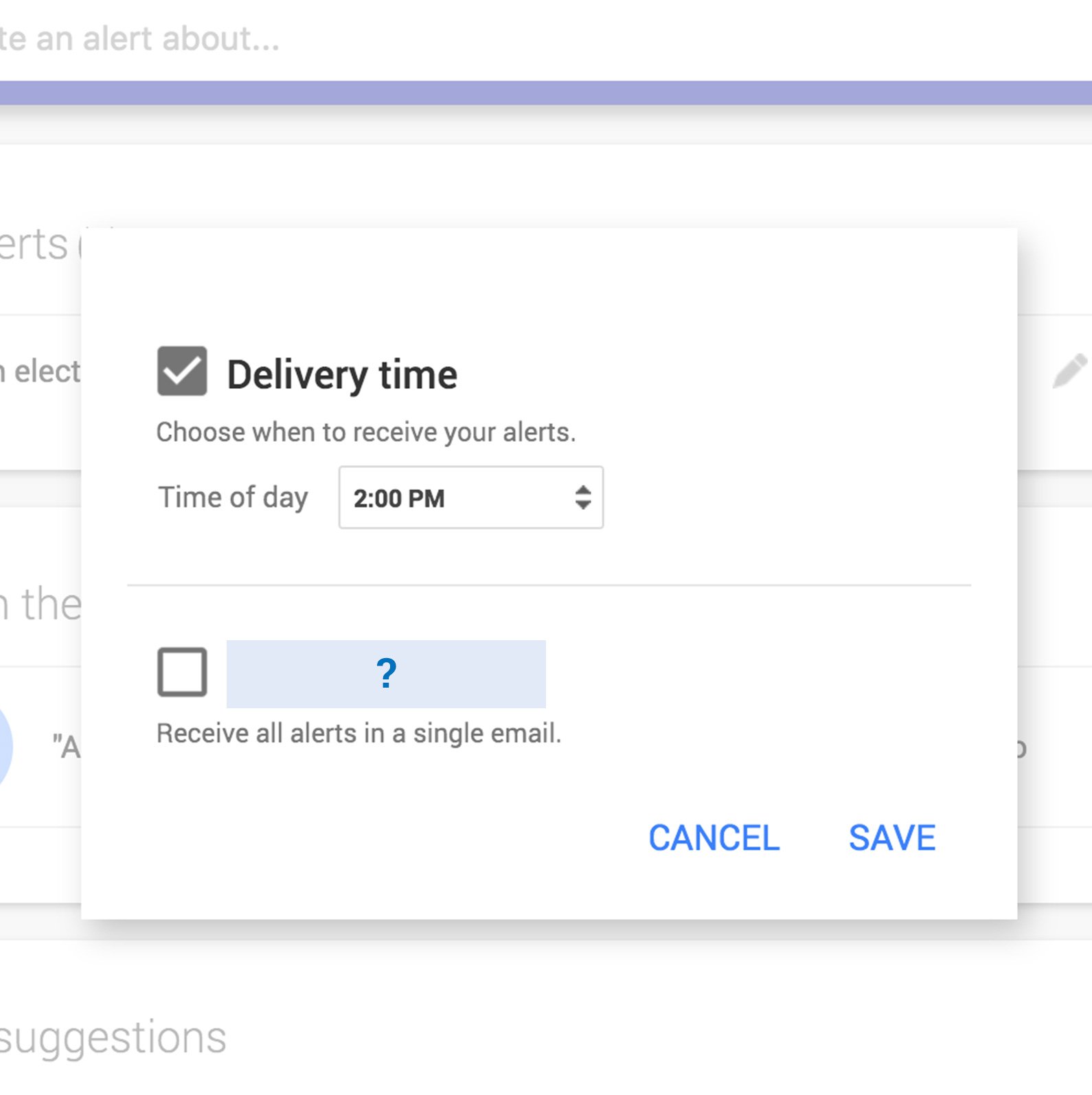
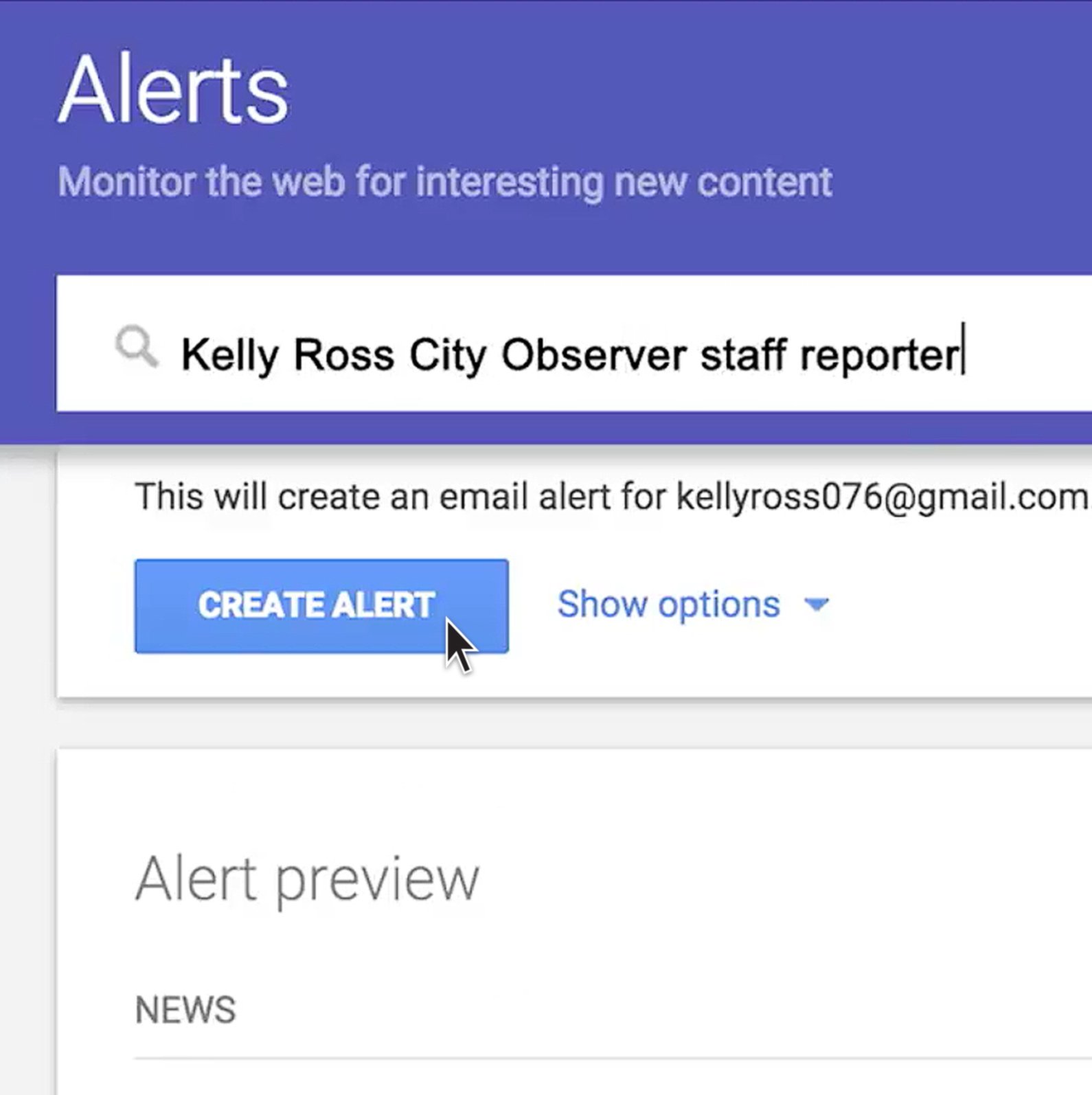
-
-
Access Google Finance data in Sheets
LessonAccess Google Finance data in Google Sheets. Examine closing prices, percentage change or market movement over any timeframe. -
Introduction to AI for News Business Teams
LessonLearn about Google's approach to AI and how our products can support news business teams.