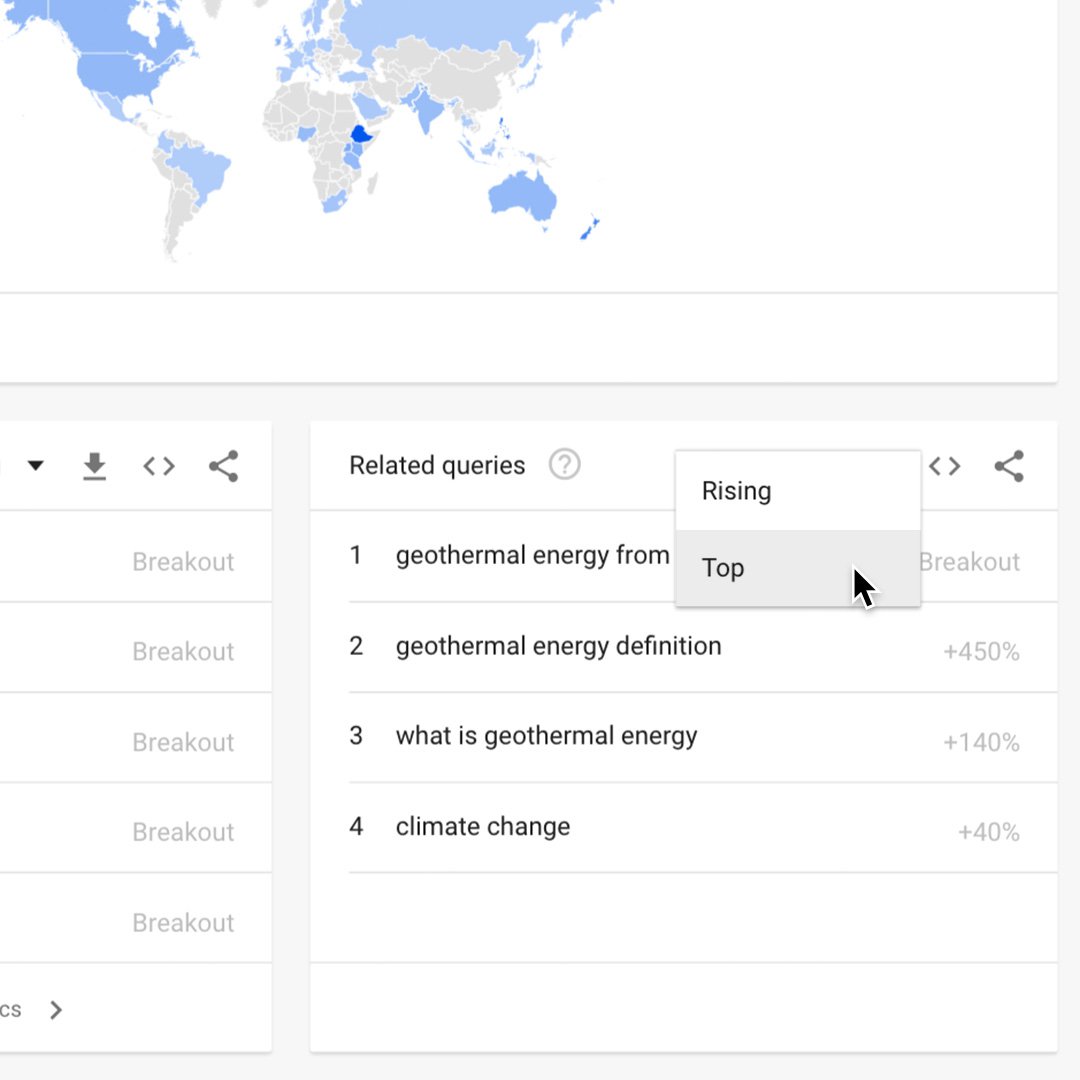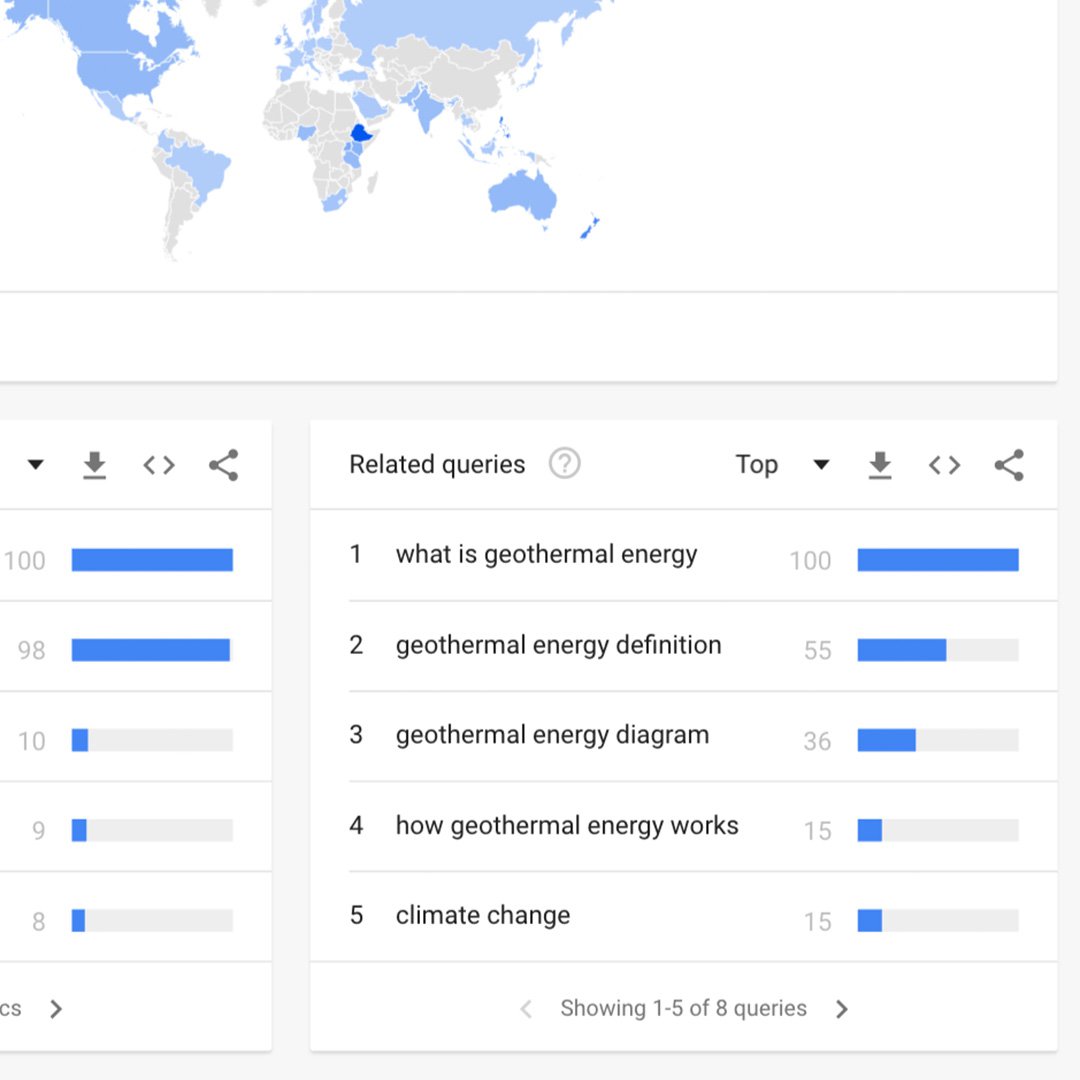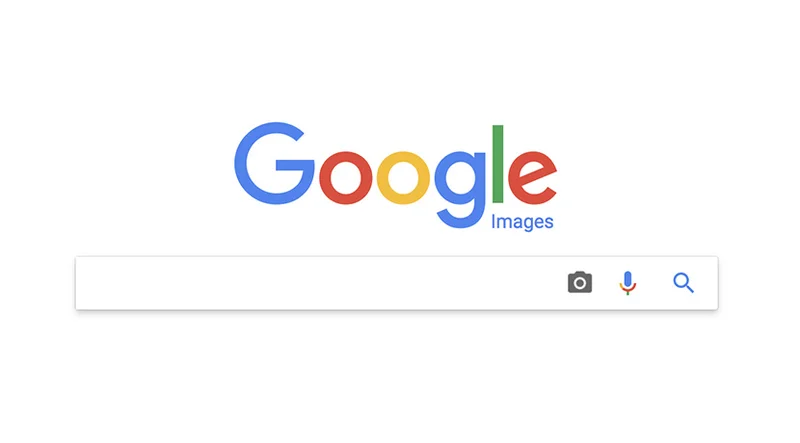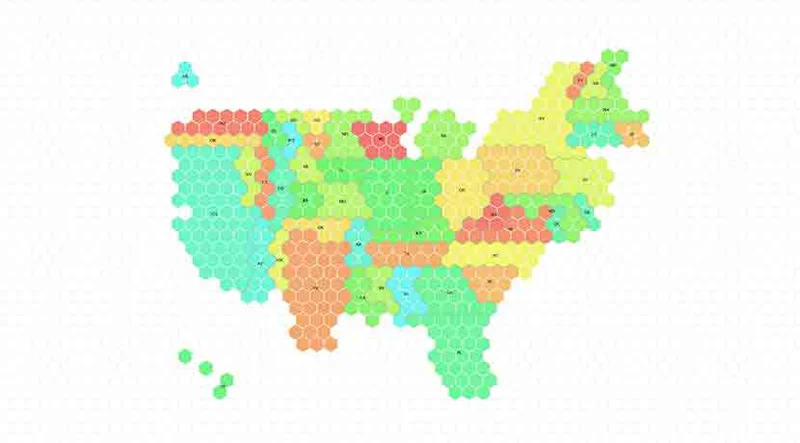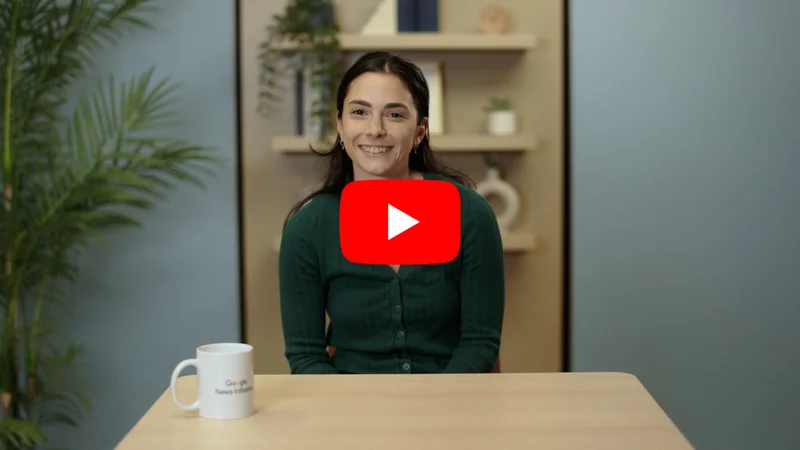Google Trends: Improving your search results.
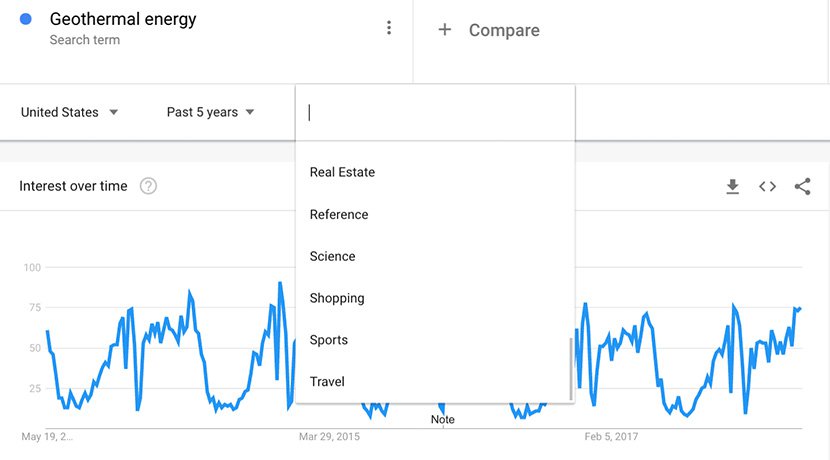
Refine your queries to get more useful data.
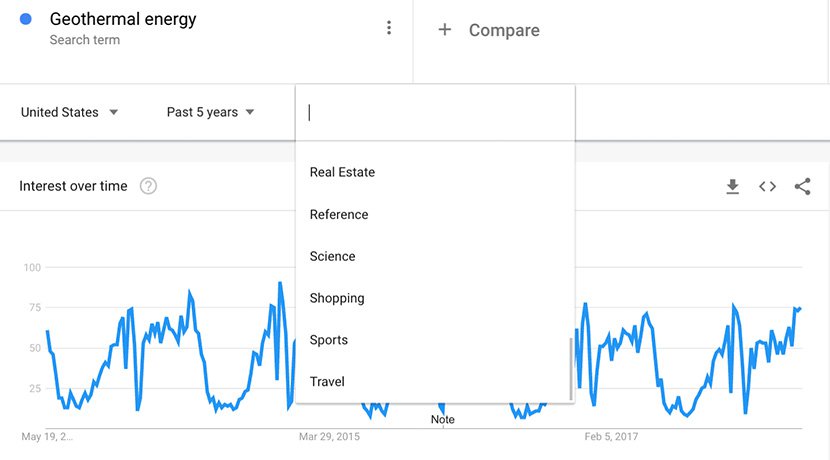
Moving beyond the basics.
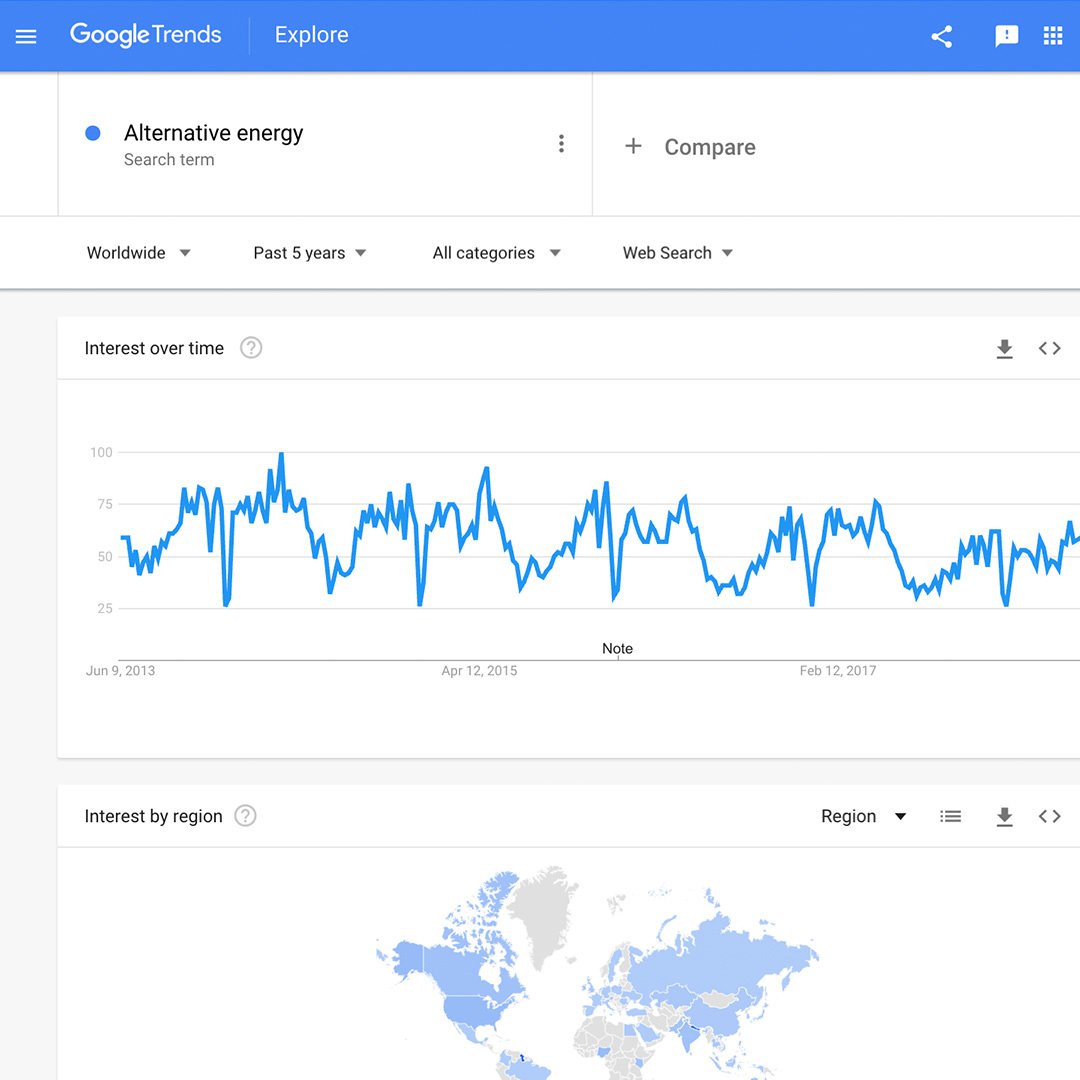
Google Trends allows you to easily see the stories and subjects that are drawing attention. Exploring topics is a relatively simple process, and Trends includes some features and options to help refine your results. There are several ways to get the precise data you need to help prompt a story idea or support a point.
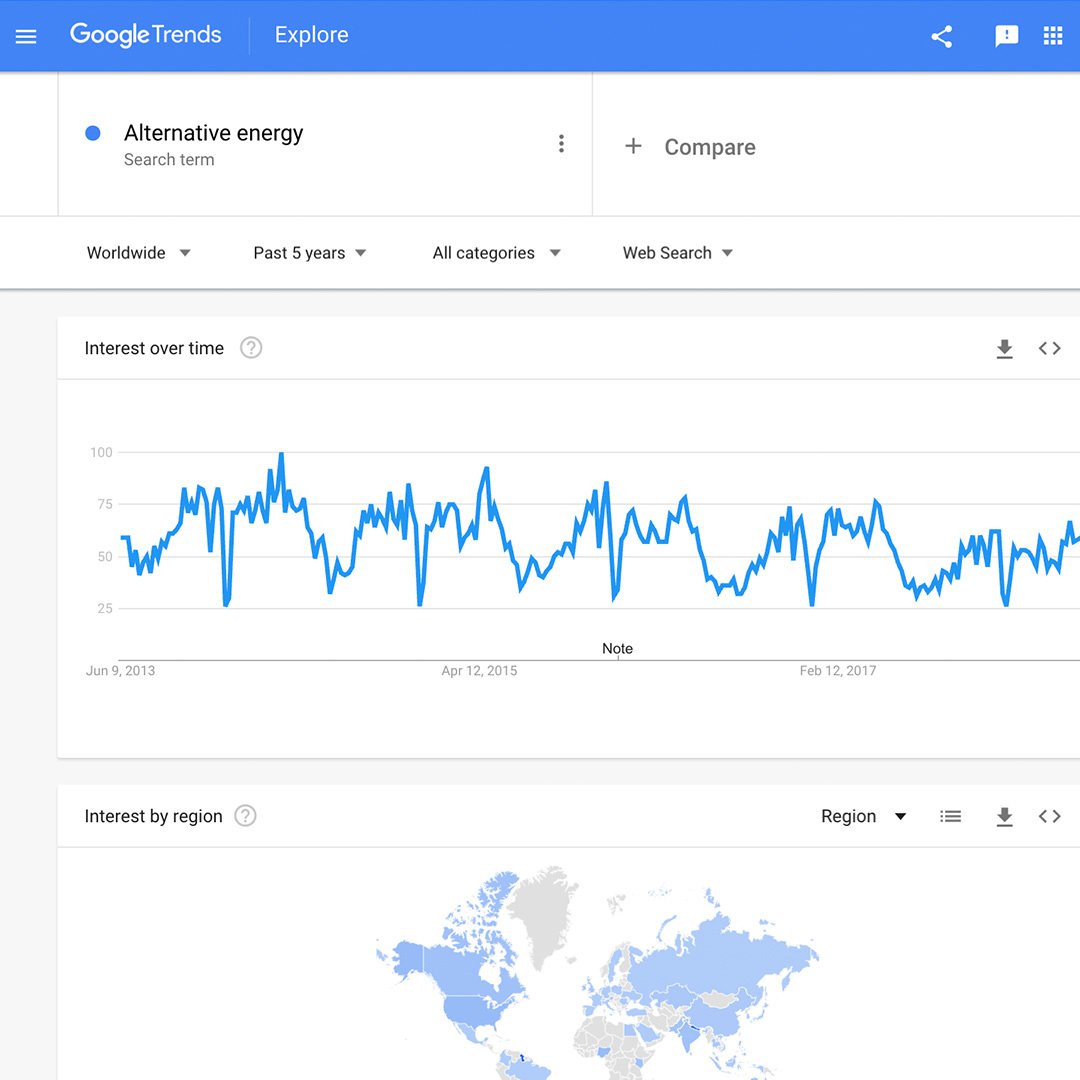
Refining your search using punctuation.
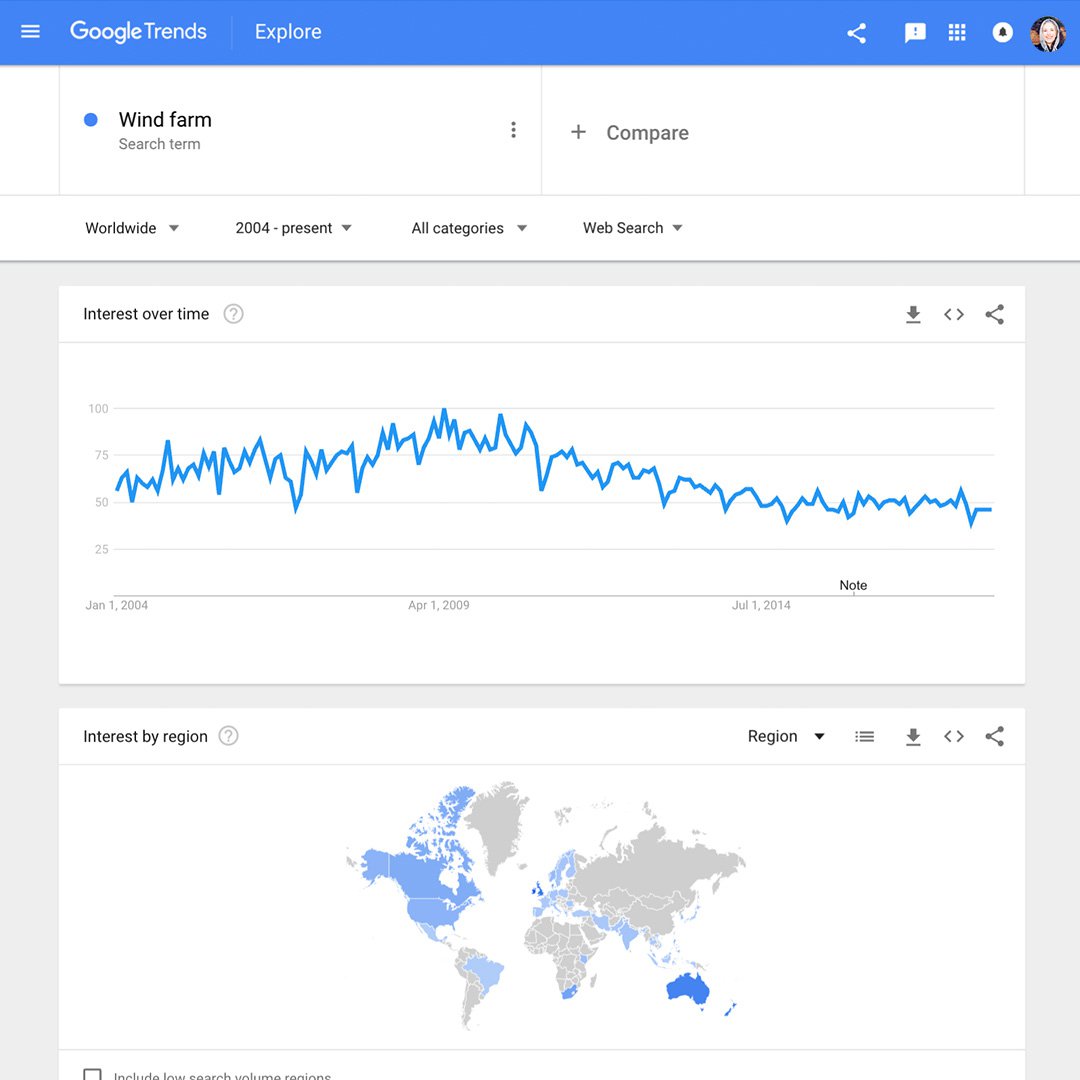
You can use punctuation to filter your Trends search results.
For example, if you’re writing a story about alternative energy and search the term wind farm, with no punctuation, your results will contain both words in any order, along with other words (offshore wind farm, new methods to farm wind, wind saves the farm, etc.). No misspellings, spelling variations, synonyms, plural or singular versions of your terms will be included.
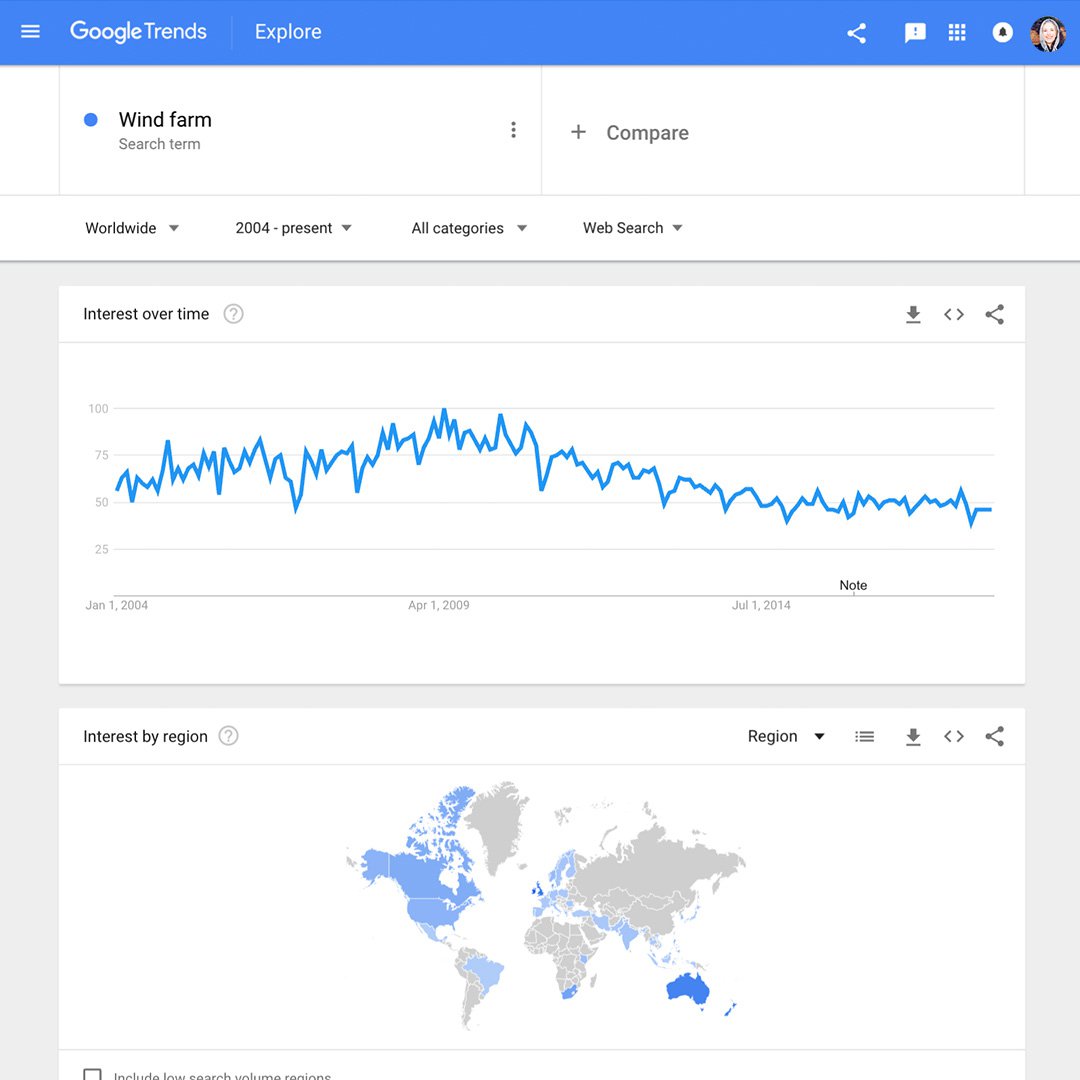
Punctuation guide.
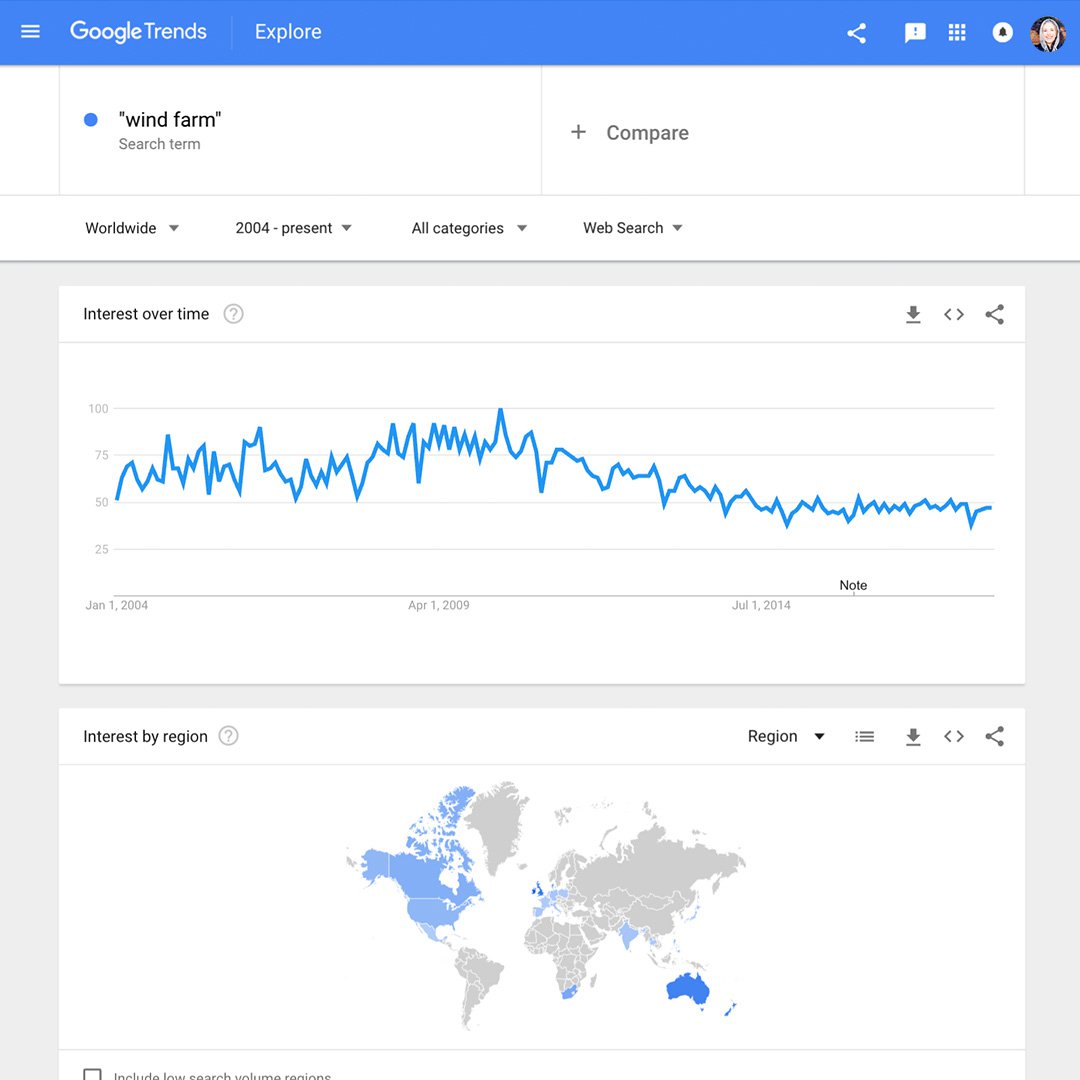
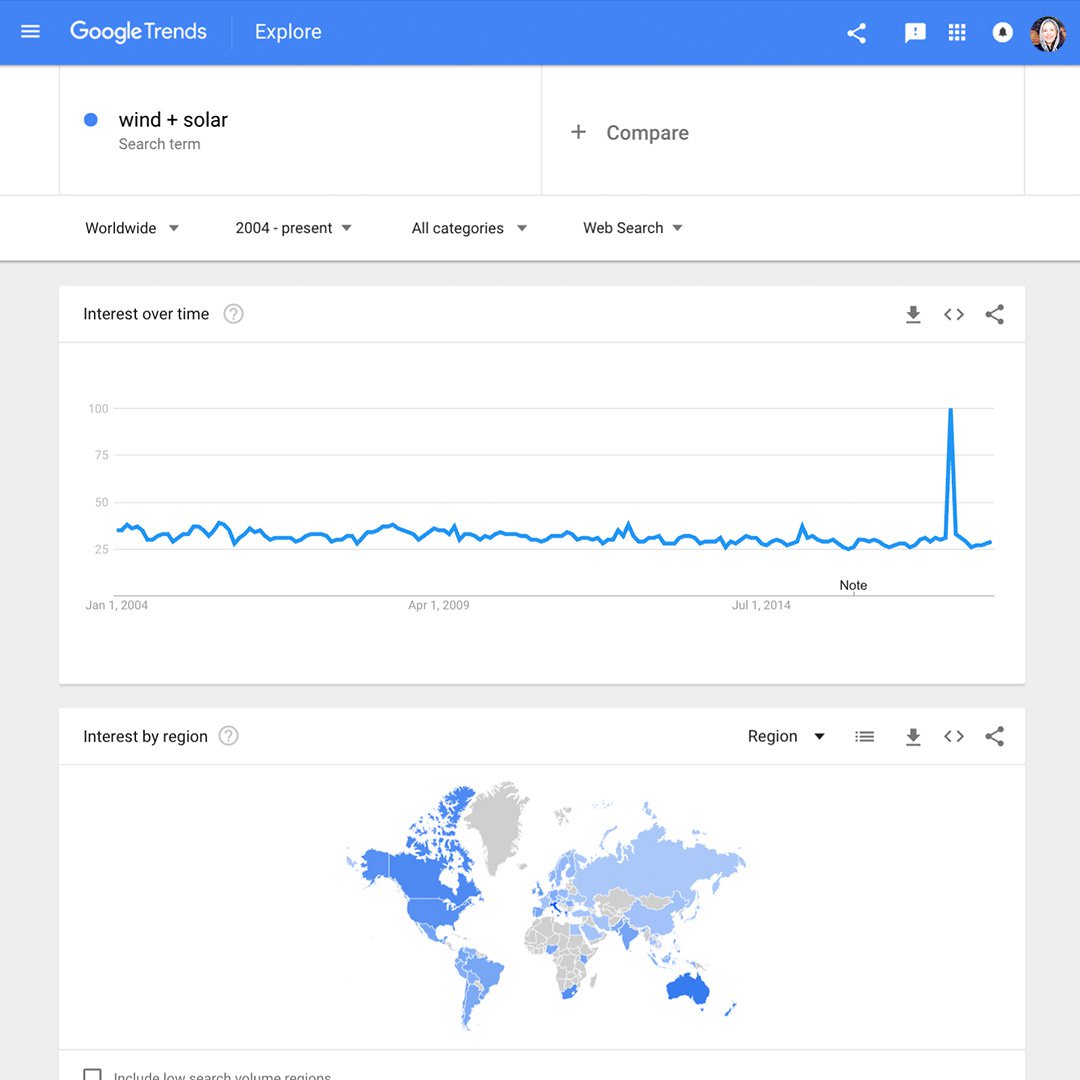
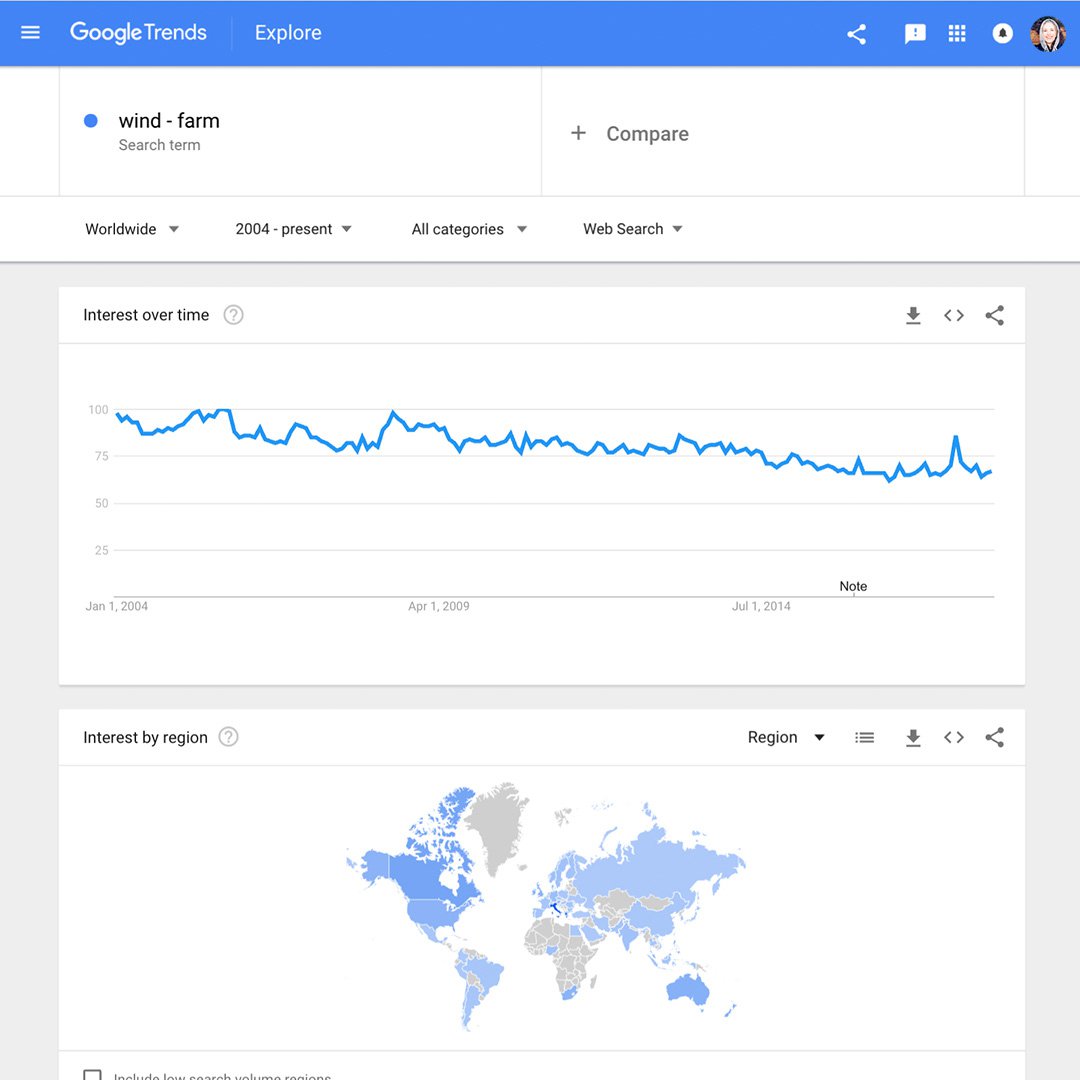
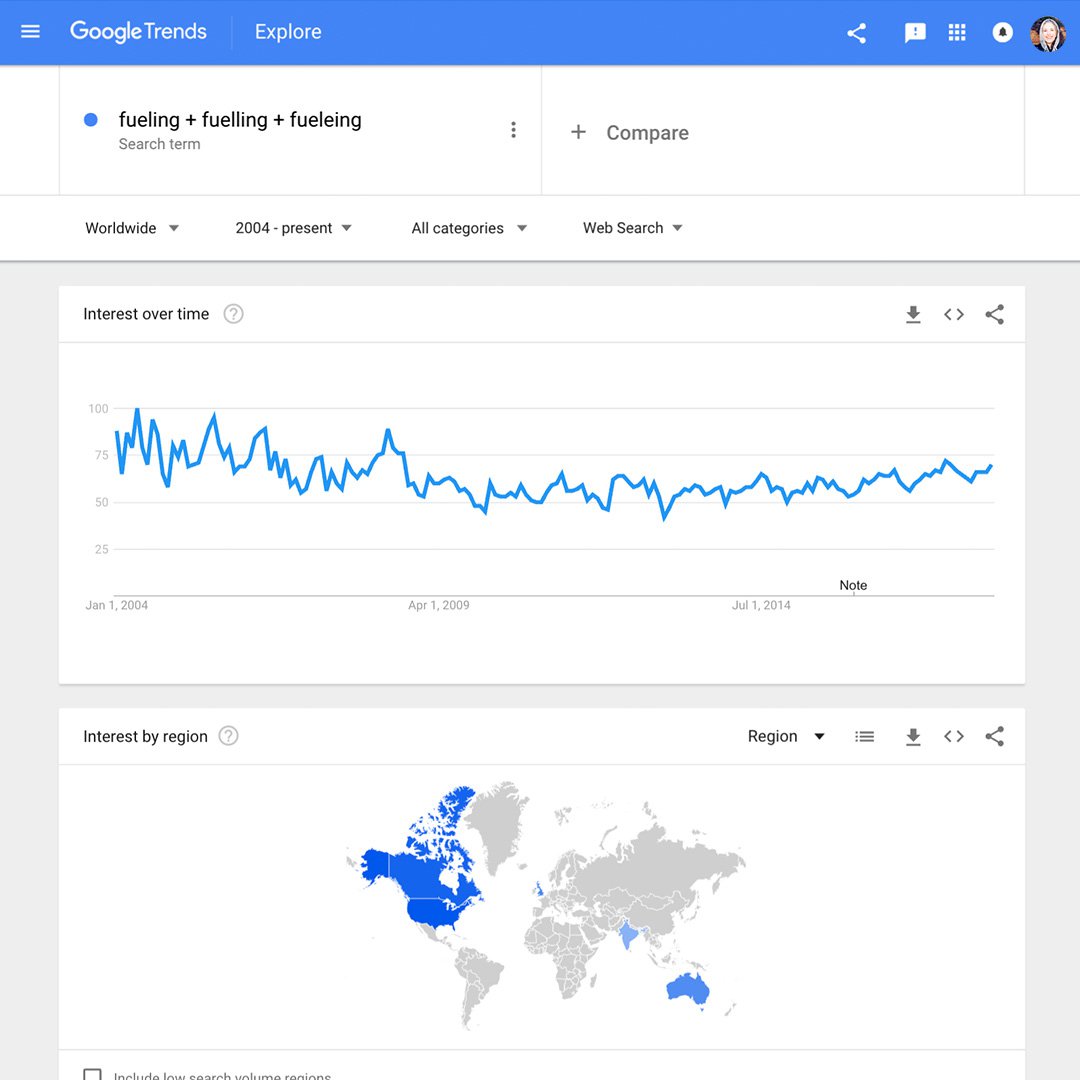
Here’s how various punctuation can affect this search:
“wind farm” – Double quotation marks around your term give results that include that exact term, possibly with words before and after (offshore wind farm, for example).
wind + solar – Results can include the words wind OR solar.
wind - farm – Results will include the word wind, but exclude the word farm. This is useful when searching a term that’s part of a popular phrase you want to keep from dominating your results.
fueling + fuelling + fueleing – Results will include alternative spellings (fueling or fuelling) plus common misspellings (fueleing).
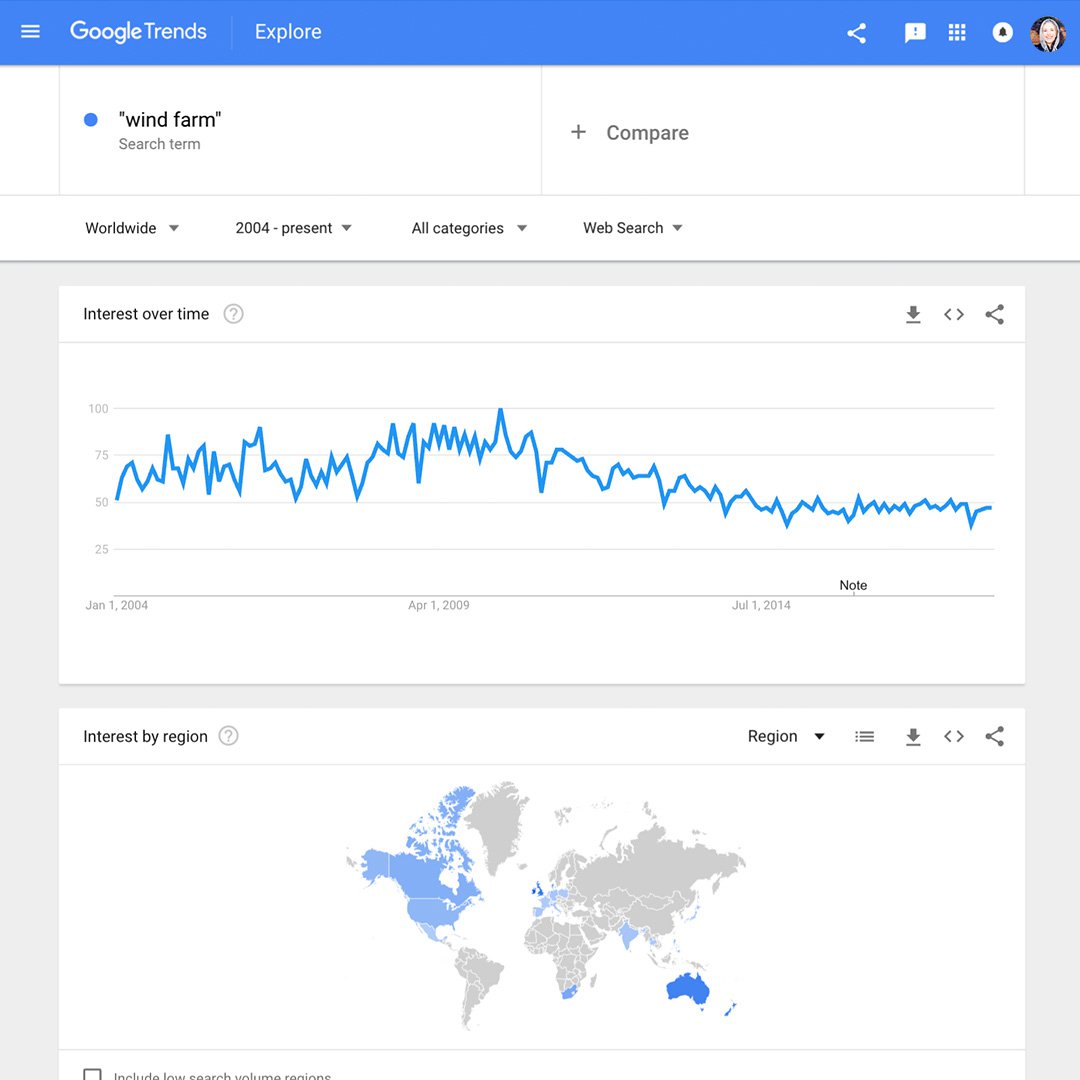
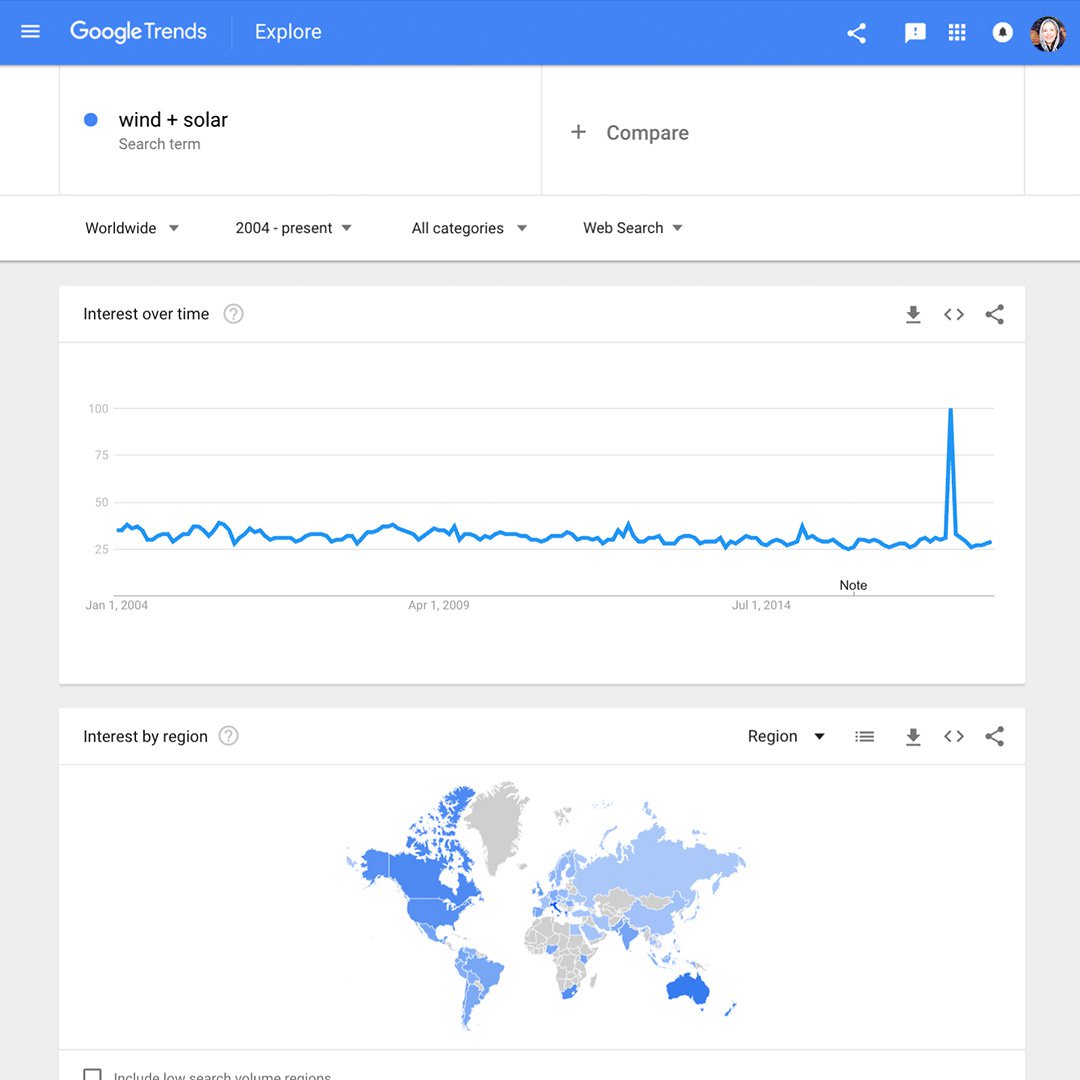
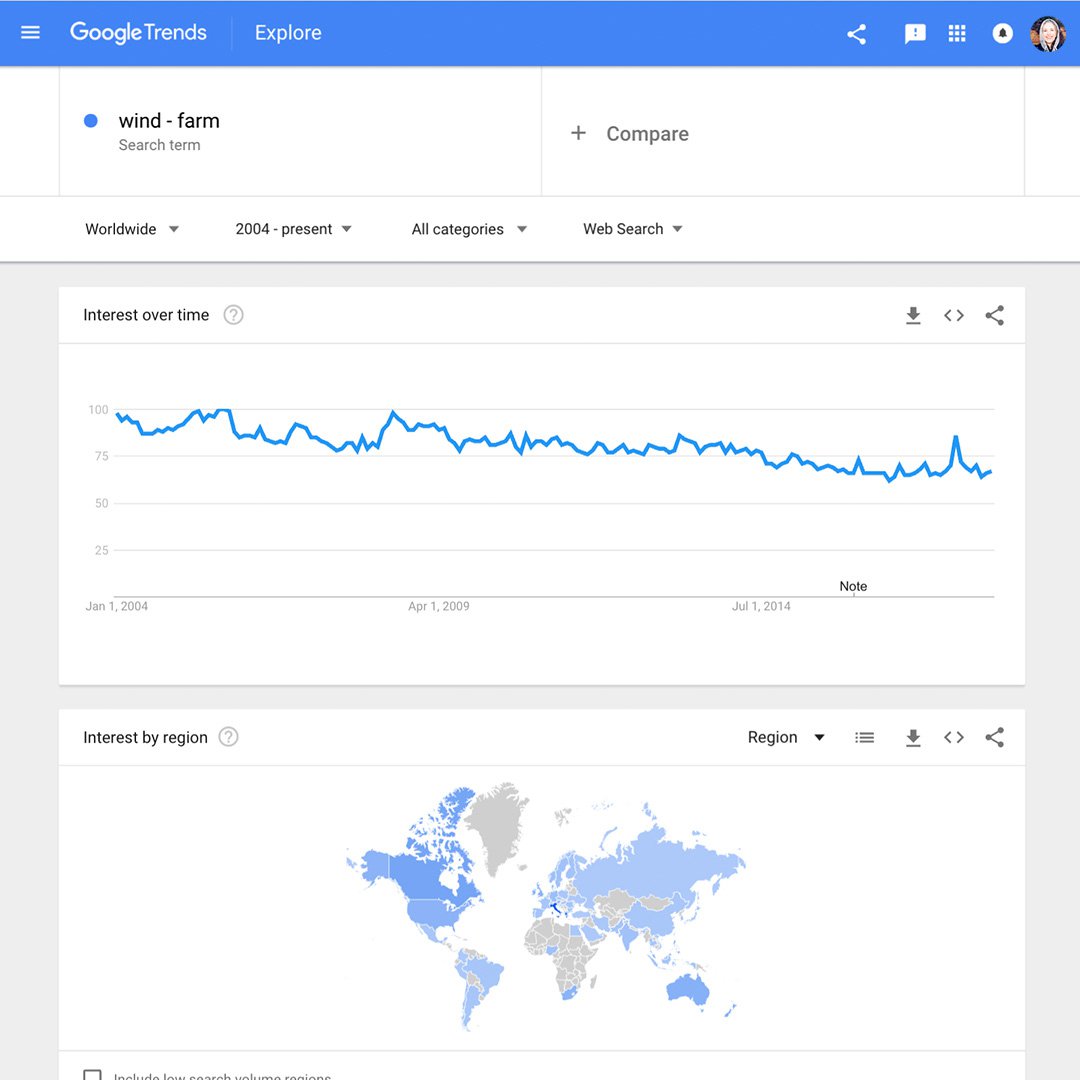
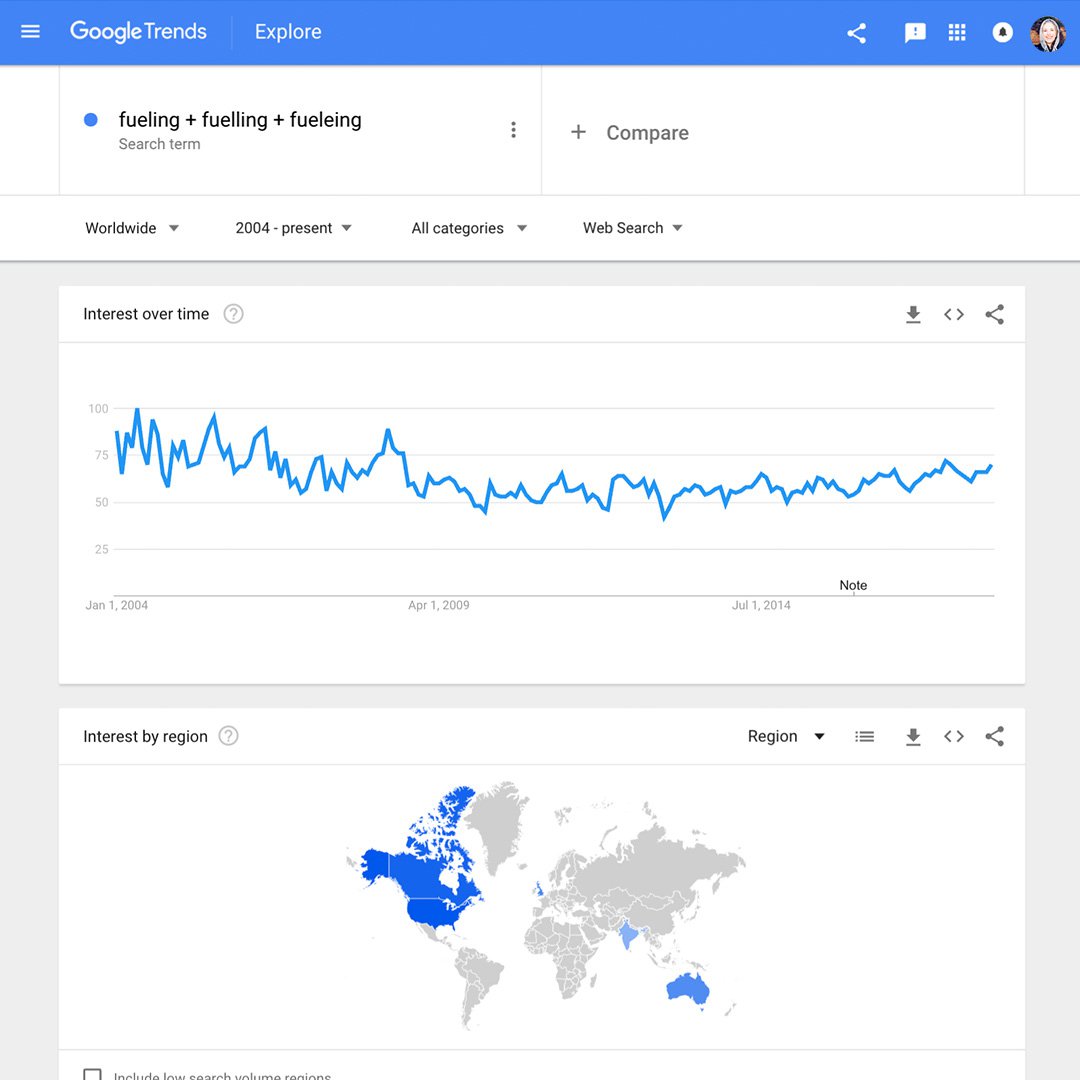
Refining your search by region.
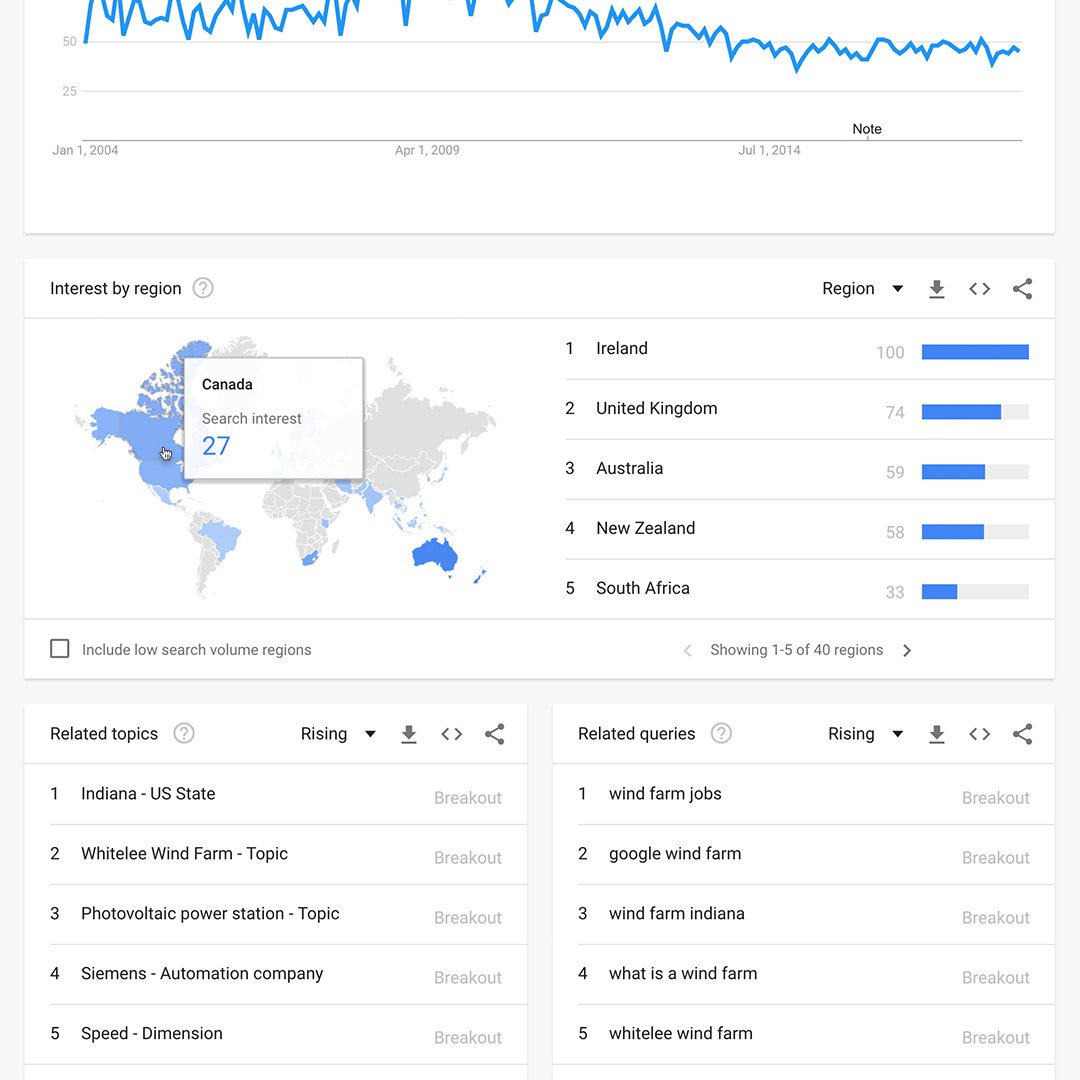
When you search for a term in Google Trends, your results will include a map of the world showing areas where your term is popular. Darker shades indicate where your term has a higher probability of being searched.
Simply hovering over a region will activate a pop-up window that reveals its search volume index. On the right of the map is a list view icon that displays the ranking of top regions or cities based on your term’s popularity.
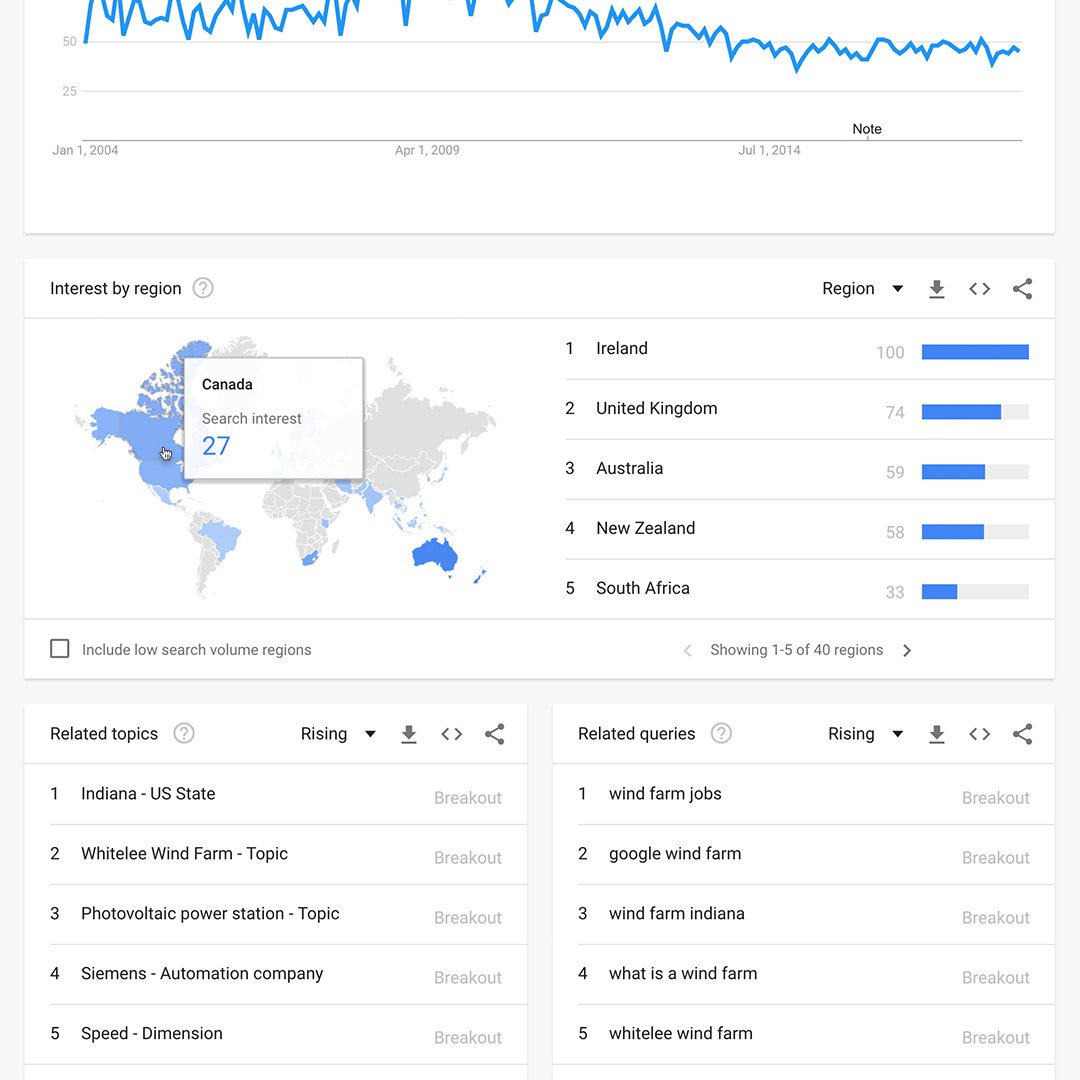
Narrowing or expanding each search topic by geography and time.
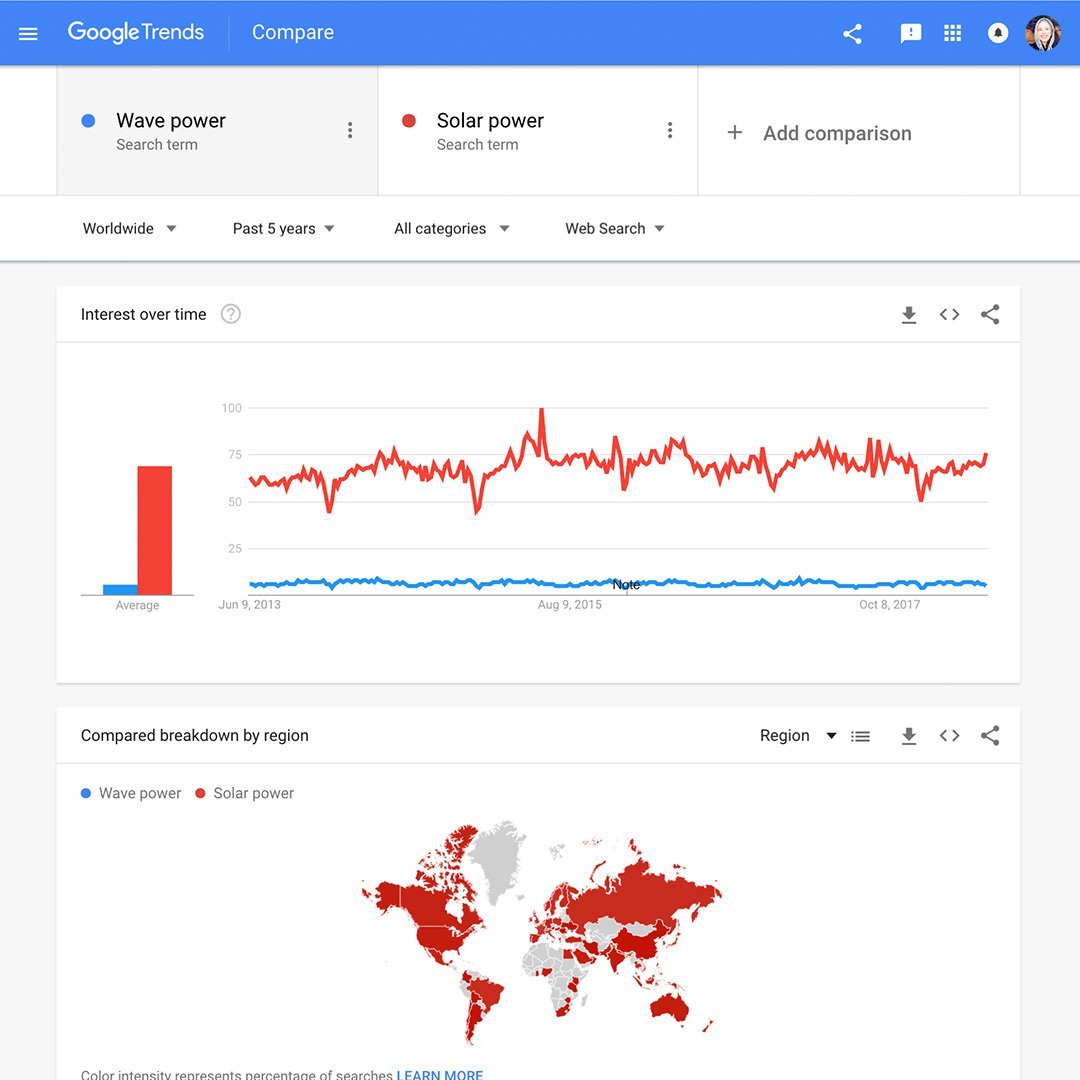
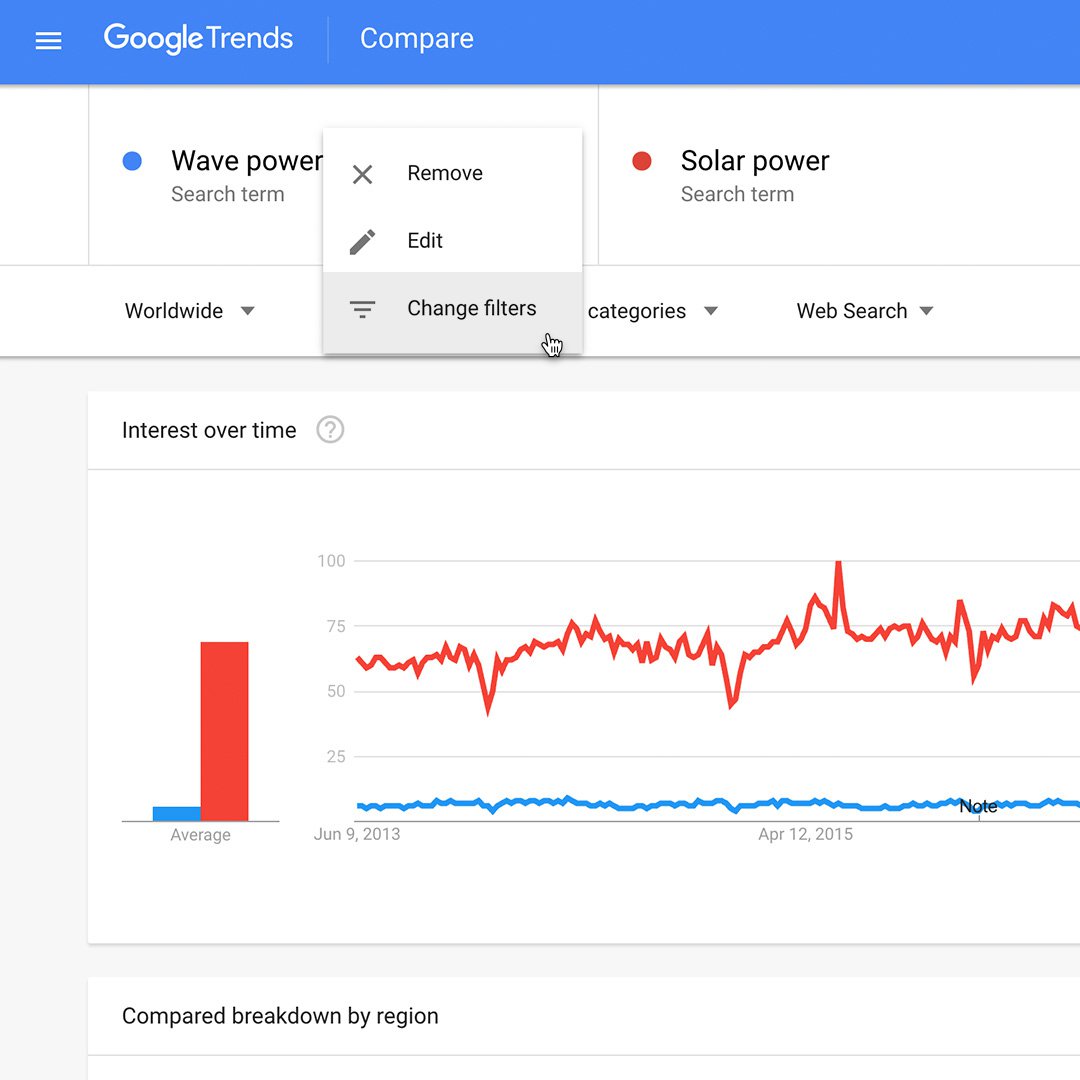
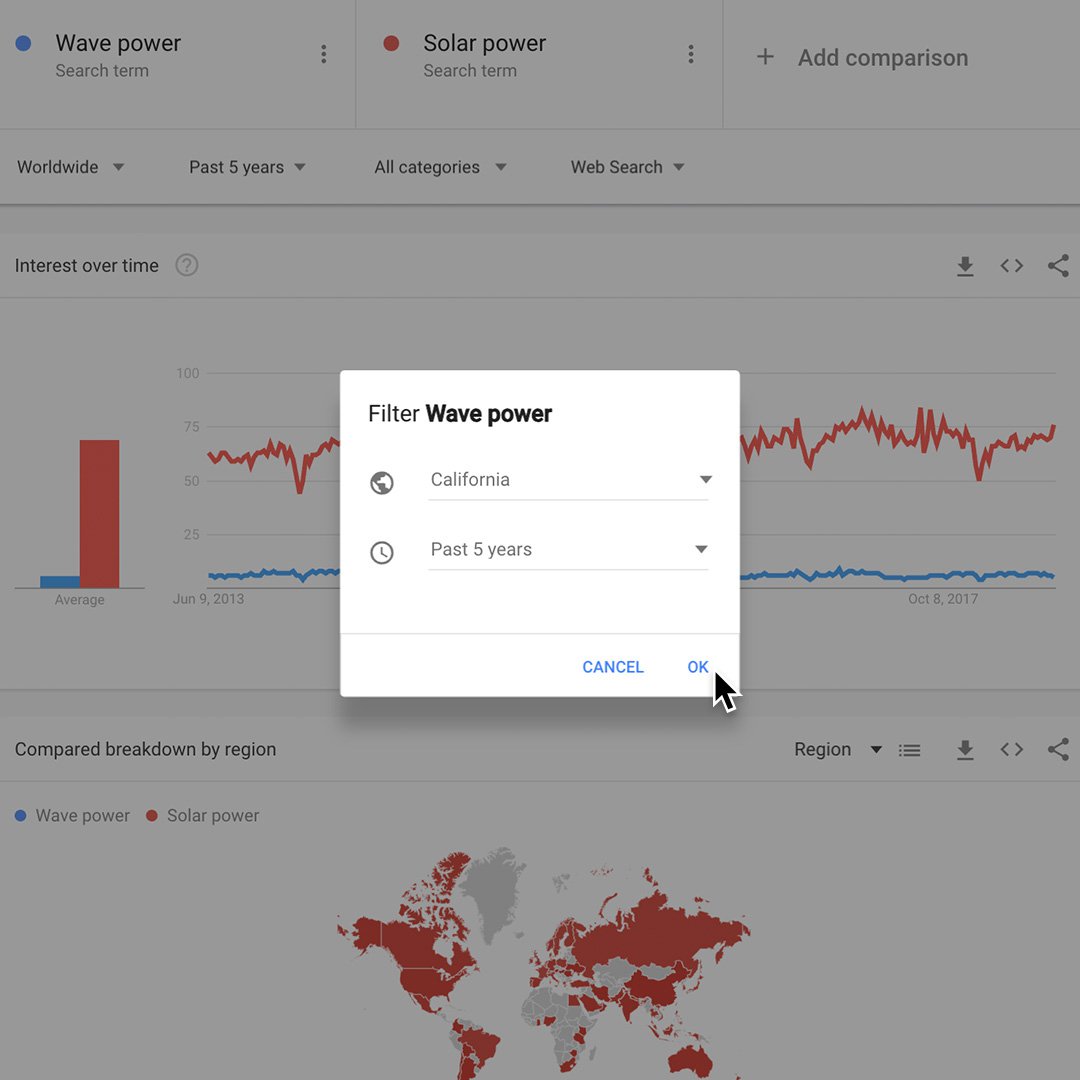
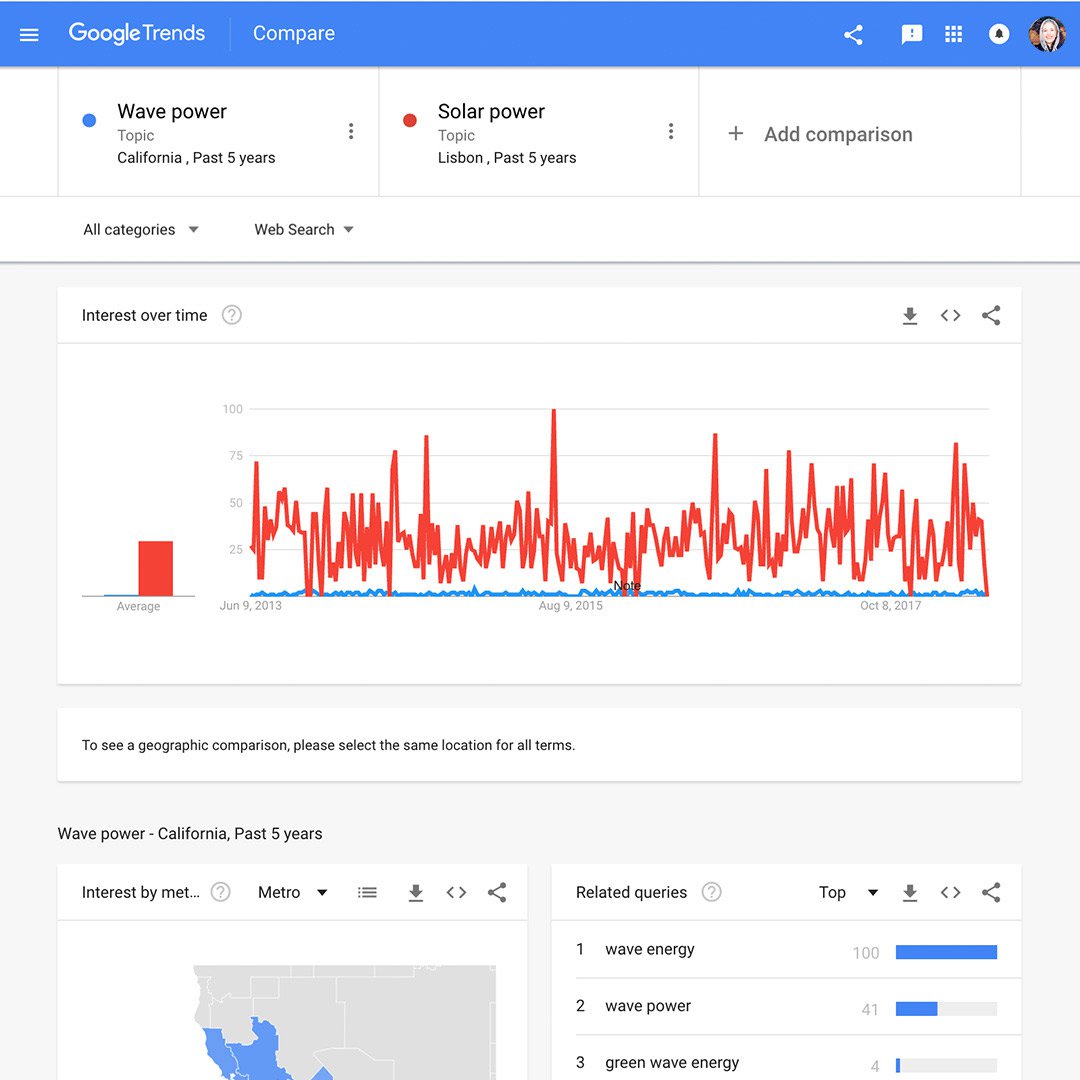
On the results page, you can refine your exploration by region and/or time period for each individual search topic.
For example, if you compare search interest in Wave power and Solar power, you’ll find that Solar power typically outpaces the Wave power for worldwide search interest.
If you want to examine local interest in different regions, hover over your search term and click the three dots. Then select Change filters from the menu.
Specify the region and time period you want to review.
The results may reveal a different relationship between the two search terms than what was shown in the worldwide comparison.
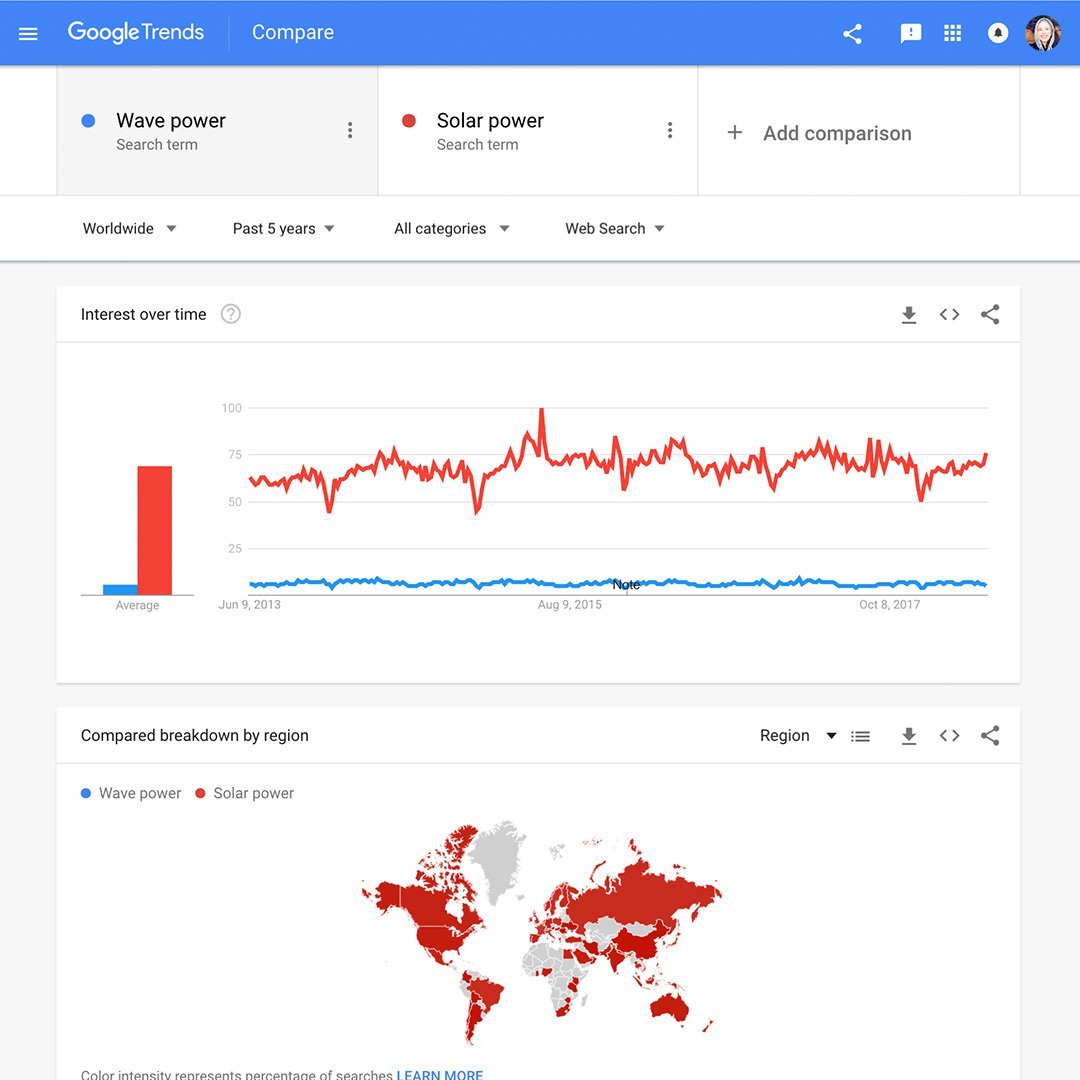
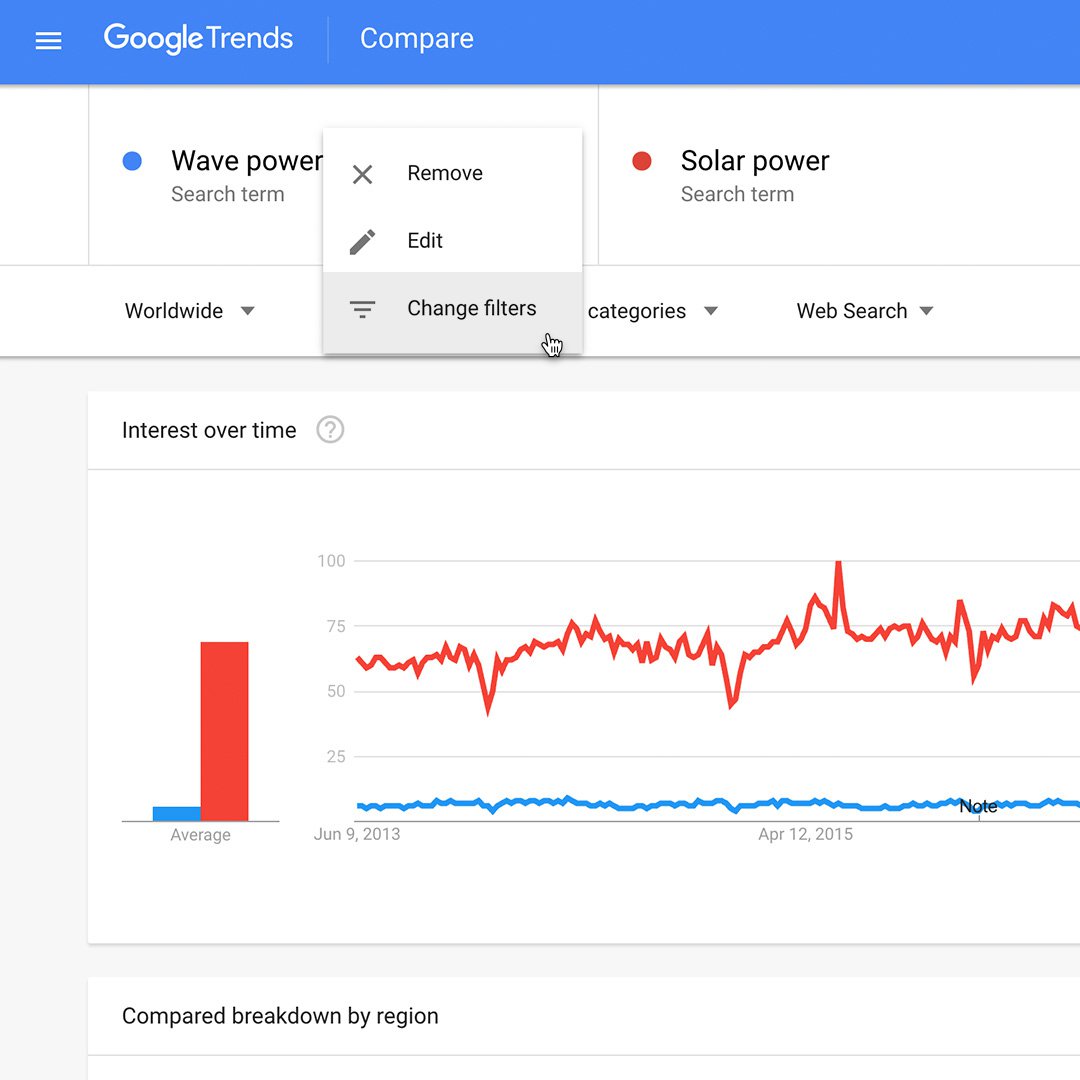
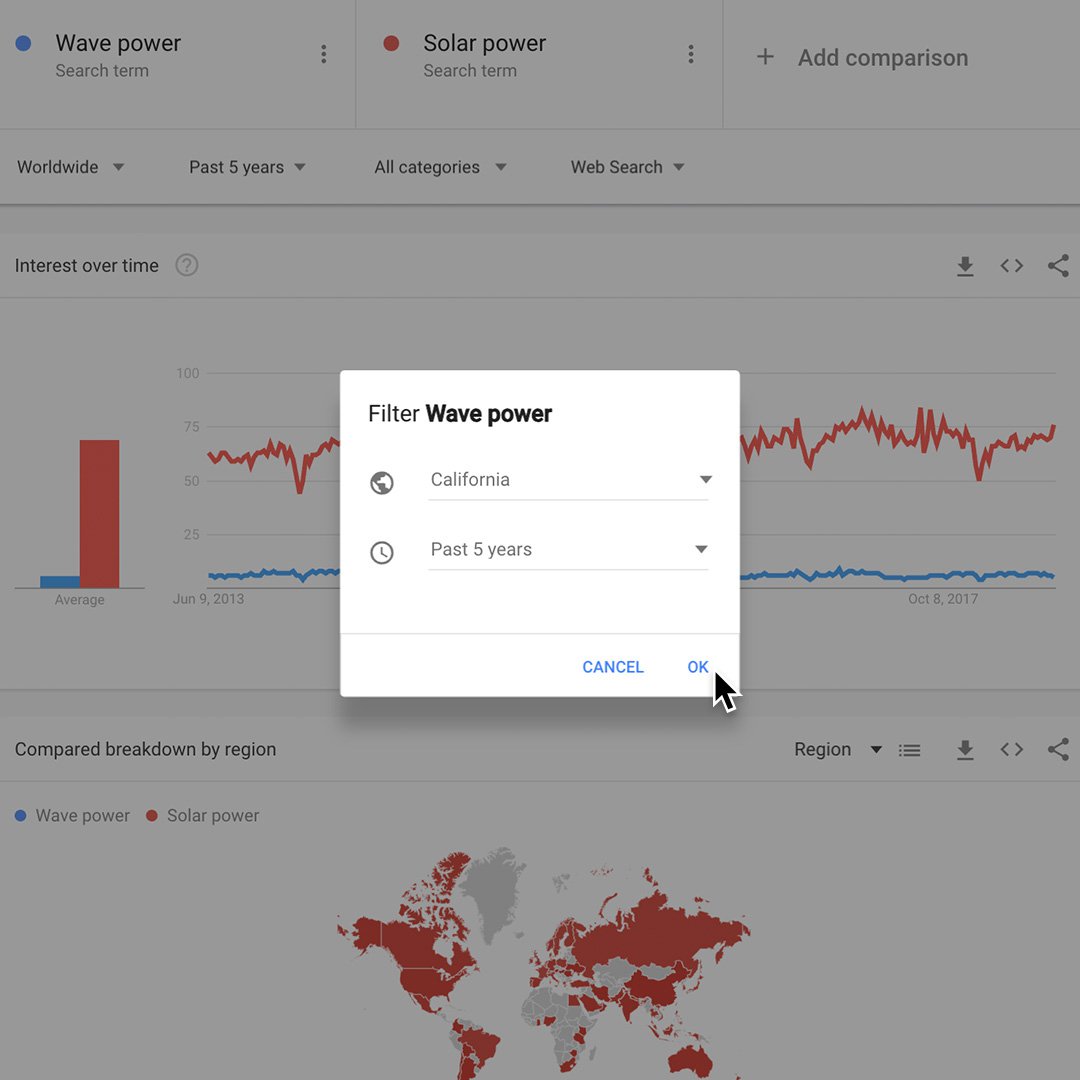
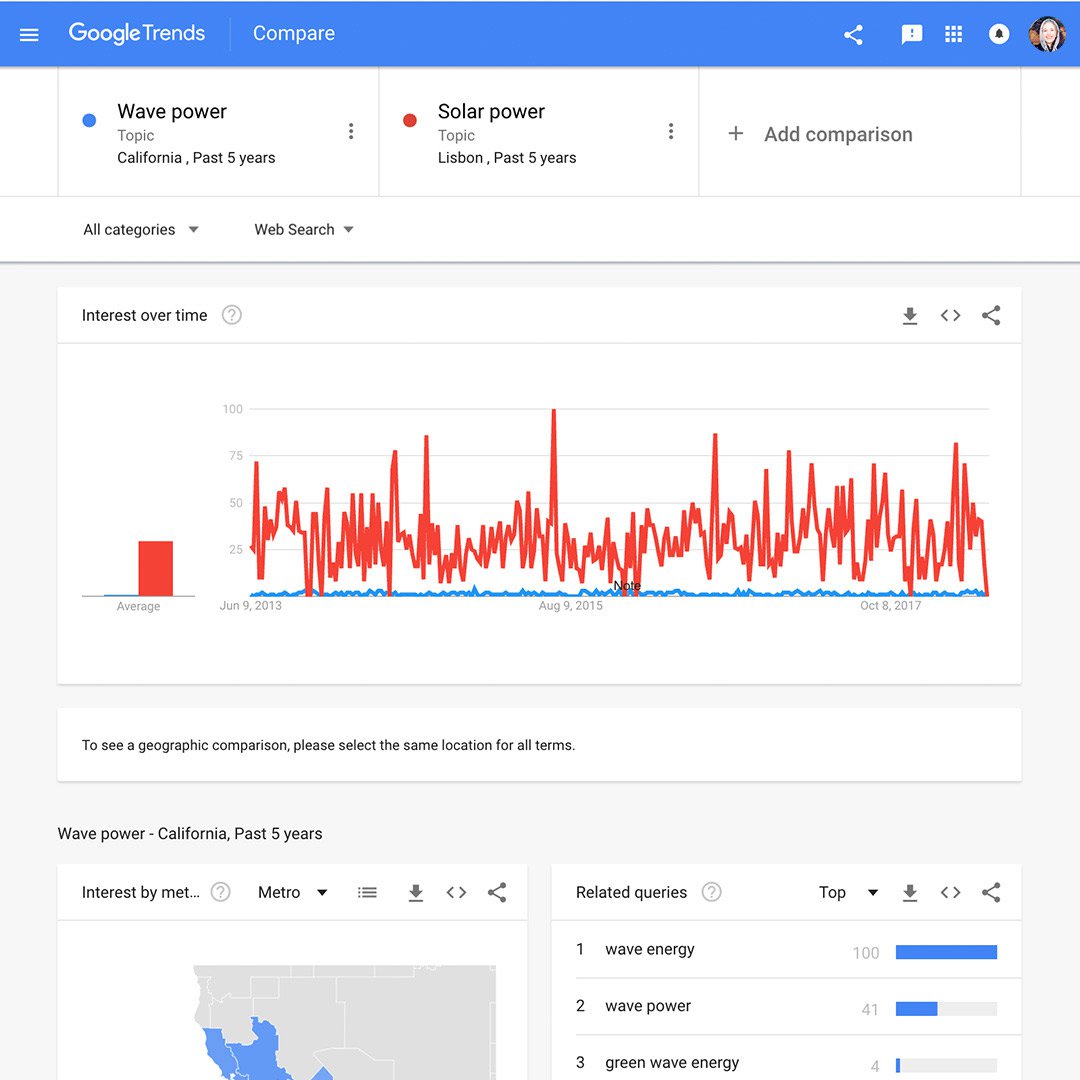
Exploring U.S. metropolitan areas.
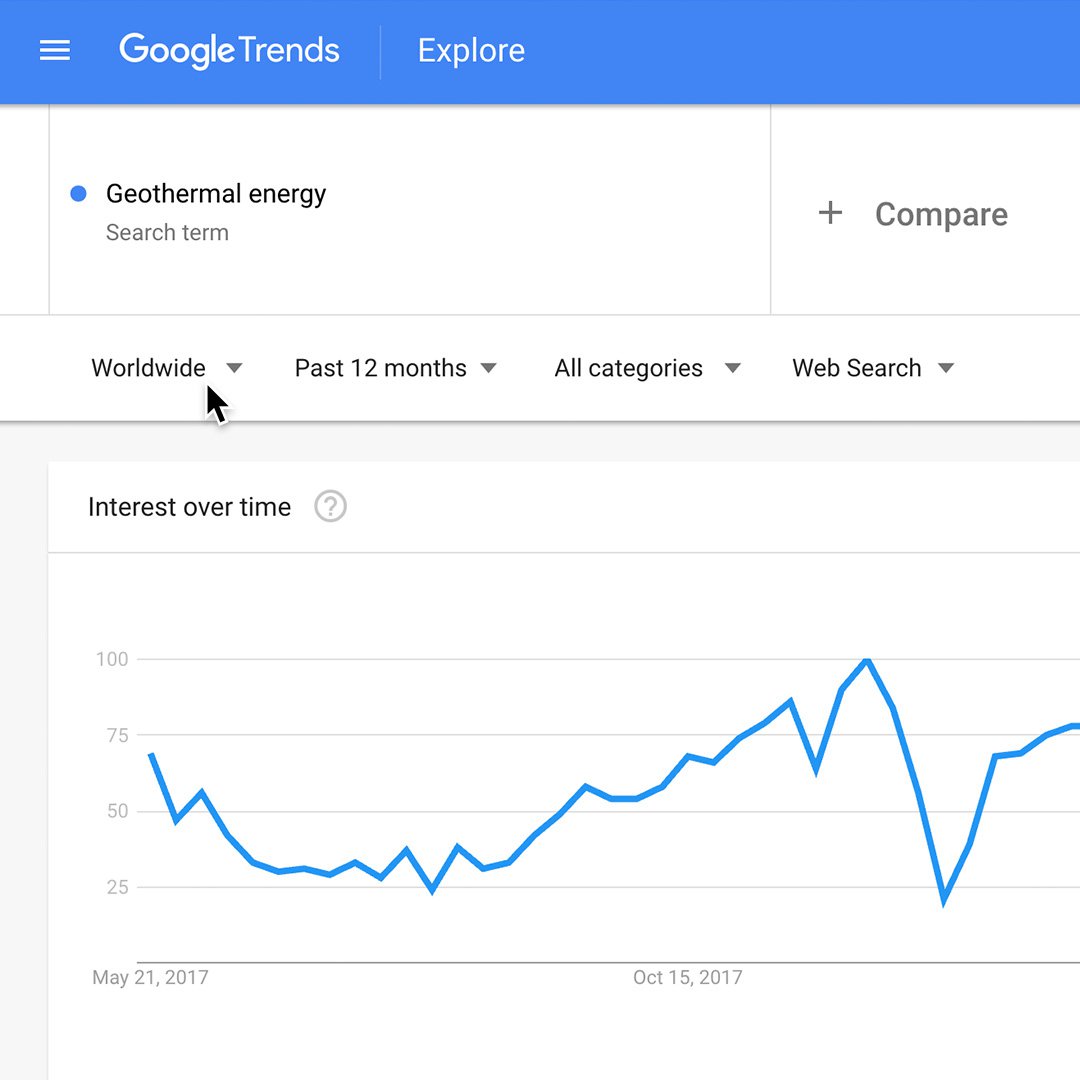
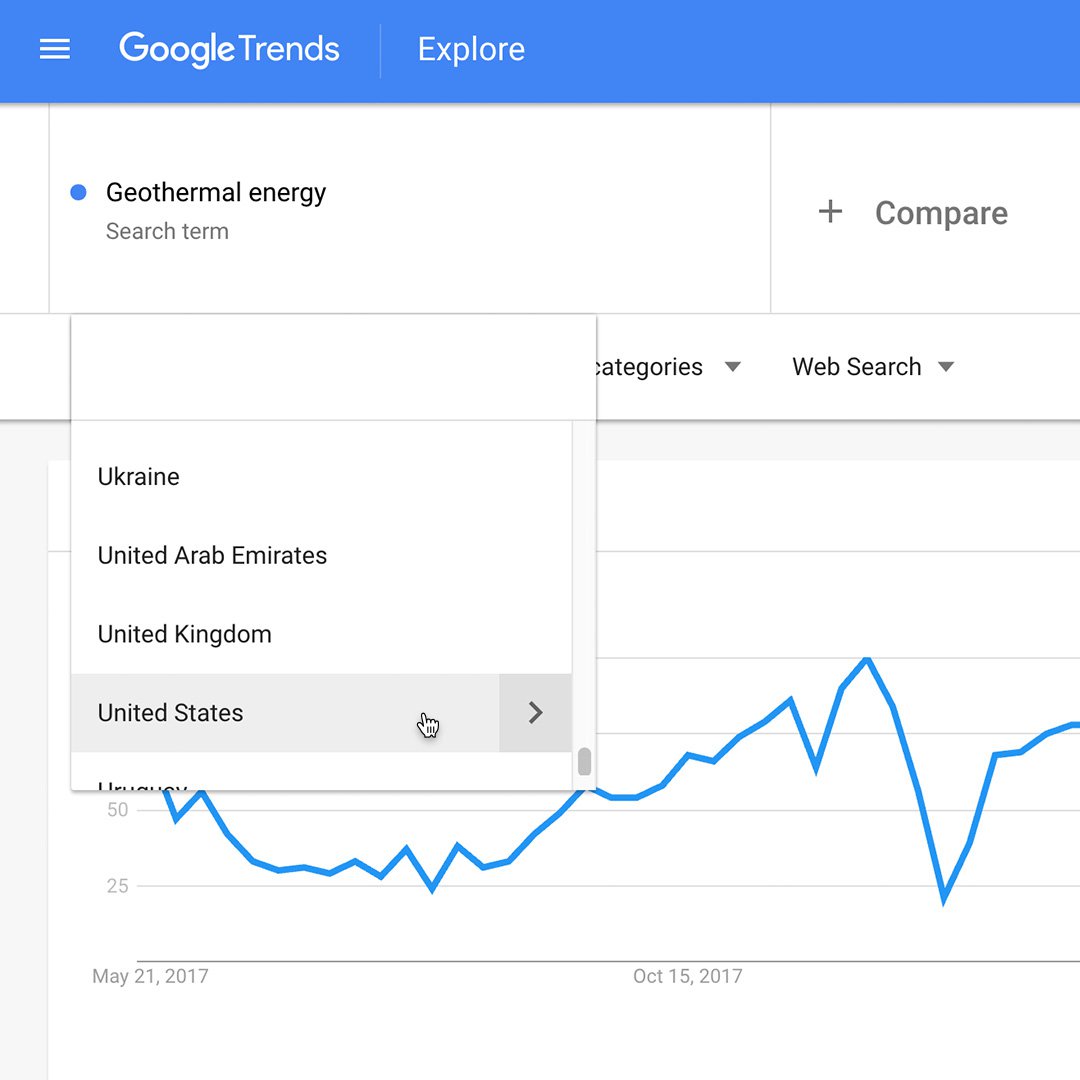
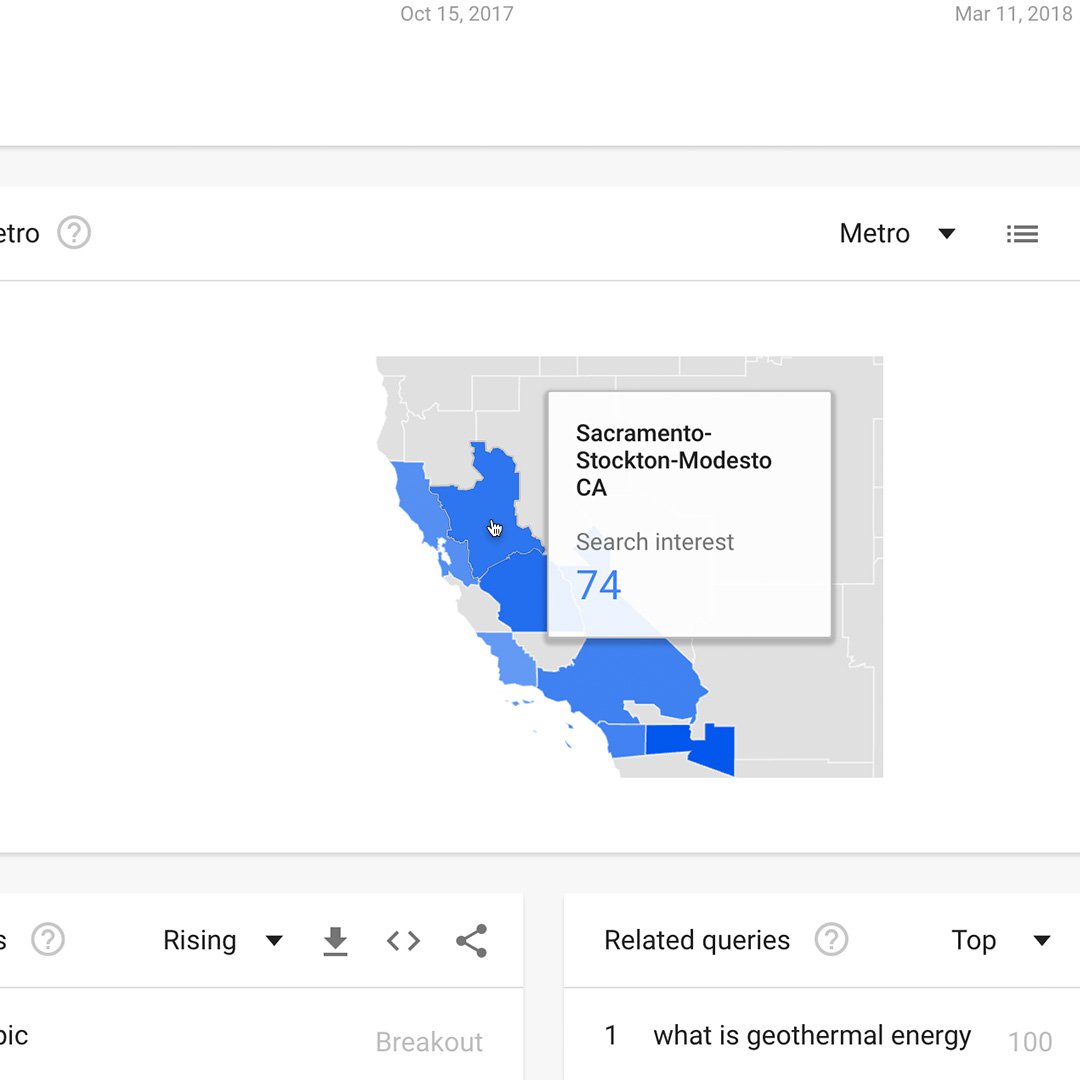
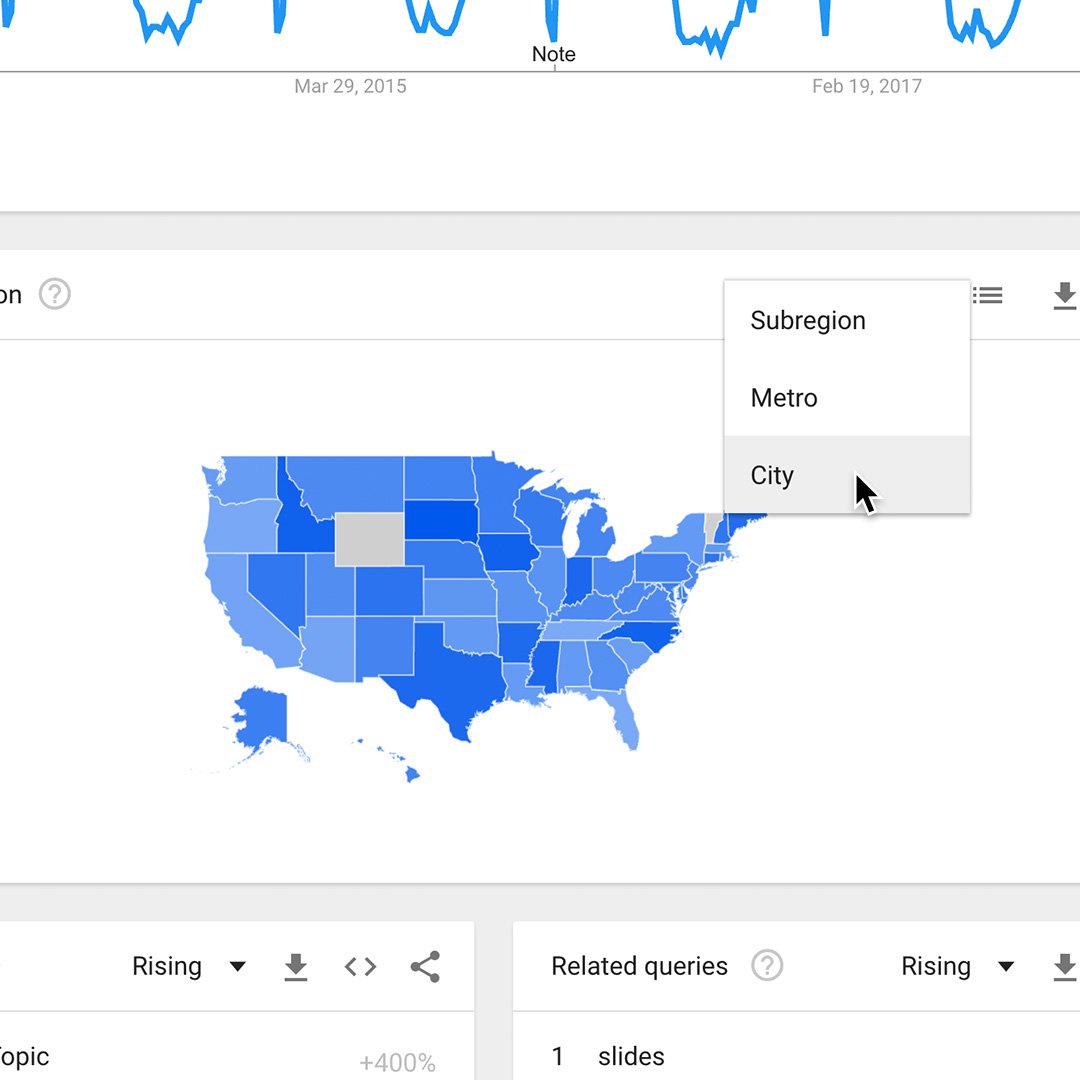
Trends even allows you to refine your geographical breakdown to the city level. Metros are geographical areas that generally correspond to U.S. metropolitan areas. Currently, Google Trends only provides metros for the United States. Let’s say you are continuing to research a story about energy and you want to look at geothermal energy search trends. You can get information for a specific metro area one of two ways:
Click Worldwide at the top of your results page.
Choose United States.
To examine the data for each metro area, click a specific state.
To view the map by city or metro area, use the Subregion menu above the map.
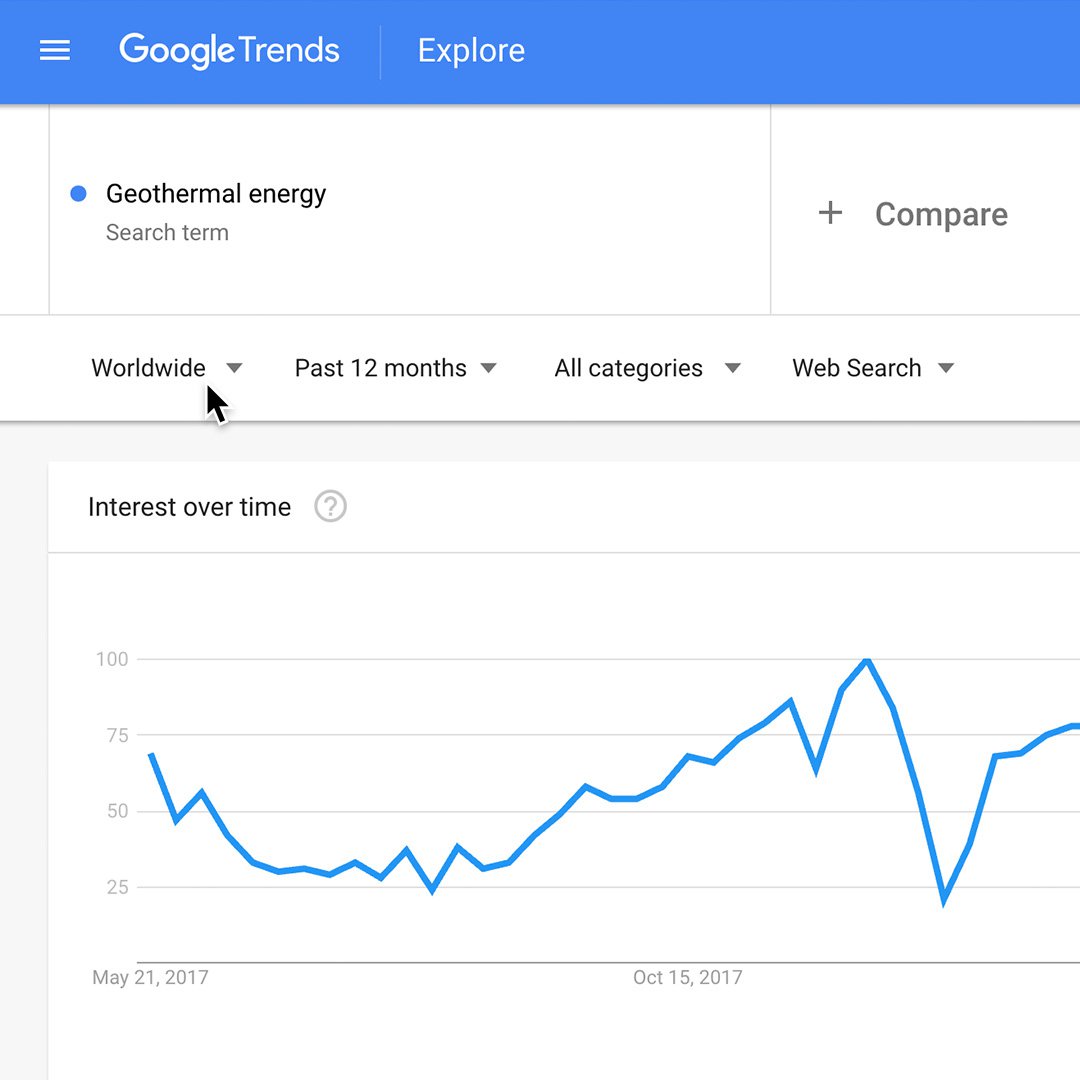
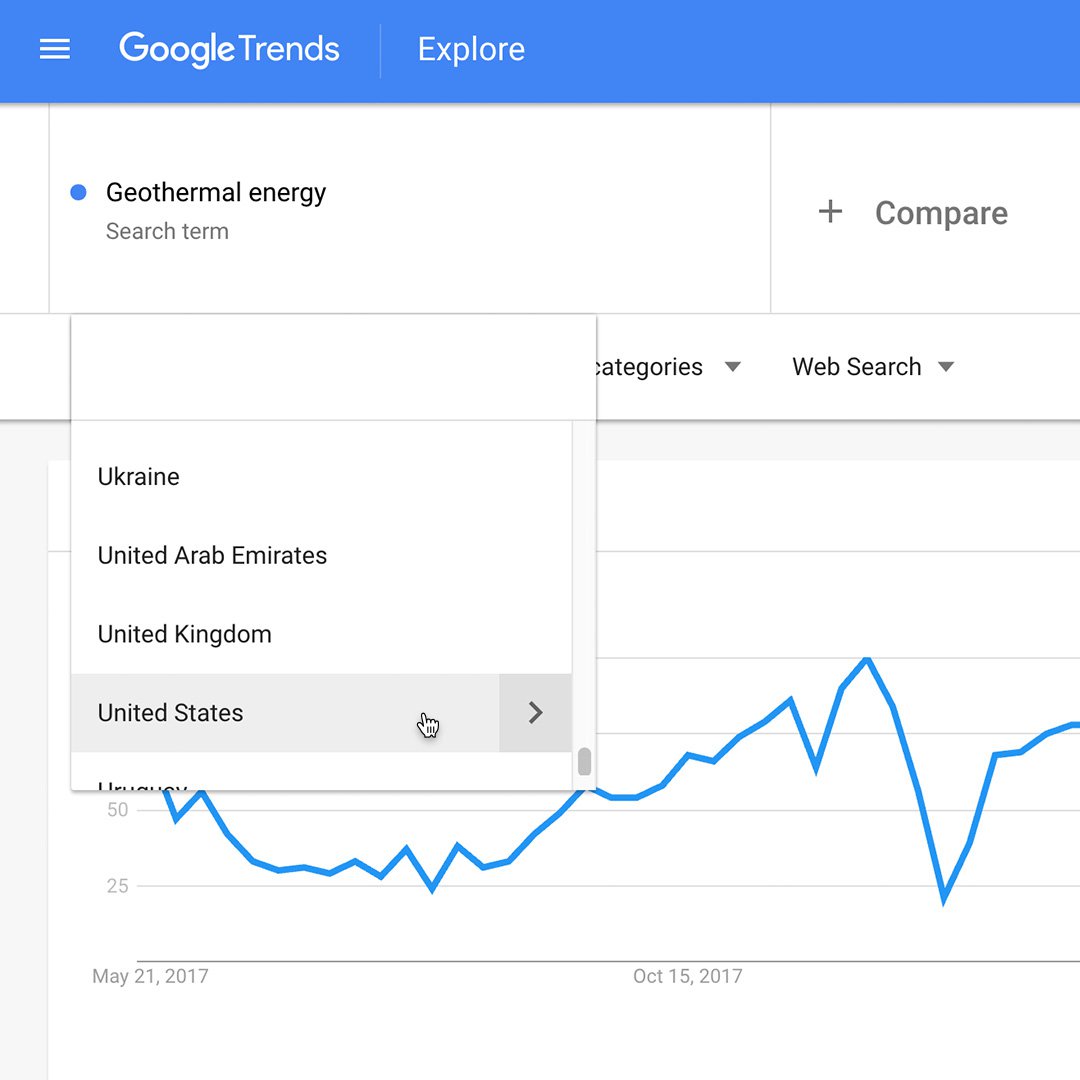
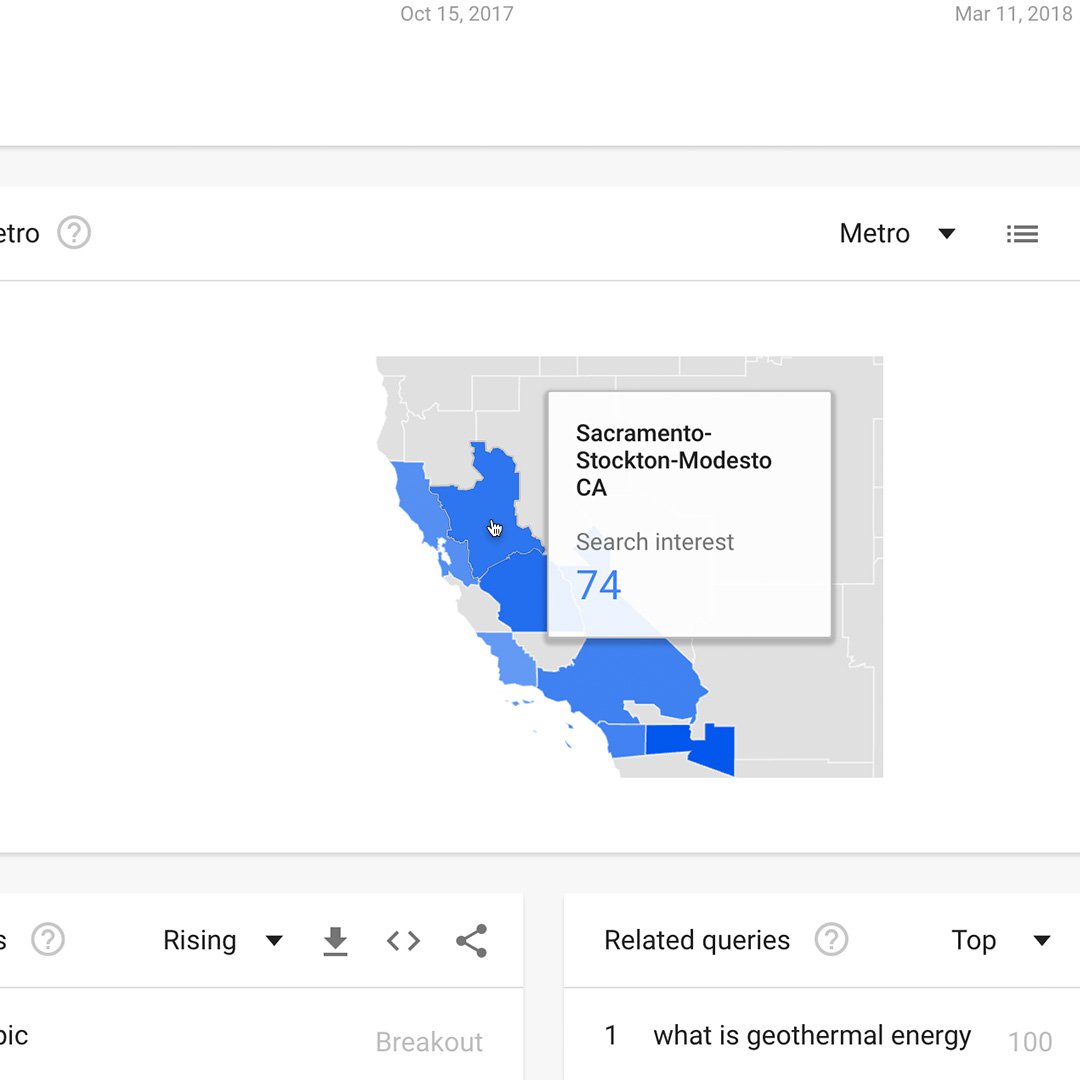
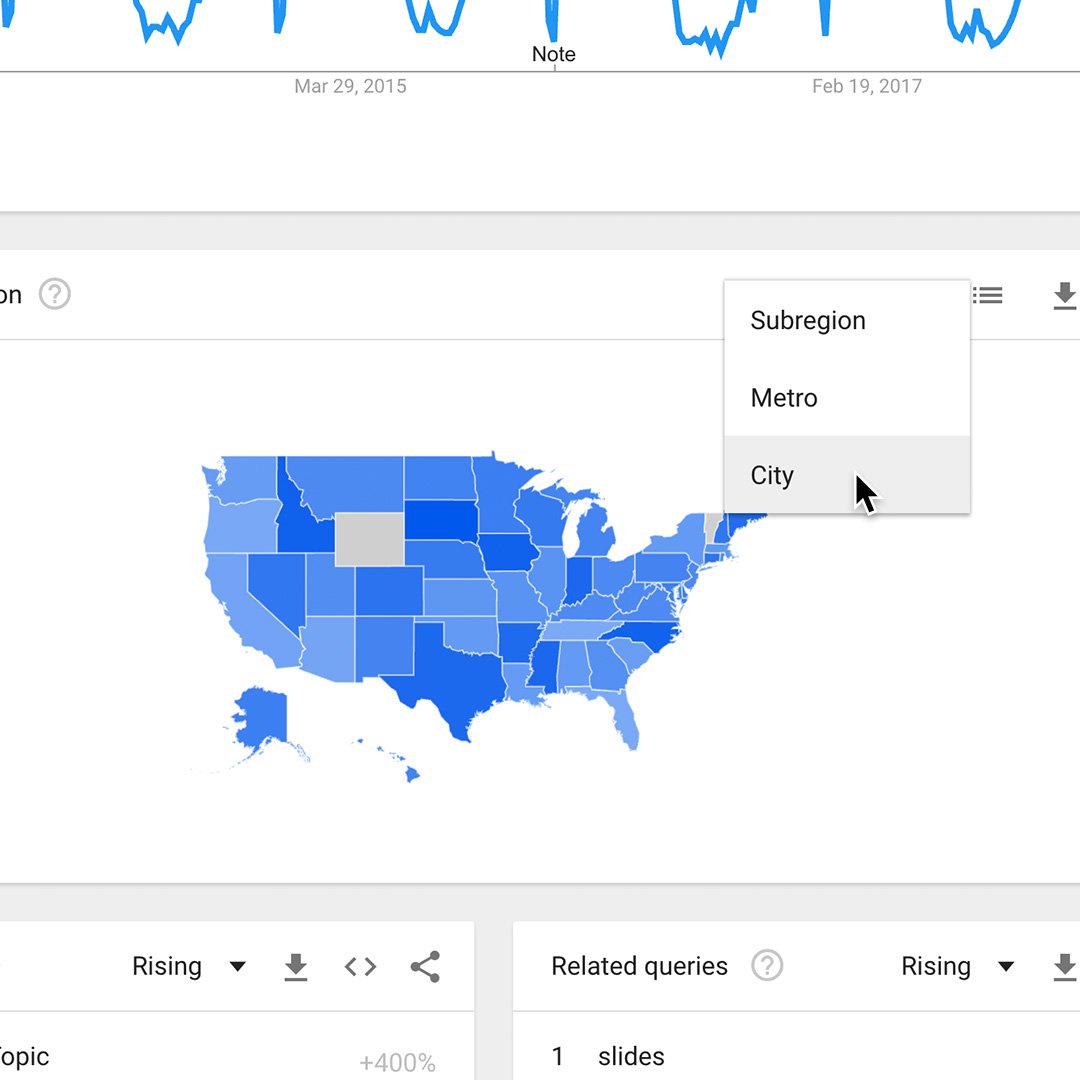
Refining your results using categories.
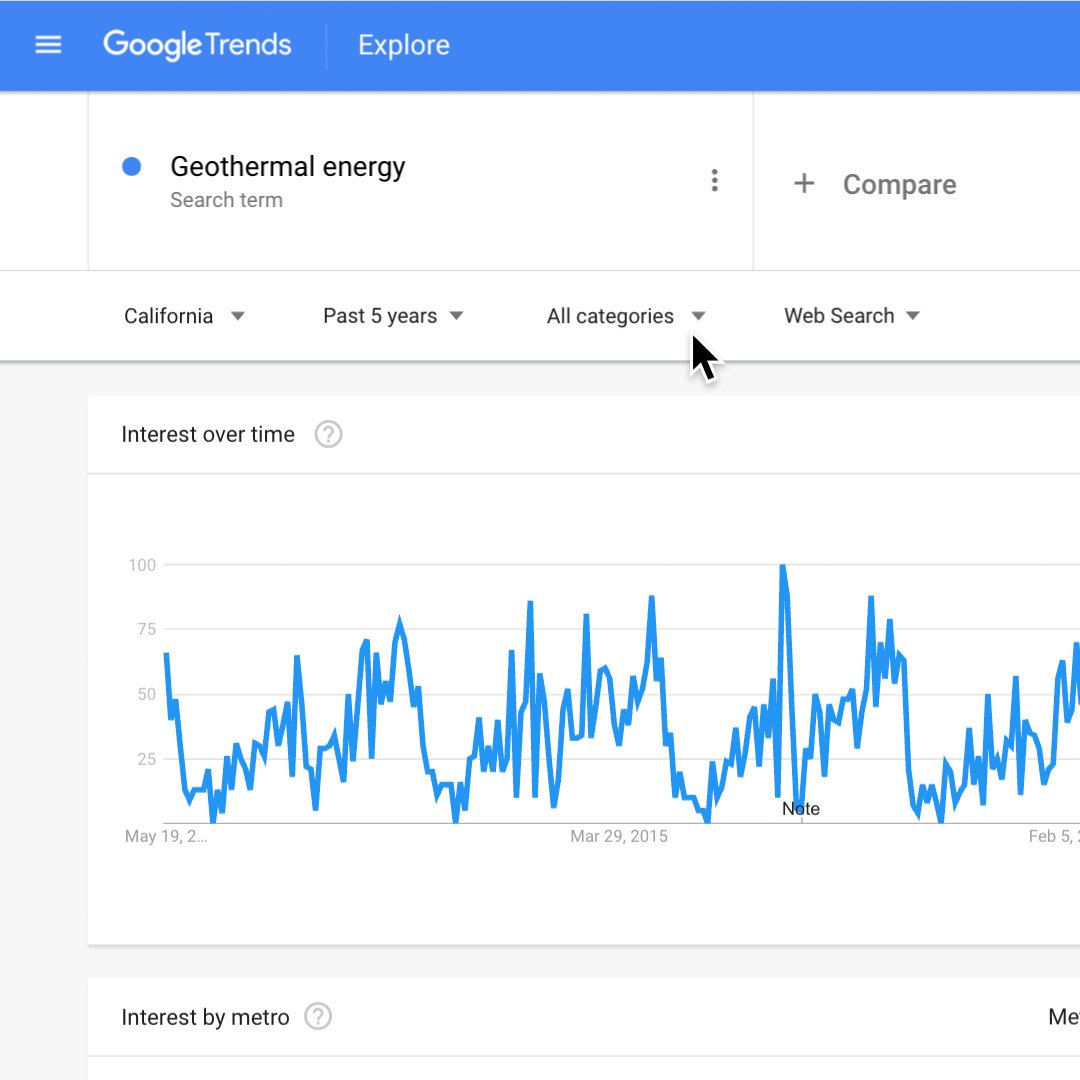
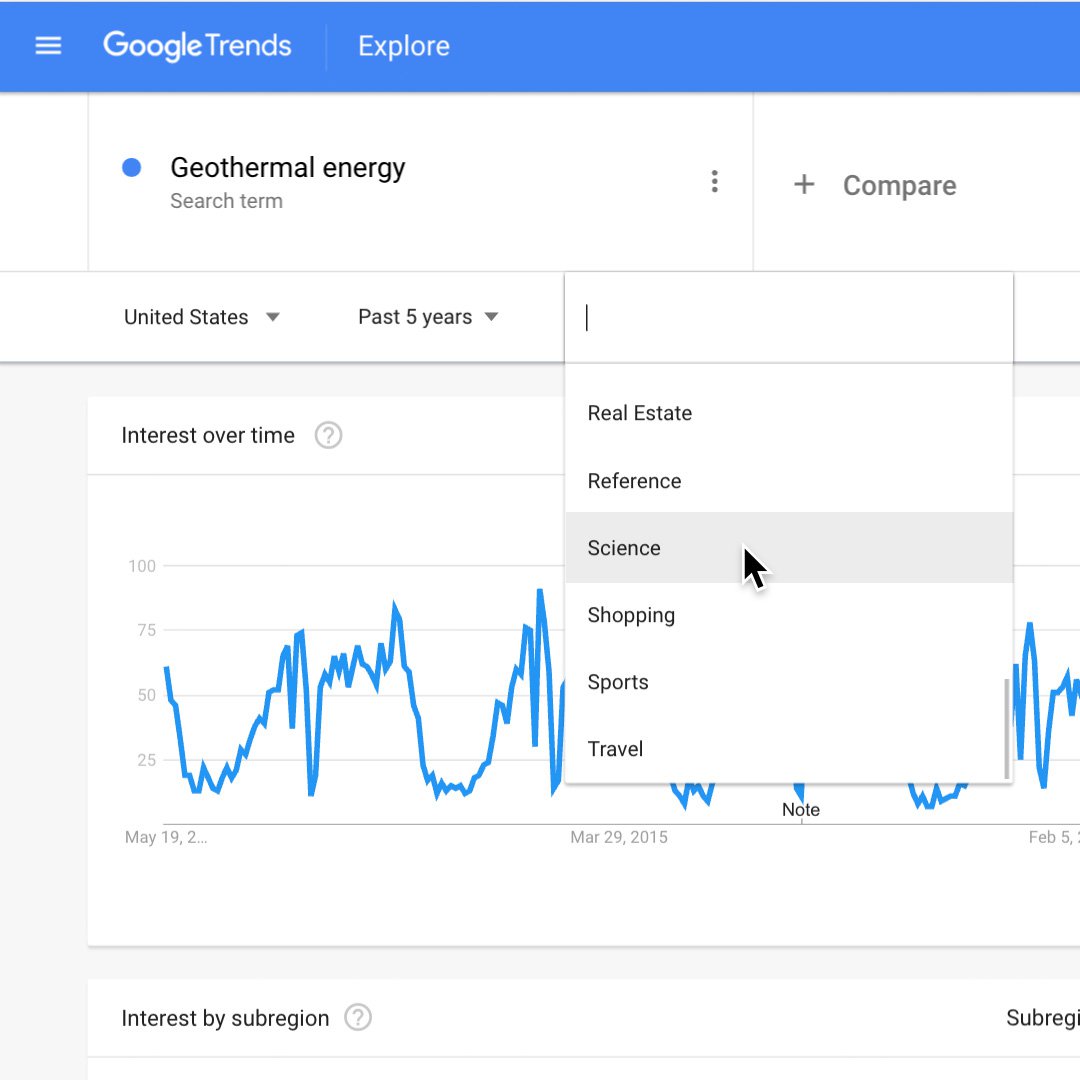
If you're using Trends to search for a word with multiple meanings, you can filter your results by category to get data for the version you’re looking for.
Search for your term, and on the results page, click All categories under the search box to reveal your category choices.
Choose a category most closely related to the meaning you prefer.The results will reflect the number of searches for that term in that context.
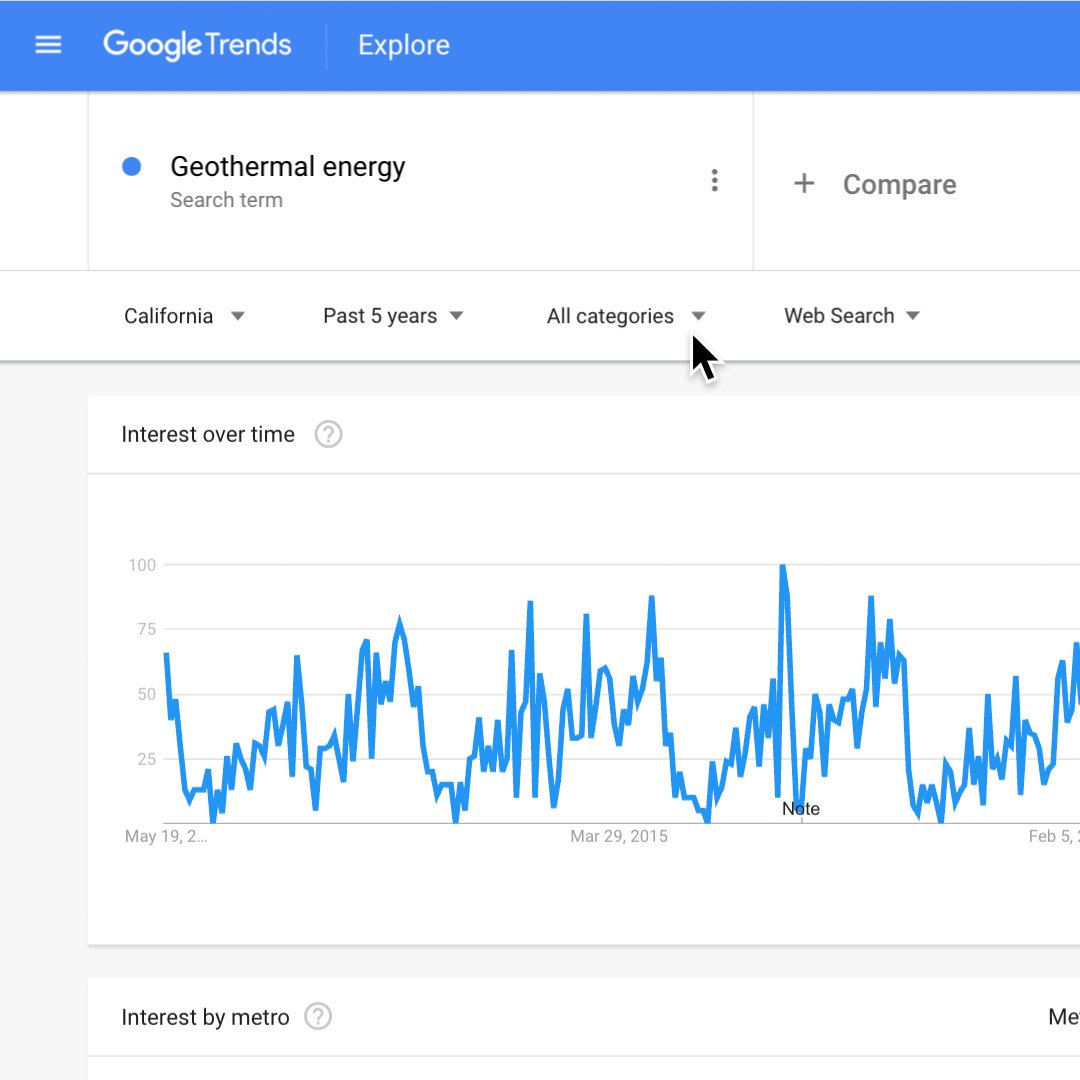
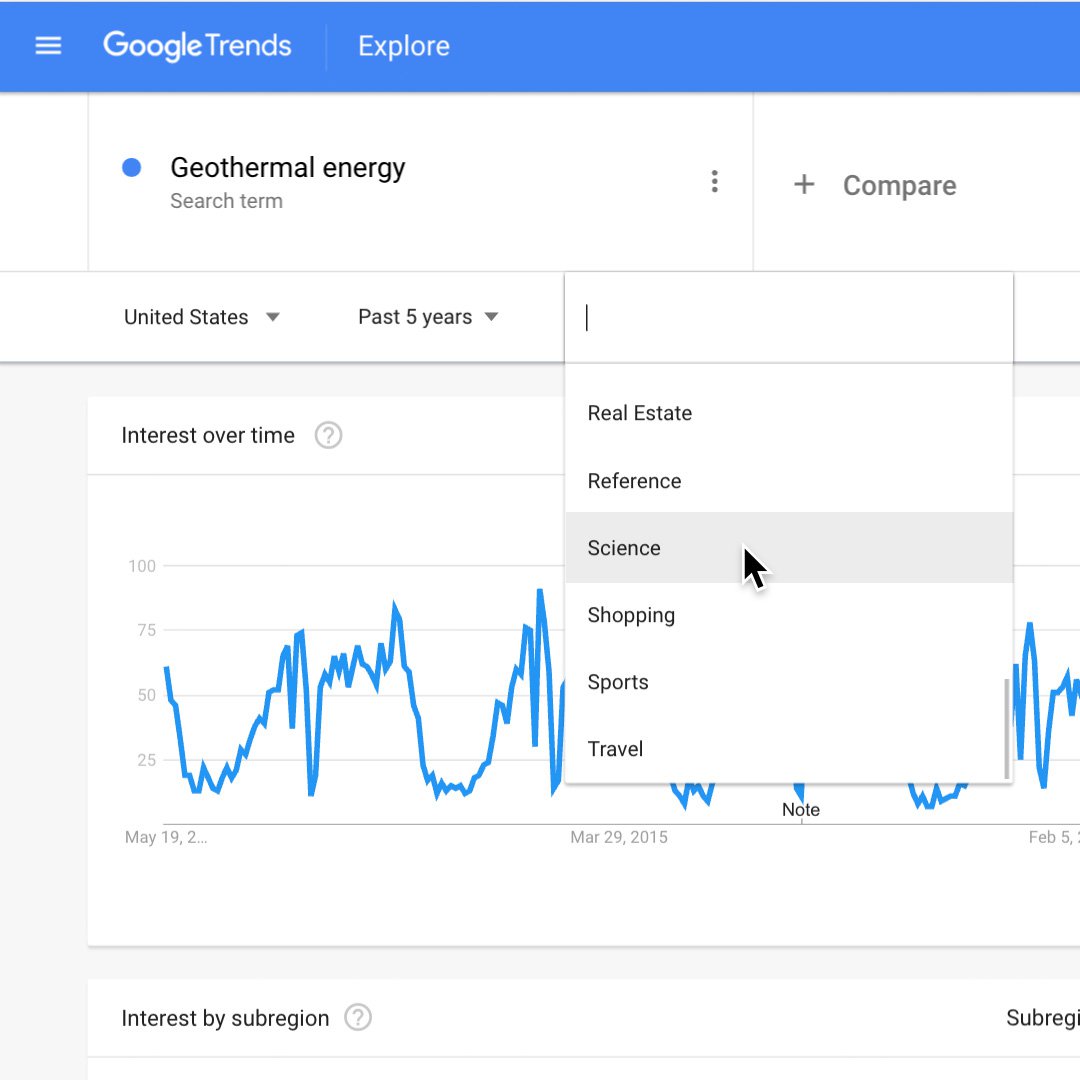
Using rising data.
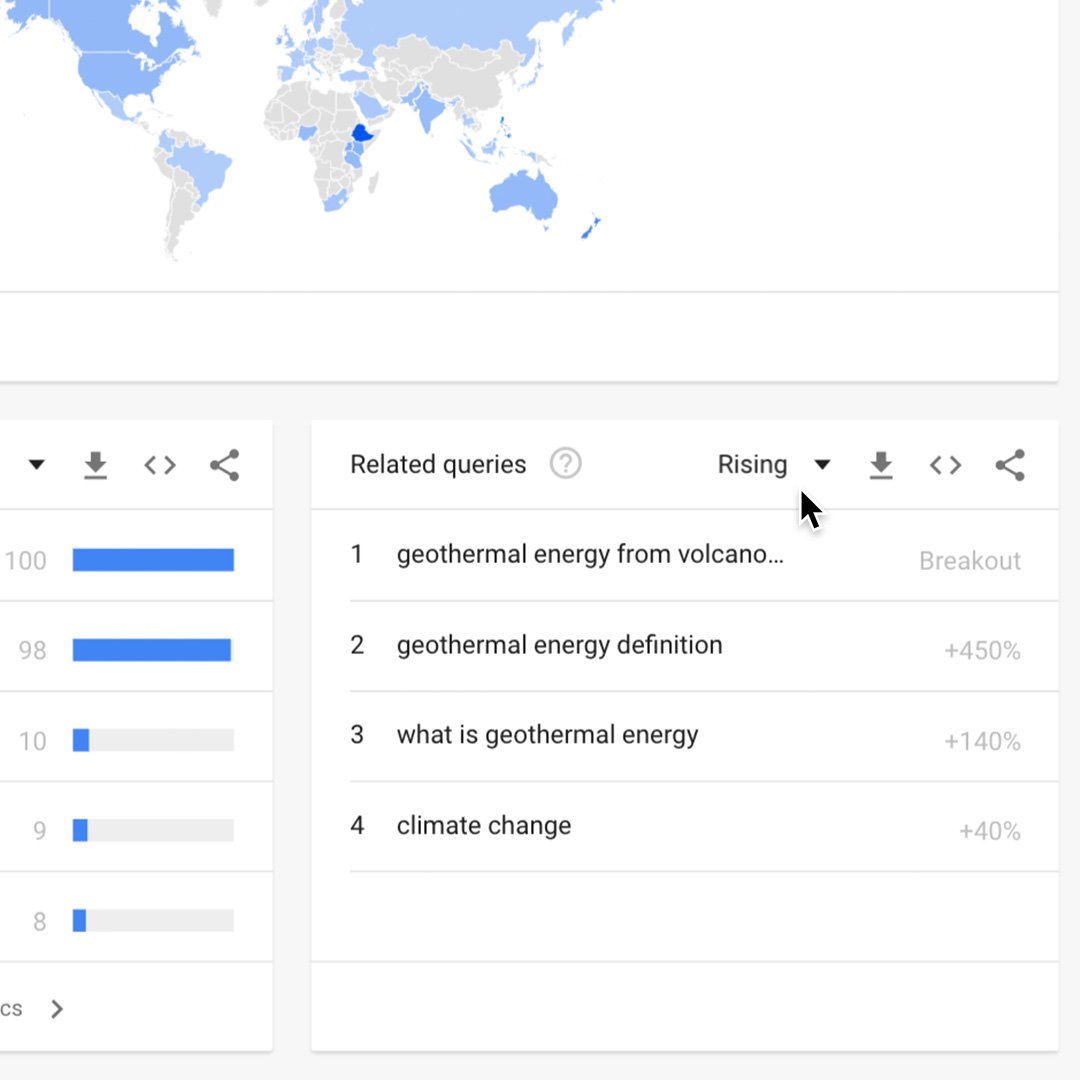
Rising shows terms that were searched for with the term you entered (or overall, if no search term was entered) which had the most significant growth in volume in the requested time period. For each rising search term, you’ll see a percentage of the term’s growth compared to the previous time period. If you see the term “Breakout,” it means that the search term did not exist in the previous time period, and we have no baseline.
The percentages are based on the percent increase in search interest for the selected time frame.
Using geothermal energy as an example, if we're looking at the last 7 days, the benchmark for the rise in searches for the term geothermal energy would be 7 days prior; if it was the last 30 days, the benchmark would be for the 30 days prior.
The only exception is when viewing the full history (2004-Present), when the percentages are benchmarked at 2004.
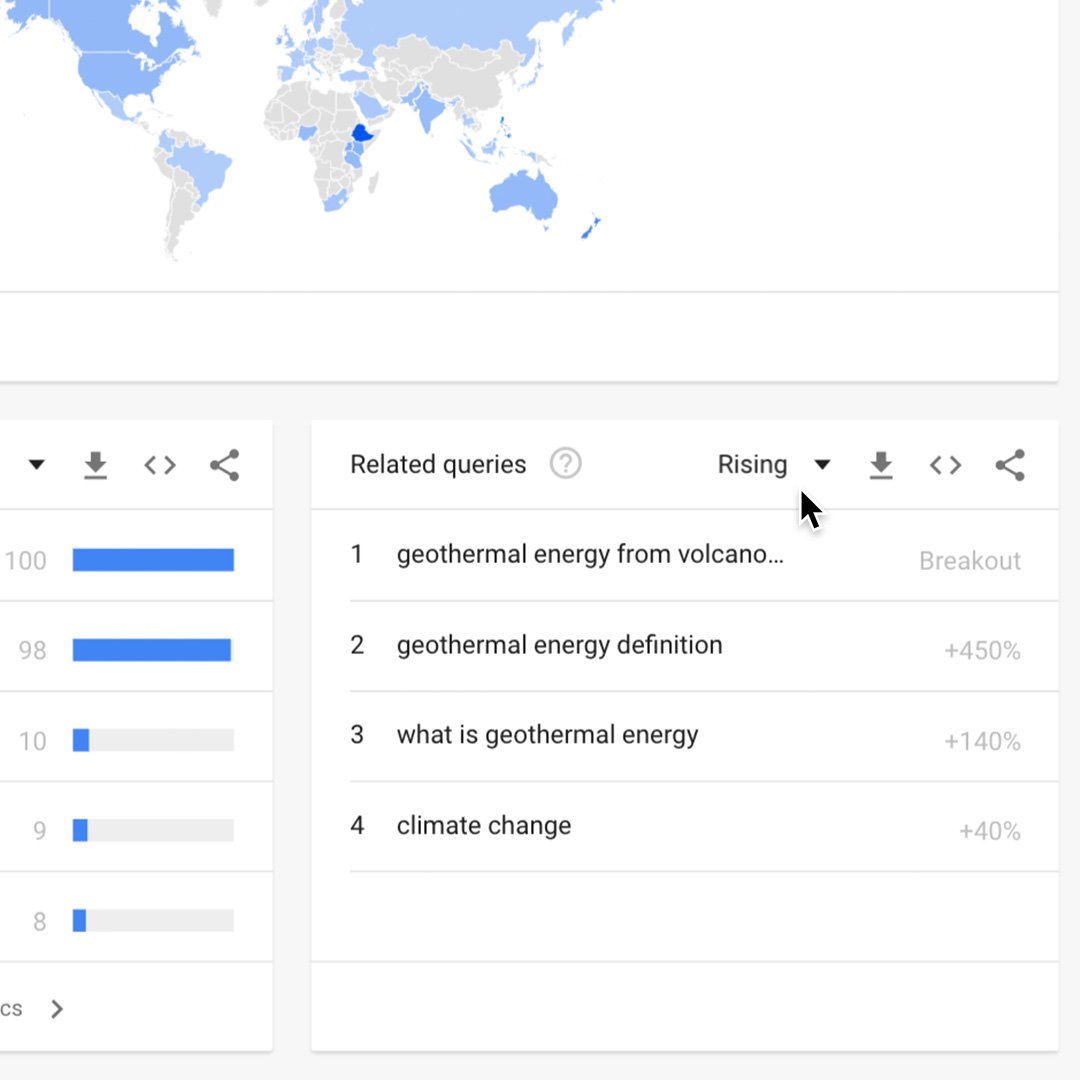
Finding related queries.
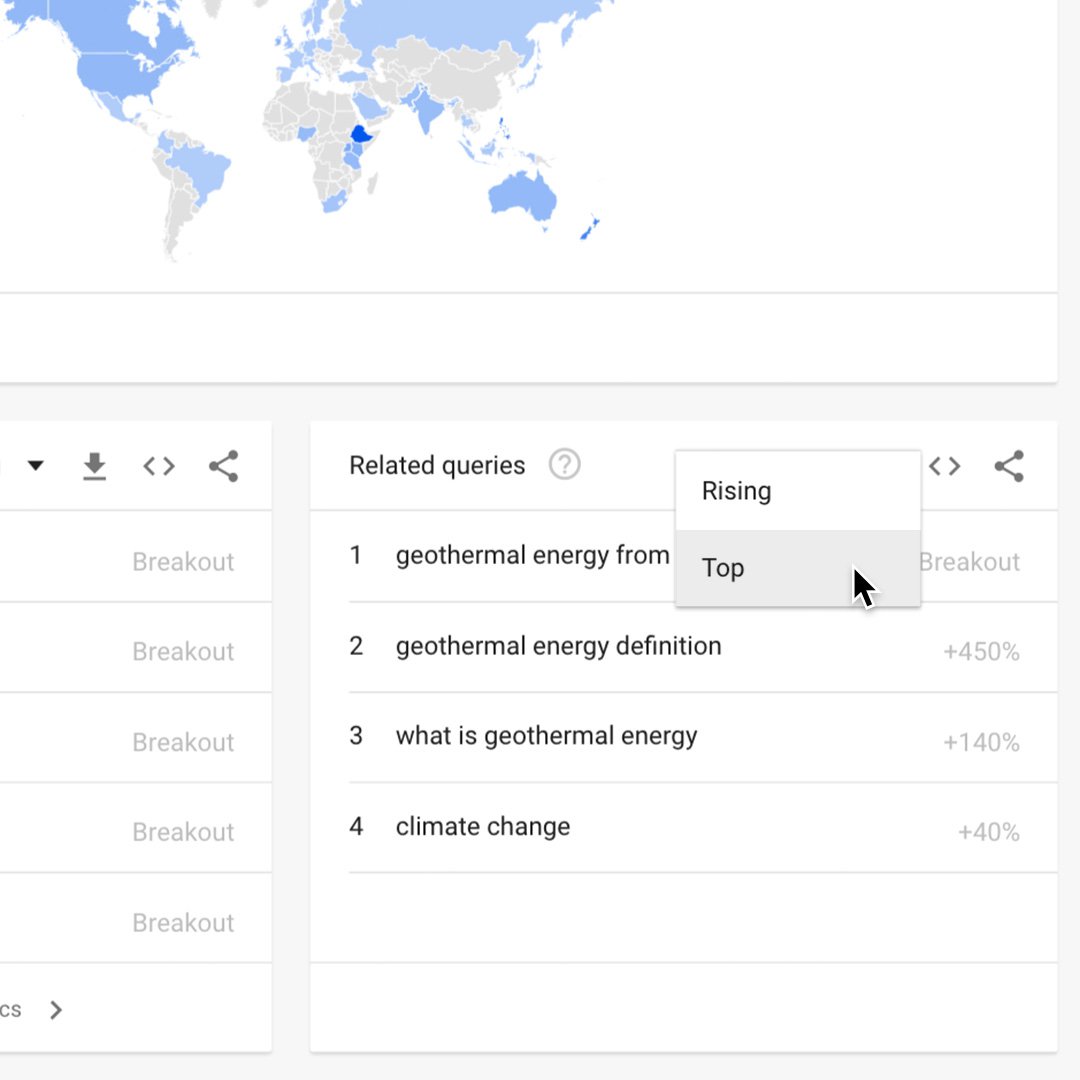
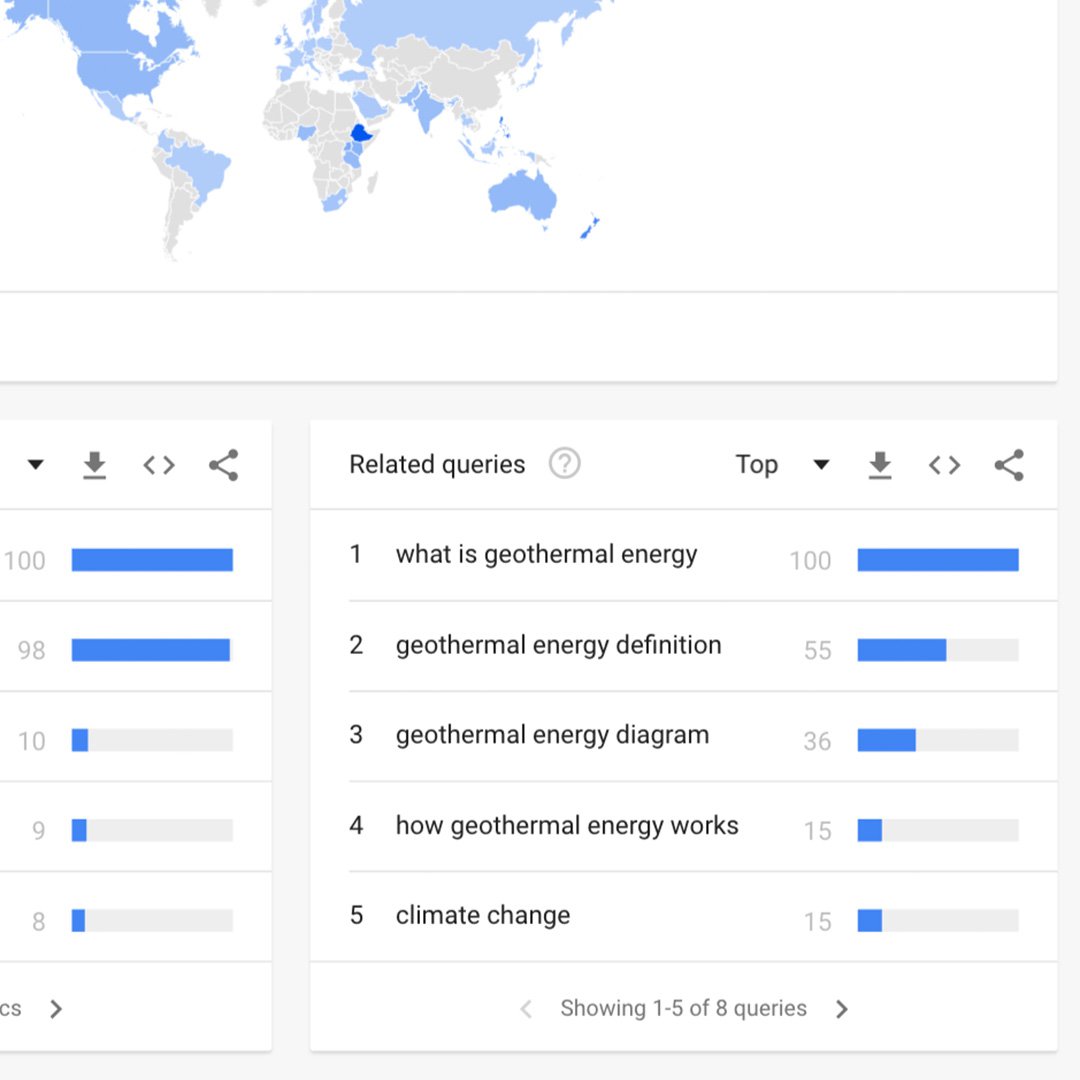
When you search for a term, the Related queries chart will appear at the bottom of your results page. Related queries can be used to determine the top and rising terms associated to any topic or trending story. This can be useful for finding unique angles on a story, for example.
On the chart, click the Rising tab and select Top.
Top displays terms that are most frequently searched with the term you entered, in the same search session, with the same chosen category, country or region.