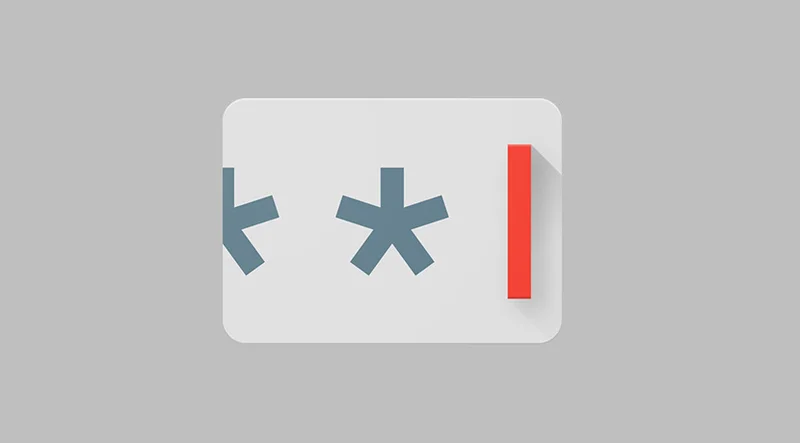Voice Typing: Transcribe audio using Google Docs

A quick and easy way to convert audio to text.

Learn to convert audio to text using Google Docs.

This lesson will teach you to use the Voice Typing feature in Google Docs as a quick audio to text converter. It can help you improve your workflow by transcribing things like interviews and voice notes.
- Activate Voice Typing in Google Docs.
- Begin transcribing your audio.
- Troubleshooting poor audio quality.
- How to add punctuation.
- Learn more about Voice Typing.
For more Fundamentals lessons, visit: https://newsinitiative.withgoogle.com/training/course/fundamentals

Activate Voice Typing in Google Docs.



Step 1:
To activate Voice Typing in Google Docs, open a new or existing document and select Tools > Voice typing. A small floating box with a microphone icon will pop up.
At the top of the box, a drop down menu lets you select the language you want to transcribe, including many variants of English, Spanish, Portuguese, and Arabic.
To move the box to a convenient spot while you work, left-click on the top of the box and drag it.



Begin transcribing your audio.



Step 2:
Once you've chosen a language, click the microphone and start speaking. Voice Typing will transcribe whatever is coming through your computer microphone.
If you recorded an interview with your phone or a traditional recorder, hold it close to the computer microphone for playback. If the recording is clear enough, Voice Typing should be able to transcribe most of it with few typing mistakes.
To pause the transcription, click the microphone. It will turn black to show that it’s paused.



Troubleshooting poor audio quality.

If the recording is not clear, you can try plugging in your headphones and listening to the audio recording yourself. As you listen, repeat the words back to the computer in a clearer way. Voice Typing should be able to transcribe it.

How to add punctuation.

You can use these phrases to add punctuation to your text: period, comma, exclamation point, question mark, new line, and new paragraph. The punctuation function works with a few selected languages, including German, English, Spanish, French, Italian, Russian, and Portuguese.

Learn more about Voice Typing.

For help using Voice Typing or to learn more techniques, hover over the microphone box until a question mark appears, then click it.

Congratulations!

You completed “Voice Typing: Transcribe audio using Google Docs.”
To continue building your digital journalism skills and work toward Google News Initiative certification, go to our Training Center website and take another lesson.
For more Fundamentals lessons, visit: https://newsinitiative.withgoogle.com/training/course/fundamentals

-
-
Password Alert: Protect yourself from password theft.
LessonThis simple Chrome extension is your first line of defense. -
Learn more about your audience with surveys
LessonUnderstand your audience, their habits, and what they value with surveys