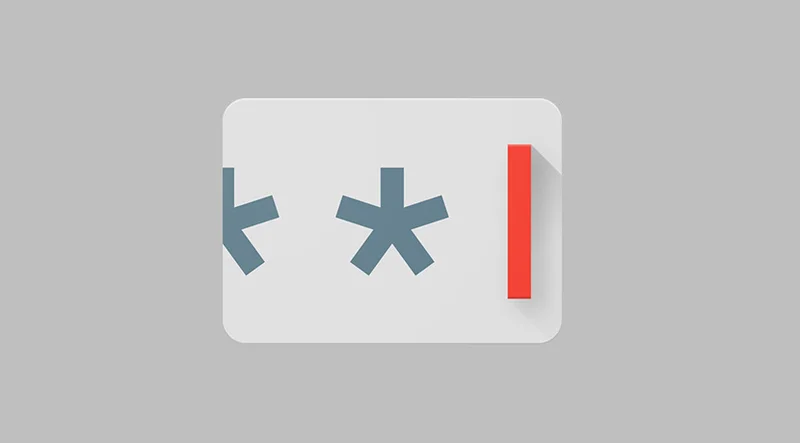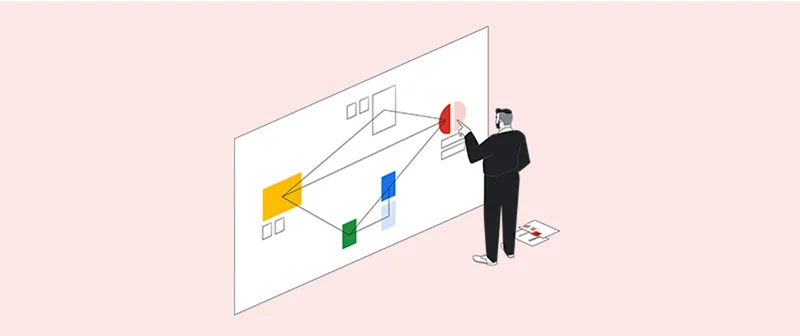Get started on Google News with Publisher Centre

Submit, manage and monetise your news across Google

Submit, manage and monetise your news with Publisher Centre
Every month, Google Search and Google News sends users to news sites more than 24 billion times.
What is Publisher Centre?
Publisher Centre is an interface that helps publishers submit and manage their content in Google News, as well as configure monetisation solutions through Reader Revenue Manager.
Publisher Centre aims to make it easier for news publishers to use Google’s business products. Publisher Centre is not a content management system (CMS) and doesn’t produce online websites.
Can Publisher Centre help me appear in Google News?
Using Publisher Centre is entirely optional and does not affect your site’s eligibility for Google News. Google automatically crawls the web regularly to include websites in Google News. There’s no application needed! However, Publisher Centre can help you manage how you appear on Google News.
Get started
- Go to Publisher Centre
- Enter your news site’s URL and click Add
- Enter your publication's name. This will show in Google News exactly as you type it
- Select the country where your headquarters are
- Check the box to certify that your publication is principally and permanently located in the country you selected
- Click Add publication
- Verify your site ownership
Reach audiences who speak other languages
60% of the world can speak more than one language.
Best practices
- Conduct surveys at grocery stories and community centres
- Use Google Forms to ask about your audiences’ platforms, needs and habits
- Collect email addresses only in newsletter sign-ups, as some communities may not be comfortable sharing their names
- Use the same language on a page, like in articles, navigation and ads
- Use different URLs for translated pages.
- Allow people to change the page's language
- Use Google Translate and have translators edit to reduce translation cost
- Translate headlines only if you’re just starting out
- Write in present tense and active voice, as it translates more inexpensively
How to customise your publication in the Google News app
- On the Publisher Centre homepage, go to Manage your publication and your organisation, and click Modify publication settings
- Select your publication’s primary language
- Go to Visual styles
- Upload a square logo that is at least 512 by 512 pixels, in a PNG or JPEG file format
- Click Save.
- Return to the Publisher Centre homepage
- Under Google News, click Open
- Click Edit
- Select your publication’s category, like News & politics
- Select which countries you want your news to appear in
- Select which Google products you want to appear in
- Click Next
- Under Sections, click + New Section and Web location
- Create a new entry for each section of your site, like Local news,
Business or Sports, and click Add
- Click Next
- Click Publish when you’re ready to submit for review
Help Google classify your news content
Google News seeks to provide access to the information people need. Content labels help Google understand what is original journalistic content and what might not be.
If you publish opinion pieces, user-generated content, satire, press releases or blog posts, add content labels. Learn more about what each label means.
- On the Publisher Centre homepage, under More options, select Add content labels
- Under Area content labels, click + Area content labels
- Under URL, enter the URL for the area on your site where the content is published, like exampletimes.com/opinion
- Under Labels, select the relevant tags
- Click Add
Label fact-checked content
When you publish stories with fact-checked content, like round-up stories or major stories, Google News may add the Fact Check label to help people find it. Google News uses ClaimReview markup to identify fact-checked content.
ClaimReview is a fact-checking tag system for articles to better surface in search engines and social media platforms.
Is my article eligible for the Fact Check label?
- Can readers easily understand what was checked and what conclusions were reached?
- Is the analysis traceable and transparent about sources and methods, like using citations and references to primary sources?
- Does the article title indicate that a claim is under review, state the conclusions reached or specify that the article contains fact-checked content?
- Has your news site published fact-checked content in the past?
Get in touch
If you have questions or concerns about the tool, you have two options
- Check out the Publisher Center documentation on Help Center
Help Centre is regularly updated with the latest information that can help you
2. Leverage the Publisher Centre community answers
Explore questions and answers leveraging the wisdom and experiences of other news publishers in the community
3. Contact form
If that doesn’t solve your problem, you can get in touch via a form and expect a response from us within three to five working days.

-
What are Web Stories?
LessonHow the easy-to-use vertical video format is changing the face of digital storytelling and driving the connection between content makers and their fans. -
Password Alert: Protect yourself from password theft.
LessonThis simple Chrome extension is your first line of defense. -
Data Studio: Make interactive data visualizations
LessonGive life to your datasets by creating powerful interactive visualizations with an easy-to-use studio.