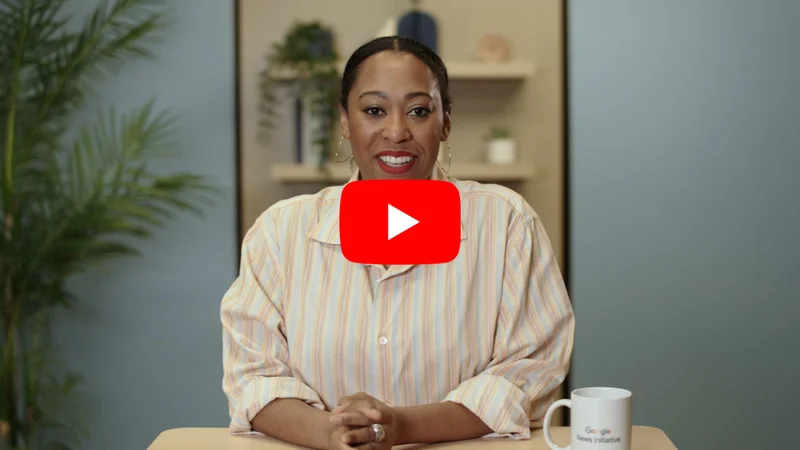Google Translate: Translations on-the-go.
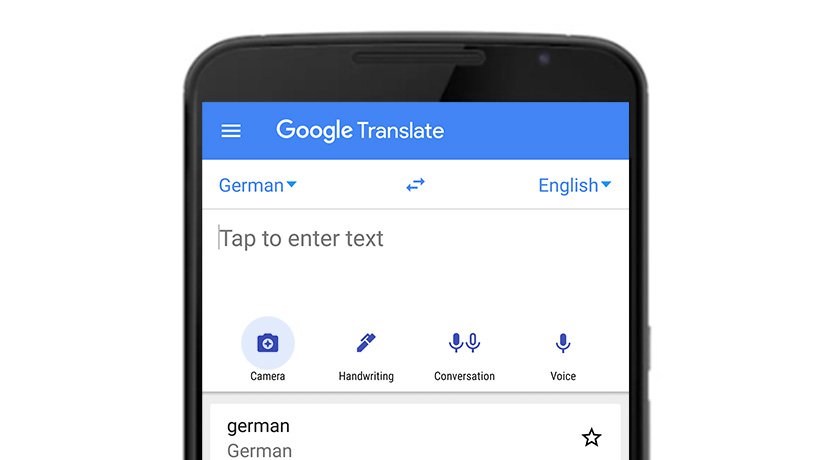
Speak the language just about anywhere in the world.
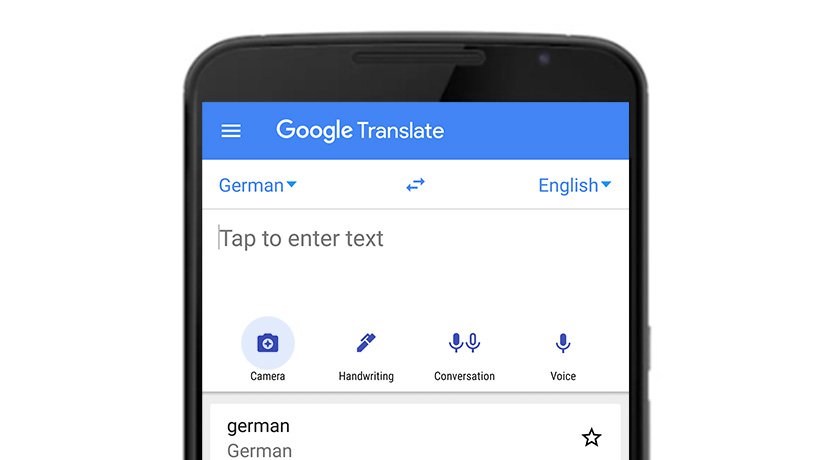
Wherever you go, speak the language.
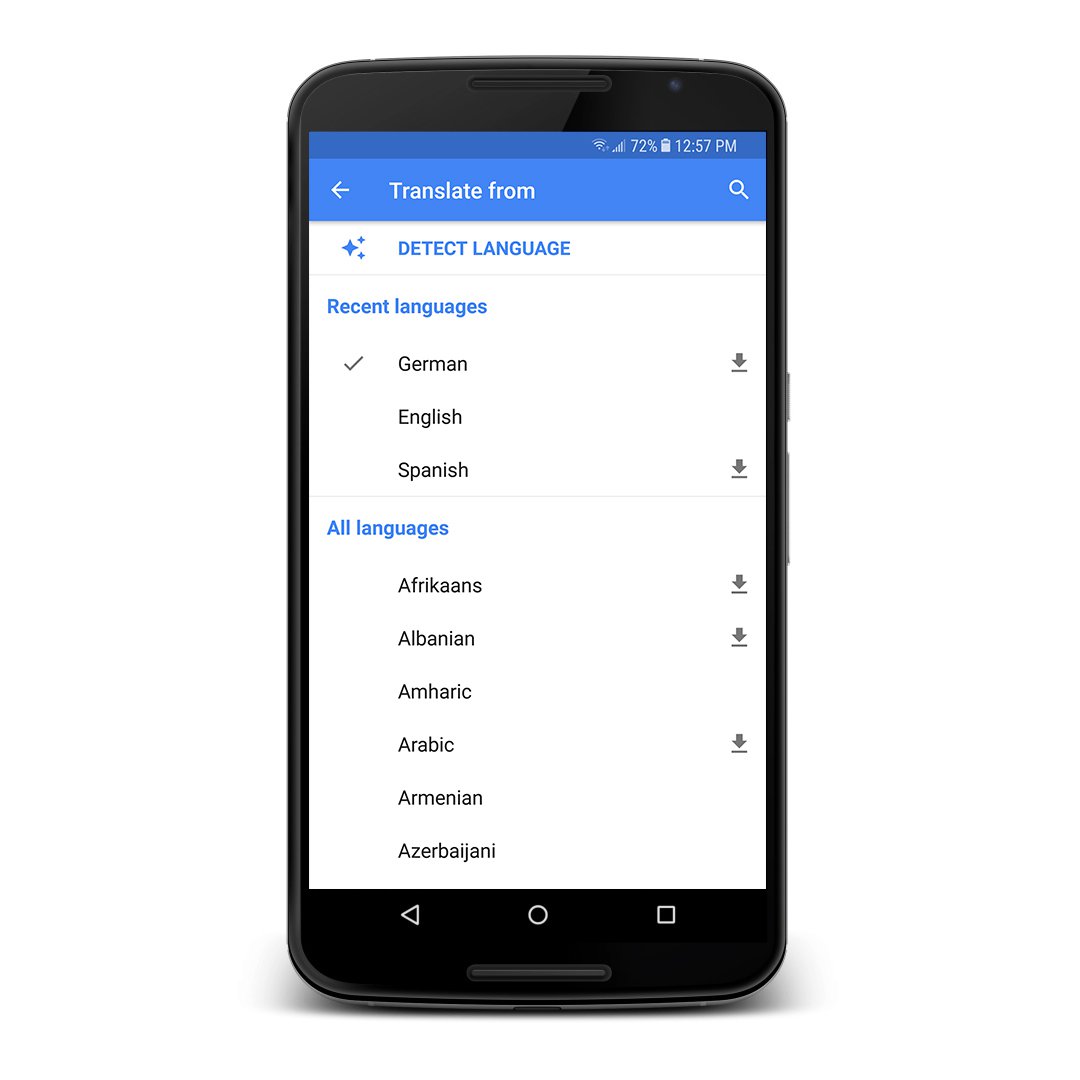
Whether you’re on assignment across the world, or in an immigrant community across town, you may find yourself in a situation where you need help bridging a language gap.
The Google Translate app, on iOS or Android, is the most powerful way to translate between over 100 languages. Sure, you can type in a phrase and get a translation on your desktop computer, but there’s even more you can do on your mobile.
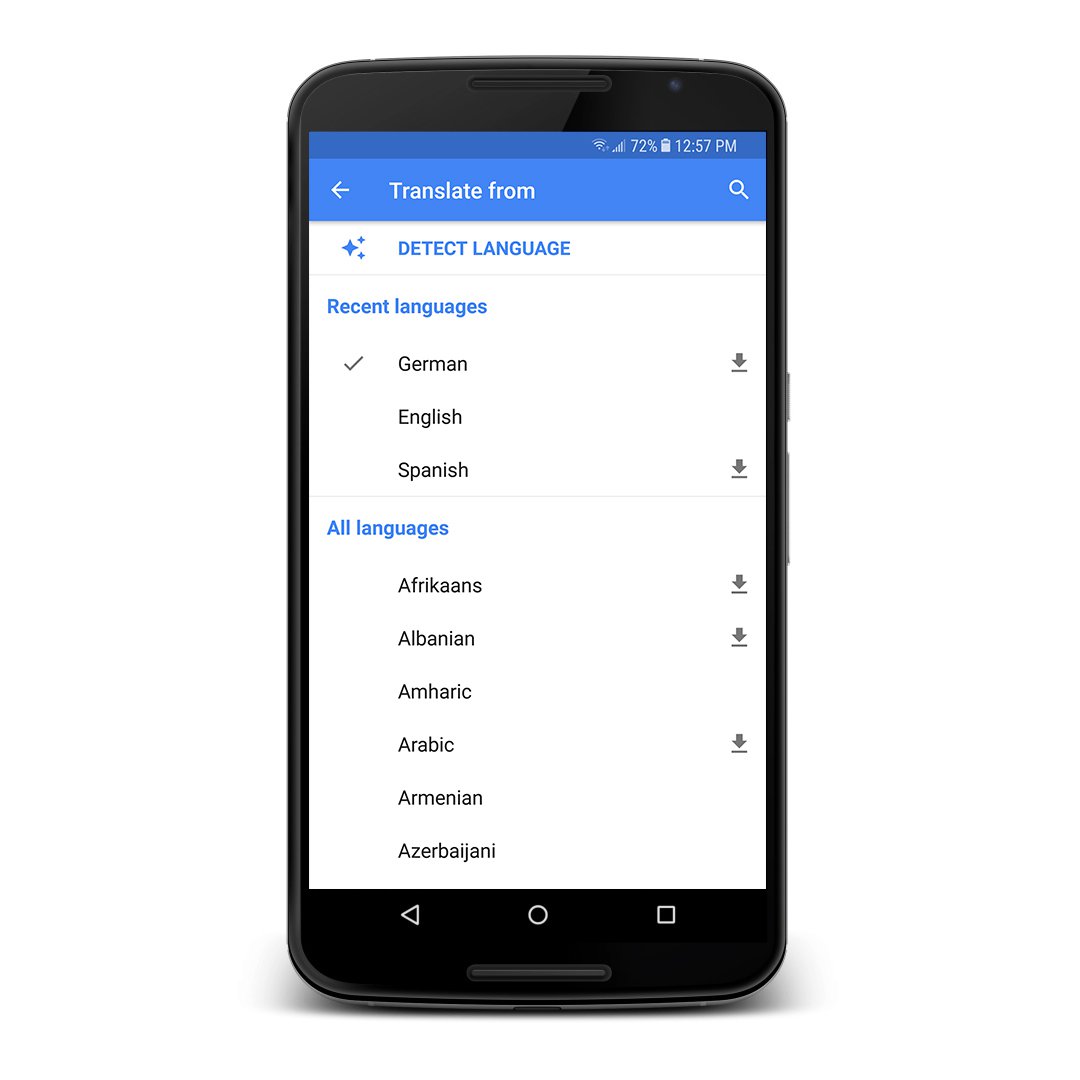
A two-way interpreter that fits in your pocket.
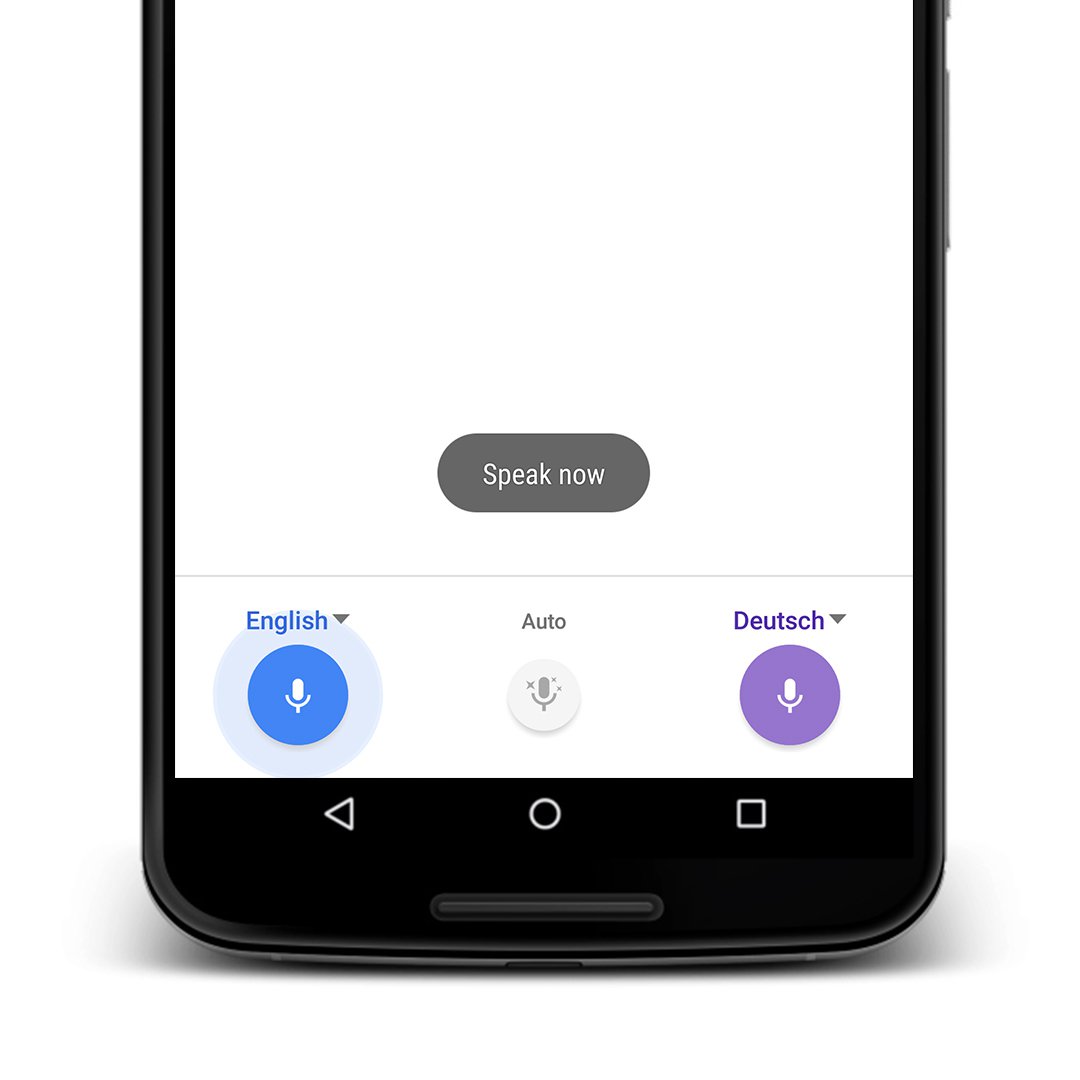
Perhaps the most useful tool for a reporter is Conversation Mode. When you touch the microphone button, Translate listens to a conversation, recognises which of the two languages are being spoken, and translates it aloud and on screen into the other language.
Need that in Portuguese? Conversation Mode has voice recognition support for 30 languages.
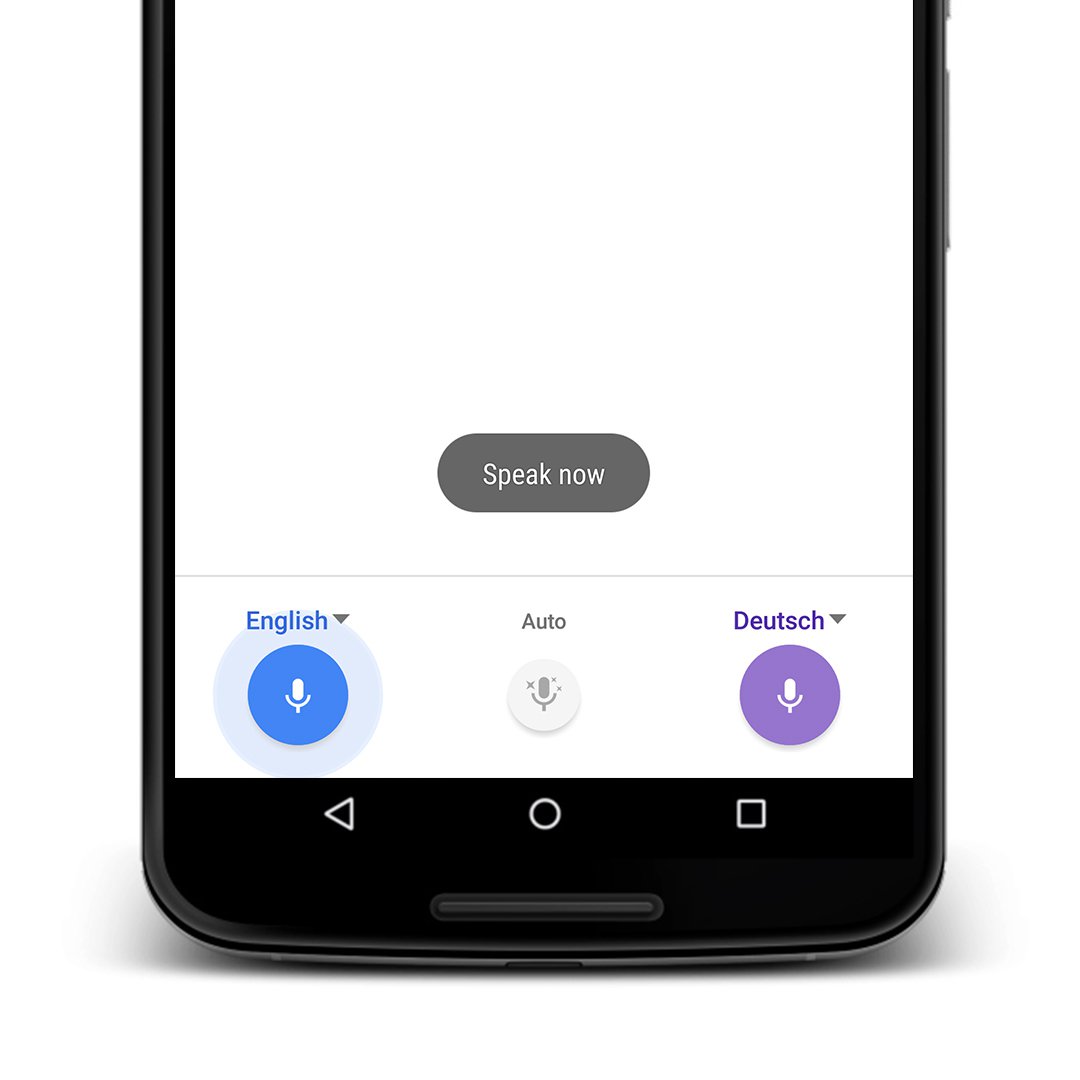
Use your phone’s camera to translate signs.
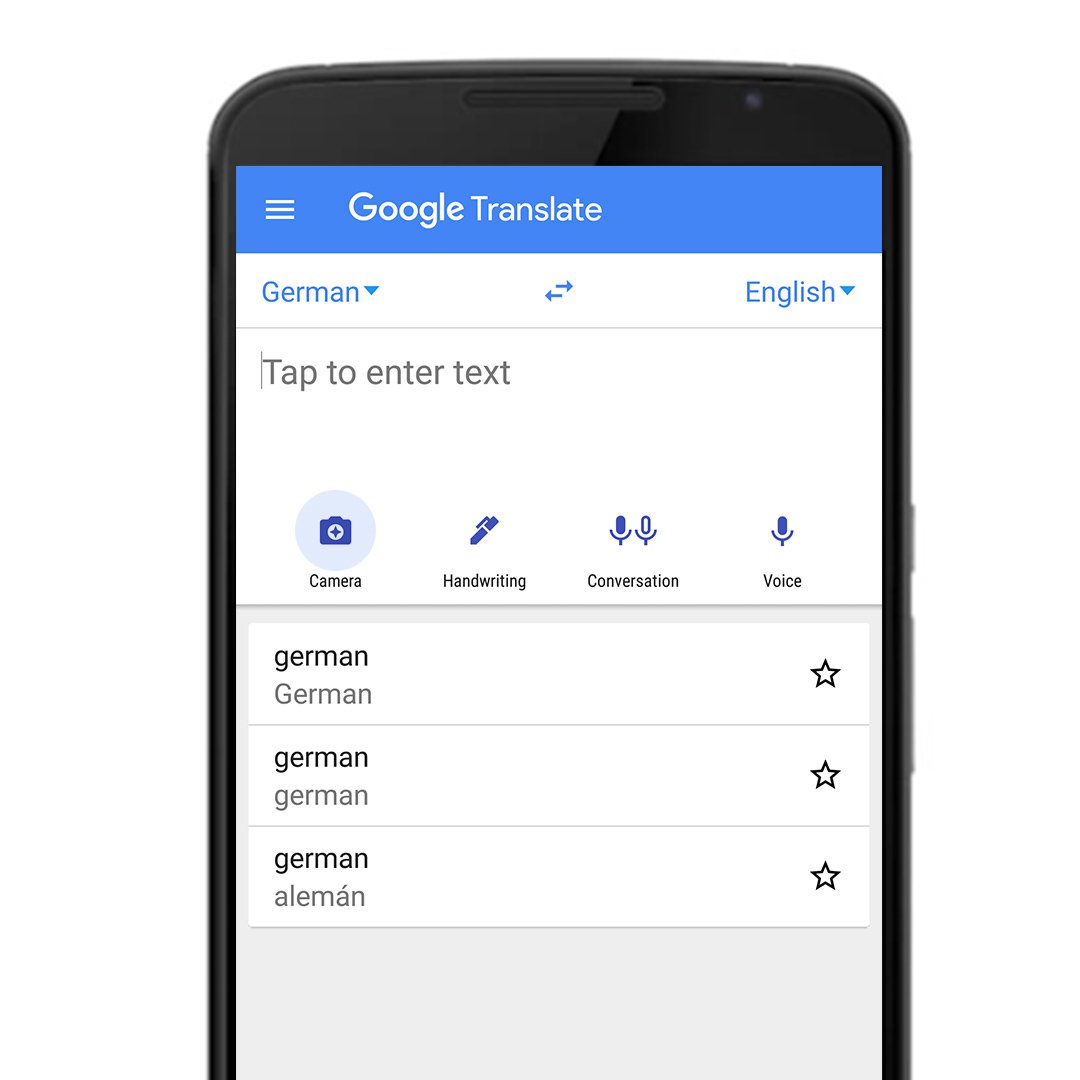

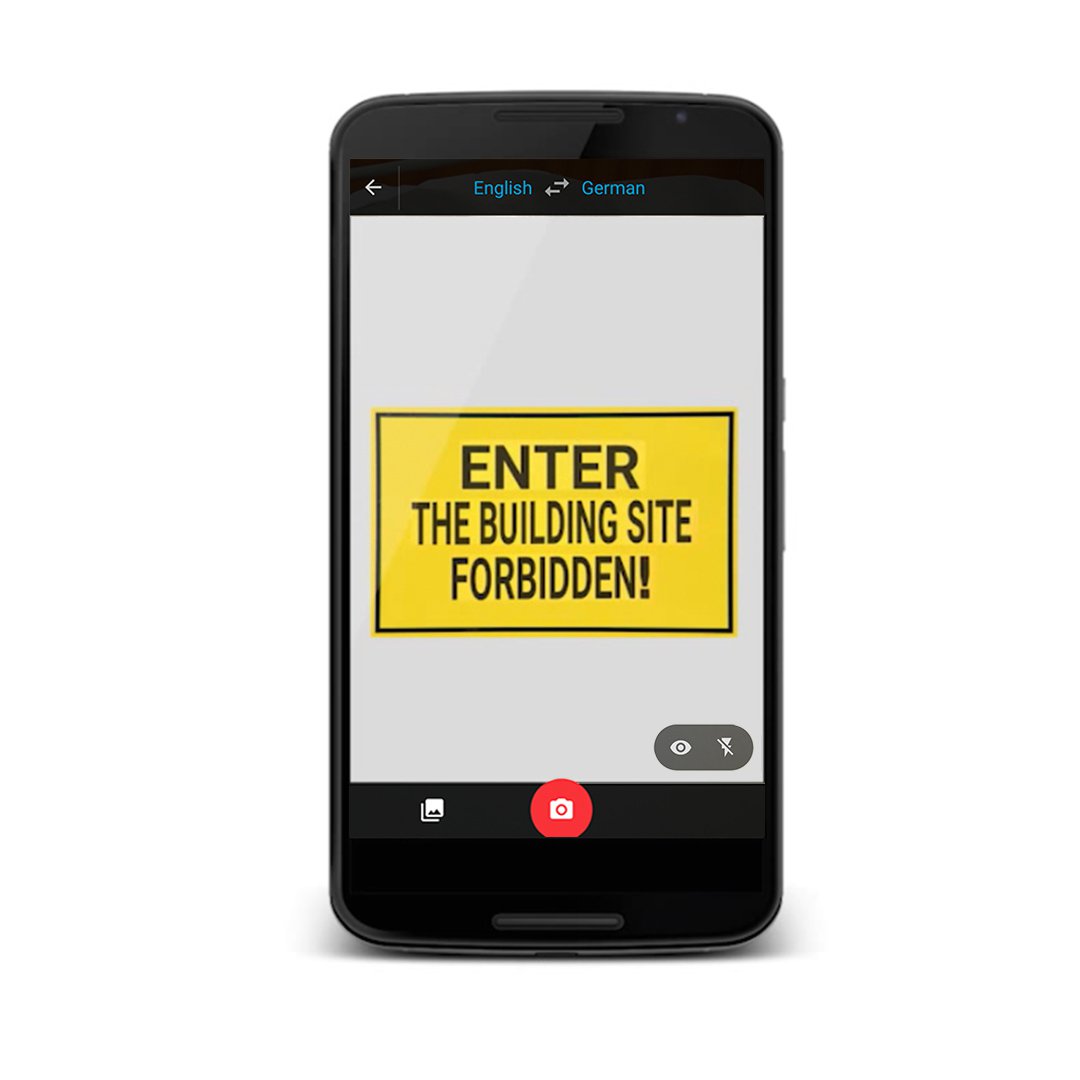
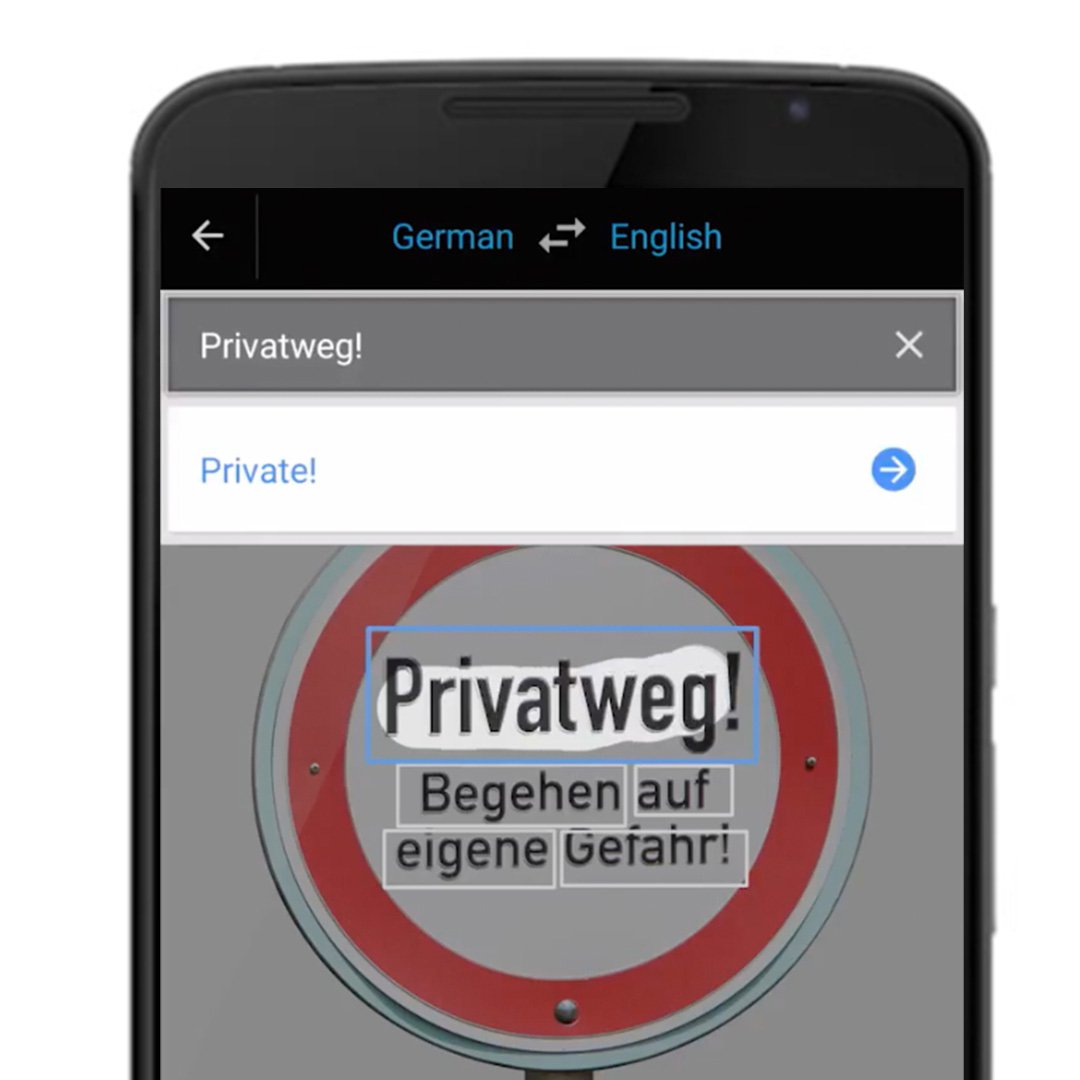
What if you need to figure out what a sign or document means? Use Word Lens for instant translations.
Set the language you want to translate and the language you want it translated to. Then tap the camera icon.
Point the camera at the words you want translated.
In a split second Word Lens will translate whatever words are in front of the camera.
If the text isn’t recognizable by Word Lens, you can use the scan function. Just highlight each word or phrase for a translation.
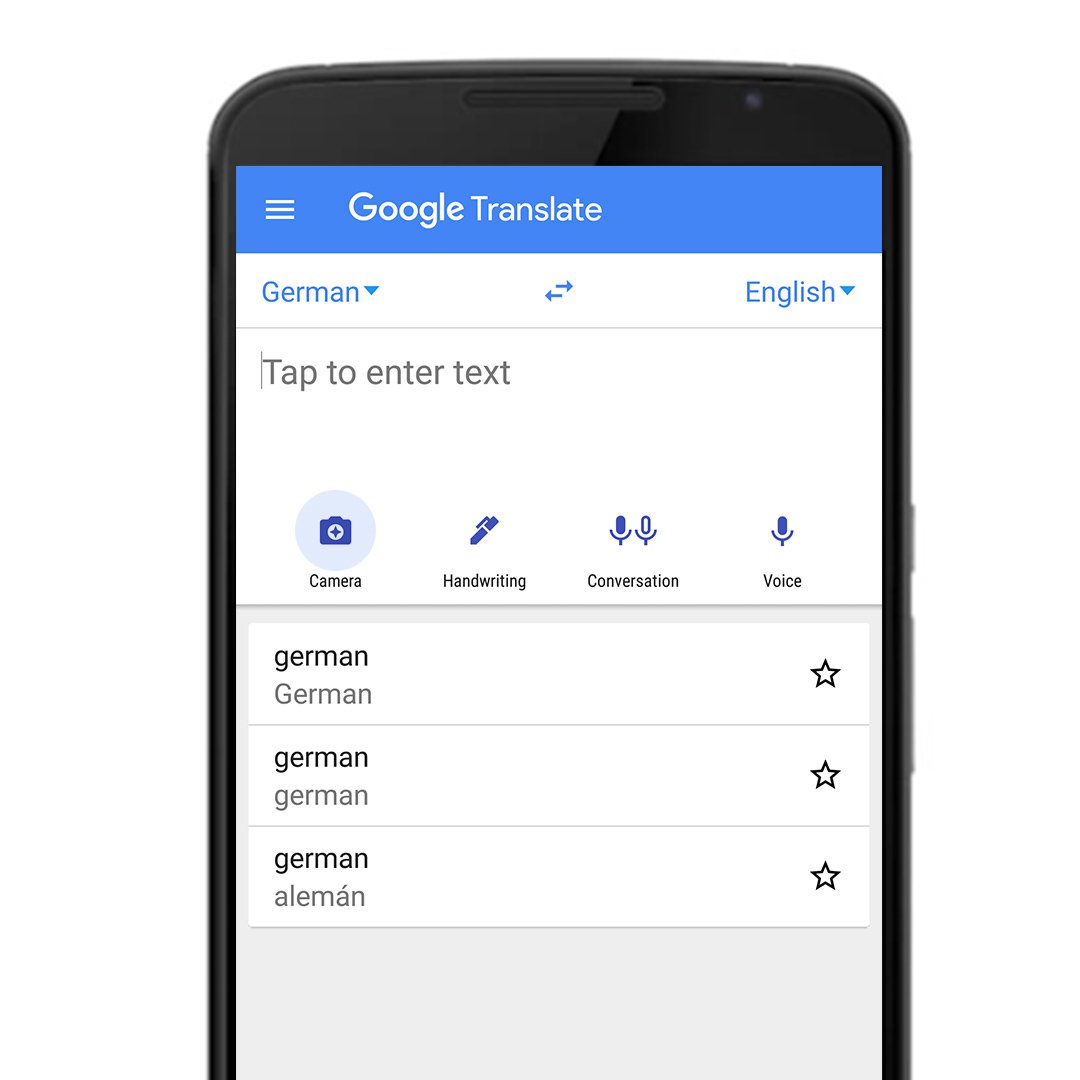

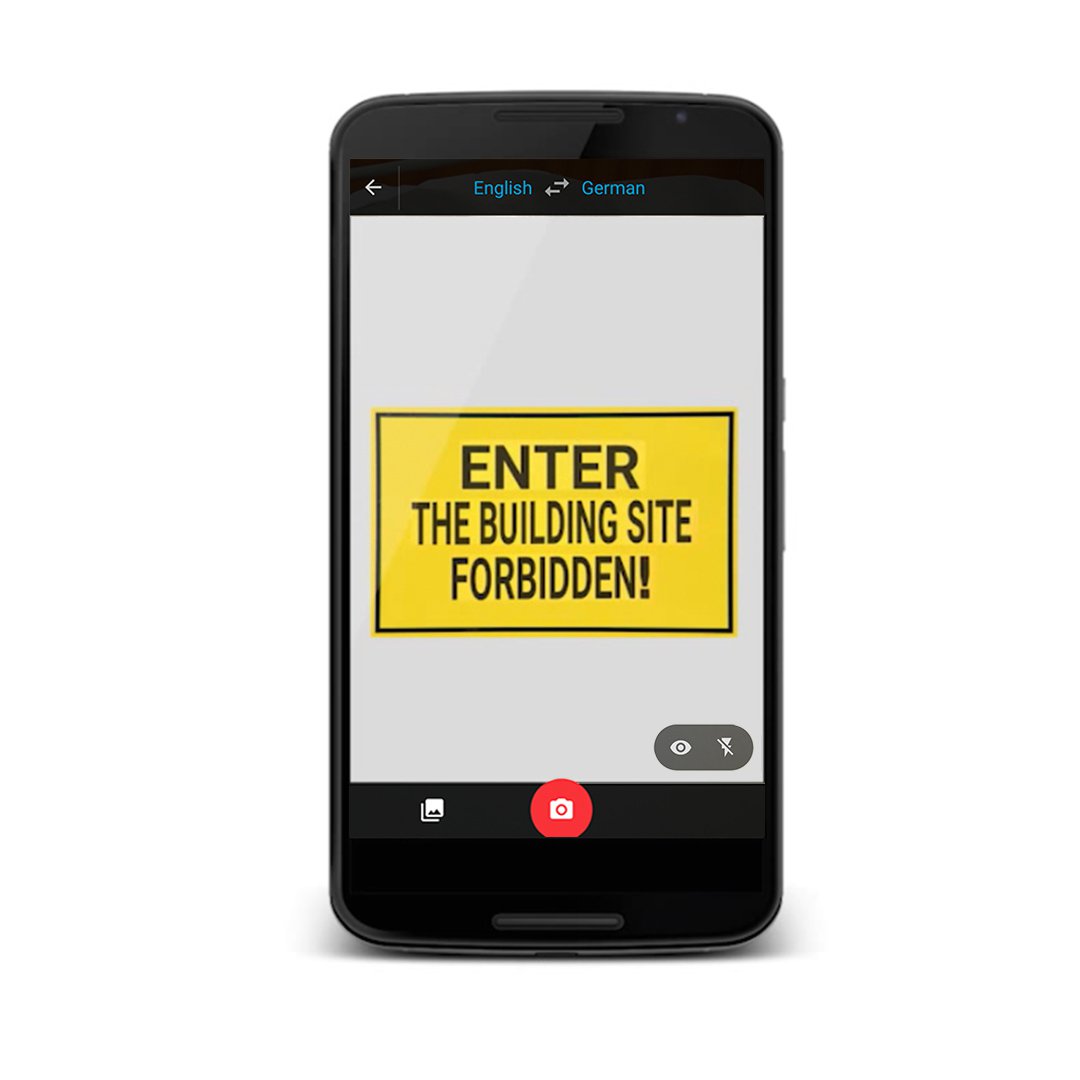
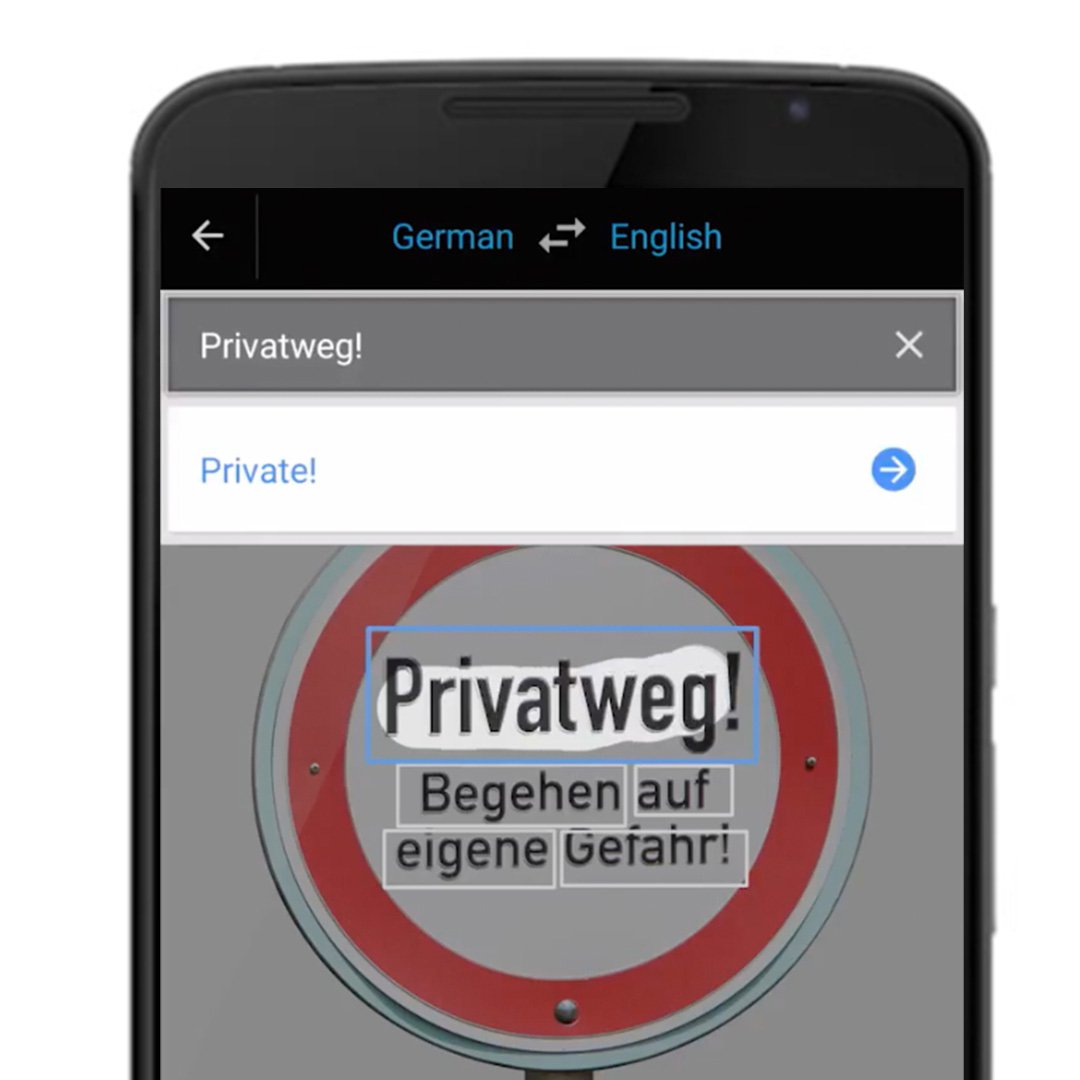
Translating without an Internet connection.
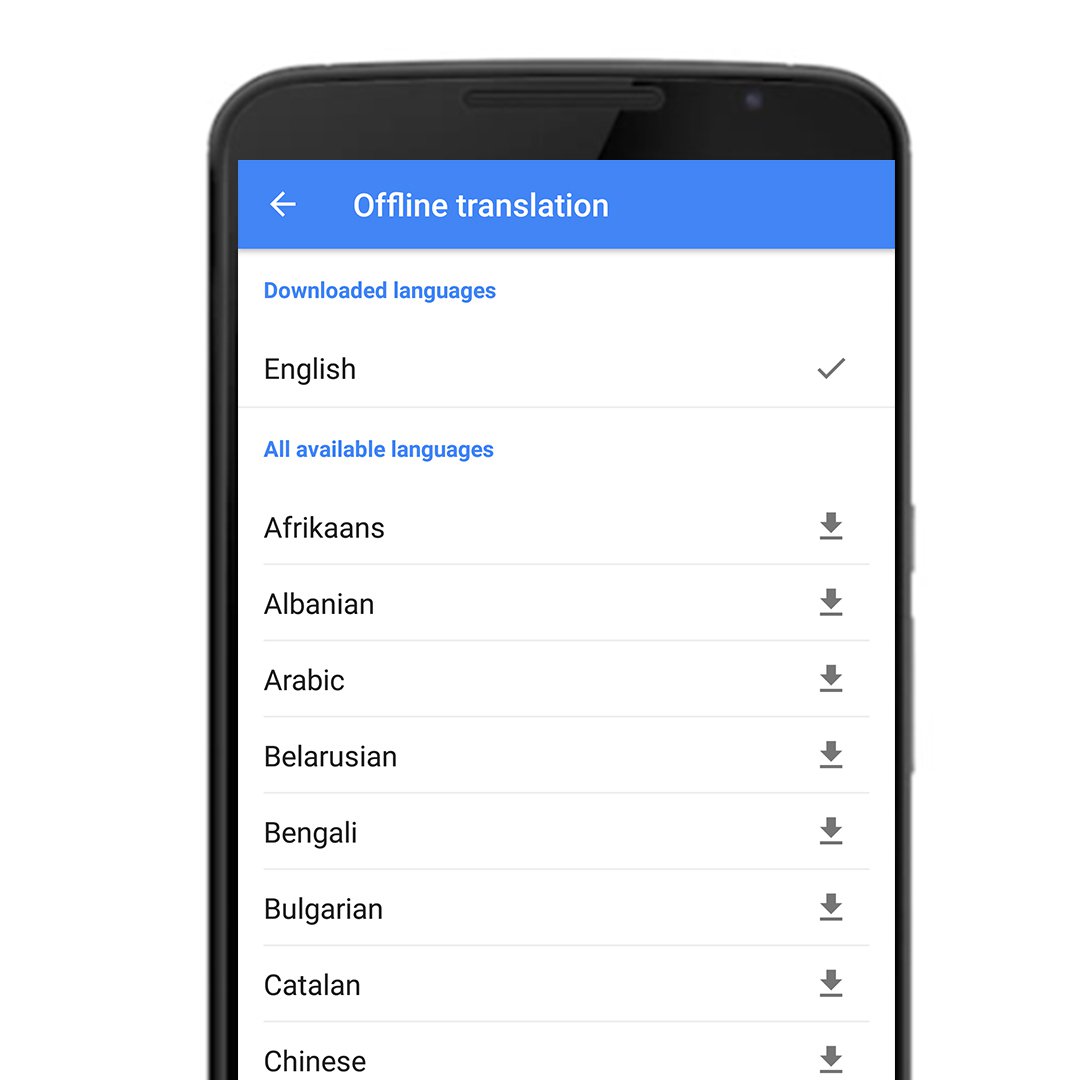
If you’re out of mobile range or just looking to save on data charges, no worries. For most phones, you can download a language pack for instant translations offline. And Word Lens works on all phones without a data connection.
Have conversations, read signs, and translate offline — all with the Translate app. To download it for free, just go to the App Store on your iPhone or the Play Store on Android.
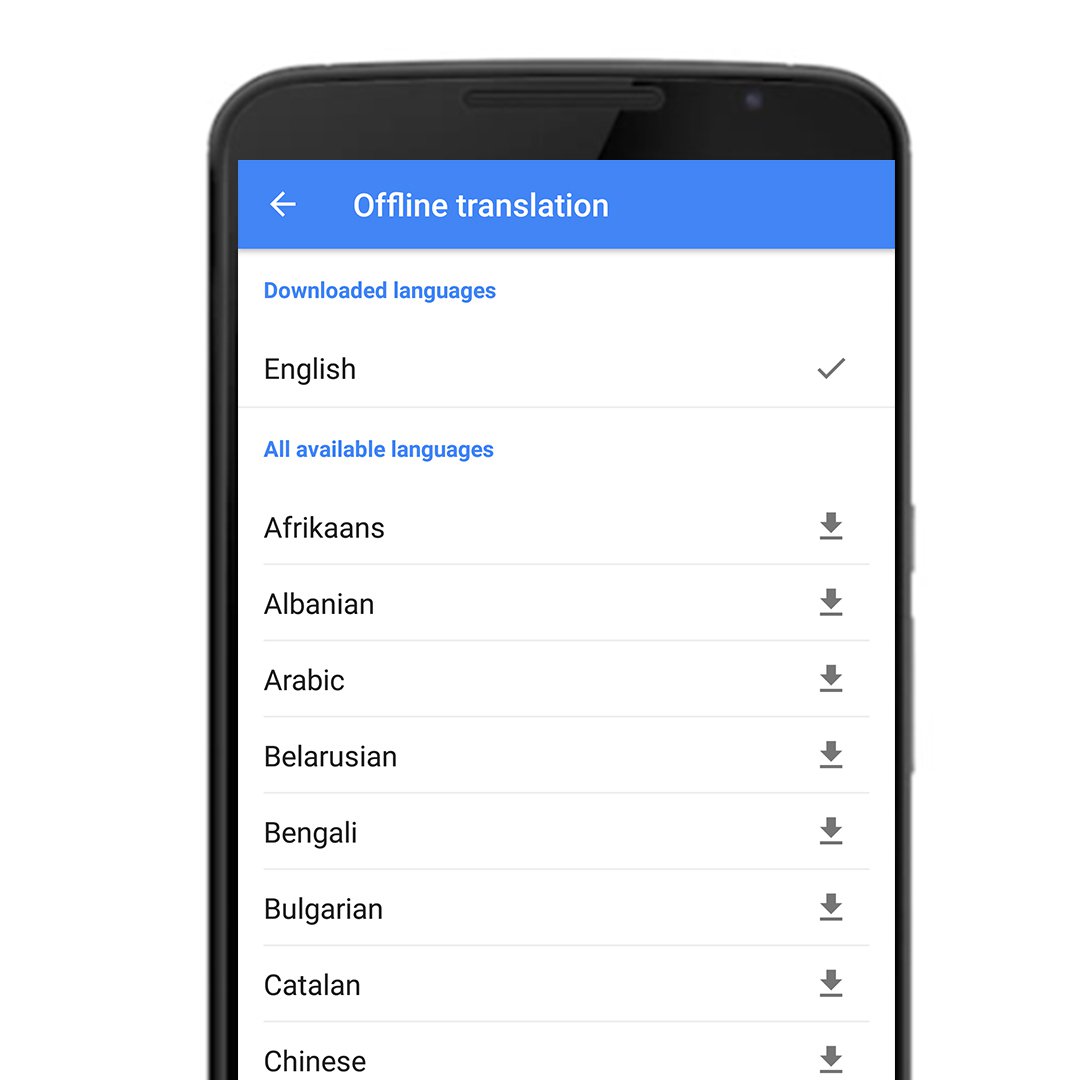
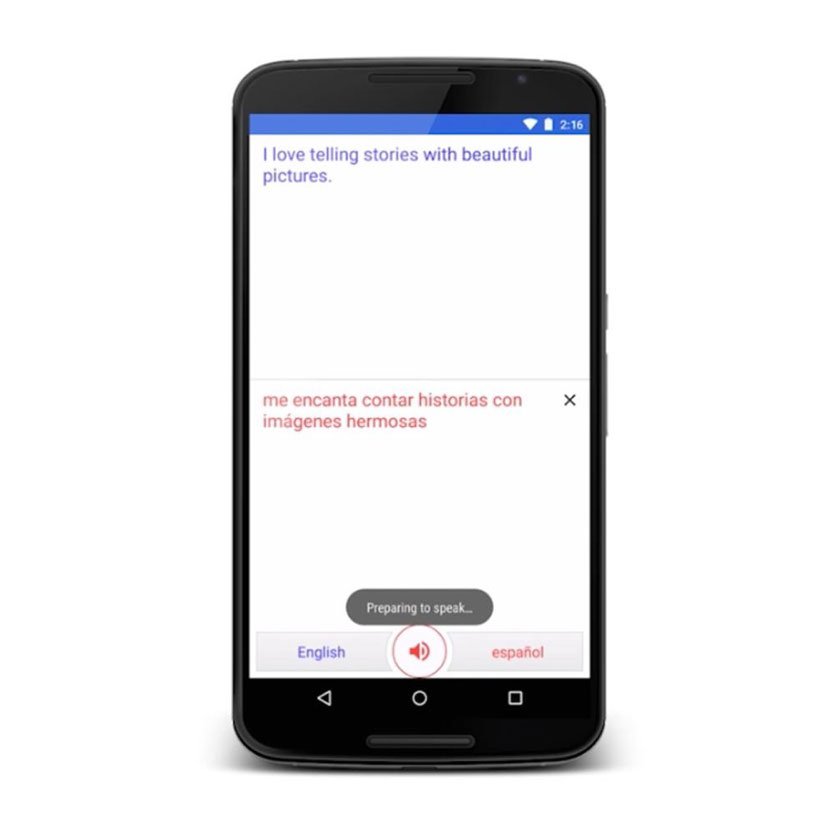
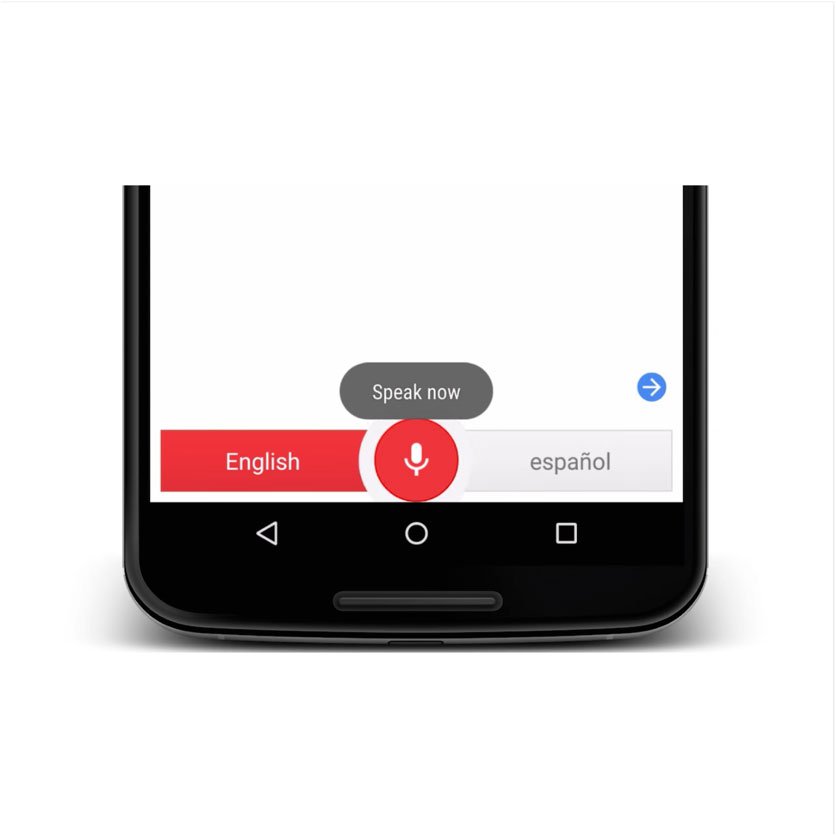

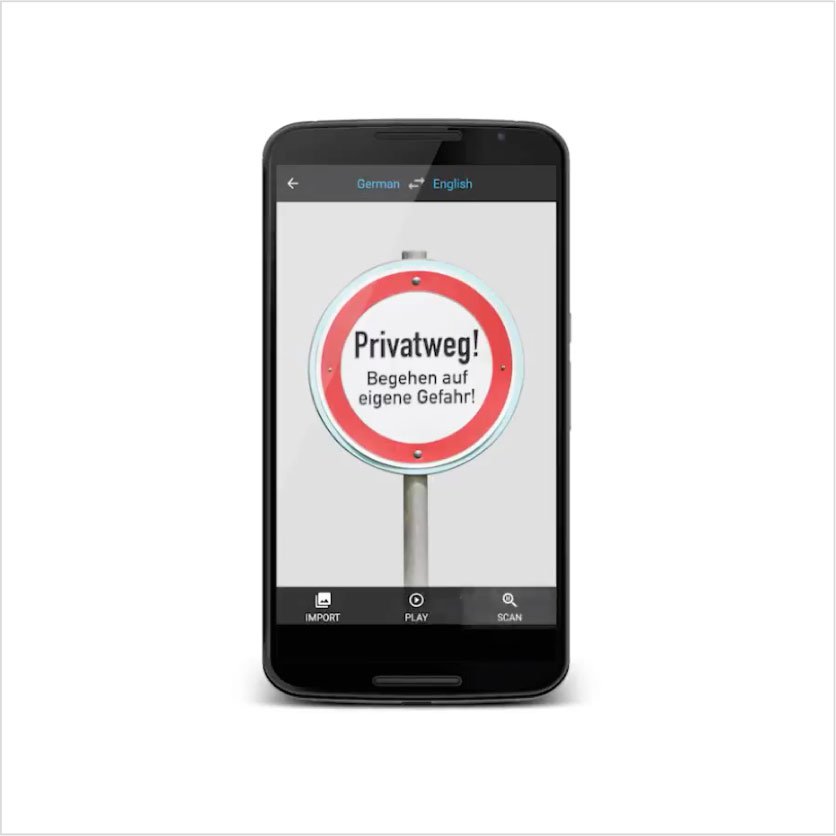
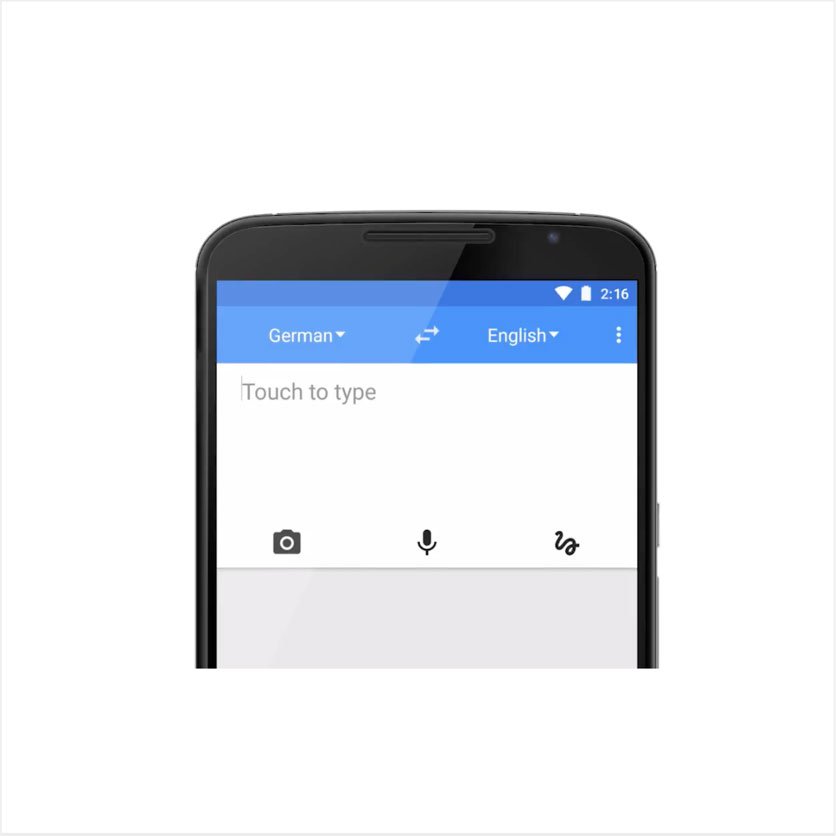
-
-
-
Video: Keeping journalists safe online
LessonEnhance your online safety as a journalist with best practices and tools from Google.